How to Download Photos from iCloud to Mac or Windows PC the Easy Way
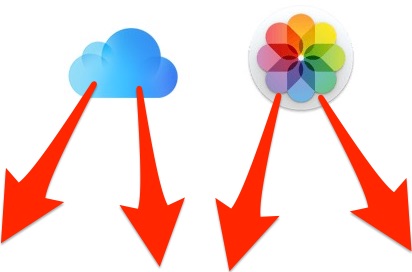
One of the most common questions regarding using iCloud and iCloud Photo Library is how to download photos from iCloud once they have been stored there. This is a deceptively simple question, and we’re going to push aside any of the complexities of downloading pictures from iCloud Photo Library within Photos app on the Mac, iPhone, and iPad, and instead we’ll show you the single most direct method of downloading a picture from iCloud to a computer, since that is usually what people are looking to do.
We’ll also show you how to download all photos from iCloud, as well as single pictures or just a group of selected photos.
You have a photo on iCloud, and you want to download that photo your Mac or PC – simple, right? Yes, but it’s done a bit different than you may expect, as we’ll show in the walkthrough here.
How to Download Photos from iCloud to Mac OS X or Windows PC
Have a picture or several photos stored in iCloud and you want the raw file downloaded locally on any Mac, Windows PC, or other device? Here’s how you can do that:
- Open a web browser and go to iCloud.com and login with your Apple ID as usual
- Click on the “Photos” icon once you are logged in to the iCloud website
- Click to select a photo you want to download, to select multiple photos hold down the SHIFT key as you click to select the multiple pictures to download from iCloud
- When the picture is loaded on screen, look in the upper right corner of the web browser window for a little download icon, it looks like a cloud with an arrow coming out of the bottom of it – click that to download the photo from iCloud to the computer
- Repeat as necessary for other photos you wish to download from iCloud

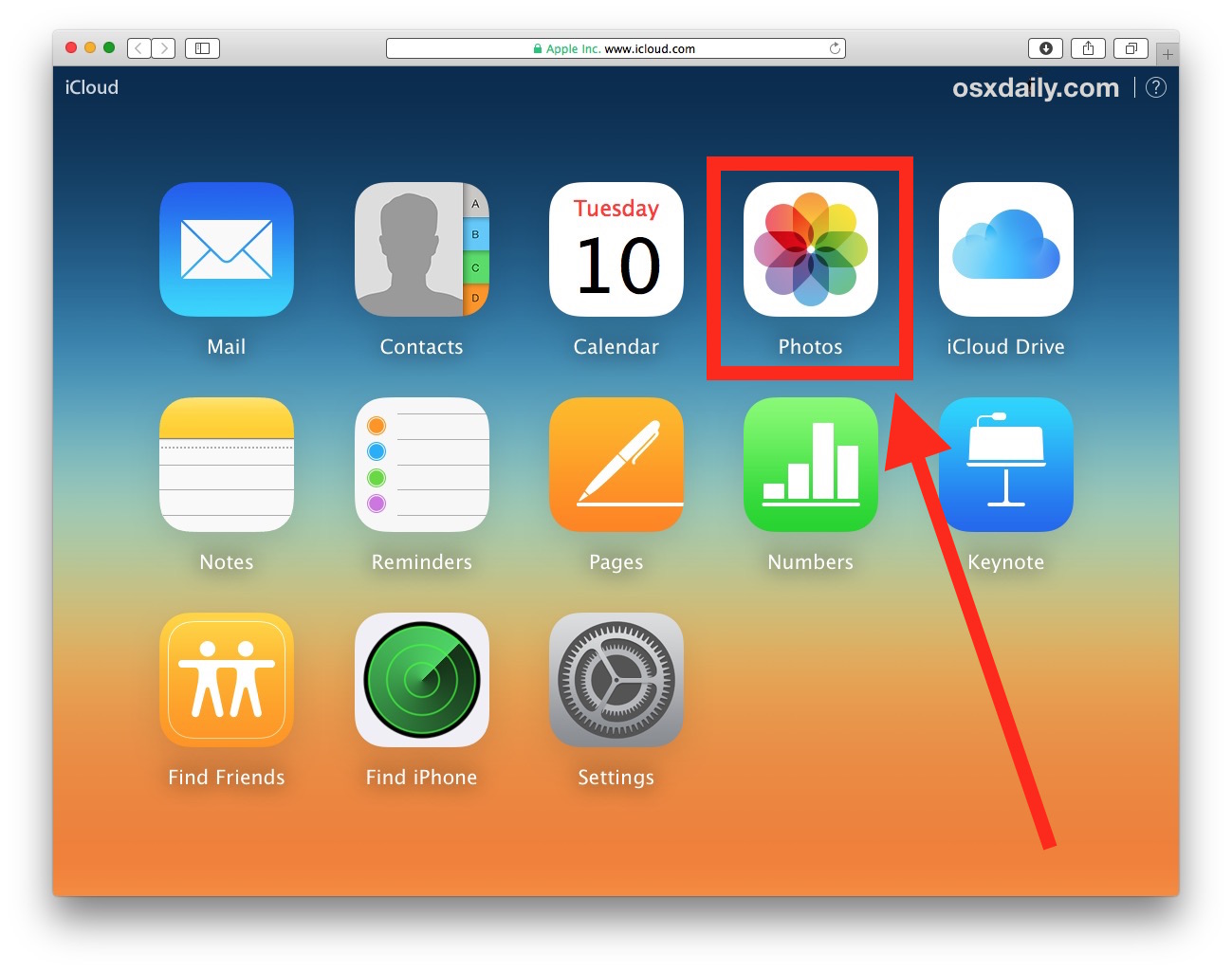

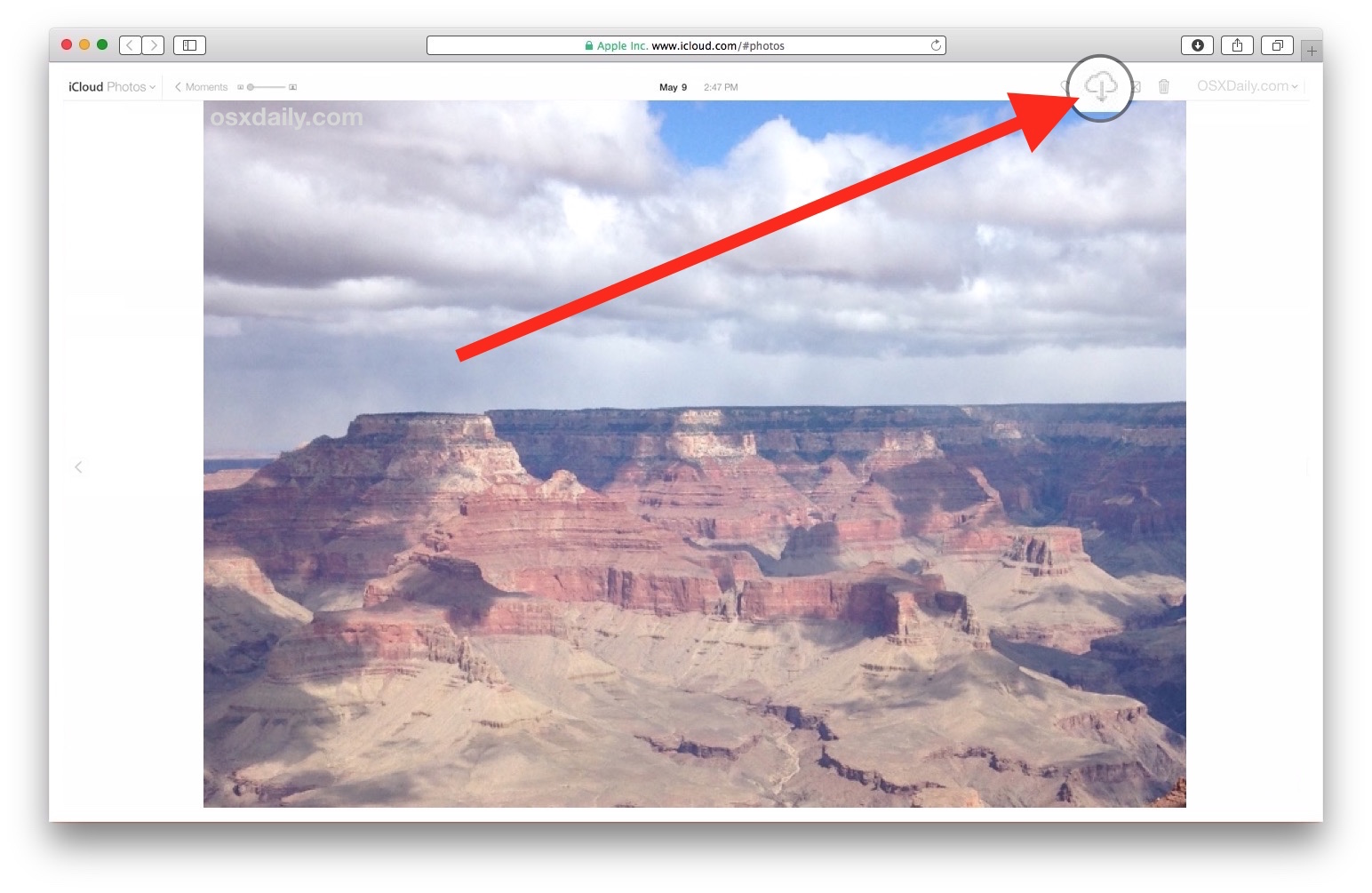
And there you have it, look where your web browser defaults to downloading pictures and you’ll find your photo (or photos) in their original resolution there, this is typically the user Downloads folder. In our example, it’s a picture of the Grand Canyon:
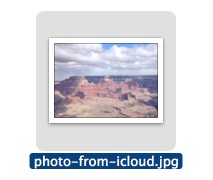
That’s how you download photos from iCloud.com onto a computer or device. This works the same with any web browser, so it doesn’t matter if you’re on a Mac or Windows PC, Android, or Linux, you’ll be able to download the pictures from iCloud this way. This is great for the obvious reasons of cross platform access, but it’s also nice for gaining access to a high res picture from another computer or device too.
How can I download ALL pictures from iCloud?
Now, I know what you’re thinking; how can you download all of your pictures from iCloud? And why isn’t there a “download all” button on iCloud Photos? And why can’t we access iCloud Photos through iCloud Drive and copy them like you would from Dropbox on a computer? Those are great questions and certainly worthy feature requests for future versions of iCloud and iCloud Photo management, but what we just outlined above is what is currently available (outside of Photos and iCloud Photo Library anyway), so for now you have to manually download the pictures if you want to get them from iCloud Photos on the web. Hopefully a future version of the iCloud website will offer easy bulk downloading, and maybe even we’ll get comparable features in the Photos apps in Mac OS X and iPhone too.
Here is how you can download ALL photos from iCloud to Mac or PC:
- Go to iCloud.com and login as usual, and then go to “Photos” as usual
- Choose the “All Photos” album
- Scroll to the very bottom of the All Photos album and click the “Select Photos” button in the top of the iCloud Photos bar
- Hold down the Shift key and click on the very last picture in the album, this should select every photo in the All Photos album as will be signified by the iCloud Photos bar saying “WXYZ items selected”
- Now with all of the photos selected in iCloud Photos, choose the blue “Download” button at the top of the iCloud Photos bar
- Confirm that you want to download all of the selected photos (this can be hundreds, or thousands) and click on “Download”
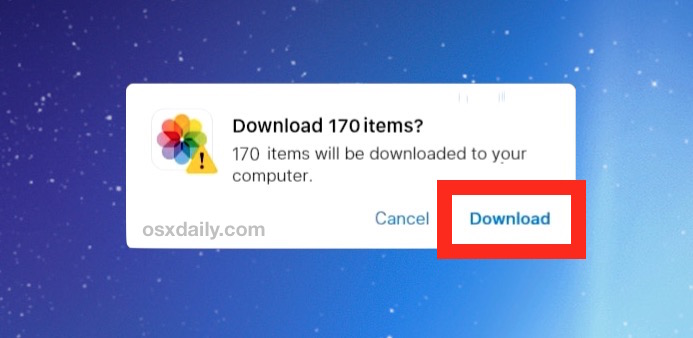
This downloads the number of pictures through the browser, just like downloading any other file. This means the photos will likely end up in your Downloads folder, unless you specify downloads to go elsewhere.
You can use the SHIFT key as you click to select multiple photos to download in bulk from iCloud this way. Unfortunately there is no “Select All” button or “Download All” button in iCloud Photos on the web currently, but you can use the shift+click trick to select all of the photos yourself. That is the only way to download all photos from iCloud currently, so it requires a little bit of manual effort but it works.
There are other ways of downloading full resolution pictures from iCloud of course as well, but they require the usage of the iCloud Photo Library feature as well as Photos apps in either Mac OS X or iOS, which puts them off limits to Windows users or from Windows based access. And yes, iCloud Photo Library is supposed to automatically manage and handle photos if you use the service, it will upload them to iCloud, and then download them on demand if requested – but for those who have a large library of pictures or less than stellar internet access, it can be cumbersome or even unreliable. Furthermore, the feature can lead to excess data usage both with a broadband connection and your local device storage, and there are some other curious aspects that can make the feature challenging to use for some specific user situations (for me personally, I like direct file access to my photos in their original format without having to rely on downloading the original, maybe I am old fashioned in that regard).
How to Download All iCloud Photos to Windows PC
Windows users have another option available to them by downloading and installing the iCloud software onto Windows PC and then copying the photos from the file browser. This process is described on Windows 10 below.
- Install and setup the iCloud sync software on your Windows PC, you can download it here from Apple
- After iCloud for Windows has been installed, locate and choose “iCloud Photos” from the Windows File Explorer
- Choose “Download photos and videos” in the file explorer navigation bar
- Select the date or years of pictures you want to download photos of when asked, choose all years if you want to get all the pictures
- iCloud will download to Windows the photos you chose to download, the pictures will go to \Pictures\iCloud Pictures\Downloads\
It can take a while to download photos from iCloud to Windows PC, depending on the speed of internet connection and how many pictures you are downloading from iCloud.
This process offers an alternative for Windows users who want to download all photos from iCloud to Windows PC. Thanks to the various commenters including Remi and Nick who have confirmed this process as effective.
What about downloading pictures from iCloud backups or iTunes backups?
As you may know, iCloud backups are separate from iCloud Photo Library. If you backup an iPhone or iPad to iCloud, you may like to have direct access to those pictures, but that’s not how iCloud backups work. Instead, they arrive as a complete backup package of the entire device. Thus, you can also get photos out of iCloud and iTunes backups made from an iPhone, iPad, or iPod touch, but it requires either restoring a device with that backup in question in the case of iCloud, or the usage of a third party tool if the backup was made with iTunes. You can learn more about recovering photos from iPhone backups here if you’re interested, but it’s quite a different process from the method outlined above about simply downloading pictures from iCloud.com on the web.
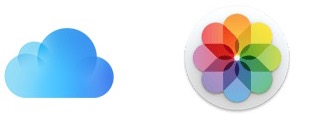
Do you know of another easy way to download photos from iCloud? Maybe you know of a method to bulk download all your pictures, or a group of pictures, in their original format and size, from iCloud to a computer? Let us know your iCloud photo tricks in the comments!


You guys seems way smarter than me about this – I have like 11k pics on my phone that I want to download onto my PC and then delete from the “cloud” since it’s full and Apple keeps asking me to upgrade my storage – I’m interested in knowing more about what I should Be putting in the “cloud” and what I shouldn’t – how do I know what is being saved besides pics
Oh, the best part… once you have selected all your photos and hit the download icon, you are blessed with a message saying that you can only download a max of 1,000 images at a time. So I have to do this nine times, waiting for slow download each time. Then when you try to delete the photos you have already downloaded, you will find that the trashcan icon eventually goes dim so you can’t. Now you have to keep meticulous notes of what you have and have not yet downloaded so you don’t waste time downloading images twice.
This is one incredibly ham-handed interface.
I have to do this for a client who was “bullied” by Apple installation defaults into enabling the cloud for every darn thing, yet runs off a satellite internet connection. It’s killing her financially.
Apple needs to check their technology privilege, daily. Not everybody in America has gigabit fiber to the Segway. Shame!
The best way to backup photos out of iCloud is to select them in your phone, send yourself the link, open the link on your computer in an incognito window and hit download. They will all download at once in a zip file. The easiest way I have figured out how to backup my photos and get them off my phone (I have a 6s with limited space so this is key for me, I do it every few months). Good luck!
Hi I downloaded multiple pictures from apple icloud to my Mac. It downloaded as a zip file. When I unzipped the file all the photos say they were created today. It did not retain the date when the picture was originally taken.
Is there a way to avoid this?
I would prefer not to go through iPhotos or create a photo library etc.
Thanks.
Did you ever get an answer to this? I didn’t notice when this happened and now I can’t tell what my picture dates are.
When I copy them to a new folder, the original date taken is restored. This is on a PC, though.
If u r using icloud, onto a windows 7 machine, I simply click download and it asks what I wished to download, do the clicking and although it takes a few hours for me downloading 60Mb of photos, it downloaded perfectly for me into my icloud file… Cheers.
Referring to the download all button
“Those are great questions and certainly worthy feature requests for future versions of iCloud and iCloud Photo management”
NOOOOO! this is not some fancy feature. This is something that SHOULD be a standard on any data transferring product. Once again I am getting tired of the extremely bad products of apple that I am forced to use. All I want is copying photos from my iPhone to my PC. THAT SHOULDN”T BE TOO HARD
I seriously do not understand how Apple has so many engineers and fails to do basic things, like the ability to download > 1000 pictures and downloading pictures IN ORDER.
Thank you very much. I actually tried using the shift key earlier but did not know that I need to click the last picture in order to select the files between the first and last picture.
Thanks once again
On windows you can click the first picture then press Ctrl+A and that selects all.
I am not sure in OS X, but it is a common thing, so maybe try holding option+A OR control+A OR Alt+A
Probably a keyboard shortcut. Even Linux GUIs I have used do Ctrl+A select all.
WORKAROUND: This method does not work on High Sierra macOS 10.13 However, if you go to the “photos” tab on the top left, then select to view “moments” all your photos (if taken/grouped based on date or location) will be grouped. In the top right corner of each group there is a “share” button. Click this once and a short menu will appear with no useful functions and all photos of that group will be selected. Now click away from the menu and click on the “download cloud” button. It will then download all the selected photos of that group. Then you can delete the whole group. If you click too many time outside of the “share menu” you will lose the group selection.
This is most useful for large groups of photos taken in 1 day or location.
This works in all operating systems including Mojave, High Sierra, Windows, etc, because it uses iCloud.com to download all photos. The web approach is universal.
Your described Photos download method works for Mac too in Photos app but only if you use that.
These steps are incorrect
I didn’t read every response so this may already be up there. All the iCloud photos can be accessed through the Photos App on a Mac. If you open up that App. Click ‘EDIT’, ‘SELECT ALL’; all of the photos will be highlighted.
If you then click ‘FILE’, ‘EXPORT’, ‘EXPORT PHOTOS’ you are then taken to the file system where you can choose where to download them to; I chose the default which is ‘pictures’. After a little while they all start downloading (you can see this in Finder. They are all in a random order for some reason but I’ll amend the file name over time so that they can put in the correct order.
I would also suggest you go into setting, Power and set so the Computer can’t shut down if you have a lot of photos. I have 7000 photos and its taken 30 minutes so far.
I didn’t read every response so this may already be up there. All the iCloud photos can be accessed through the Photos App on a Mac. If you open up that App. Click ‘EDIT’, ‘SELECT ALL’; all of the photos will be highlighted.
If you then click ‘FILE’, ‘EXPORT’, ‘EXPORT PHOTOS’ you are then taken to the file system where you can choose where to download them to; I chose the default which is ‘pictures’. After a little while they all start downloading (you can see this in Finder. They are all in a random order for some reason but I’ll amend the file name over time so that they can put in the correct order. I’m not sure how this will work on a PC.
does not work on PC windows 10
I had to download ~1500 pictures from my iCloud. The following trick worked out for me. So, you cannot select all the photos easily on a browser. So I selected all the photos in my iphone. After selecting all the photos in the iphone Photos app, click on the export button. There, you will find “copy icloud link”.
Voila, send this link to a pc or mac. Using this link on a browser you can download all the photos in a single click.
I wish iCloud had a simple download all button or something like that.
Hope this helps!
Cheers,
King pandia
Hey thanks for this great tip, works for me nicely!
This solution works (finally, thank you). Important to note that you don’t have an option to download via the share link when you are signed in to iCloud so have to sign out or access in Safari private mode or Chrome Incognito
How do you select all photos on the iPhone?
Once I have copied the icloud link with photos selected, how to I get them on my pc?
Please Guide and help me to figure out that from icloud for the window 10 how can i download all photos in one time by selecting multiples photos. I have already tried ALT / Shft / Ctrl / there is only one solution is that from ctrl i need to select all pics individually and then i can download.
Ashu you are very fortunate because here is a guide that will help you to figure out how that from iCloud for the Windows 10 you can download all photos in one go by selecting multiple photos.
It’s a great guide, full walkthrough, detailed with pictures, if you read the article it is right here for you Ashu:
https://osxdaily.com/2016/05/26/download-photos-from-icloud/
That is a link to this page. It does not help.
There is a way on PC
Go to iCloud Photos Moments
In a ‘moments section’ click the icon which as the box with the up arrow (it will say “share all items in this moment’.)
Then click the icon which has the cloud and down arrow at the top of the screen
Your browser will request you to allow the photo downloads. Click Allow it it will download.
I have 2790 photos.
you also have to save each one – one at a time.
Well I’m another one who is completely and utterly hacked off with this. Even going into the Apple Store in town drew a blank. The guy just said ‘Oh there should be a ‘Select All’ button’ – of course there isn’t, as I told him otherwise why would I be wasting my time there?! He got me to log in and told me what to type in to the Apple online help service and said they would contact me directly (they never did). I’ve come on here and can feel the rage coming off lots of people on here – it’s sort of comforting that I am not alone at least. So I will try one of the methods above (will need to sit down and set aside a good block of time to read through again and decide which method to try). My Iphone SE is decidedly slow and it’s nearly time to get a new phone and I am definitely abandoning the Pirate Ship of Apple after over a decade of loyal service. This is just a p**s take. At the moment I am paying 79p a month for 50gb of storage on the ICloud. Once I work out how to get all the images off my ICloud onto a PC/Mac/Hard drive I am sorting out a contract with another provider. Do Apple know how angry people are about this? Do they care?
On a PC (I’m running Windows 7), click an image, hold ctrl down, and then click on the rest of the ones you want to download. Hit the image right in the middle. Anything off the image and it cancels the lot out. The go through one by one and click the download when you’re done.
Antiquated way of doing it. Thanks Apple. Another reason I went back to Android!
If iCloud Library is already enabled on on iPhone and iPad how do I download pictures to my pc and in original resolution? Can I still download from iCloud? What happens if I turn off iCloud library?
WINDOWS USERS: HOLD “ALT” TO SELECT MULTIPLE PHOTOS AT ONCE ;)
I am actually doing it. Downloading 1698 pictures from iPhoto one at a f&#-€ing time. Because Apple decided a ‘select all’ option might make you leave. I left. My Mint 18.3 laptop is doing just fine. Downloads will take about a week, no more iPhoto after that. There is no other option in Linux than doing the one file boogie when interacting with iCloud. Idiots!
For mac users – something that’s better that cntl clicking 800 times. You can hit the + button for sharing on any given section and it will select the entire section (usually divided by dates). And then you can hit download after it’s highlighted that section. Still takes forever, but a little less hair pulling.
I found a solution:
select all photos on your Iphone > Save to Files > iCloud Drive > > Install iCloud on your PC and browse your photos just saved
Multi-billion dollar company and this is the best they can come up with??? It’s either incompetence, stupidity, or Apple’s way of keeping its customers captive by making anything non-apple related tough to do. Good way to drive away clients.
Wow, I cannot believe how stupidly difficult they’ve made this. I’ve currently got over 2500 photos from various holidays last year up until now on my iphone, majority of which are on the icloud (before it got too full) and have spent 2 days trying to figure out how to transfer them to my PC.
This is definitely an intentional thing on apples part, they themselves boast about having such intelligent technology, but this is such a simple necessity in any modern technology with a camera nowadays… just so we have to shell out on more icloud storage.
I’m currently trying the ‘Download’ method mentioned above by Remi, and it doesn’t seem to be working, after 3 hours it’s only downloaded about 30% of the pictures and seems to have stopped. I couldn’t select multiple photos on the icloud website at all (tried different browsers and nothing worked), so I really don’t know what to do.
3rd party apps and things keep cropping up on google, but I don’t think any of them are legit, asking for Apple log in details, and Apple by not having this simple feature are endangering loyal customers by having them have to consider such shady things.
When I get a new phone this year, I’m sure as hell not going to get an iPhone, this has been too much of a frustrating process and pointed to some really dirty practices that Apple has enforced.
Sorry for the rant, I don’t normally comment on these things… If anyone has any other solutions please let me know.
The only way to legitimately copy and download photos from iCloud Photos to a Mac or Windows PC is through the method detailed here, or with iCloud installed on Windows as Remi discusses.
Do NOT use third party tools that claim to do this or anything else, never give anything your Apple ID and passwords, or any other account information. The amount of illegitimate scams out there is staggering. You should only use the trusted iCloud methods, that are directly from Apple and using Apple services.
I agree with you greater point though, which is that iCloud and iCloud Photo downloading is unnecessarily difficult, confusing, and becomes a giant hassle. It is not made easy.
well said. not good enough apple, one more customer lost here
When I scroll down to the last photo, there is nothing there; no “select photo” option. I think the whole point is to try to prevent the user from having control over his/her own photo collection. Apple wants as much control as possible.
I just had to work through this myself. Here’s what I did.
(iPhone 6; Mac OS X Yosemite).
1. On your iPhone:
Settings>Photos>
Then turn OFF iCloud Photo Library
[Your photos will stay in iCloud. If you enough space on your phone, you can download a copy of everything onto your phone then and there, then sync as usual]
2. Plug in your phone to your Mac.
3. On your Mac:
Applications>Image Capture
Under “Devices” select the iPhone.
Bottom right corner of window, “Import All.”
Caveat: I did something wrong somewhere when I was trying lots of methods to make something happen, and then tried this last. So I’m getting import errors, and most pictures aren’t importing. But, maybe someone knows a way to fix this, or maybe the method will work for someone else anyway.
Thanks so much for your guidance
Santara
You can only get the thumbnails (low resolution) of your pictures using that 😕
Can I delete the photos in my iPhone while he PC download the photos? Or that will mess with the process?
No, why would you do that? Think that through for a moment; how would that make sense? If you are deleting something, how can you copy it or download it? If something no longer exists, how can you access it?
You can learn how to download your iCloud photos on a Mac or Windows PC with the instructions detailed here:
https://osxdaily.com/2016/05/26/download-photos-from-icloud/
Apple does what it can to block you from saving your pictures to your computer. Try this. 1. Connect your iPhone usb to your computer. 2. Open photos in your Windows tile. 3. Select Import from top right corner of screen. 4. Select From a USB device. 5. Follow prompts. You can transfer all your photos from your phone to your computer at once
Hi!
Thanks for all the tips and hints. Also trying to download pics from icloud on a windows 10 PC. Reached without problem the stage where I can click on download pictures and videos and then select the years I want to download. However, even if I click them, or even all, then there will be new folders with years as nametag created in the download folder, but no download is happening. Anybody who had the same problem and found a solution ?
Thanks!!
ALT ALT ALT hold ALT to multi-select …
When you select download photos and videos and check all photos, can you see the progress of the download?
Here is one way to do it on a Mac using Photos. You need to create a new Photos library that is empty. Most people don’t realize you can have multiple libraries, only one of them will be the current system library. Google multiple iPhoto libraries to learn about this. After you create a new library go into preferences and set the empty library to be the system library, there is a button(Use as System Photo Library). Then go into Photos iCloud settings check iCloud Photo Library and click download originals to Mac. Photos will now download all iCloud photos to this new library, because the library was empty there is nothing to upload. Once all the photos have sync’d you can export them from Photos.
Thanks for that great tip…worked!! now I know how to choose all my old photo libraries now as well!! stupid apple…maybe they should read this whole list and simply add a multiple photo selection with the classic old ‘shift’ key
Hi, will I see a download progress bar?
Nice one Stephen !
so simple yet so difficult to find . worked a treat – and now i can downgrade the iCloud GB’s to a far less expensive option …
This is a fantastic tip to download all iCloud Photos to the Mac, thanks Stephen. Here is how it works step by step:
– Create a new Photos Library in the Photos app on Mac (hold OPTION key when opening Photos then choose New Library, instructions here https://osxdaily.com/2015/04/13/make-new-photo-library-photos-mac-os-x/ if you need them)
– Go to Photos Preferences (Photos menu -> Preferences) and select the new empty library as the default System Library “Use System Photo Library”
– Go to Photos iCloud settings and check “iCloud Photo Library” and select “Download Originals to Mac”
– Once all your photos download from iCloud to the Mac, you can export them from Photos as files, or keep them in Photos app, or whatever you want to do
The big thing is that if you have a big photo library in iCloud you need to make sure your internet is always on and it will take a while to download, so I would leave it on over night for example.
This is for Mac, but Windows users can do something similar by installing iCloud onto their Windows PC as shown by other comments here.
Thank you Scott! This saved my 1700 vacation photos of Spain and Belgium.
THIS WORKS
On PC you can select multiple photos. Log into iCloud and go to photos. Click “photos” under the “iCloud photos” which will show u the moments. Hover your mouse in the top right of each moment and select share. It’ll select all photos in the moment and then you can hit the download button. :)
Thanks for that tip!
That’s heaps better than selecting each pic one by one!
I did find a way that you can select multiple photos at once for download, but you have to click each one in order to select mulitple photos. You can use Chrome and then use the ALT or the Windows button (PC of course) and click on multiple photos. It does select them. Unfortunately, you can’t skip from the top to the bottom of your photos to select them all – but at least it is marginally faster than downloading each one separately.
Just doubleclick the + button
The first click brings up a dialog asking if you want to add to an album.
Then the second click closes that dialog.
But during the process, all the photos for that date get selected. Then you can click delete, or download all. It’s a bit faster than clicking each photo
Thanks ADam, you are a Godsent, trying to see if this will work
My wife subscribed to iCloud storage and I am trying to move all her photos to my PC so that we can switch to another cloud provider. It boggles my mind that such a simple task as downloading all photos from the cloud is so incredibly difficult and convoluted with iCloud.
I have always hated Apple products because as soon as you try to perform a task that is a tad more advanced than what a normal Apple user might do, you have to jump through a million hoops to accomplish it. I’ve always hated Apple and I hate them more now.
Gosh, it’s not like this at all. Here’s what you do.
(1) On a Windows PC, use web browser and log into the Apple iCloud account (Apple username and password required of course). (2) look for the “Download iCloud for Windows”, click on it and install in your PC. (3) After it has installed, you will be given an account window plus things like iDrive, Photos, Mail & Calendars, etc. (4) Unclick Mail and iDrive but leave Photos as default, then enter the Apple username and log in – this will connect you to the Apple iCloud account. (5) An icon appears in the right task bar. (6) Click on it, a pop-up window appears, select “download photos” (7) You are given the choice of ALL, 2016, 2017, 2018, etc (ie years or all). Click on all and they will come tumbling into your Pictures folder in your PC – full resolution. Male sure you have enough room. Cheers!
Addendum: Once you have downloaded your photos, simply log out of the iCloud-for-Windows account and uninstall the software. Your Pictures folder remain untouched.
Adam13’s solution is working for me. I am rying to clean up and free up my daughter’s iPhone 6s and get her media syncing to a different cloud service. I have a Dell laptop running Win10 Home.
Like others, I quickly discovered that using iCloud on the web meant individually clicking EVERY pic/vid (holding to assemble a series of them) then downloading manually. With over 2300 pics, this was going to be infuriatingly teeeeeedioussssssss. Using the iCloud app for PC is getting the job done so far. It is, however, taking a LONG time for the pics to transfer. Better the process be automated and time consuming, rather than having to manually manage every file transfer for that same amount of time.
Also, I found the iCloud icon in my hidden icons tray, as opposed to the right task bar, because of the way I set up the laptop.
Will update if anything goes awry, but fingers crossed I will finally wrench all 2300 files free of Apple’s grasp!
Thanks for this solution, Adam13!
Oh man this is one of the most frustrating experiences – I never leave comments usually only look at them for solutions to a problem. Trying to download ‘MY’ photos from iCloud to my MAC you’d think that’s a 101. It’s all Apple so why would it be so dam hard. There’s a windows solution? WTF can’t believe what i’m reading.
Apple for me lost it’s shines a long time ago – this just tips me over the edge. When their products are so well executed in all other respects it makes it pretty obvious why this function doesn’t exist.
And don’t even get me started on their battery problems.
Hi, I’m using Chrome with Windows and faced the same frustration with no “select all” or shift+select option (to select multiple pictures), when accessing photos via the icloud.com URL.
However, I did find an alternative to selecting pictured one-by-one (i.e. ctrl+select):
In the browser, pictures are grouped by date (the date appears on the left side). On the the right side, side-by-side with the date, there’s a “+” and “share” button. If you click one of these, all the pictures from the same date will be selected(!). Now, click the “download” button on the top bar (small icon of a cloud with a downwards pointing arrow) and the selected pictures will start downloading to the default “Downloads” folder. Voila!!
You’ll still have to select your pictures date by date, so while it’s not perfect, it’s definitely much faster than selecting one picture after the other.
I love Apple products for there smooth user experience, so I find it really hard to believe that they couldn’t come up with a better way to manage pictures within Windows. It’s either a huge blindspot (Apple are known perfectionists), or deliberate (the rationale is beyond me).
It is a huge blindspot on the part of consumers everywhere.
The rationale is to trap you in the Apple ecosystem. That has been the first priority for everything Apple has ever done.
Find a friend with a Linux OS, plug your phone into their USB port, and drag YOUR photos onto a flash drive (just like you would in Windows Explorer). Or better yet, run a free Linux OS off a flash drive (8mb will do), and move the files yourself. If you like what you see, install a Linux OS and dual boot. Linux Mint is easy for Windows users, Mint xfce version if you have an older computer.
Thanks so much for this tip – saved a TON of time!!!
I have no download icon nor a select all icon at the bottom of the page of my browser.
Based on this experience- first apple decides to turn on iCloud sharing for me when I updated my OS, then I find out that all my photos are now on the cloud ( which I never wanted), then I tired to turn off the sharing but apple gives no option to preserve the pics on my phone so deletes them ( the messages here are so confusing and counter intuitive that this happens), then i try to download over 1000 pics on the cloud and I Have to individually select them! Are you kidding me? And to add more fun to the process, apple does not even display the name of the photo so it is extremely difficult to know what I have already downloaded except by trying to compare the images. Bottom line, I am switching to android for my next phone. Apple can go to h$ll!
I made the switch to Galaxy S10 yesterday. I am a free bird now, with no restrictions.
Just wanted to let people know that Remi’s instructions work for a Windows PC.
1. Install and setup the icloud sync software
2. Click iCloud-Photos in file explorer
3. Click “download photos and videos” up in the navigation bar (don’t confuse with the BIG downloads / uploads icons)
4. Select the the years you want in the pop-up
5. Now everythinhg you selected is in \pictures\iCloud Pictures\Downloads\
Some thing that should have taken 5 minutes to do has taken me about an hour of research. Even the Apple website help is useless.
As good as their iphone/ipad software is, their computer software is the worst that I have seen in my life. iTunes is 10 times worse iCloud.
Upload Photos and New Shared Album are the only options available in the navigation bar. There is no download photos and videos option.
I have not read all the posts here so this may be a repeat, but I have found that the above method does not work on High Siera and OSX. But, it can be done using a mobile. Select options on iPhone ‘all photos’ is available – but only one for each group. Shift+Click didn’t work for me. I used AirDrop to transfer images directly from the phone that sent them to iCloud. For that you need Bluetooth which can also be a challenge sometimes, but, I have selected each group I needed from my phone and transferred them. I shall disable iCloud uploads from now on. A real pain in every way. Very badly thought out – politics and restrictive practices – or just bad design ?
There is a solution.
I went online at Apple Support and asked them to call me (I’m in New York). They called within 2 mins.
Initially they were surprised how hard this was and then they put me through to specific Photos support and they were able to solve this.
It’s not easy and takes some time to set up but you end up with your photos off iCloud and on an external drive.
I can’t give you the precise flow chart of the steps – I recommend you call, share your screen and then have them take you through step by step.
But … it involves creating a new Photos library on an external drive and downloading all your iCloud photos to that library.
From there you open that library in Photos and create folders of however you want to arrange your pictures (years, subjects … whatever) and export them out to wherever you want them to be.
You can then either leave them all on iCloud or delete them knowing you have a safe copy or copies elsewhere.
This is really bad software and by that I mean REALLY BAD sofware. My iCloud storage is almost full and I thought I would clean up by downloading and storing photos offline. No such solution is possible; instead I have to upgrade my Storage Plan. How ridiculous. Criminal even. Ah well, it seems South Park had it right: be ware of Apple! and read all the fine print in their licenses, etc. Or, in other words, simply use Microsoft, it will work as designed.
I would like to download videos that are on my icloud to my computer as well as images. However, the videos are downloading as images. The sound is there but no video.
There is a URL called “iCloud.com.” The rest of the column in wrong.
THANK YOU SO MUCH! So simple and so helpful!!!!
I’m trying to download all photos from my icloud photos to my macbrookpro. I tried this and it doesn’t work. Can someone please tell me how to do this??? I was on the phone for two hours and they couldn’t figure this out. They said there is no way to do it.
I also lost photos when I let my iPad transfer some to iCloud because there was no space left. I can see some of them in a keynote presentation I made- those photos are not on my iPad and not in the iCloud backup. Apple help tried to say they must have been deleted but I didn’t them. They went missing when I allowed iCloud to back them up. I now want to get all the photos that are there out of there onto my laptop and then cancel iCloud. They are asking the engineering Dept what can be done.
Apple should warn you that photos can vanish never to be found again if you use iCloud. Never again. :-(
iCloud sucks. I feel Apple is very insidious, they don’t want you to download your pictures, instead they want you to increase the storage space for $$? Downloading pics from iCloud should be a no-brainer. So much for a well thought out eco-system. Please!
How do you select more than one photo but not all of them? This article said at the beginning it would teach us how to do that but never explicitly did.
I agree with Pete. I have followed the original instructions (there is no “select photos” at the bottom of “All Photos). I really wish that Apple and Microsoft would kiss and make up so that their products interact better. It really bugs me that Apple doesn’t seem to feel any responsibility to make storage that I purchase from them fully accessible, in a user-friendly manner, to me!
HOWEVER!!!
Remi’s solution seems to work. I used iCloud for windows (not icloud through my browser) and made sure “Photos” was selected. I also changed the download folder by clicking options next to photos. Then, using Windows Explorer and following Remi’s item 3, I downloaded all photos on iCloud, to my computer (when I clicked “download photos and video” it appeared that nothing happened – no spinning egg-timer, no indication that anything was happening – but after a little while (maybe 4 minutes) a box popped up and allowed me to select by year or “all”.
NOTE: as I type this, my computer has been working for about 10 minutes “downloading” photos to the folder I selected. In that 10 minutes, it has created folders which, I assume, represent the year the various photos were taken. Not one photo has been downloaded to my computer! I assume it just needs time – there are about 10,000 photos! If this doesn’t work, I’ll leave another comment.
Very Important: If you just go through the file explorer standard shell you will not see the “Download photos and videos” option. It appears that you *must* use the “icloud Photos” shortcut which has a path of “C:\Program Files (x86)\Common Files\Apple\Internet Services\ShellStreamsShortcut.exe” this will land you in an odd looking shell that seems to wrap the standard file explorer which has the option to download and upload. Once I clicked “Download photos and videos” I was immediately presented with options and photos seem to be downloading just fine. Thanks all for the tips.
rickggaribay seems to have the key to the kingdom here. As I finally saw this, and used this approach to getting to the interface, the option to ‘Download Photos and Videos’ finally appeared!
Now it appears to be a slow/painful download of my thousands of pictures… but it’s starting now anyway. If you have Windows10 and want to get a copy down on your disk from iCloud, this seems to be the secret.
i’m facing the same thing. and there’s no timer or anything indicating how long is it gonna take or how many of the photos have been downloaded although it has created folders. i have around 1500 pictures. Were you successful in downloading all of your pictures??
Please do reply i really need some help here.
It seems that there is no longer any way to download all photos. None of the suggested methods in this blog work on my Windows or Mac devices. Where I had once thought Apple as a good platform for daily use, I am finding more and more reasons to continue with alternate operating systems. If anyone finds a sure cure way of downloading all photos, please post. There no longer appears any way to select all, download all years et al without individually clicking on every photo, which I will do and then set all my devices to NOT save to iCloud.
Could it be operator error? Perhaps but I have attempted to follow the suggestions to no avail.
Its easy on the PC
1. Install and setup the icloud sync software
2. Click iCloud-Photos in file explorer
3. Click “download photos and videos” up in the navigation bar (don’t confuse with the BIG downloads / uploads icons)
4. Select the the years you want in the pop-up
5. Now everythinhg you selected is in \pictures\iCloud Pictures\Downloads\
I cant see the “download photos and videos” in the navigation bar – does this show on windows 7…? Please help!
Thanks.
thank you Remi for the help.
I reached step 3 till then all was ok but no pop-up with the years I want.
Whenever I click download photos I receive a message telling me that downloading will take a while the first time download. So I waited but nothing happened.
do you have any advice for me?
Thanks again
It’s frustrating that Apple have gone out of their way to make this simple procedure as confusing and non-user friendly as possible.
Yes, by clicking on the iCloud icon in the notification area on Windows, it’s possible to download everything, but it gives no indication of progress, except the quantity of photos. No pause option either.
Compare this to Google Drive, DropBox or even Onedrive, all of which have a user friendly interface with progress bars and it explains a lot about Apple’s walled garden approach.
I’m selling my iPhone and moving back to a Galaxy for this and many other Apple software related reasons. It’s just all too fiddly.
After much searching in both this thread and other places, I finally found this bit of gold with instructions on how to easily download ALL photos from iCloud.
Hope this helps others as well.
open up icloud, may sure photos are setup. Open up photos app from dock, choose preferences. There is an option for “Download originals to Mac” it will keep a copy of all photos on your mac as well. :)
This will not work if your iMac has loads of photos on it already. Download All Photos from iCloud will effectively sync your collections… and if you have 4000 images then you won’t have the capacity on iCloud, especially if you are trying to ditch iCloud because of issues like this.
It has become clear to me that Apple has disabled all the easy ways shown above to download all your files. They have disabled shift-click. They have disabled select all. They have disabled download all. They are trying to make it as difficult as possible for you to download all your pictures because that means your leaving. The only way to do it is to select and download them one by one. They hope this discourages you from leaving iCloud. This is one of the most unethical practices I have even seen from a company and regret having bought any Apple product to begin with. Their management has the short-sightedness to think that this practice will keep you as customers but will in fact make you question your entire use of every Apple product and, if you have a brain, will realize that all Apple products need to be avoided because they are manipulating you. We all need to go back to Windows and I made a mistake in ever leaving them to begin with, no matter how many mistakes they have made. The tables are turning back towards windows’ favor and they don’t shackle your hands as part of being a customer.
Here is how to do this on a PC, thanks to Tom’s guide.
1. Click on the iCloud icon at the bottom right of your screen, i.e. the system tray.
2. In the iCloud Photos section, top half of the pop-up, click ‘download photos’.
3. Select ‘All’ or whatever subset presents itself.
Now, the download will start, but you will not be told where the photos are downloading to, too much to expect I suppose. I poked around and found that they went to
THIS PC
LOCAL DISK (C)
USERS
PICTURES
iCloud Photos
DOWNLOADS
From there, you can copy & paste them to whatever bulk storage device you choose. Then delete them from iCloud to free up storage. The only downside here is that they won’t be readily and easily accessible from your other iOS devices, but as others here have pointed out, we have Google for that.
Thank you, CharlieATL, your instructions worked. It is not an instantaneous process, the folders downloaded empty at first and it was several minutes before photos started to appear. It will probaby take a few hours to get them all downloaded, so I will turn off my power saving settings. Almost 2000 photos and 200 videos!
Another issue I had is that when I selected the photos I wanted (grouped by years was the only option available) and then start download, I got a message that said there was not enough room on my pc for all the photos. Not really true, but no arguing. Even if I only selected a year that had 2 photos in it, still the same message. I got around by connecting an external HD and going into settings (in icloud- in the photo tray- same where the download photos option is) and selecting photos>options> and choosing the destination file as the hard drive. I unchecked all other options (uploading photos, etc) except for icloud library, which I think is still needed for connection with my phone.
The dates taken were preserved, as well. Thank you so much for sharing your solution.
Good, glad it worked for you Linda.
I can’t thank you enough! I have been wrestling with this for quite some time and was going to resort to downloading one at a time. I am very unhappy how all the different platforms are holding your data hostage these days. Now if I only knew how to fix the disaster that iCloud created with my contacts and calendar when I synced with Outlook I would be happy to never see an iPhone again!
Spent all day on the phone with Apple Support and none of them had this solution. Thanks. Appears to be working. Like others, I got a bunch of empty folders first (by year) but now they are slowly populating.
Thank goodness for this response! I’ve been searching the web for ages to try and find out how to do this. Until I read your response I thought that I had to resort to one photo at a time.
Thank you so much!
Thank you CharlieATL!!! You are an absolute star! This has saved my sanity today.
there is no tray on my bottom right screen
This worked for me! Thanks so much. It seemed like my computer was downloading something from icloud but I could not find the photos anywhere. Saved me a ton of time!
I totally agree! I have over 8000 photos, and I want them backed up somewhere other than the cloud!
Er. They don’t let you download them all because they don’t want you leaving stupid iCloud for other, better services. They have entangled you in their complex web and making it difficult to free yourself again. Its the typical heavy-handed Apple approach and is extremely unethical. People are catching on to this and explains why Apple is becoming less and less popular and will eventually lead to Apple’s demise.
You can download your photos from iCloud on the web. Try command+click or alt+click or option+click or shift+click, your key option may be different but you can definitely still select multiple photos to download. I downloaded my photos from iCloud.
This poor behaviour of the icloud makes me really rethink my opinion about apple products. On an IOs device the storage of pictures is a two or three clicks story and sorry to say, but saving pictures and doing backups not just via itunes or the cloud it-self is a basic feature.
When will it be possible to download folders?
When will it be posible to download all pictures with a simple click?
This doesn’t work. I have a MacBook Pro and I cannot shift+click to slect even “2” photo’s and I have more than 1000 to download. I did not enable the Icloud photo … it enabled itself and now I cant seem to download all of the pictures in bulk. I REALY WISH that the Shift+Click really diud work … bummer
I don’t see the “select photos” anywhere, can someone help me?
Same here, there is no “select photos button” at the top of the icloud bar. Not sure what they’re talking about.
I have the iCloud app for P.C and no where does r have option to “download photos”
Ugh!
Thanks I’ve been trying to download photos from iCloud for a long time and this is first time it has been explained properly.
The solution is downloading the iCloud app for P.C. Then select Download Photos on the app icon. It takes long depending on the quantity of photos and your Internet speed, but you don’t have to select photos one by one.
Wow! There is hope for humanity after reading these comments. Its 2:30 am in Mpls and what started (I thought) as a simple migration from iCloud to my external hard drive has clearly become a disaster 6 hours ago! I wish I could find an updated article on this topic because like all of the previous commenters, with the latest OS X to El Capitan there is no such thing as a download all. FRUSTRATING!
You download all the pictures from icloud as directed, you select the pictures on iCloud and download them all.
there is no way to select all your photos and download them- it has to be done one photo at a time apparently on a Mac anyway which is lunacy.
Thank you all for all your great input as I am trying to figure out the best way to approach the issue.
My question is can the photos, etc be directly transferred to external drive from laptop Macbook Pro?….rather than icloud?
Any thoughts?? anyone???
Hey Vero… that is exactly to the T what I am trying to do because I am held hostage with Apple at the moment because everything is full unless I pay more… And I don’t think (please someone correct me if I am wrong) but when you delete a photo on your phone, if you do nothing with it, the photo is gone forever on iCloud because iCloud mirrors your devices. Steve
yes you can do this by connecting your device to a hard rive and using image capture or something else to transfer them. and cancel icloud once you have your photos. Get them onto a hard drive and then never use iCloud again. I have used image capture in the past and it has worked for my cellphones but now its not working so I’m going to get a separate hard drive and try again.
The problem is once you allow iCloud to store your photos the full files are no longer on your device. So it’s best NEVER to put any photos in iCloud in the first place.
I have never used iCloud for photos and I only did it because my new iPad said the storage space was full. No I have lost some photos. I know because they are still in a keynote I did but no longer visible on my iPad or the iCloud backup. I didn’t delete them. I’m trying to figure out how to get all my photos off iCloud without have to manually transfer 2500 photos! This is really crazy. I was on the phone with Apple for two hours and they can’t figure it out. The supervisor thought I could do it by shift click. Select all photos doesn’t work at all. He is asking the engineering Dept to figure this out and will call me back. If necessary I will manually transfer all photos to my computer. But what about the photos I lost? Some are in the keynote presentation which I mailed to a friend and to myself but I’m sure there are others.
After this is resolved I will never use iCloud for photos again. Everything will be manually backed up to a hard drive and onto my laptop. A double back up is the only way to go.
The easiest way to copy thousands of iPhone photos to your desktop (and not have them held hostage in iCloud) is to just connect your phone to a computer that doesn’t have iTunes on it. You’ll get the window pop up asking what you want to do (like import photos and videos, which is what you’d click), choose your download location (I have them go into a specified folder in My Pictures according to the month the photos were taken) and then click – you’re done and it will start importing all of the photos to your computer without any Apple interference. That is the only problem we run into when we try to keep the rights and access to our own photos – Apple steps in and says no way, we’re keeping them here in iCloud and too bad for you. You just have to remove the Apple obstacle, which is iTunes. iTunes is the gate keeper, which normally stops that little import window from popping up. An easy system: have one computer with iTunes that you use for updating and syncing, and other that you keep Apple-free in order to store your stuff on.
Shelly, great concept!!!!……now we are forced to buy another device to do what was said by Apple to be “a simple operation”. I am not directing this at you as you have found a reasonable solution and thank you very much for sharing it with us. This directed at Apple who have created the problem with not a good remedy.
Well .. of course you can do that. But now the issue was how to get photos from iCloud to my PC, not from my phone.
I have used image capture to do this even with itunes you can do it . . but the problem is getting the photos off iCloud once you have been duped into putting them there in the first place and onto a computer.
I hate apple now. Officially. It used to be that apple products were simple and intuitive and made things easier. Not so now. For years I have gone into my DCIM folders in Windows Explorer and every quarter I clean up. I take all my photos and videos and I throw one copy on a desktop hard drive for easy access, one in a fireproof safe and one is kept offsite (backed up every 6 months). I know. I’m anally retentive about it, but I love the pictures of my kids and our trips and I do frequently look back on them. I even upgraded my iCloud to 50 GB so that in between backups my wife’s and my phone would have ample storage to back up to the cloud. Crazy right.
So it used to be easy. Go into Explorer. Copy and paste all into one drive. I then use All Sync to easily and automatically create my backups on my hard drives when ready.
Then they change the folder structure to this silly create a folder for almost every file thing. OK. I can work around that. Search for kind = pics and kind = videos and there they all are. Copy and paste. Backup then delete to clean phone.
Now? Another change. Sure you can search as before but to and copy them? Nope. Also another folder change. There are now apple folders and cloud folders which I think cause an issue on the search. So now open all the apple folders. Copy all and paste. Except there’s a ton so it’s a pain. Then repeat one folder at a time when ready to delete. Come on!!! Not even sure what to do with cloud folders but went in to delete the contents all as well. Now I’m left with a ton of empty folders. Try and delete those? No luck. Can’t. And why not? Who knows. So now a bunch of empty folders that took forever to clean out that used to be quick and easy.
So then I get a message my iCloud is full. I can understand that. Let’s clean that bad boy up. Everything is backed up in triplicate anyways right? Not so fast. Where are they? Can I access from my PC? There’s a folder called iCloud. I delete all in there. No luck. OK. Lets go online. icloud.com. There they are. All photos. Check. Click the first and it highlights. click shift and scroll to the bottom and what the F? Maybe I didn’t click shift or my shift key is not working. Nope. I have 14,000 photos uploaded. You can use Ctrl + cliuck but if you click once outside of a photo you have to start all over again.
Why on God’s green earth would you not allow Shift + click to highlight all as it has been on every device since the beginning of modern computing?
In short I hate you now Apple. I have the iPhone 7 as does my wife so you have us for a couple more years. Unless you get back to your roots of simplicity when it’s time for my phone upgrade I’ll be looking elsewhere.
I have totally the same problem. I can not get photos from iCloud. And also hate Apple now.
So disappointed from them.
You describe my situation exactly. Thank god I only have 800 pictures; in a few hours I might be able to get them. Good job, Apple, in giving us more pitifully weak software. I’ll spare you the rant on just about every other Apple product.
Why Apple?!?! Please fix this!!
I am also unable to select more than one photo using the Control + click trick. I am using Windows 10 Home pro
I am unable to select more than one image using the Control + click to select trick. I am using Windows 10 Professional.
I didn’t think it was possible for any software to be worse than iTunes, but iCloud is making a strong case. Clearly this is an effort by Apple to force every user to pay for upgraded iCloud storage, since this is the most user-unfriendly application that could possibly be designed. There is so “Select Photos” button in the iCloud browser. “Shift+click” does not work the same way as it does in every other application on my PC. I am not going to manually click on hundreds of individual photos, like some kind of savage beast. Tip for other frustrated users – download the Google Photos app on your iPhone – free unlimited photo storage, automatically backed up from your phone, and you can actually get to your files when you want them. I love my iPhone but Apple’s software is a joke.
The free version of Google Photo changes the size of your photos when saved. That means you have no original resolution photo anymore.
The cynic in me thinks Apple like everyone to be landed with a monthly subscription for using icloud so making it easy for us to download onto our own HDs so we can delete the files on the cloud isn’t going to happen. #SharpPractice
My Macbook with 10.8.5 doesn’t have the select button referred to in this article and I’ve not been able to find a work around.
This is SO frustrating. I do not have a “Select Photos” button at the top of my iCloud page on my laptop. I am running the latest version of iCloud. The only thing I can do is hold the ctrl key and hit every photo. Great but I don’t want to do that for 2000 photos. I hate iCloud. I want my photos back.
I have the same problem of no “Select Photos” button on my iCloud page. I recently updated to the latest version of iCloud. I thought the problem was because my Mac is so old (early 2009) and runs on El Capitan 10.11.6.
But maybe instead, it is another way that Apple can herd us into upgrading our iCloud storage. Maybe the upgrade removed those features.
But another issue I am having is that I cannot even select multiple photos by using the shift key, ONLY IN THE ICLOUD!
I actually know a super easy and perfectly workable method to bulk download all or any selected pictures from iCloud to both PC and Mac in their original format and size, and it needs the usage of an app – AnyTrans. To be honest, it works decently for bulk downloading iCloud photos to my computer, in just one simple click and no need of iCloud Photo Library feature or Photos app. This is the most plain and straightforward way I’ve found for downloading photos in bulk.
Your method works. It’s a work around for now but it works. I’m using iMac and can use cmd+a to select all and download all photos. I switched to Android a while back but my sister asked for my help.
Thanks for your tips Yuki.
Thanks! This worked great for me!
Also worked for me! thanks!
If I download photos from cloud to desk top computer…will a copy still be in the cloud?
There appears to be no reasonable way to download photos in bulk. I’ve tried for days.
I even had trouble downloading 30 files at a time. Occasionally, you would only end up downloading 20-23 of files and there was no way of telling which 23 files were downloaded and which could be deleted. At the end of days of work downloading, you’ll have no idea how complete your library is.
I’m moving my family off Apple products. This was the last straw.
Good idea to move your family off Apple products. I am doing the same thing.
I am also done — for life– with this brand. As you say, this was the last straw.
Yes, I’m done with Apple. They are keeping us from selecting all of the images at one time because they are holding us hostage. Most people will just keep using them and put up with this. I’m out!
Someone called the company arrogant, I totally agree.
Downloading iCloud for Windows was the only fix I could come up with. Seriously so annoying sometimes to deal with all the limitations Apple imposes.
Even when I wanted to put the pictures iCloud back on the iPhone – I could not.
Using I cloud is super annoying. You cannot mute-select etc. I went through downloading event by event, picture by picture – just to find out that then all the information in terms of when and where taken is lost?!?!?!
Apple you are so advanced- this is one reason to NOT use apple – since this is torture.
Thanks for the tips. Unfortunately, the normal Windows “hold shift and click” doesn’t work – at least for me. Not in Chrome, not in Firefox, and iCloud won’t even open properly in IE11 – it freezes my entire computer forcing a reboot. I CAN use CTRL-click to choose multiple photos one at a time (a slow process if you’re trying to select several hundred photos), but holding shift and clicking the last photo merely changes the current selection from whatever it was to ONLY the last photo. I am cursing my wife for insisting on owning an iPhone, especially since she relies on me to be her tech support on it. It is a terrible device.
Ugh. totally with you. We are in an Apple Jail too, so to speak, and I’m going on three hours trying to sort through this. So hate Apple. Managed to get my photos and those on my old PC to a shared server, but those on my wife’s phone suddenly reduced by 2/3s and nothing is working to find the ones lost on the iPhone. They are on iCloud, but no simple way to download them! RIDICULOUS! Hate Apple, and iOS10 and 11 have been garbage compared to earlier iOS releases. So unreliable. No proper guidance to fix any of this. Sigh.
i had the same problem … found this … it worked !
weird … but super thankful to simon201 !
“Do you have Dropbox running? If so try disabling it, reboot and reconnect your device to the mac and retry Photos and Image Capture”
https://discussions.apple.com/thread/7278372?tstart=0
ps i run the latest OS ( 10.2.1 ) on an iphone 6plus + el capitan on an imac
cheers !!
How .. does this get photos from iCloud into my PC?
I have the iPhone 5S and I have an old pc that has windows 7 on it. I can see all of my 10,000 pics when I sign into pc and go to iCloud. The pics that were already on my computer I’ve been able to drag and drop on my external hard drive icon, but I can’t get my pics from iCloud onto my external hard drive. I’ve never downloaded to the pc individually as it states in prior conversations. I just want to get all 10,000 pictures on my passport hard drive so I can delete off of phone to clear up more space. Any ideas??
It’s nice to know I’m not the only one with this problem! I thought I had removed it somehow by accident. I really hope Apple haven’t just changed it for no reason because if they have then I really don’t see any point to icloud at all!
Think Apple’s trying to force us to buy additional storage space monthly. such a low blow.
EXACTLY, the inability to download or copy your photos as in the good old days means that you just have to keep increasing cloud size and giving more money to Apple. I currently pay almost £3.00. How much is that multiplied by millions? And what happens when you buy another brand of phone?
Had same issue, and yes seems like they changed icloud’s (web version) tools, buttons and yes, no longer shift or ctrl click will work. Downloaded iCloud for windows, once its done you can download all at once, it creates folders by year which is handy. So far it looks good, I was worried once downloaded the resolution of em pics would be changed (lowered), but they look good to me. Any thoughts, any one?
I tried that. Uninstalled icloud on my windows PC and reinstalled. The only thing that automatically downloads is the last couple of months of pictures. No way I can find to force the rest to download. Apple has removed the ability to mark multiple pictures for download which tells me they really aren’t interested in allowing that. You can hold down Shift and click on them on at a time but I have 4,000+ pictures so that isn’t really going to work. They are holding the pictures hostage which makes we really want to chunk anything apple including their phones and ipads. Most arrogant company I have ever seen.
same problem. Cannot select more than one photo at a time. Used to be able to select multiples at once but no longer and I do not know what has changed
Same problem here.
I have the same problem Francesca – anyone have any ideas??!
I need help! I’ve been downloading my photos from icloud onto my computer for weeks using the select photos then download method without any problems. Then the other day when I signed in as I always do I can’t find the select photos anywhere! It’s just disappeared and now I can only select one photo at a time which will take me a lifetime! Has anyone else had this problem? Does anyone know how I can get the select photos option back? Please help it’s driving me nuts! Thanks in advance!
I think Apple recently updated Photos. Albums are gone and there is no “select” option. The only way is to go one at a time. I’m hoping Anthony’s suggestion above will work.
Photos downloaded from iCloud library are in png format. Most online photo services don’t support that format. I used image conversion software to convert them to jpeg, but the result is not satisfactory. Solutions? Thx.
None of this worked for me at all.
My biggest gripe is with iPhones with minimal local storage, this sounds like a good idea. Unfortunately, even recent photos and videos get sent to iCloud, so I can’t can replay videos I just recently took. Now being a Windows users, it is nearly impossible to retrieve all my photos from iCloud Photos. The method to retrieve them in batches in not working for in in IE11 nor Chrome. Something is really rotten at Apple.
This is a complete blunder :P
What if “select photos” button is not available in your all photos page. I can’t find it and I am certain I am in all photos because all the group albums are gone and the pics are all together. I have about 900 photos I need to pull off of here before they all go on my new iphone 7. Really don’t need or want them on the new phone and my icloud is full too so I’d like to just pull all these old shots to the computer.
Thanks so much for the article!
Julia, in order to access the “select all” on the all photos page, you have to go to the top tool bar of photos and select edit to select all
Can you please send a screenshot of where these imaginary edit and select all buttons are?
Yannis, great reply. Same problem here!
yes, I can’t see that button neither!
Yes please! :)
Yes, those button are invisible :)
Sandra – can you show us, because none of us are seeing this?
I use imagecapture.app. This allows you to download multiple photos at a time and is very easy to use. It is an Apple app that can be found in your Applications folder.
Imagecapture does not work with iCloud.
same problem! cannot select all by holding shift key. i have about 900 pics on the cloud that i really want to get on my PC and then stop using the cloud. When i save a photo individually, “Date Taken” is blank and date created is the date the photo is downloaded. i save my photos by date so this is useless to me!
I guess no one ever wants to address the issue about photo sharing on iphones. I have all of my photos in icloud, but I want to delete them from my phone because they are using about 5 gb, and yes I have done the conversion to make them smaller but again, they are still consuming alot. So I would love to be able to delete them, and have all of them also on icloud. How can I do this. Well, I can move them all from icloud to somewhere on my laptop, maybe dropbox, but I cant select all to download either, so I can go through 5000 photos one at a time and download, unless someone has a work around, that works. None of the ones I have tried that are posted work. So apparently Apple really enjoys holding it’s customers hostage. The same applies for music. So is there anyone out there that can help. I have windows 10, latest version of Icloud.
Jeff hit it on the nose. Used Chrome and it did the trick. Try this people. Good luck.
If you have a Mac and need to download all of your photos you do so quite simply by going to preferences of the Photos app and select the iCloud tab.
From there you tick the iCloud Photo Library box and it will either automatically start to download, or you press ‘Download Originals to this Mac’.
The iCloud tab, when selected Download Originals to this Mac, will then ask you to upgrade your iCloud Storage capacity as it intends to UPLOAD yoiur mac Photos before downloading the iCloud photos. So that is not a solution.
Switched from IE to Chrome, worked like a charm from icloud .com. I am using win7 to download.
When I click on the blue download button, I do not get a box to confirm the download. I get the little strip at the bottom of the screen that ask me if I want to save or copy.
I tried to download multiple photos from icloud as advised about half arrived in the format IMG0078jpeg etc and half of them arrived with a strange file name and an extension jpeg.part these files could not be opened. Any advice anyone?
why can’t you download iCloud albums ? I have many albums created from different trips locations etc. when I set it up on my PC all I can do is download photos which are sorted into years. I might have 6-7 albums created for a single year. But can’t d/l albums. So iCloud is just a storage of my albums which works but not to share across devices as albums. useless really for this purpose.
By doing this is it possible to wipe my iCloud storage? I’m trying to save all my pictures to eventually put on flash drives. But since I have no more iCloud storage I want to wipe it clean once I move everything to my mac.
I had about 11000 pic in my iCloud, I used this guide for selecting all pic on a Mac and It worked like a charm.
I hope will help you as the same!
Matteo,
I would love to know your secret because I am at a loss. :(
If you don’t want to “verify” every pic make sure that in whichever browser you are using, to turn OFF the “ask every time” feature in your options/tools.
Also, in options, you can change WHERE you want these to download to. You can leave as default and they they will end up in your “download folder” or you can connect an external drive and download to there, saving your PC memory.
The only caveat to this that I have experienced is that it DOES change the date of your photo/doc/video and they will have “today’s” date, as if they were taken on the date you are saving them from iCloud.
Then use the same click, scroll to last pic, shift click again to select all in the iCloud and delete all.
Hi tkoband – where is the setting in iCloud you mention above where you can change WHERE the photos download to? In “Settings”? I do not see it there!
ARGH! I am SO frustrated with iCloud for all the reasons mentioned in this post. I can’t wait until Apple gets their butt kicked with a better program which inevitably it will
It’s a browser setting, not an icloud setting. Once you get the “ask every time” feature turned off you can select all the photos at once and download them all to your new, or default location. I FINALLY figured this out and got all my photos downloaded. *Bonus – it didn’t change the date of the picture either. They all still say the correct date that they were taken.* Man, I miss just plugging in my phone and doing a copy paste to back them up. I think I may just have to turn off the optimization. That way all my new photos are actually on my phone – not just thumbnails. I’ll have to clear my phone more often, but at least it will be simple.
WHICH browser? What kind of computer? I can’t make this work with Safari settings. Desperate to get these to download — especially with the original dates.
Yes, where is this on the Safari Browser settings? maybe i will look on different browser for it. Thanks!
Karen, “ask every time” feature turned off ?? Where is this? In the iCloud in a browser? which browser?
“paul O” I used Google Chrome on a PC & Windows 10.
Accessing iCloud via the Chrome web browsser, I selected every photo, holding the control key and clicking each photo I wished to download. I then Clicked the DOWNLOAD cloud icon at the top right of my browser window. It first only allowed one photo, but in the upper left Chrome gave me the option to download all selected photos to my Download File Folder.
Hope this helps!
Shift click does not work .. Windows 10 Google Chrome browser. It actually seems that if Apple deliberately removed the option to chose many pictures at once; they don’t want you to do that for some reason.
Totally agree – shift does not work to select multiple photos. In addition, when I download an individual photo it’s of type .png and it looks like a small thumbnail. The image quality is useless and the file size is shockingly small, in the order of 30-90KB rather than ~1-3MB that I would expect. Anybody have any recent ideas of how to download multiple photos from iCloud to a PC? I’m using Google Chrome updated as of yesterday (June 17, 2017).
“You have to manually download the pictures one by one if you want to get them from iCloud Photos on the web… Hopefully a future version of the iCloud website will offer bulk downloading”
So, according to the author of this article and ‘osxdaily’, if I need to download 10,000 photos from iCloud using a browser on my mac (or even Windows for that matter), I need to manually download them one by one? Like, select a photo ->click download, then select another photo->Click Download and Continue this 10,000 times? Really? I mean, Seriously??
Well, at least since the last 12 months (And probably even before that), I have been downloading photos in bulk using these simple steps:
– Select first photo.
– Keep scrolling down straight to last photo.
– Then press shift button first and click on the last photo.
– This will select all items in between.
– Click Download & The photos will start downloading automatically.
Yes that is correct, if you want to download photos from iCloud.com you download each photo independently. This is how I downloaded my photos from iCloud to my computer, it is a Windows PC.
You can download photos from iCloud with iCloud Photos Library or with Photos app in iOS in bulk as described.
Please describe what you are using, if it is a browser or the iCloud Photos, as that is relevant.
The shift button does not work selecti first and last. You can use the ctl button of course but then you are back to selecting them one at a time.
That’s the same problem I’m having! Any solution?
Shift does not work for me either….
Shift does not work…
ditto…shift doesn’t work.
In need of a solution too! Thanks!
CTRL + ALT will select multiple photos
I’m not sure if it’s the version of OS that I have (Sierra 10.12) or what, but holding shift doesn’t let you select multiple images like it used to. Why that simple feature is unavailable is beyond me…
I used to do the same… select first photo, go to the end then press shift (or control + shift), and it would select everything. Apple REMOVED this feature!!
Last year I moved to android and been trying to convince my wife to do so too. This photos fiasco is just another way Apple tries to trap you in their ecosystem.
Is there a better way to get all photos from iCloud? I am looking to download all photos and pictures from iCloud to the computer. I hope Apple has this feature.
I had the same disaster as Serafina. my solution was to access a Time Machine backup and restore the iPhoto library. It was a while ago now so I’m not 100% sure but I think Time Machine gave me the option to create a new library rather than replace my new one. I then imported the restored photos into my Photos app. That took ages and I was really annoyed but at least I recovered the missing photos.
That sounds like a major flaw with iCloud or Photos, where did the pictures go when they disappeared? Were they on the file system but missing from Photos app? Glad you were able to get them back. Photos are the most valuable thing on most personal computers! iCloud needs work.
I am in despair about iCloud photo storage. I had some 20,000 photos on my Mac, many edited. After updating (stupidly!) to Yosemite, I now have no way to access my photos, which included several major trips and numerous irreplaceable photos.
Is there anything I can do? As batch downloads are not an option. I’ve been an Apple user for 20 years, but this feels like a total betrayal. My husband his his photos on his Dell laptop and they’re fine.
Where did your pictures go? Are they still visible on iCloud.com? Are they on the Mac? How would they not be unless you removed them? Did you look in Photos app or iPhoto? Did you search the hard drive?
If you had 20,000 picture files on the Mac, they must still be there unless you deleted them or formatted the Mac. What else is there to this story? I am confused.
Amazon Prime does this (for free as a Prime member) without having to deal with Apple’s Photos app on your Mac, THE MOST inane photo management software ever written.
iCloud Photo Library should “just work” but I saw enough confusion and weird stories on the Apple Discussion Boards of picture libraries disappearing into the ether or high res images seemingly vanished that I never trusted it with my pictures. I hope those problems have been worked out and fixed. Can anyone confirm?
Apple describes iCloud Photo Library here: https://support.apple.com/en-us/HT204264
It sounds good if you have broadband, big iCloud 1TB plan, with no data caps on cellular or home networks.
There is another way…
Since my son was born my wife and me started taking pictures of him at any given opportunity. We both have iPhones so I told her we should share a folder on iCloud and we put all our pictures in one safe place.
However we wanted a physical back-up… You know… Just in case!
After trying almost everything I remembered I installed iCloud Photos on my Windows laptop.
It so happens that all photos in our shared folders are directly downloaded in a folder on my laptop where they are easily accessible and all I need to do is copy and paste the whole folder on an external drive for safekeeping.
Simple. Automatic. Effective 😊
I think it will not be the full resolution pictures if you use a shared folder. It will be a somewhat downsized altered version.
This is a good article, and perhaps this observation is slightly off target, but by using Photo Stream instead of iCloud Photo Library, all photos from my iOS devices are automatically added to my Photos libraries on both of my computers, and all the photos I import to my computers from my camera (or other sources) are automatically available to my iOS devices in Photo Stream. Of course I backup my computers to a Time Machine disk as well as saving them to an additional external drive.
Good article, but not being a fan of a computer terminal and a “server” in the Old days. I will still keep all of my own Info and data – On My computers and my own Backup system. Even computers are going, one sort of way, backward with all external peripherals hanging off of a main CPU. the 1980s are returning, Ugh. Modern name for server is cloud. I.E. I would never put my Gems in a neighbors house.
I tend to agree, I like direct access to high resolution pictures and other important files from physical backups. Maybe the ideal solution is to have local physical backups of your data and pictures, and an encrypted online solution with all files accessible online when needed too, assuming you have the high speed internet access to support the latter anyway.
Much of this is personal preference though, some like cloud-only storage.
I agree. Best option for me is a free wifi photo/file sharing app. Take a picture on my android, iphone, ipad…and it is instantly and automatically transmitted via wifi to my laptop (and or external storage device). So simple! If I take pictures away from home, they backup as soon as I walk in the house. Many apps available and work with both window and mac.
Could you please suggest a few photo file sharing apps that work in this way? We’ve been looking at so many, but you need to plug in for it to backup, or it doesn’t share to your computer, or it’s impossible to access….I really don’t like having to download my photos one at a time or all 60,000 at once….need another option. Thanks!
So far so good, but all of my pictures are in my Mac already.
If I delete a photo from Photos, it is removed also from iCloud so. what’s the use re-download again a photo?
This is really most useful if you are on a device that isn’t using iCloud Photo Library but still want to download pictures from iCloud. For example, you’re visiting family and using their computer, you can log in to iCloud.com and download a few photos this way.
The other big perk is that it’s cross platform, you can use it on any version of any system software that has a web browser.
I appreciate that you are trying so desperately kiss Apple’s behind, but icloud is the most primitive and barbaric piece of webware I’ve seen from an allegedly advanced tech company. Ever. No bulk select, no select-all, no range select options of any kind, no way to drag and drop photo’s to a folder, nothing but mid-90’s level “pick one and download” or take 14 hours to individually select each image and hope to god you don’t accidentally click between images, deselect everything you’ve already selected, and have to start all over again from the beginning. Seriously? WTF Apple?
Thank you, Steve, for expressing my feelings so eloquently. I’ve already spent too much of my day trying to free up space in iCloud because I’m not going to pay for more when I have my own personal cloud server on my home network. I’m also not about to sit here and individually save 596 photos to my PC. That’s just ridiculous. I’ve made a zip file of the contents of the iCloud Photos folder on my PC, just in case when I click on the delete button and it says “this will delete these photos on all of your devices” I don’t lose them all, like I thought I did earlier today. I don’t need this kind of aggravation. No one does.
One final point, to have photos access on iCloud.com you have to enable iCloud Photo Library from somewhere, usually from an iPhone if you’re like me and have a Maverick Mac.
You forgot the other big caveat with iCloud Photo Library and iCloud Photos — it is not supported by earlier versions of Mac OS X or iOS.
My Mac has Mavericks runs perfect so why mess with it? No iCloud for me
My iPad has iOS 6 and runs OK so no iCloud Photos on that either
I support Macs on Snow Leopard still as well as Windows computers. Not to mention Android.
All of these situations mean that if you want to get pictures from iCloud you go to the iCloud.com website as you describe here, as there are no other options. That is why Apple should allow batch downloads of iCloud pictures from iCloud.com. It would be a good feature!
Yes exactly, iCloud.com is accessible from nearly any web browser on any OS, that is the significant benefit of going this route. It’s also really easy with an obvious download button, which is nice.
Shift is not working.I have too many pictures to do one at a time.
You are correct – these directions do NOT work at all.
Did not work for me either. THere’s no Select button anywhere!
Yup, not working here either. No buttons or option on any bottom of any screen.
If you use a PC regularly as your primary computer you can install iCloud on Windows and iCloud Photos for Windows too
https://support.apple.com/en-us/HT205323
iphoto for windows only allows you to download new photos. I can’t download new photos through this feature. It seems that the only option is to click on all 492 of my photos individually through my browser. Apple is starting to really lose the battle on user friendliness, IMHO.
starting? itunes was the example, over simplification of interface until it becomes opaque rather than user friendly. Its bad enough that the only thing I use it for is backing up the phone, I don’t trust it with anything else. I can’t imagine pointing say an older relative at it to use it, would be too confusing, and its been that way for years. Apples sat on its laurels after jobs passed for far too long, i know itunes was bad even with him at the helm but they are sliding, with rapid iteration and improvement of chinese phones now, they are simply going to get destroyed soon. Fixating on social issues while their edge is lost, I see this all over silicon valley tech.
Good tip. You can select multiple photos and download them together from iCloud, but yes it would be nice if there was a download all button, or an ability to download photos as a zip archive from iCloud for date ranges, etc.
iCloud Photo Library is not something I have ever understood but I think I am not the user it is intended for. I don’t know really know who is. I think it uploads your pictures, and stores a thumbnail locally but then you can get a higher resolution picture by downloading it from Photos app in iOS and Mac. But then if you delete a picture, it deletes from iCloud completely, so you can’t free up disk space this way, and iCloud does not permanently serve as a photo repository. It would be nice if you could just take a picture on your iPhone and know it was stored in iCloud to access anytime you wanted it. Also it would be nice to not shovel over $10 per month for the iCloud.
I agree with your point about internet speed too, iCloud Photo Library was clearly designed for Cupertino and major global hubs where Comcast and Google Fiber are the norm. Out here in the rest of the USA we have surprisingly tight bandwidth caps and slow DSL, there is no great high speed internet available in my city, so the thought of relying on broadband to access my pictures or anything else reliably or quickly is just out of the question.
Finally if you use iCloud Drive like DropBox and create your own folder up there, and upload your pictures manually as files, it would work like that, but it would not be accessible from Photos apps in iOS or Mac, it would only be accessible from iCloud Drive.
I think the point you are making is that you want to access the photos from within your iCloud backups from iCloud.com or through iCloud Drive, is that right? That sounds interesting, but the backups are not meant to be used that way right now.
Hi
The Shift to select all photos don’t work on PC
Correct, does not work on PC
iCloud works on Windows PC or Mac, try a different web browser on your PC if you find it not working. You can use Chrome or Firefox or Edge, you’d have to try with Internet Explorer separately.
You can download your photos from iCloud via PC with any web browser this way.
No you can’t. I have clicked it 1000 times and it will not select all when you hold shift.
You have to use the Ctrl button, not the shift, and it will work.
Did you open it in non-Apple computer? Because it doesn’t work on my Mac.
Shift does not work, also the ctrl button, load of rubbish. I’m using a Mac the ctrl button brings up the save as/ copy etc… dialogue box. Why put nonsense advice out?
Use the Command key on the Mac, for selecting multiple disparate photos.
Do you want to download your iCloud photos or do you want to complain into the wind of the internet?
On my PC running Win7 all I have been able to do is select multiple pictures by clicking on each individual one holding down the “Alt” key Not the “Ctrl”. Still pretty primitive if you are used to Windows.
ctrl + shift only highlights one photo at a time
I also can’t get iCloud to selectable photos. I don’t have a select photos button or tab in the top bar.
And no combination of command or shift or control seems to highlight a range of photos. It will highlight multiple individually selected photos, but not all the photos within a range.
How do I select all, what am i doing wrong please.
thanks
Did you ever find an answer? I am having the same problem, not being able to multi-select my photos to download on my PC
Holding down the ALT key and clicking on each photo actually works. thanks Frank. it took me a whole day trying this and that until I came across your tip.
On my PC with Win7 only way to select multiple photos is to hold down the “Alt” key not the “Ctrl” key. You still have to pick each one and if you have thousands of pictures you are trying to organize it’s pretty frustrating. Pretty primitive if you are used to Windows.
thanks
thanks. for some reason I cannot use the cable to move photos from my iphone 6 to my windows laptop. This will take me a while, but if I do 100 photos a day……..the ALT key works for me.
There is no select all option + loads of hassle if you try to download more than a handful of pictures for one obvious reason:
Apple doesn’t want you to download pictures out of their ecosphere – at least if you’re a Windows user. Browser-based iCloud doesn’t even support moving around with arrows. I give up.
You would be surprised how awful the internet is in silicon valley, you would really be surprised how patchy and how many areas actually lack fiber or even non legacy dsl options.
In fact in less built up areas upgrading networks might actually be easier and far ahead of many areas in the mismanaged bay area. I’m pretty sure at&t has been promising at&t u-verse to my area “soon” for the last 10 years.
You are all wrong, Apple is making it impossible to release space in order not to purchase more space in the cloud. I have 50 Gigs of storage and they want me to buy more at a premium price, but still cannot download all photos at one time. There are other programs that will do it for you but there is a monthly expense for that too. You cannot win! Microsoft and One Drive is the Solution. It takes your photos and backs them up and if you want to delete all the photos, or download all the photos you can!
Ageed. This is precisely why I will never upgrade to more than my current Apple iCloud drive storage. Call it what they will, its extortion, period.
In no other personal storage service industry could the landlord of a facility be allowed to offer storage space in return for a recurring fee, all the while intentionally and inexcusably (and pointedly) not provide a “minimum standard of care” ) i.e.: a “select all” button, in case its customers (you know, those without which you would not even be in business) wish to take advantage of a more competitive value proposition.
A really shameful business practice. Echoed by the way, in many of Apple’s other business channels…
Use: iCloud Photos Downloader
A command-line tool to download all your iCloud photos.
The command line iCloud Download tool is really cool but definitely for advanced users for Mac, Windows, Linux. Nonetheless if you’re advanced and savvy with the command line, and want to download all iCloud Photos from iCloud to a Mac, that should do the trick.