How to Change Safari Reader Font, Text Size, & Color Theme on Mac OS X
![]() Safari Reader offers an alternate reading view for webpages which strips away most of a websites styling and reducing the page to just the content of the article. The Safari Reader feature is great for reading long articles on the web, and Mac users can further improve the Reader experience by customizing the look, font size, font, and colors of the Safari Reader view.
Safari Reader offers an alternate reading view for webpages which strips away most of a websites styling and reducing the page to just the content of the article. The Safari Reader feature is great for reading long articles on the web, and Mac users can further improve the Reader experience by customizing the look, font size, font, and colors of the Safari Reader view.
The ability to customize Safari Reader exists in all modern versions of Safari for all modern versions of Mac OS.
How to Customize Safari Reader Appearance in Mac OS X
- Open Safari as usual, then visit just about any webpage where Safari Reader would be useful (it can be any webpage with an article, this one included, the customizations made to Safari Reader will carry forward elsewhere when it’s in use
- Click on the Safari Reader button, it looks like a little series of lines atop one another and it appears in the URL bar of Safari
- Once Safari Reader is activated, you’ll notice the webpage strip away as usual and just the article content is visible, now look back at the URL bar and click on the “aA” button
- The Safari Reader customization panel appears, from here you can adjust the following options:
- Small A – decrease the font size of Safari reader
- Large A – increase the font size of text in Safari Reader
- Color schemes for Safari Reader, including white on black text, a soft sepia, a dark grey theme, and white on black text
- Font used by Safari Reader – Athletas, Charter, Georgia, Iowan, Palatino, San Francisco, Seravek, Times New Roman (exact font options may differ for versions of Mac OS and Safari)
- When satisfied with the Safari Reader customizations, click away from the appearance panel and the changes will all stay in place until they are customized again
![]()
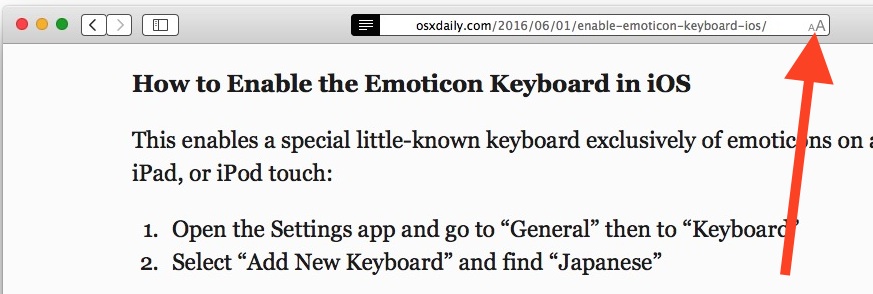
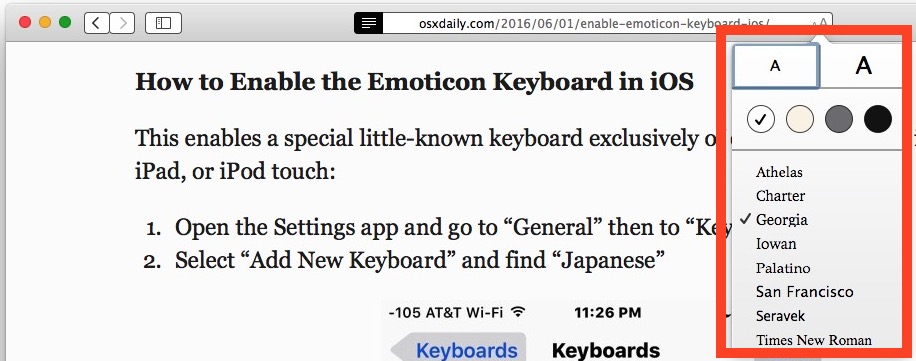
You’ll notice the changes made to font, text, and color of Safari Reader on the Mac are instant, giving you a live preview of what things will look like.
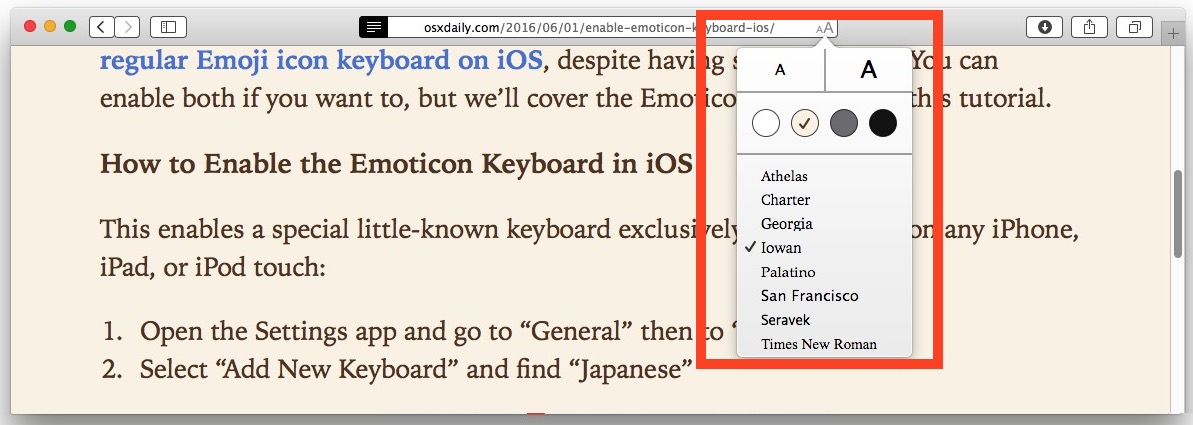
My personal preference is for larger easy to read fonts and I use Sepia theme during the day and evening, and the white on black theme if I’m reading a web page late at night on the Mac. Ultimately you’ll want to try out a variety of options and see which looks best to you, and you can always go back and make future changes again by repeating the instructions above.
Of course this applies to Safari on the Mac, but iPhone and iPad users can also customize the look of Safari Reader in iOS, which is just as usual and offers basically the same variety of appearance adjustments.


This is helpful but I want more.
I have visual impairment and cannot believe that the default Cascading Style Sheets (CSS) for Safari are so subtle that I have great pain in knowing a site I have already visited. That’s one issue I wish OS X Daily would address. The other is how to easily change the overall Safari theme. That would be helpful.
Thanks,
Stephen
thanks for the tip – suggest you note that the whole document size is changed, rather than the size of the font within the document.
Thanks for this very useful tip!
Hey this is good. I made fonts bigger. I like Grey scheme colors.