Turn Standard into Administrator Account in Mac OS X
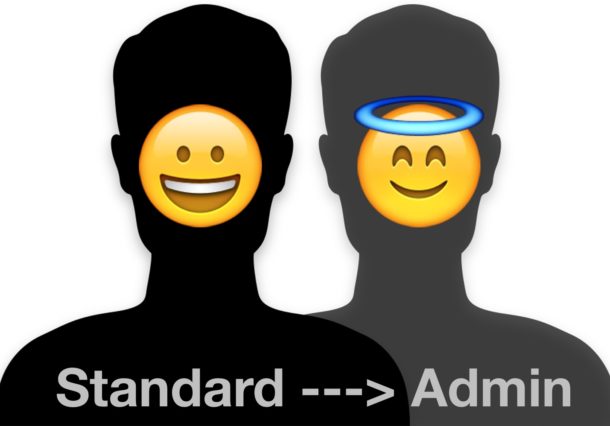
Many Mac users have multiple user accounts on their computer, some of which may be created for other people to use, perhaps a separate work account, or a guest account, and so on. Typically when you create a new user account on the Mac it is a “Standard” account, which gives that user access to their files and the ability to open applications, but does not allow that user to be an administrator on the Mac. But sometimes you may wish to change a Standard user account into an Administrator account on a Mac, thereby granting a standard user the ability to make administrative changes to the computer.
We’re going to show you how to quickly turn any Standard user account into an Admin account on Mac OS X.
Do keep in mind that an administrator account is the highest level of account on a Mac (aside from superuser root) and thus an admin account can modify and remove software, reset passwords, add additional accounts, and other administrative tasks. Thus, you won’t want to convert a generic public account into an admin account. Only give administrator level account access to trusted people and users. It’s also worth pointing out that the method covered here only allows another administrator account to grant additional administrator account privileges, and that a standard user account can not grant itself admin privileges without knowing an admin accounts credentials – a limitation which is obviously in place for security reasons.
How to Change a Standard Account to Administrator Account on Mac OS X
This method utilizes System Preferences to privilege a user account to admin status, it works to convert any standard user account into an administrator level account in any version of Mac OS X, whether it is called Mac OS X, macOS, or OS X does not matter, the procedure is the same.
- Pull down the Apple menu and go to “System Preferences”
- Choose “Users & Groups”
- Click the unlock button in the corner, it looks like a little lock icon, to authenticate the current user
- Select the user account you want to turn from Standard into Admin from the sidebar user list, then look for “Allow user to administer this computer”
- Check the box to make sure it is checked, thereby granting administer level access to the selected account
- Close out of System Preferences as usual
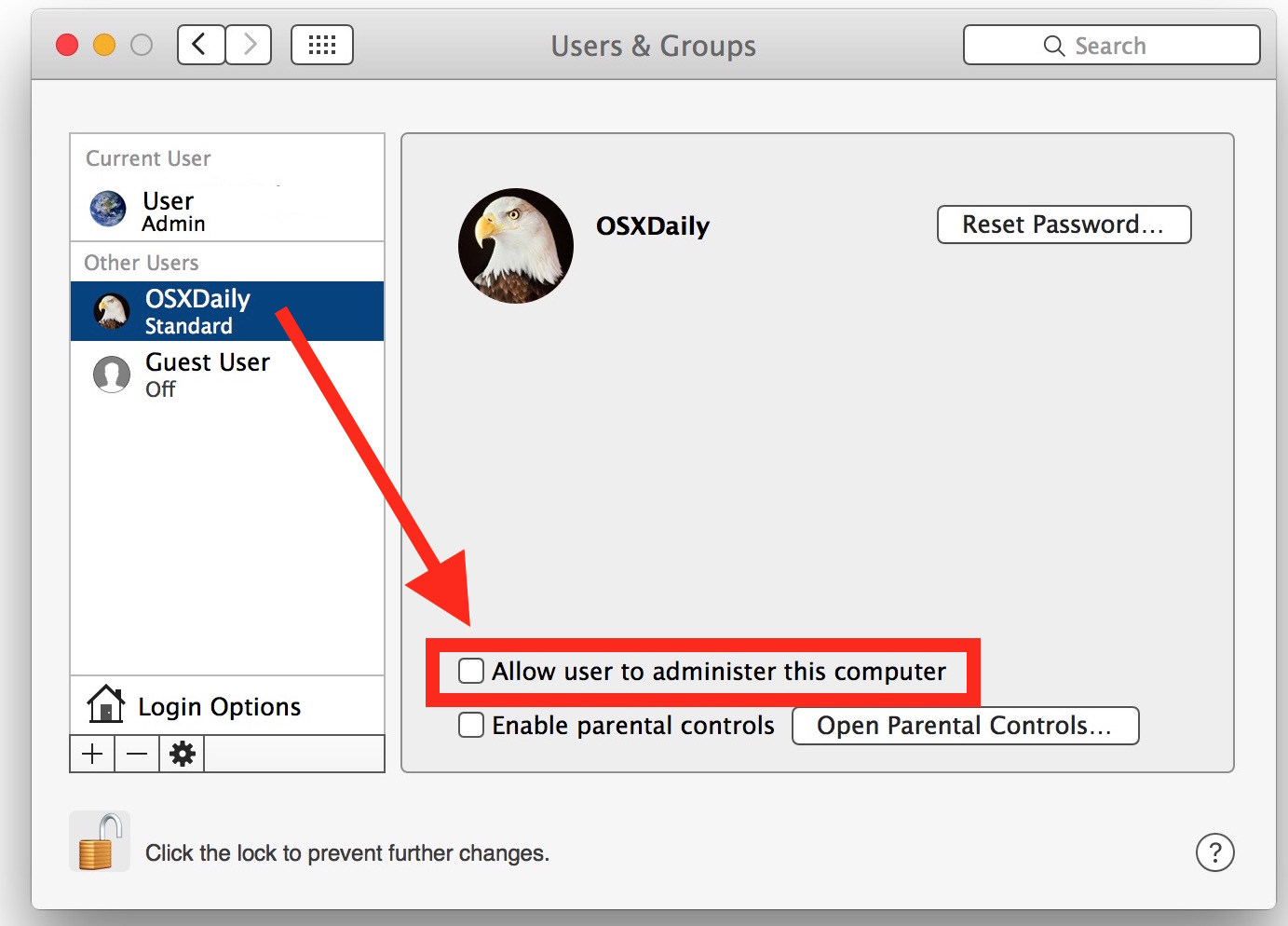
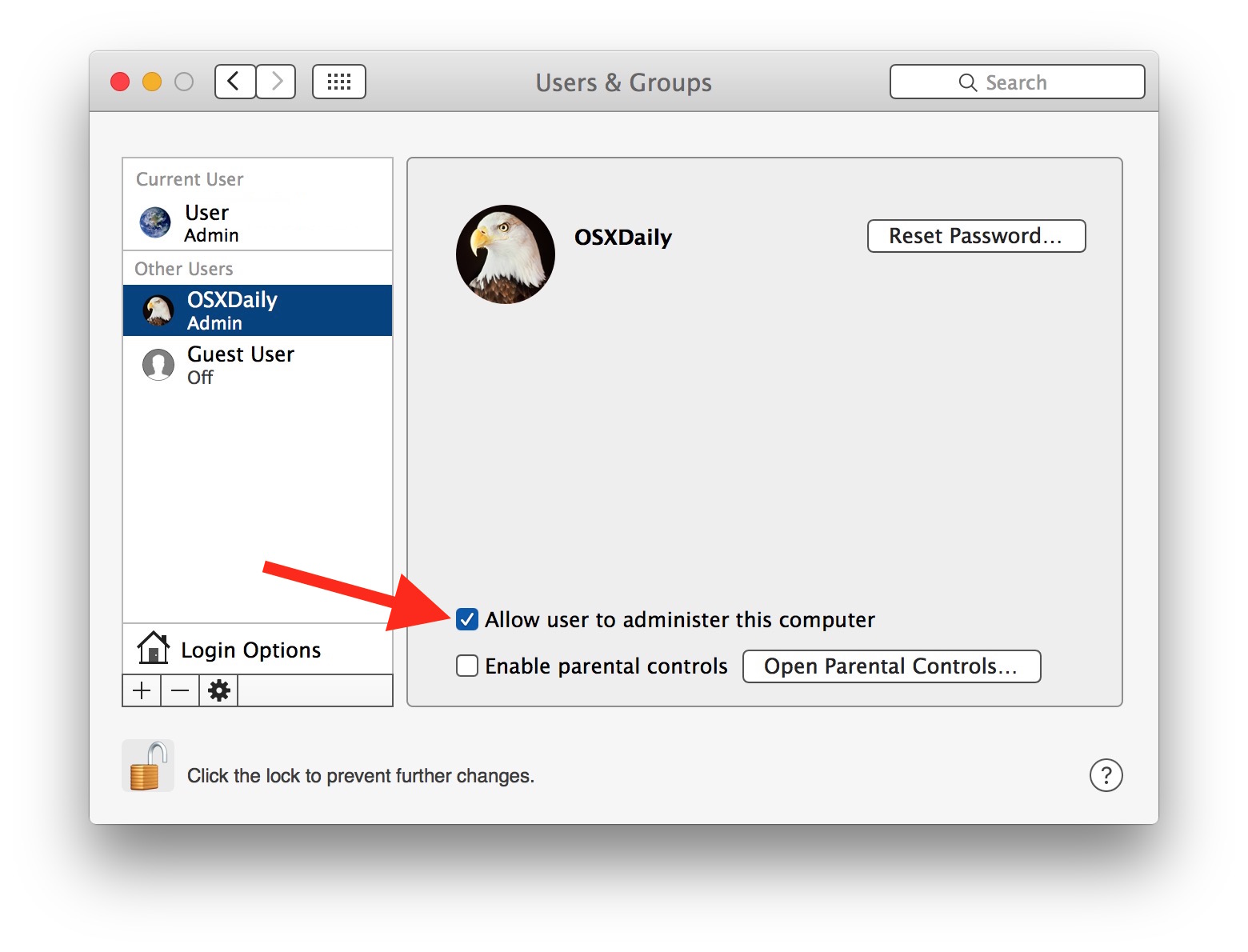
That’s all there is to it, there is no alert dialog or parade, the change is instant and the chosen user account is now granted administrator access as a full Admin account, having been converted from a Standard user account.
Does this give the user complete Admin access to the Mac?
Yes. This gives the user full administrator access of the Mac. In this way, the users abilities are now basically the same as having created a new Admin account, except that it converts an existing user account into an administrator on the Mac.
What this is effectively doing is granting a user administrator privileges on the Mac, elevating the abilities of the standard account to be an admin.
Can Admin access be revoked from an account?
Yes. You can revoke administrator access from an account on the Mac, thereby turning an admin account back to a Standard account. This is basically the same as the above instructions, but you uncheck the ‘Allow access to administer this computer” option instead. Keep in mind that all Macs must have at least one admin account.
What accounts should have Admin access?
Only trusted users should have Admin level accounts on a Mac. Administrator access allows the admin user abilities to change any and all system settings, install software, install updates, change passwords, create new accounts, delete existing user accounts, erase data, encrypt a drive, and much more. Do not give an untrusted user an administrator level account or admin access account on any Mac.
Should my Mac account be an Administrator or Standard?
This depends. First, know that all Macs must have an admin account to be able to administer updates, install and uninstall apps, encrypt drives, and much more, but this does not mean you have to actively use an Admin account, and many Mac users rely on a “Standard” account for day-to-day activities on their computer. If you are an advanced user who is comfortable with administrator level access and what it offers, then sure you can use an Admin account. With that said, many security professionals recommend using a “Standard” account and only escalating to Admin level privileges when they are required to install an app or software update. There is no right or wrong answer here, it just depends on your comfort level, security habits, the Mac usage environment itself, and your particular computer use case.
Remember, never give an Admin account to someone you do not trust to have full access to the computer. If a casual person wants to use your Mac for any purpose, set up the Guest user account in Mac OS for them instead, as described here.
Have any ideas, comments, or questions pertaining to standard and admin accounts for a Mac? Let us know in the comments below!


This does not work I unlock, get to myself, which states a am “admin”, but the box to become an administrator is grayed out AND WILL NOT CHANGE.
If you’re an administrator you can’t make yourself an administrator because you already are one.
can’t fill password from PC
Must restart computer for step 4 to take effect in High Sierra and later.
I have a working account and forgot the password and I still have my admin account, any chance to reset it. I have sierra.
Does the lock need to be closed after checking allow user to admin?
No, that is not necessary to do. Changes made with the lock unlocked take effect immediately.
When I enter sudo pip install I receive a msg telling me that the directory ending in pip or it’s parent directory is not owned by the user and that caching wheels have been disabled. The software is not installed correctly. I am the account administrator. Wha an be done to correct the problem.
You don’t convert a guest account to an Admin. The guest account is a special built in account that does not retain its settings or data upon logging out of it. In other words, just create another account if you need one.
In OS X 10.11 (El Capitan) there is no way to allow a Guest to become an Admin. How do I do this?
You don’t mention that you must be logged in to an administrator account to do this. If I’m in a non-administrator account, the procedure doesn’t work…as you do not ‘have enough permissions’ to make the changes. (unless maybe you know how to use sudow…but that is not mentioned in your article)
You can from a standard or admin account. You can use an admin account, or authenticate an admin login from a standard account, do this when you press the unlock button.
How do I go about this if I don’t know the admin username and password? When I click the lock it tells me to type one
I have the same question. My only account in my mac is set up as a standard account. I do not have access to an admin username/password in order to unlock the lock to make changes. How do I change my main account to Admin?
Here are detailed instructions on how you can turn your standard account into an administrator account on Mac:
https://osxdaily.com/2016/08/03/turn-standard-to-administrator-account-mac-os/
Your admin password was set during the initial setup of your Mac, it may be the same as your general account password if you never changed either of them.