How to Clean a MacBook Pro Keyboard the Easy Way with Keyboard Cleaner
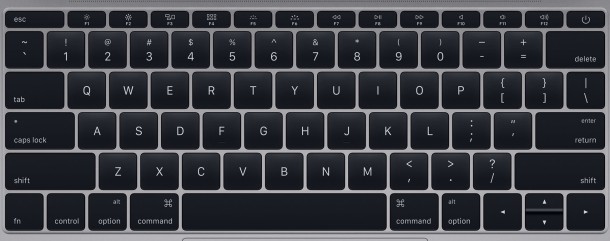
Cleaning the keyboard on a MacBook, MacBook Pro, or MacBook Air is a necessary chore from time to time, but it can also be more challenging than expected as anyone who has done so can attest. The moment you start wiping down the Mac keyboard, it’s inevitable for keys to be pressed, and as a result, things are typed, applications are accessed, messages are sent, improper code is written, gobbledegook is made, amongst other potential mishaps. Of course with a desktop Mac, you can simply disconnect the keyboard, but that isn’t possible on any laptop in the MacBook line. You can’t put the Mac to sleep because then hitting a key would wake it up, and you don’t want to shut down the Mac because aside from being inconvenient, you almost certainly want to clean the power key as well.
This is where a little app that has been around for ages called Keyboard Cleaner comes in to play, it locks down the Mac keyboard and rejects all input (aside from the quit command) so that you can press as many keys as needed as you wipe down and clean the keyboard. Once you’re finished, you leave the app. Easy. So, let’s walk through how to use Keyboard Cleaner in Mac OS X to properly clean the keyboard on a MacBook, MacBook Pro, or MacBook Air.
Cleaning MacBook Keys by Locking Them Down with Keyboard Cleaner
Technically this app works on any Mac keyboard at all, but we’re focusing on the MacBook Pro and MacBook line since they can’t simply disconnect the keyboard for cleaning purposes. Instead, we’ll lock down the keys and prevent input and improper text entry with the help of a free little app.
- Download Keyboard Cleaner app from here (a similar app is here), decompress the archive, then right-click and choose “Open” to get around Gatekeeper (the app is from ’06, but still works great)
- When the screen turns to all black and says “Happy Cleaning”, you’re ready to clean the MacBook keyboard:
- Now lightly* wet a cotton cloth or rag (not the type that sheds or pills) so that it’s ever so slightly damp, and wipe down the keyboard on the MacBook Pro
- When finished cleaning the MacBook keyboard, hit Command+Q keys to quit out of the Keyboard Cleaner application and enjoy your nice clean keyboard
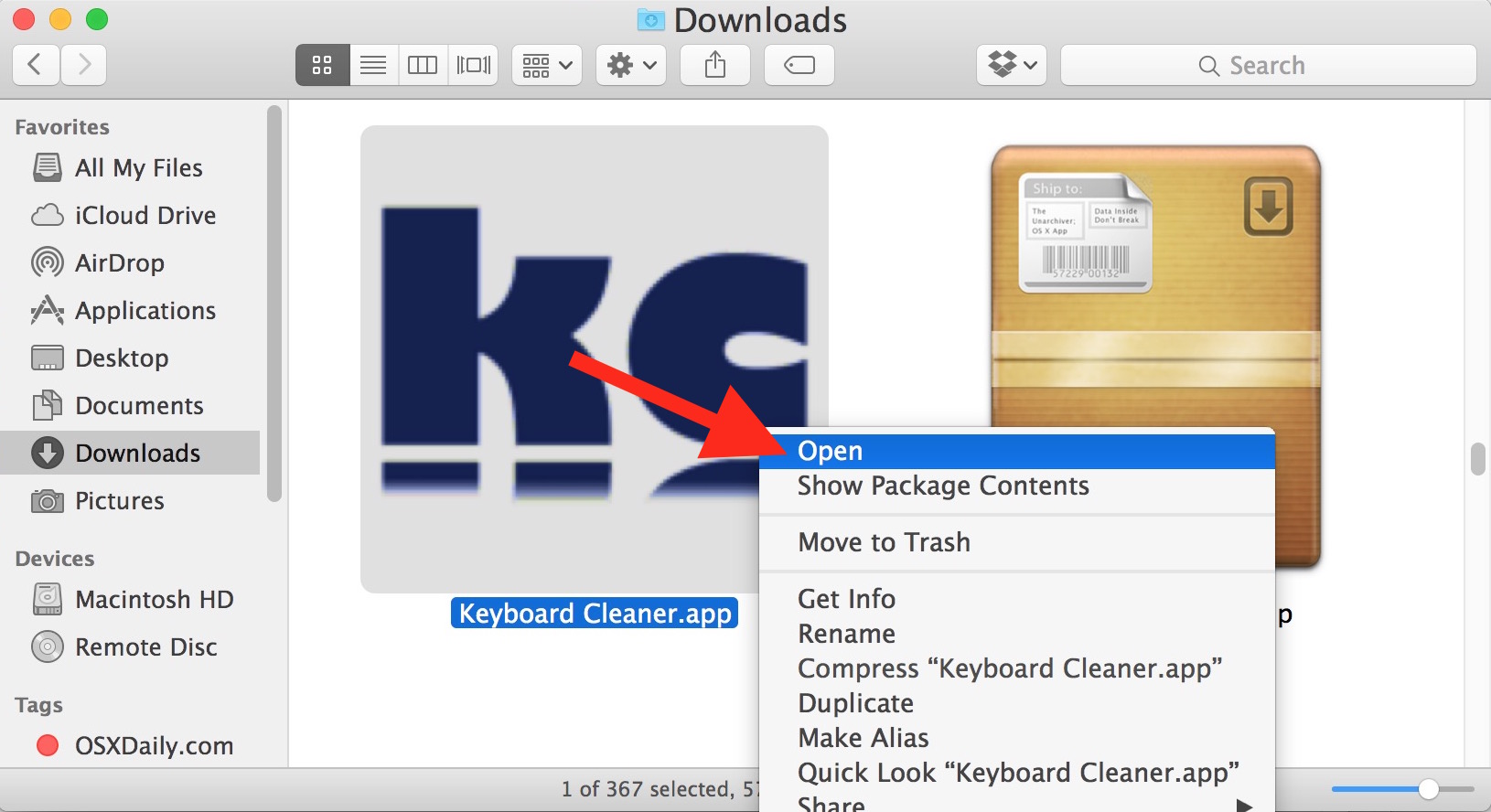
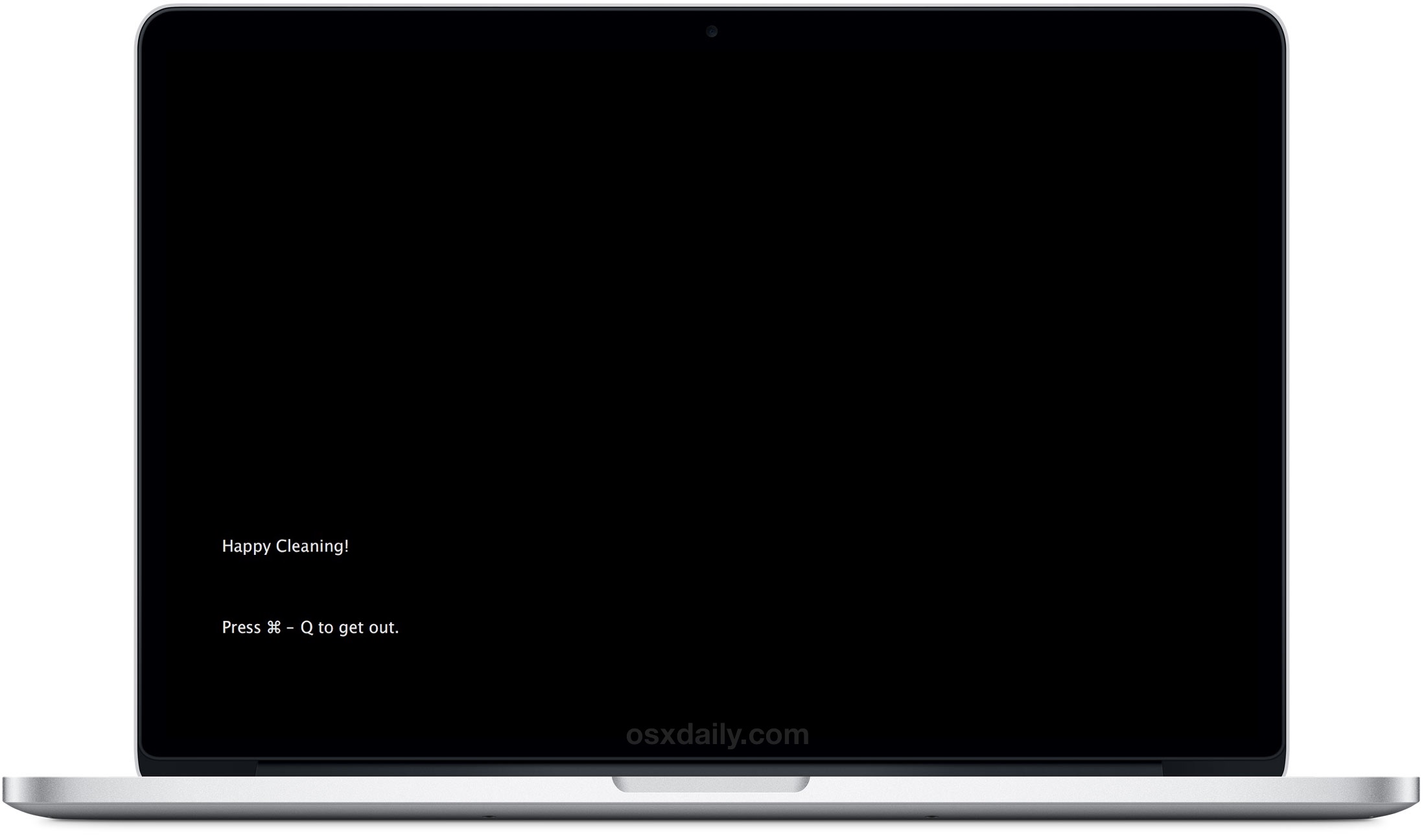
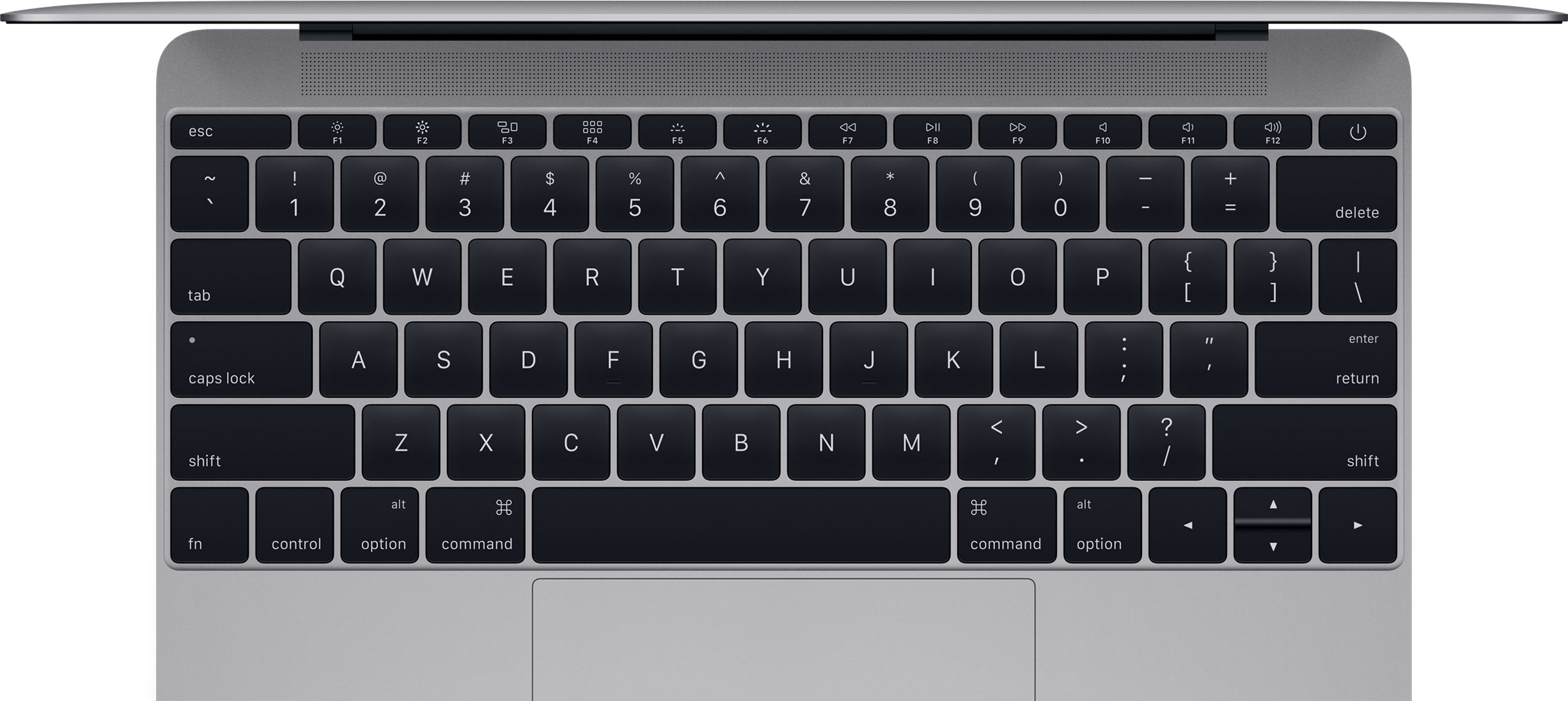
Works wonderfully, doesn’t it? No more shutting down the MacBook, and no more pressing a gazillion keys into who knows what application as you clean the keyboard. Just launch Keyboard Cleaner, clean up the keyboard, quit the app, and you’re good as new again.
I recommend using water only to clean the keyboard, but if you have stubborn grime, gunk, or some other mystery crud on the MacBook keyboard, you may want to use a small amount of isopropyl alcohol solution![]() . You can also use small amounts of isopropyl alcohol with a cotton swap like a q-tip to clean the area between keys on the keyboard as well.
. You can also use small amounts of isopropyl alcohol with a cotton swap like a q-tip to clean the area between keys on the keyboard as well.
If you plan on doing this often, you’ll probably want to keep the Keyboard Cleaner app handy in the /Applications/ folder for future usage.
* Be absolutely certain the cloth rag is not too damp, it should be just slightly wet to the touch. If you can squeeze any water out of it whatsoever, it is too wet and you need to use a different cloth. Liquid or water getting in between the keys or other surface crevices on the Mac can cause liquid damage to the Mac and you want to avoid that.
Know of any other tips or tricks for cleaning keyboards? Let us know your key cleaning secrets in the comments.


Just turn the keyboard over and bang on it, or tap it on the desk. There is so much crap in there sticking a thin piece of paper will take you all day to clean it
You can also use Almighty https://www.producthunt.com/posts/almighty which can toggle cleaning keyboard mode, and many more features
I updated to Sierra yesterday and decided to clean the keyboard today with this app. The keys to unlock i.e. CMD +Q did not work and now I cannot get back in. It worked ok before the update. Have no idea how to resolve this!
Use common sense: Cleaning should be done with the power off.
turn off laptop
crevice tool attachment from vacuum and get busy
upside down, with damp microfiber > the one with longer fibers as they can reach around the keys better to grab dirt, oils, and and other gunk. (not the smooth suede type, nor a waffle weave)
Q-tiptip as needed with 90% rubbing alcohol (damp, not dripping Q-tip
:)
Locking the screen is the simplest idea then installing a random app or shutting down the laptop :-)
why would you need a dedicated app for this? what a dumb idea. lock the screen or something. what’s the worse that will happen? wrong password prompt?
I always dislike the idea of shutting down my Mac to clean it. Most of times, screen is running and keyboard keys are being pressed. It becomes so painful sometimes.
I am definitely going to try this app!
Um… Yeah, I gotta say I think this is ridiculous overkill! I have a Macbook Pro. I just shut it down and get out the Q-tips!
I also turn the keyboard upside down for the initial cleaning so that any unexpected excess liquor will drop out and not drip in. Then I finish by detailing with Q-Tip and the compressed air can.
As much as possible I want gravity to my assistant and help keep me from driving anything into the device
Clever. I mean, I normally just shut it down, and that way the screen is black so it’s easier to see dirt on it to wipe off, but I guess this could be useful.
I just lick my keyboard all over until it glistens.
OK I admit this made me chuckle! I can imagine some people actually licking the keyboard which is why it’s so funny. I bet it would taste like doritos and potato chips, whatever finger grease grime. Yum.
I have used this app for a long time, and like many others here I use an air can to spray out chunks and crumbs, then use a cleaner cloth to get off the grime.
These are good tips, and some funny stuff too. Great article as always!
and why would you do it any other way? sheesh, I hate when people post the bleeding obvious!
i flip the notebook over and wipe the keyboard from upside down. to be sure that no moisture crawls inside
Call me crazy, but I wouldn’t recommend cleaning any keyboard with power applied, laptop or otherwise. No app needed, just power down or put it to sleep. If it’s a USB keyboard, unplug it.
Normally tips offered here are outstanding, this one misses the mark.
You can’t disconnect the battery on all MacBook laptops though, so there is always power connected.
I lock the keyboard, blast it with canned air, wipe it down with a cleaner cloth. Works great.
That KB cleaner App is very old and is not on the ElCap App store, so I wouldn’t try it.
Anyway there’s nothing wrong with the preferred method of disconnecting the KB to clean it !!!
Josh
Why not power down your Mac? And clean it that way. People are too lazy these days.
Rebooting some Macs, relaunching apps, getting back to your workflow, can take easily 5 to 10 minutes. Locking a keyboard and whiping it down with a alcohol wipe takes about 30 seconds. That’s why. Some people have all day for tidying, some don’t. I just want to clean my keyboard and get back to work. I never shut down my Mac anyway, only reboot and sleep.
I just shut down .
Tip for making sure cloth is not too wet, I just spray a little water on my microfibre cloth.
I sincerly do not understand this post, maybe my poor English speaking ! ? i read it 2 times to be sure of what i’ve read….
Come on ! you can not shut down your MAC ? & clean_up as well your keyboard, screen or any part of your Mac ! seem any Mac user can not live without leaving them MAC off for 5 mn ! It’s joke ?
Anyway, i personly use since couple of years :
http://www.techlink.uk.com/products/cleaning/this_cleans
&
http://www.techlink.uk.com/products/cleaning/refresh
The particularity is the anti-bacterial solution & the Screen cleaning solution who do not leave any trace….
“. .and you don’t want to shut down the Mac because aside from being inconvenient, you almost certainly want to clean the power key as well.”
Hmm, being disconnected for a few minutes is not at all painful. I clean and vacuum all the ports, and clean the screen. 5 minutes at most.
Why not just log out, or bring up the login screen with the fast user switching menu? That’s what I do. I then apply some iKlear to a micro fiber rag and clean the keyboard. No app needed. And what’s the big deal with shutting down anyway? If you’re too darn busy to clean your Mac, you shouldn’t have one.
I use a keyboard cover from Uppercase on both of my MacBooks. Some hate it, some like it. Personally I like them. Keeps the dust and other debrish out of my keyboard holes. Take it off, and your keyboard looks spanking new. Just use some soap to wash it and done.
Nice tip for internal keyboards.
A little advice for external keyboards::: turn off Bluetooth on the Mac, then clean the keyboard with the damp rag or cotton tips. It is similar to this, stops the keys from being pressed. For USB just unplug it first.
I use little towelette alcohol or ammonia wipes that are used to clean eyeglasses, screens, etc. They work great on the keyboard. Usually I shut down or log out of the Mac which is inconvenient so I will give this app a try. Thanks.
Bad tip for external keyboards, especially for non-MacBook users!!! Unless you have a wired mouse, turning off Bluetooth means losing all control of your Mac, and turning off/on Bluetooth on Macs and MacBooks in general is just asking for trouble. Just turn off the keyboard, it only takes holding its power button for a few seconds.