Logging In to Apple ID Two-Factor Authentication on Old iPhone & iOS Versions
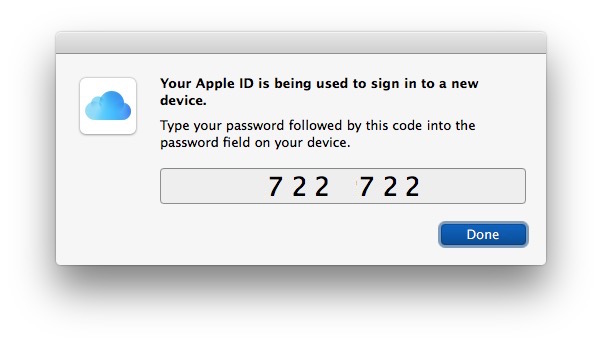
As many users know, using Two-Factor authentication for an Apple ID provides an additional layer of security for your Apple and iCloud login by requiring a pin code to be entered from an approved device before the Apple ID can be accessed. But the two factor auth feature is really built for modern iOS versions, and older iPhone and iPad models can have some difficulty with the feature, since there is no code prompt that appears on those older versions of iOS. So what do you do? How do you log in with two-factor authentication on an older iOS version where there is no code prompt?
The trick to logging into two-factor auth with older devices is pretty easy, but it’s also easily overlooked or easily forgotten: for older iOS versions using two-factor authentication, you must authenticate by adding the pin code to the end of the normal password.
To reiterate, to use a two-factor authentication locked Apple ID on an older iOS device, you must enter the Apple ID password as usual, immediately followed by the code.
For example, if your normal Apple ID password is “applepassword” and the two-factor authentication code is “821 481”, then the new proper password to login on the older iOS version would become: “applepassword821481”
No spaces, no quotes, just the password appended by the two-factor auth code.
If you don’t append the code to the end of the normal password, the login will be rejected. Don’t forget this simple trick, because if you do you might find yourself in a really annoying situation on any older iPad, iPod touch, or iPhone where accessing iCloud or any Apple ID related function seems impossible. This is because older iOS versions do not have the two-factor pin code prompt. This basically applies to any device running any version of iOS prior to iOS 9, and any version of Mac OS prior to Mac OS X 10.11. All modern versions of iOS and Mac OS will show a place to enter the pin code and not require the password appending.
I’ve seen multiple instances where people found the experience to be such a hangup or hassle that some decided to disable two-factor authentication for Apple ID and forego whatever security benefit the feature may provide, but that’s really not necessary if you can simply remember to add the pincode to the end of the passcode for these older devices.


Still not getting this, I had done this work around before. Now it seems I can’t can’t get the generated passcode to work after entering into the password field after the password, no spaces or characters in-between
Does not work any more. iPhone 4 has iOS 7.1.2 (11D257) and cannot be updated-upgraded. It seems that
“To use iCloud you need at least iOS 9 on iPhone 4, iPod touch (5th generation), iPad or iPad mini; or at least OS X El Capitan 10.11 on a Mac”
https://support.apple.com/en-us/118308
If that is what happens, why Apple misleads users not indicating that and showing instead prompts to enter codes, etc? I have lost several days on this. FRUSTRATING!!! Apple, please, please, please, FIX this. Either allow iCloud on iPhone or clearly report that to the user trying to use it or the App Store on such devices. Thanks!
Just ran into this while trying to install OS X on a 2015 MacBookPro. Thank you for turning my bewildered frustration at why my password wasn’t being accepted into bewildered frustration at how Apple could come up with such a stupid system and then not document it.
Thank you, exactly what I needed.
Thank you. I was about to toss an old iPod in frustration. Can’t turn off two factor any more so this was a great tip.
I can’t believe this worked. I used it on my old iPod 4. I have to say I really appreciate this post and the fact that this tip still works after nearly 6 years.
This still works as of December 2020 on an iPhone 3gs.
Good to know, thanks for letting us know AD Howard! And also, very cool that an iPhone 3gs is still in service and working well!
For those who want apple to use SMS I would point out that authentication by SMS is one of the weakest second factors available due to possible sim swap attacks. This method is no longer supported by NIST due to the known weaknesses.
Thank you!!!!!
Thank you! I could kiss you!
You made my day :)
You saved me! I was in an endless loop of frustration until I found this. Thank you!
This safe my life~~~^^
I am trying this, but I get a message saying error logging into Icloud, then username and password rejected. Any ideas?
Thank you so Much, I was going to make a new account, But I FOund this Website and this was very helpful. Thank you so much!
My mother is trying access her Facetime account on MacBook Pro running OSX 10.9.5. We follow the directions to enter the 6 digit code appended to the Apple password but it is being rejected.
Any ideas why?
Thank you!!
Your post made my day, I was going crazy about the iCloud login request on my mac mini with Yosemite!
Thank you!! I have been racking my brain and coming up with countless dead ends in searching for a solution to this Apple ID login issue on my Mac Pro 4.1 which has been saddled with 10.7.5.
This 2FA solution, tagging the authentication code to the end of the password when prompted, was the perfect and simple solution to my problem.
Thank you, again!
Thank you thank you thank you! I was about to go crazy trying to figure this out. Had to reformat my old MacBook Air which defaulted to Mountain Lion which didn’t have the 2FA feature. This worked like a charm!
I was literally going to bury Tim Cook on Twitter until I saw this post. You saved a lifetime of agony!
I am very disappointed that I can’t remember my Apple ID or the past word due to a stroke but Apple don’t care if u die! Please help me! 406-426-4230
I use snail mail 2FA, where I login to a site and they mail me a code. It is slow, but quite secure.
Does Apple’s 2FA ever use SMS? Or is always via iMessage? With so many ports of phone numbers, hacking, spoofing, I would be wary of my code being sent via SMS. On top of that, I’m un rural areas where I have no data service many times, so wouldn’t I end up being locked out?
No, Apple never uses SMS. I would love it to use OTC App like others because that would be a real 2FA.
Jogi
2FA is really good on iOS, but it is a laggy service for people in third-world. I rarely receive codes from Apple, while Google and other are doing fine here on this domain. I once got my devices locked for couple hours because of this 2FA.
Now, I totally avoid it.
Yes, this is indeed how it’s supposed to work. :)
I should say, because it happened to me recently, that it can sometimes happen that not entering the code can also work, too, if the application would normally accept a code from a web view. For instance, the Yosemite iCloud PrefPane normally shows the web view for entry of the two-step security code, and this is repurposed, even for two-factor authentication. When I tried to be clever and preempt it by manually tacking on the code to the passphrase, it failed; when I logged in in the usual manner and simply typed the code into the two-step challenge web view, it worked just fine.
YMMV, and all that.
Two Factor is going to have to change if it’s going to be secure.