How to Manually Get Apple 2FA Codes on Mac
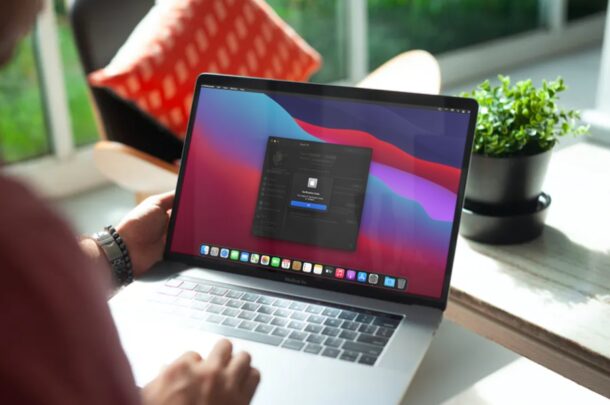
Apple’s two-factor authentication system adds an extra layer of protection to your Apple account and ensures that only you have access to your account, even if your password gets leaked in a data breach. For security reasons, it’s a good idea to set up two-factor authentication if you haven’t already.
But what if you’re using 2FA, and you don’t get a code? If you’re waiting for the two-factor prompt to show up, we’ll show you a method to manually get two-factor authentication codes on your Mac.
If you’ve been using two-factor authentication for quite some time, you may have noticed that, rarely, you don’t always get the login codes like you’re supposed to. Typically, when you sign in to your Apple ID from a new device or a web browser, your iPhone or iPad will immediately auto-notify you and provide you with a verification code. However, this step is inconsistent rarely, or not always quick enough. Sometimes, it takes a couple of minutes after you sign in to get the verification code on your device, and you may be impatient, or need to login faster. In this case, you can manually get a 2fa code.
How to Get Apple 2FA Codes for Authentication on Mac
If you’re not patient enough or if the two-factor authentication prompt is just not showing up for some reason, requesting a login verification code manually is a viable solution since it works 100% of the time. Assuming two-factor authentication is already enabled for your Apple account, simply follow the steps below.
- Open “System Preferences” on your Mac from the Dock.

- Next, click on the Apple ID option with the Apple logo located at the top-right corner of the window.

- This will take you to the iCloud section of your Apple ID settings. Here, click on “Password & Security” located on the left pane as shown below.

- Now, click on “Get a verification code” located just above the Recovery Key setting as you can see.

- Your login verification code will now be displayed on the screen. Take note of it and click “OK” to exit the menu.

There you have it. Now you can use this code to authenticate your sign-in on a new device or web browser.
Since you’ve learned this alternate method, you no longer have to wait for the sign-in request pop-up on the screen after which you have to choose allow to even see the code. This might just be the go-to method especially when your internet connection is unstable or poor.
Apart from this particular method you can also use a trusted phone number to receive login verification codes via SMS. If you’re interested in using that option as well, you can learn how to add or remove trusted phone numbers on your Mac.
If you use an iPhone or iPad alongside your Mac, you may also want to check out how you can manually receive verification codes on an iOS/iPadOS device. Of course, you can add and change trusted phone numbers on it too.
Are you receiving Apple ID verification codes on devices you’re not actively using? In that case, you can unlink the device from your Apple account using your iPhone or iPad. This would be necessary if someone else is currently using one of your old Apple devices, for example.
We hope you were able to use your Mac to manually request verification codes from Apple. What are your overall thoughts on this alternate way to get login codes? How long does it normally take for the sign-in request to show up on your screen? Let us know your valuable opinions and share your experiences in the comments section down below.

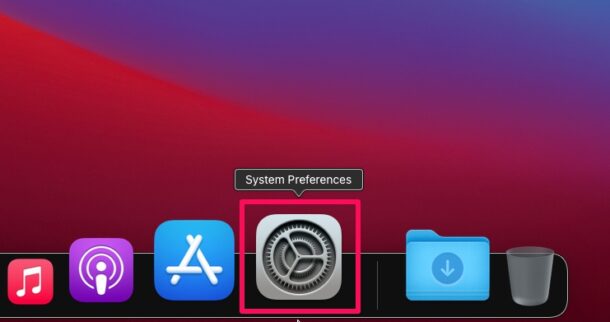
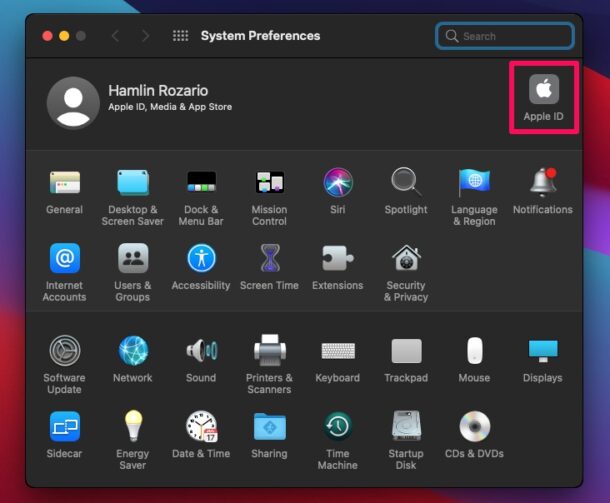
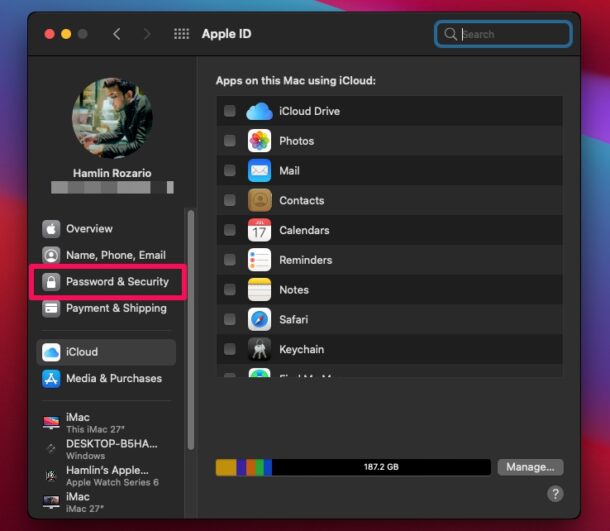
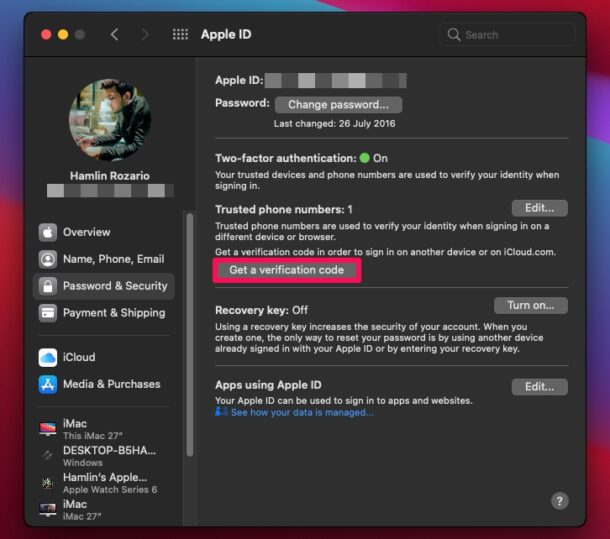
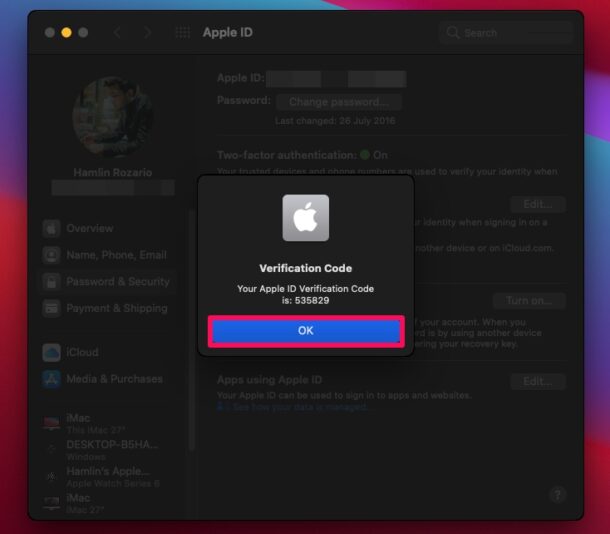

I have not set up 2 factor authorization since I can not find information about what happens when traveling where my iPhone number does not work.
I travel to Europe a month at a time (with my MBA) and most banks etc are accessible – at least when I was in Europe in 2019 – but if I had 2 fau how would that work?
I have repeatedly tru to find the answer on websites to no avail.
Could you may be cover it in simple terms it would be much appreciated – Onsberg
I’m surprised that Apple hasn’t provided a login PAM module to facilitate 2FA at the system prompt. That may be difficult given the login process is separate from the OS, but I bet they could figure it out. It would be useful.