How to Migrate Everything to iPhone 7 from an Old iPhone

Want to transfer everything to a new iPhone 7 or iPhone 7 Plus from your old iPhone that it’s replacing, and without losing any data, pictures, apps, or passwords? Then you’re in the right place, as we’ll show you exactly how to migrate your data from an old iPhone to a new iPhone 7 and bring everything with you.
The key to successfully migrating everything from an old iPhone to a new iPhone is to create a fresh encrypted backup. You can do this with iCloud or with iTunes, or both if you want, but ultimately you’ll just use one of the backups to restore and migrate your stuff to the new iPhone 7. Keep in mind you will need sufficient storage space in iCloud or the computer to complete the backup, that may mean bumping up your iCloud storage plan if you go that route, or if the hard drive on the computer is low on storage, you can backup the iPhone to an external hard drive with these instructions for a Mac.
How to Migrate & Transfer Everything to a New iPhone 7
This is broken into two primary sections for a successful transfer and migration; backing up your data from the old iPhone, and then setting up and migrating that backed up saved data to the new iPhone 7 or iPhone 7 Plus so that everything comes with you to the new device. It’s a pretty easy process as you will see, let’s get to it.
Step 1: Back Up the Older iPhone
You’ll want to make a new fresh backup of the older iPhone that is being replaced by the iPhone 7. If you regularly make backups with iCloud then you should start a quick manual backup to iCloud anyway so that everything is fresh.
Option 1: Backup to iCloud
- Open the ‘Settings’ app and go to “iCloud”
- Choose “Backup” and make sure the setting is ON, then select “Back Up Now” and let the backup process complete
iCloud backups are efficient but can take a while for a larger device.
I personally prefer to use iTunes because it’s much faster than using iCloud to restore, but this depends on how much stuff you have on your iPhone and how fast your internet connection is.
Option 2: Backup to iTunes
- Open iTunes and connect the old iPhone to the computer with USB cable
- Select the old iPhone and go to the summary screen in iTunes
- Find the Backups section and choose “This Computer” and then be sure to check the box for ‘Encrypt Backups’ – encrypting iTunes backups makes sure that passwords and health data are backed up along with everything else, if you don’t encrypt the backup it will not be a complete backup
- Choose “Back Up Now” and let the backup complete
Whether you used iTunes to backup or iCloud to backup, once it has been completed you are ready to migrate your stuff to the new iPhone 7 or iPhone 7 Plus.
Step 2: Setup New iPhone 7 / iPhone 7 Plus and Migrate Data Over
With your fresh backup completed, you are ready to setup the new iPhone 7 or iPhone 7 Plus and transfer all of your stuff over.
- Power on the new iPhone 7 and go through the typical setup process of picking a language, connecting to wi-fi, and configuring preliminary settings
- When you get to the “Apps & Data” screen, this is where you can select your backup to migrate everything over from
- Choose “Restore from iCloud Backup” to migrate using the previously made iCloud backup
- Choose “Restore from ITunes Backup” to transfer everything from the iTunes backup, requiring a connection to the computer
- Let the transfer of everything from the backup complete to the new iPhone 7 or iPhone 7 Plus
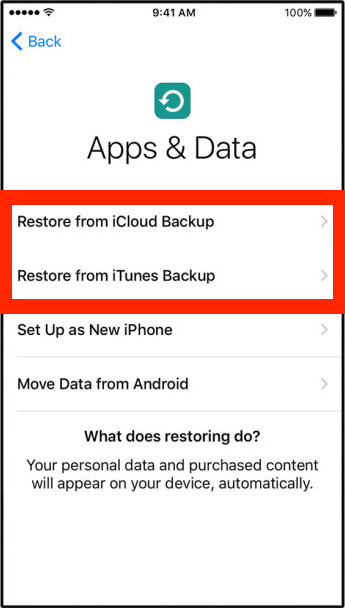
When the process has completed, you will have successfully migrated everything from an older iPhone to the new iPhone 7 / iPhone 7 Plus.
It’s really that easy. If you happen to notice the screen looks a little bit warmer or yellow than you’re used to, you can adjust color on the iPhone 7 display to correct it to suit your preference. Enjoy your new iPhone 7 or iPhone 7 Plus, and don’t miss some of the best new iOS 10 features you’ll find on the device.


I only can get 2/3 of my music to transfer. Switched from old iPhone 6 to new iPhone 6. All the tunes play on my mac but won’t play on my phone. They show up but they look white. I have tried everything :(
Im using iphone 7plus, when i download few apps i could not play or use it using my data, can only use it with wifi. Anybody knows how to access my apps with my data? Thanks!
The procedure doesn’t work. I tried several times, but my old apps don’t migrate to the new iPhone.
I just purchased a 7plus.
I backed up my iPhone6 on iTunes and everything goes well until I started to restore my backup on my new phone. It said that there was something wrong because the file is corrupted and all that, so I backed up my old phone again and restored it again on the new phone. It no longer showed that it was a new phone. I had a hard time restoring my files on the new phone.
Now that I have successfully restored the backup on my new phone, I am now encountering problems with the apps. They are re-downloading again… I have not experienced this before since on my previous phone, they just appear right after restoring the files. I really need an answer… Please help me.
Yes, after you restore from iCloud or iTunes, it will download all your apps since the actual apps are not included in the backup. This actually makes the backup and restore process faster.
I have a new iPhone 7 and before I can migrate my apps and data I have to do a software update, because the software on my iPhone 6s is 10.2.1 and the iPhone 7 is 10.1. Is there any other way to do the update other than over the air, is IPSW doable?
Yes you can update iOS on iPhone by using OTA, iTunes, or IPSW https://osxdaily.com/2010/11/23/how-to-use-ipsw-files/
If same iOS operating system is required for both devices then how do I transfer from iPhone 4s which doesn’t support iOS 10? The latest version update to iPhone 4s is 9.3.5. The iPhone 7 comes with iOS 10. Can I downgrade the 7 to iOS 9.3.5? and then upgrade to 10 once all is transferred?? Or what do I do??
OR I can buy a in between iPhone like the 5 or 6 which still got the iOS 9.3.5 and transfer to that phone and then upgrade to iOS 10 and only then I can transfer to the 7. Any other options?
I have done this and everything transferred – EXCEPT my phone number. So, I cannot make calls or get texts… And I cannot update “My Number”. Anyone know why my phone number is not connected, even though all the apps, mail, etc. are working?
Thanks.
If I have a new iphone 7 that I have been using the last week or two before being able to restore from a backup of my old iphone 5, if I do so now will I lose the new content that I’ve created on the new phone such as new pictures and videos taken directly on the iphone 7 as well as any notes or contacts that have been added?
With the above notes about messages, using iCloud backup in particular works perfectly. I’ve done this to bring everything from my iPod to my 1st iPhone and to my present iPhone. To me, it’s more important to have all my Contacts and Calendar than anything else.
How about if I use iTunes to take backup of my old 6s, and restore it on 7? I don’t want to lose the Messages, and bookmarks I have saved on my iPhone.
iTunes works, unfortunately it´s limited to do certain things. If you want to keep your messages and other stuff important for you, then I recommend iMazing software (great for the backups you want to do).
While this article is generally accurate the reality is that the standard backup and restore facilities discussed DO NOT backup and restore everything. As an example, the Mail App and its corresponding folders and email messages are not backed up and restored.
That is how you backup an iPhone, you use iCloud or iTunes (encrypted). What other option is there? There is no other way to backup an iPhone and then restore it a new device.
I know a lot of people set up their devices as new, that’s an option too. I would do that myself if there was an easy way to migrate photos over since that is all I really care about on the iPhone.
Yes, you can, with Google Photos.
I have the latest iTunes and can’t sinc the iPhone 7 – Anyone else with that problem?
I’ve discarded iTunes for quite a long time. Different kinds of problems occur from time to time. Now, I use a third-party tool as a replacement. It’s much easier and powerful than iTunes in terms of file transfer. I’ve transferred my important data from old iPhone to my iPhone 7 successfully with it.
Well, not everything, you will have to load your “Wallet” up with credit cards again…not big deal. Your “Passes” make the trip just fine though…
It’s completely necessary to have both devices with the same iOS, otherwise it can’t be done (e.g. From an iPhone 6 with iOS 9+ to an iPhone 7 with iOS 10)
I want to transfer messages only to my new iPhone 7 without anything else restored. Anybody knows how? Help please!
Use iExplorer on a Mac – you can back up SMS messages and pretty much anything from the file system on the device ;-)
Seems it can only export messages to Mac, not to iPhone 7 actually. :(
I just googled one app named AnyTrans and tried right now, so far so good.
mention that Apple Has canceled app backup on iOS 9 +up
so you have to go to File> devices> choose your Device Name then transfer Purchases from this iPhone and you are good to go.
Everything transferred from my 6 to my 7, except my apps and how they were arranged on my home screen because the lady at Verizon hit the wrong button when setting up my phone and now I’ve lost them and want to cry. Can you help with this?