How to Enable Siri for Third Party Apps in iOS 10
![]()
Siri in iOS now supports third party apps, meaning Siri can interact with apps like PayPal, Skype, Uber, and others that have chosen to include support for the Siri virtual assistant. In practice this allows you to ask Siri to do something like “send $10 to Bob using PayPal” or “Get me an Uber to the airport”. We’ll show you how to enable third party Siri support in iOS for iPhone and iPad.
Third party Siri support requires iOS 10 or later and it requires installing the third party apps which you wish to use and which have Siri support. Other than that, you’ll have to manually enable Siri support for the third party apps.
How to Enable Siri Third Party App Support in iOS
- Open the ‘Settings’ app in iOS
- Go to the “Siri” section and then choose “App Support”
- Toggle the switch to the ON position next to each app you wish to enable Siri support for
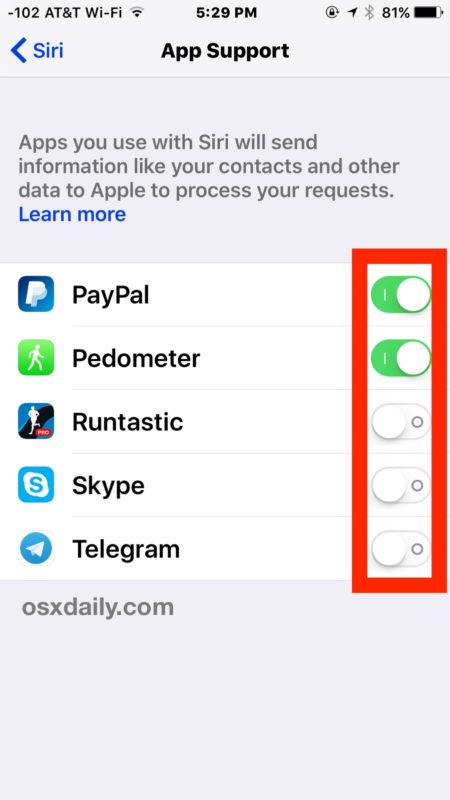
Once Siri has been turned on for a specific app, you can then request Siri perform appropriate tasks with that app. For example, “send $20 to Bill with PayPal” or “call Bob with Skype”, will perform that action and redirect the user to the app in question. While some third party Siri commands are obvious, others just need to be found through exploration and trial and error as they aren’t listed under the broad Siri commands list available by inquiring within the assistant.
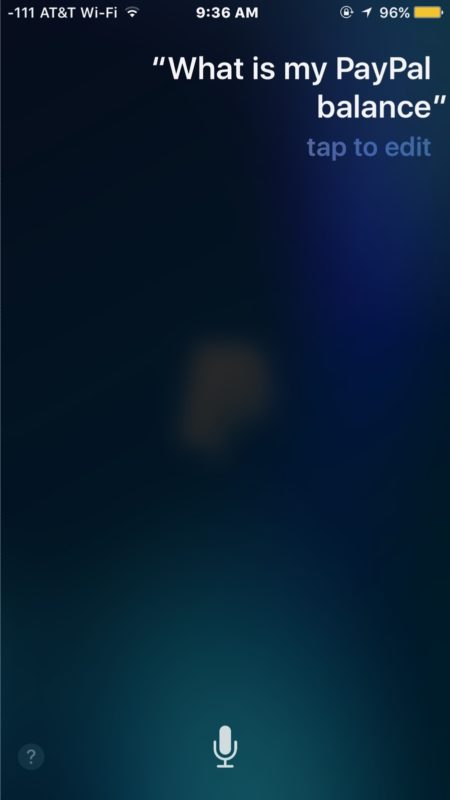
Something worth noting is that only the most major apps at the moment have Siri support, and it’s not unusual for you to have many apps on your iPhone or iPad but only have a small handful with Siri support. Over time the amount of apps which support Siri will likely expand, but for now it’s a relatively small subset of apps from usually the biggest players.
And yes, third party Siri app support works with Hey Siri as well, assuming you have “Hey Siri” hands-free mode setup and enabled.


You might have mentioned the caveat I found when I went to enable Skype: That Apple will have all my contacts. I decided against it.
My I Pad is locked and a message comes up at the top of the screen saying guided access is enabled. Can anyone tell me how to an el and return to my opening page?