How to Disable Webcam / FaceTime Camera on Mac Completely
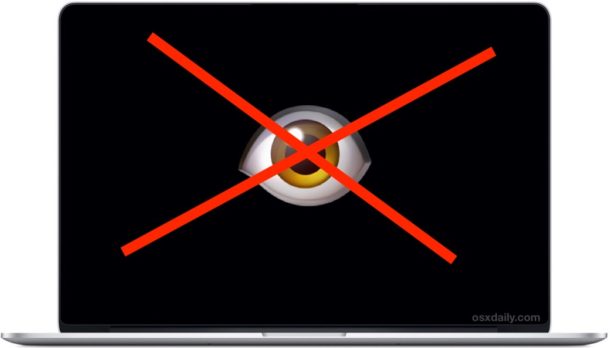
Some of the more privacy conscious Mac users out there might put tape over their webcam or use apps like Oversight to detect camera activity. While either of those approaches can be satisfactory for many users (or considered totally paranoid and overboard to others), many advanced Mac users in the security community go a step further and just outright disable their Macs front-facing web camera. This article will show you how to completely deactivate the front FaceTime camera on a Mac.
To be clear, this aims to completely disable the software components behind the built-in camera on Macs which prevents it from being used by any application, this webcam is sometimes called the FaceTime camera or the iSight camera, or simply the front-facing camera. All modern Macs have this camera, it is located at the top of the display and embedded into the screen bezel. By disabling the Macs camera, any application that requires it’s usage will no longer function as intended because camera access will become impossible.
This is an advanced tutorial aimed at advanced users, it is not intended for novice or casual Mac users. This approach disables the Mac built-in camera by changing system level permissions for system level files directly relating to the camera components. If you are not comfortable modifying system files using the command line with super user privileges, do not proceed.
This tutorial applies to modern versions of MacOS including Sierra and El Capitan, you will need turn off rootless temporarily so that you can make modifications to the system folder, if you’re not sure how to do that, you can learn how to disable SIP on Mac OS here. You should aways backup a Mac before making any modifications to system software. Older versions of Mac OS X that wish to disable the iSight camera can follow these instructions instead to accomplish the same effect.
How to Disable the Web Camera on Mac
This is a string of commands that will completely disable the built-in Mac camera, meaning no applications will be able to use the front-facing camera at all. This is intended for advanced users only who thoroughly understand proper syntax and command line usage.
- Back up the Mac if you have not done so already, then you will need to disable SIP first (and yes you should re-enable it when finished)
- Open the Terminal app as found in /Applications/Utilities/
- One by one on their own line and executed separately, issue the following five command strings into the command line and authenticate:
- Exit Terminal when complete, don’t forget to re-enable SIP on the Mac as well
sudo chmod a-r /System/Library/Frameworks/CoreMediaIO.framework/Versions/A/Resources/VDC.plugin/Contents/MacOS/VDC
sudo chmod a-r /System/Library/PrivateFrameworks/CoreMediaIOServicesPrivate.framework/Versions/A/Resources/AVC.plugin/Contents/MacOS/AVC
sudo chmod a-r /System/Library/QuickTime/QuickTimeUSBVDCDigitizer.component/Contents/MacOS/QuickTimeUSBVDCDigitizer
sudo chmod a-r /Library/CoreMediaIO/Plug-Ins/DAL/AppleCamera.plugin/Contents/MacOS/AppleCamera
sudo chmod a-r /Library/CoreMediaIO/Plug-Ins/FCP-DAL/AppleCamera.plugin/Contents/MacOS/AppleCamera
(Note you can also use chmod 200 instead of a-r if you prefer using numbers, the effect will be the same and permissions will be –w——-)
After the Mac camera has been disabled this way, if you attempt to open FaceTime, Skype, Photo Booth, QuickTime, iMovie, or any other app which uses the built-in camera, you will get a message stating “there is no connected camera” on the Mac – which is exactly what you would want to see if you disabled the camera intentionally.
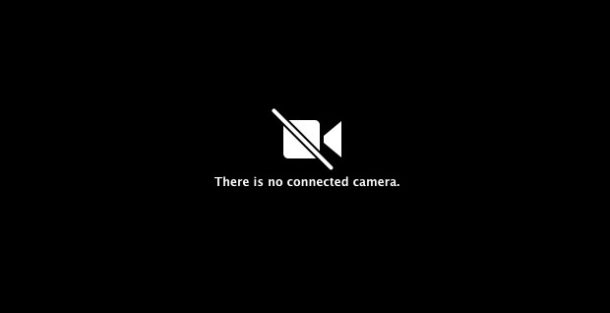
You should not need to reboot for the changes to take effect, though you may need to relaunch some active applications with camera access.
How to Re-Enable the Camera on Mac
Just as before when disabling the camera, to re-enable the Mac camera this way you will likely need to temporarily disable SIP in Mac OS before beginning. Then the commands to issue one by one are as follows:
sudo chmod a+r /System/Library/Frameworks/CoreMediaIO.framework/Versions/A/Resources/VDC.plugin/Contents/MacOS/VDC
sudo chmod a+r /System/Library/PrivateFrameworks/CoreMediaIOServicesPrivate.framework/Versions/A/Resources/AVC.plugin/Contents/MacOS/AVC
sudo chmod a+r /System/Library/QuickTime/QuickTimeUSBVDCDigitizer.component/Contents/MacOS/QuickTimeUSBVDCDigitizer
sudo chmod a+r /Library/CoreMediaIO/Plug-Ins/DAL/AppleCamera.plugin/Contents/MacOS/AppleCamera
sudo chmod a+r /Library/CoreMediaIO/Plug-Ins/FCP-DAL/AppleCamera.plugin/Contents/MacOS/AppleCamera
(Note you can also use chmod 755 instead of a+r if you prefer using numbers to return to -rwxr-xr-x, the effect will be the same)
You’ll notice the difference between the enabling and disabling commands are simply the permissions change chmod command flag – has turned into a +, indicating the file(s) have read access now whereas before they did not, which is what prevented the camera from working.
If this approach is insufficient for your privacy or security needs for whatever reason, you’d likely need to go a step further and actually disassemble your Mac hardware to physically disconnect any camera cables, a task which is quite advanced but undeniably the most effective approach if you want to completely disable the Mac camera and don’t ever want the Macs camera to be used.
Why would I want to disable the Mac camera?
Most Mac users would not want to disable their FaceTime / iSight camera. Typically only very advanced Mac users who have a specific reason to completely disable the built-in camera on their Mac would want to do this, whether they are systems administrators, security professionals, for privacy reasons, or otherwise. This is not intended for the average Mac user. If you’re an average, casual, or novice Mac user who is concerned about privacy and any possible camera shenanigans, try putting tape on your web cam, like the FBI director does, which is much lower tech and less involved, easy to reverse, and quite effective since obviously if something is obstructing the camera lens than it is not usable.
Know of another approach to disabling a Mac camera? Have any other thoughts or tips about this process? Let us know in the comments!


Use a Profile:
Site: How to Use a Profile to Disable the iSight Camera – Apple Support Community
URL: https://discussions.apple.com/docs/DOC-250009168
Same probleme for me, impossible to enable my camera.
I restored my macbook with timemachine for fix it.
The QuickTime folder change location with catalina 10.15.6.
Hi,
This doen’t work after catalina update and I wanted to re enable it but it seems file paths changed
Now me and my friend don’t know how to re enable it pleeeeeease help :(
I did the disable of the camera as instructed and now would like to re-enable it but the commands aren’t fixing it.
Any other suggestions?
Thanks in advance
Exactly and no one his helping
I know this sounds hopelessly naive, but would a small piece of duct tape over the lens work? then you could use it if you wanted to.
Sure, a lot of people do that, myself included. Putting tape over the lens of a camera is discussed here if you’re interested:
https://osxdaily.com/2016/04/18/put-tape-on-web-camera-yes-no/
It works for some people. But remember the microphone is still there able to pickup, so if you’re worried about spying…
MacOS 10.13.6 on iMac 18,1 does not have a QuickTimeUSBDCDigitizer.component.
Do we just replace USBDCDigitizer by IIDCDigitizer?
Haha, he said jack off…
To disable microphone, cut the jack off an old set of earphones and plug into microphone jack.
I’ve put a dark piece of paper and taped it on my Mac camera. So need of a fancy script or software. Easy done and free in 3 seconds
but, but, but… I need the camera/mic so that I can talk to people at werk and at home. These solutions hinder me (and them) more than the malicious types that are more likely to tap into a mobile device.
So a good solution would be to permanently disable the built in cam/mic and use an external one when needed.
Honestly, these tips will only give people a false sense of security.
If someone has compromised your computer enough to bypass OS safeguards and be able to activate your camera and microphone without your permission or knowledge, they will likely have little trouble reinstalling and re-enabling kexts and setting permissions to use the camera and mic again. The same goes for disabling that camera-on alarm software.
This is why people put stickers over the lens or actually go to the trouble of unplugging or cutting the wires. The bad guys can’t fix that remotely no matter how good they are.
That is why I disconnect the cables, and paint over the lens.
I am only concerned with young teen perverts. My Asian wife might be 50, but can pass for 30. I do not need some 17 year old kid grabbing photos of her in her nightgown, photoshopping them, and posting them on instigram.
Also in my workplace cameras are not permitted.
Nobody can get past the fact that I removed the microphone cables, and the camera cables. Plus painting over the camera is very effective.
Only a paranoid, or guilty person thinks the government is watching him.
I have a young lady in the house who has a degree in biology. She knows nothing about technology, except how to create spreadsheets, documents, and post pictures on Instagram. She could pass for 26. She has followers that are 20 year old males. I cannot know if she would let one of them install remote access.
The security of any computer is only as strong as the person at the keyboard.
A safe computer is a switched off computer, unplugged from network and power.
Cheers
That also makes a useless computer.
Little Flocker, like MicroSnitch, will allow you to set individual permissions for the camera and audio, and much more:
https://www.littleflocker.com/
I use “Camera Lock”and “Microphone Lock”made by Qneo and available on the app store. Each are priced at $6.99 but are totally worth it.
The work flawlessly and allow you to start when you start the computer, have alarms if the camera or microphone are accessed, can be set for auto lock when screen saver starts and have keyboard shortcuts if you want to use a camera or microphone momentarily.
Have used them for years and always work with the whatever Mac operating system you are using.
I am surprised to see so many people who understand that the camera is a real risk. I reccomended painting the lens and disconnecting the cable on Apple’s official help forum, and the moderators deleted my post.
Apple Communities is soooo totally fake. I’m dealing with a pretty big problem right now where with my kernel extensions and very serious hacking. These twits seriously have no clue what they’re talking about and are either apple employees or loser/know-nothings who are on some point based ego trip. Seriously they say everything is fine, just fine and have no evidence of why they are saying to ignore kext with no known architecture, keychains that won’t lock, file vault that’s take a user password, certificates that are invalid, etc. no no everyone is fine because they have their “firewall” on “stealth” mode. Hope they enjoy their shiny new Mac viruses. They’re real…even documented in the Apple Help app, search it.
If you really go look at the posts being made there are a ton of people complaining about security issues or what they think are other issues and the more authoritative users just say “no that’s normal ignore it…run an idiotsoft report and tell me what it says so we can ignore everything”
Really? Apple Communities are fake? Is that fake like Big Foot? Or fake like Fox News? Or fake like reality that you don’t want to hear? Just because you don’t like what it says does not mean it’s fake. Apple Communities is a real forum with real users.
If you are worried about your Mac, erase it and reinstall it the entire Mac OS, then don’t install junk third party apps, don’t install flash or java, and don’t install browser plug-ins. Easy to protect a Mac. There are virtually no Mac “viruses” but there are many users who do not know how to use a computer and wrongfully assume anything that goes wrong is a “virus” when it’s usually PEBCAK.
Um, you mean fake new like CNN and FoxNews, right?
I have started to browse the deep/dark web with the Tor browser {for positive and free/privacy} purposes, and this option is very handy, You never know.
The Mic{disable} option would be a good post also on how to disable it when in need.
Thank You.
I always just deleted “Apple_iSight.kext” and that worked for me. I am contemplating just unplugging the cable from the logic board though. It looks pretty easy.
Is there a clear procedure for blocking or turning off the microphone?
Okay, found this: https://osxdaily.com/2010/06/25/disable-the-internal-microphone-on-your-mac/
What George said
I’m guessing that a dummy 3.5mm pin could disable the mic. Unless somehow there can be a software override on a compromised machine (is that even possible?).
I’m guessing that a dummy 3.5mm pin could disable the mic. Unless somehow there can be a software override on a compromised machine (is that even possible?).
Try Micro Snitch from the authors of Little Snitch at https://obdev.at/products/microsnitch/index.html
Another option is to use the iSightDisabler Apple script:
https://github.com/rthomson/isight-disabler/
Still need to enable/disable SIP though.
You do know that iSight disabler only disables facetime, and qicktime access to the camera. The command line tool iseeyou still can use the camera.
This only disables them for the end user, the camera and the mic could still be activated.
A more proper solution, aside from placing some bands on the camera, would be deleting the kext’s from the system, so the camera can’t be initiated, even that is the not the best solution, if the system is compromised…
At my workplace, cameras are not permitted in the lab.
I took a little different approach. I painted over the camera with matching silver paint. I did the same with the microphone holes.
Next I disconnected the cables from the mainboard. My macbook air is without camera, or microphone.
I have a USB camera to cover any need I might have for a camera.
Cheers!
Doing chmod a+r on a 200 file yields a 644 file not 755. If the files have mixed execute settings then it’s probably better to avoid numeric chmods…
I for one unplugged the camera from my MacBook Pro’s logic board ( https://www.ifixit.com/Guide/MacBook+Pro+15-Inch+Unibody+Early+2011+Display+Replacement/5934#s26129 ) – also my device does lack a Microphone..
Disconnecting the actual cables for microphone and camera are smart if you want full protection from a compromised machine, but very complex. That’s what most SecOps professionals do however. Also adding a dummy AUX cable in the audio port.