How to See Photos You’ve Liked on Instagram
![]()
Have you ever wanted to see all the Instagram pictures you have liked before? Or maybe you wanted to see a picture again that you know you liked recently? No problem, the Instagram app offers a simple way to see all of the images you have liked on the service.
You’ll need a modern version of the Instagram app to have the ability to see the images you have chosen to like (or love, or heart), so update on your iPhone if need be. We’re focusing on the Instagram app for iPhone here, but this likely works the same on Instagram for Android too, and if you have Instagram on your iPad it will be the same.
How to See All Pictures You Have Liked on Instagram
This works to see all images and posts you have liked on Instagram
- Go to your primary profile page on Instagram by tapping your avatar icon in the corner
- Now tap the Gear icon in the upper right corner to visit Instagram Options and Settings
- Under the Account section tap on “Posts You’ve Liked”
- Browse through pictures you have liked on INstagram in list or grid format
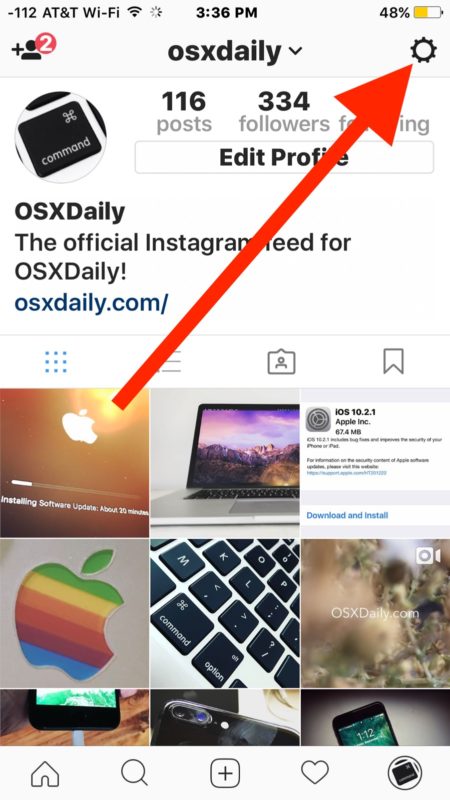
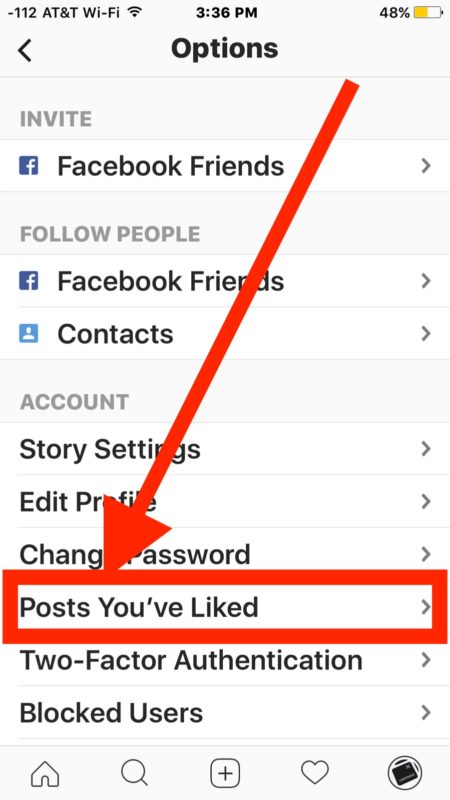
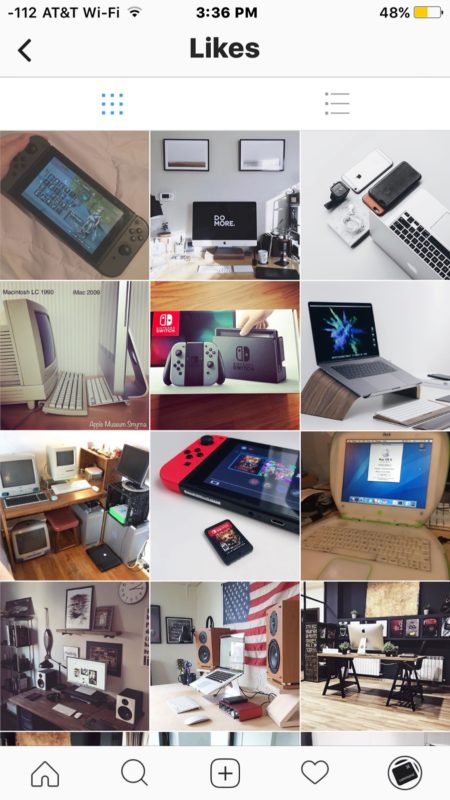
You can actually do this with any account that you’re logged into, so if you use multiple Instagram accounts you can check each of them individually.
This is obviously useful so why it’s tucked into the Instagram settings is a little strange. You might think that tapping the big heart icon button in the main menu bar would show you what pictures you have liked on Instagram, but instead that shows you a feed of who likes and liked your photos and who you follow has liked. Perhaps a future version will change how this works.
Since you can’t directly download photos, if you want to save any of the pictures from instagram you’ll have to rely on this trick which utilizes the cropping feature of the photos app.
There are some other interesting options tucked into the Instagram settings, including the ability to clear Instagram search history and to add additional Instagram accounts for easy switching, check them out if you’re interested.


how see this with pc and not phone?
This gear icon doesn’t exist anymore. Please revise.
It is there, I am looking at it right now on Instagram for iPhone.
The gear icon is the Instagram Options, and it is on your profile page next to the big “Edit Profile” button at the top. You must click that to see the photos you liked on Instagram.
No gear like it’s shown and certainly no gear by the edit profile button. Three lines. Took me 20 minutes to find it because it’s way on the bottom and buried. Why don’t the ppl that put this up edit it? It’s no longer April 2017 and IG has changed. A LOT. This is completely useless as is.
Works for everyone but you POOK, if you want to see pics you like on instagram, that is how this is done. It sounds like you are having problems reading an article and following instructions, a lot has changed since you learned how to read, sad!
Hi there,
I found this about a week ago. By saving the images, does it bloat the Instagram app (make it take up more space on my phone)? If so, I would like to know how to *stop* saving my liked photos. Is that possible? I had a poke around and found nothing.
Thanks!
Hi,
If you like an old postwould it show up under the most recent pictures you like under “posts you’ve liked” or would it be filed within the month/year the picture was actually posted?
How about seeing what other people like on Instagram? That would be interesting!
You can, sort of – hit the heart tab at the bottom, and then the following tab at the top – it’s kind of limited, but can give you some idea
My reply about how you could do this was deleted.
How??