Tackling ‘Photos Agent’ Heavy CPU & Resource Usage on Mac
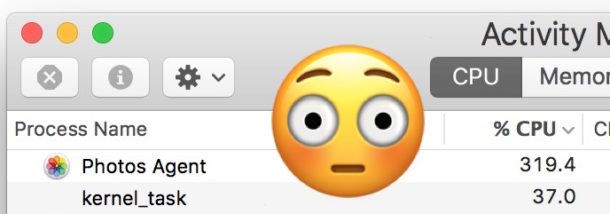
“Photos Agent” is a little Photos app helper process that often runs on the Mac, it’s for Photos app users and it handles background tasks like downloading and uploading to iCloud Photo Library, downloading and updating Photo Streams and shared streams, and other related iCloud Photos and Photos app tasks.
For users who don’t use Photos app on the Mac, nor any of the iCloud Photos or iCloud Photo Library features, you may find it annoying or problematic if the “Photos Agent” process appears and starts taking up a large amount of system resources, from CPU, to bandwidth, and disk I/O, and you may want to attempt to stop Photos Agent from consuming resources in such a matter.
This tutorial aims to resolve the Photos Agent CPU and resource usage problem by disabling related features that trigger the Photos Agent process in Mac OS. This involves disabling all iCloud Photos abilities, and while it will tackle the CPU usage by Photos Agent task it will also obviously disable any ability to use iCloud Photos or related abilities on the Mac too.
Important: this should be fairly obvious, but do not disable Photos in iCloud if you use Photo Streams, shared streams, iCloud Photos, iCloud Photo Library, or any other related Photos app iCloud features. The approach here aims to completely disable and remove the Photos Agent process from appearing or using any system resources, but this is accomplished by disabling all iCloud Photo features on the Mac. If you use those features you would not want to disable them. Also note that by disabling Photos in iCloud preferences on the Mac, any locally cached iCloud Photos files will be removed and purged from the Mac, and thus would need to be re-downloaded from iCloud again if the feature is later enabled. Toggling these iCloud Photos features off and on from iCloud settings has been known to sometimes cause other strange behavior as well including data loss and permanent loss of photos and images from iCloud, so you will not want to do this or adjust any of these settings if you do not have a backup of the pictures. Only do this if you have a specific reason to want to disable Photos Agent and do not use the related iCloud Photos features, otherwise if it ain’t broke, don’t fix it.
Stop “Photos Agent” CPU and Resource Usage on Mac OS
This aims to disable Photos Agent and related iCloud Photos tasks on the Mac. Back up your Mac before going any further. Toggling these settings off will also delete any iCloud Photos, iCloud Photo Library, or Photo Stream photos from your Mac.
- From the Apple menu choose “System Preferences” and then go to ‘iCloud’
- Uncheck the box next to “Photos” in iCloud preferences (you can also click on “Options” next to Photos in iCloud settings and disable each option individually)
- Exit out of System Preferences
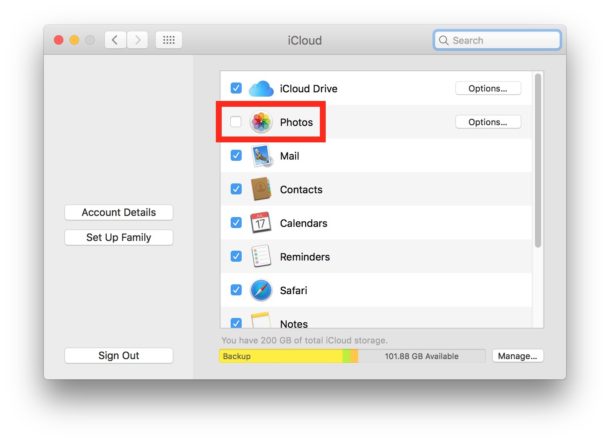
This prevents all iCloud related Photos activity from occurring on the Mac, whether in the background or not. Again, do not do this if you use any iCloud Photos features, and do not make this adjustment if you have not backed up your pictures and files.
Do not casually toggle this setting off and on. If you turn this off and then turn it back on again, your Mac will have to download all iCloud Photo Library, iCloud Photo, Photo Stream, and related iCloud Photos items again (assuming they did not vanish and that get the curiously complex iCloud Photo Library to begin with).
![]()
Turning off all iCloud Photo related functions on the Mac is the only way I have found to completely disable Photos Agent from showing up on the Mac and hogging excessive resources. This process is a necessary part of iCloud Photo and Photos app features, but if you don’t use those features then you may find it can contribute to battery drain in macOS Sierra along with sluggish performance. Simply killing the Photos Agent process does not work as it will relaunch and start running again momentarily.
If you know of another method to stop Photos Agent from running that does not involve disabling every iCloud Photo feature in Mac OS, and that does not remove locally stored iCloud Photos data, do let us know in the comments.


I have just gone to try this on a mac I have here ( a 3,1 Tower) that is sitting in the attica s a backup server.
It is not even logged in to an iCloud account, so the option to disable Phots is not accessible….yet still Phots Agen t is still there and running..not taking up much processor time or memory ..but still there along with a whole load of other stuff I’d like to stop running on a machine that just acts as a server
This works but I’ll need to inspect the repercussions. Open Activity Monitor and search for Photos. Photo Agent appears and you can terminate it there, under CPU. Double click and the window appears which gives you the option to quit. I believe it is temporary, but it gives you enough time to unmount the drive that is hanging.
This works but I’ll need to inspect the repercussions. Open Activity Monitor and search for Photos. Photo Agent appears and you can terminate it there, under CPU. Double click and the window appears which gives you the option to quit. I believe it is temporary, but it gives you enough time to unmount the drive that is hanging.
This is actually processing of faces, detecting them,grouping them and organising photos and various objects that the app try to find in photos.
Thanks! I had no idea some iCloud things had turned back on, I used to have them all disabled. As soon as I disabled them, the two processes disappeared.
photoanalysisd and whatever the other one are just really buggy. One live album was enabled, which I never use. I never use the Photos app on Mac OS.
Yet these processes would consume 100% CPU daily, and for long periods of time.
Buggy!
I couldn’t agree more with most of these frustrations and disappointments in the more bloated Sierra.
This (Sierra) upgrade has been the worst experience I’ve had with the MacOS/OS X.
I had (lost some in the process) a large (35K Photos) iPhoto library on an auto mounted NAS when I upgraded to Sierra.
Immediate problems in that the NAS would no longer auto mount with my startup-items and the subsequent attempt at accessing (and converting the library) by the new Photos App stalled with white screen and lockups.
I’ve been unable to reliably run my Photos library/app off the NAS and had to go to a single (No RAID) usb external hard drive for my Photo’s library. With Sierra my HDD and USB drives now continuously click and rattle away. I Miss iPhoto and the simpler reliable software that Apple used to produce. Im sure more #$@# will be added to the next upgrade. There should be an easy option/preference to disable these resource hogs. Two of my three Mac’s had major issues with the Sierra upgrade (one i had to reload the prior OS from a one year old disk image because Time Machine failed to restore).
I get “iCloud Photos” process chugging CPU constantly on my Mac and I don’t use iCloud Photos at all.
Mac OS has gotten so bloated, it is annoying. I do not like iOS either anymore. I want to upgrade to Snow Leopard, a 10 year old OS? Ha.
Mac OS X (now sarcastically typed as macOS, come on) has been a real slow hog for me.
It’s not just Photos Agent, it’s kernel_task, it’s WindowServer, it’s hidd, it’s launchservicesd, it’s trustd, it’s a huge number of processes constantly pegging some unreasonably large amount of CPU and driving wildly high disk IO, and easily consuming the 16 GB RAM that is maxed out on this expensive MacBook Pro. This computer doubles as a lap warmer, the load averages are always so high from who knows what going on in the background.
I hope High Sierra final magically tackles this stuff and finds a way to reduce resource use dramatically. A few coworkers just installed Windows 10 and another went with Linux on their Macs, and both run faster, and cooler, with better resource efficiency, on the same hardware…. does that not indicate the software has gotten bogged down by *something* that is unforeseen by the end user? I’d love to know what changed and why, because Mavericks ran quite well, and Snow Leopard still appears to remain the gold standard of stability and resource efficiency.
I dunno what’s going over there in Cupertino…. *shrugs* …. but I hope they fix it!
I couldn’t agree more!
If you find that iCloud Photos uploads are slowing your Mac:
(1) Launch Photos and select Photos/Preferences
(2) Select the “iCloud” tab at the top of the dialog box
(2) Under “iCloud Photo Library” click the box “Pause for one day”.
When you finish working on your Mac, you can re-enable uploads by:
(1) Launching Photos and entering Photos/Preferences
(2) Select the “iCloud” tab at the top of the dialog box
(2) Under “iCloud Photo Library” click the box “Resume”.
I uninstalled Photos a long time ago, I don’t have Photos checked in Preferences > iCloud. “Photos Agent” still runs, and prevents my computer from shutting down or restarting.
Same as “Tom”, never used Photos, Icloud but got the Photo Agent running in the activity monitor….
…exactly right, even with a disabled iCloud Photo, background processes still run and consume resources on your Mac.
Never used iCloud, Photos and other garbage processes still running.
Why not renice the process instead so it has almost no priority? Does that work?
I don’t use Photos app but my family sends me Photo Streams and I find the process running in the background sometimes. Kind of strange that it’s all or nothing.