Use Paste and Go to Expedite Safari Web Browsing on Mac
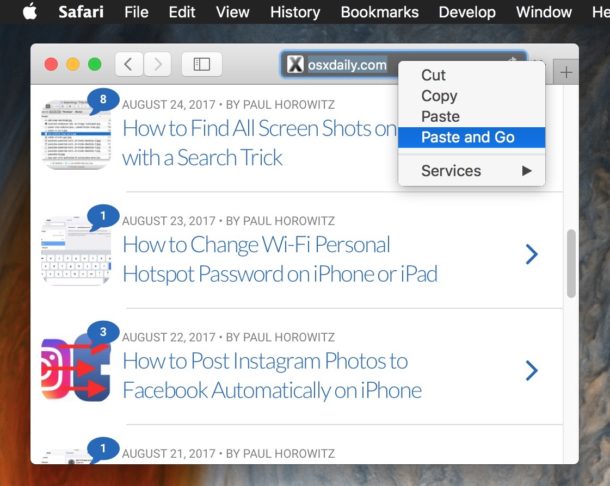
Safari for Mac has a nice little known feature that allows you to expedite the process of visiting websites based on a URL stored in your clipboard. This simple trick is called “Paste and Go” and you’ll only find it available under the proper conditions, including having a website link in the Macs clipboard and if you’re in the URL field and using an alternate click. But despite being hidden, it’s simple to use and works great.
For example, let’s say you have “https://osxdaily.com” stored in your clipboard from copying that URL from anywhere – be it a document, somewhere on the web, a message, or anywhere else. You can use the Paste and Go trick to immediately load that website in Safari with a single paste action, rather than pasting the URL into the address bar and then hitting the Return key to load the webpage. It basically removes a bit of friction by reducing a step in the process, speeding up your browsing habits with Safari on the Mac a bit.
Be aware you’ll need a modern version of Mac OS or Mac OS X with a modern version of Safari, older versions will not have this capability. Assuming you stay up to date with system software, here’s how this works on the Mac:
How to Use Paste and Go in Safari for Mac
- Use the standard Copy function for any URL to copy it to the clipboard on a Mac (for example select “https://osxdaily.com” and choose File menu > Copy)
- Open Safari on the Mac and then click into the URL address bar
- Right-click (or Control+Click) in the URL address bar and choose “Paste and Go”
- The URL from the clipboard will instantly be pasted and loading will proceed as usual
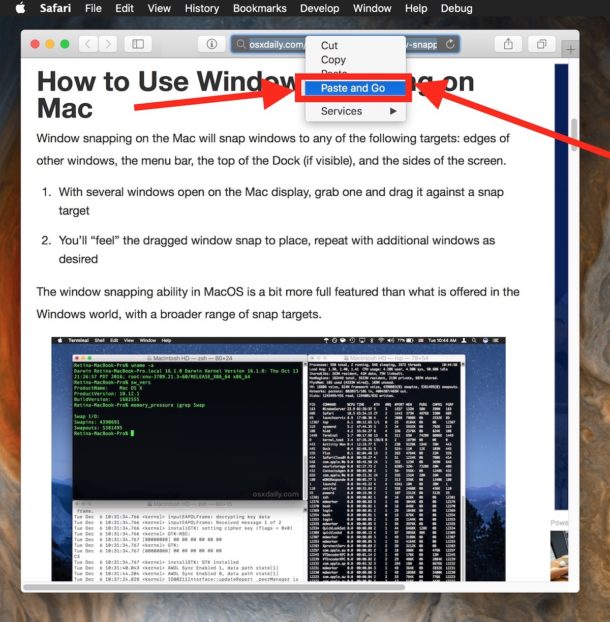
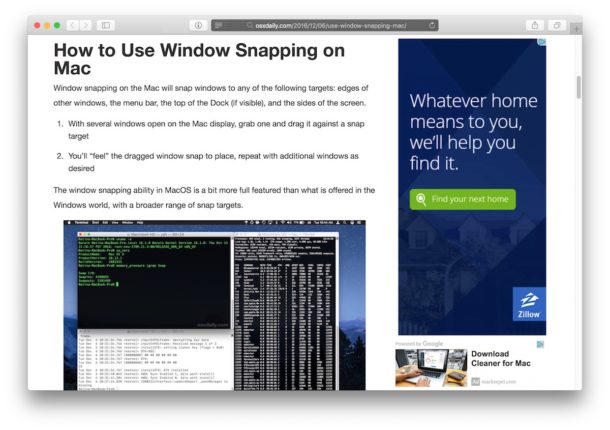
That’s it, nice and quick!
You have effectively removed a step of pasting the URL and then hitting the Return/Enter key to proceed, both actions are completed at the same time automatically with Paste and Go.
Note the “Paste and Go” function will not be there if a URL is not currently copied into the clipboard of the Mac. Thus you must copy a URL to your clipboard before this will work in Safari.
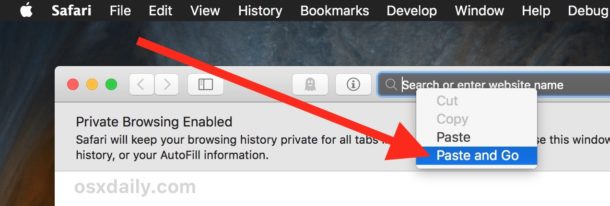
You can speed this up even more if you’re familiar with keyboard shortcuts by hitting Command+L in Safari to choose the URL bar, and you could even make your own keyboard shortcut on the Mac yourself for Paste and Go if you’re interested in having it as a keystroke function.
A similar Paste and Go trick exists in modern releases of iOS too, so if you enjoy this on the Mac and you have an iPhone or iPad you’ll find usage of the same technique over there too. And in case you were wondering, yes this does work with Universal Clipboard between iOS and Mac OS too.


I am in my 80ies and although most of your postings go flying over my head I do enjoy reading them. Do you answer simple questions. Ones that would make your readers laugh.
I read this because I’m always looking for shortcuts and use the keyboard for that purpose constantly. I was like, meh, what’s so great about this? If you’ve got to move your cursor to the URL field, well, you do that also when you use the more traditional Command-C to copy a link and Command-V to paste it then just hit return.
But, the payoff is at the end: Customize your machine with a keyboard shortcut that substitutes for the need to right-click and use the dropdown menu from there.
Going to check it out now! Thanks.
Well it didn’t work using the traditional methodology described in the link at the end of this article, maybe because there’s some extra step since Paste and Go shows up only after right-clicking.
If the author would care to tell us how to do this keyboard shortcut we would appreciate it.
Is there a keyboard shortcut for this? Mousing and clicking is so 20th Century ;)
Great tip to know, but i find if you have a URL anywhere, right click, select ‘Open URL’ works faster. Also the services option is not bad either.
Speed it up even more by using chrome!
It takes 1/8th the time to launch, and every web page loads faster
Your paste & go suggestion is certainly the most useless “tip” that you have ever brought to my attention
Hey! We don’t really need to know what you think about the tips published on this website. Don’t like – just go!
This feature is indeed top ! but just for info’, that option exist since years on Firefox ;-) so not be so amaze’ about…Apple Is late on this one…