How to Stop Autoplay Video in Chrome
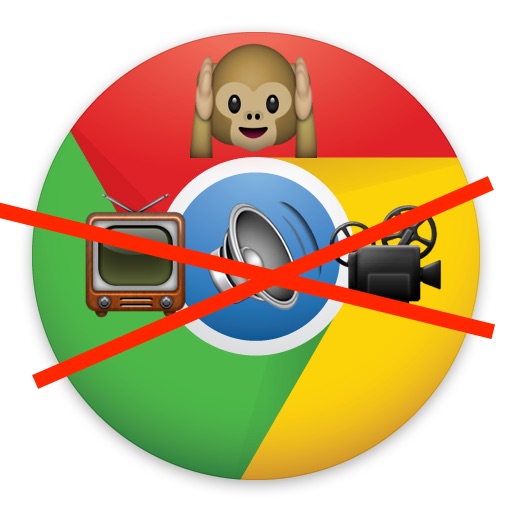
Have you ever wondered how to stop autoplay video in Chrome? You’re not alone, since most users consider autoplaying video and autoplaying audio on the web to be annoying. The good news is that with a little secret settings adjustment you can easily disable autoplay video and autoplay audio on Chrome for Mac, Windows, Linux, Chrome OS, and Android.
The walkthrough below will show you exactly how to disable autoplay video and audio in the Google Chrome web browser. This goes beyond muting a tab or browser window in Chrome that is playing audio or video, as it actively prevents any Chrome browser tab or window from starting the media playing in the first place. Once activated, you must manually start playing audio or video in Google Chrome, all autoplay events will end.
How to Stop All Autoplay Video & Audio in Chrome
This works the same to end autoplay video and audio with Google Chrome for every operating system the browser works on, and perhaps the best thing about it is you won’t need to install a plugin or extension because the capability is native in Chrome. Here’s what you’ll need to do:
- Open Chrome or Chrome Canary if you have not done so already
- Go to “chrome://flags” in the URL bar and hit Return/Enter
- In the search box at the top, type in “autoplay”
- Look for “Autoplay policy” and pull down the submenu, then choose “Document user activation is required”
- Relaunch Chrome for the setting to take effect
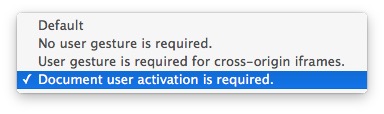
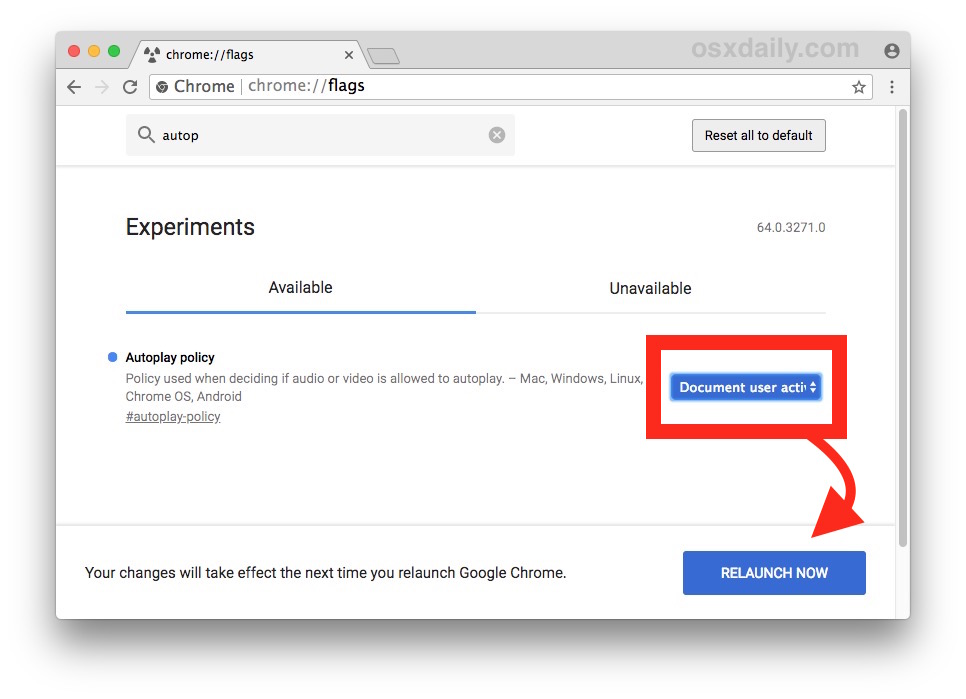
You can immediately test it out by going to any webpage that autoplays video or audio, like a Bloomberg video article or Youtube.
All video or audio now requires you to click on it before it will play (hence, user activation being required), nothing will autoplay without you allowing it to play in the first place.
Speaking of YouTube, you can also simply disable autoplay on Youtube videos if you’d prefer to do that exclusively, rather than turning off all autoplay in the entire web browser.
How do I re-enable Chrome Autoplay Video and Audio?
If you decide you miss those autoplaying sounds and videos, and now want autoplay video and autoplay audio back again in Chrome, that’s just as simple:
- Back in the Chrome browser, go to chrome://flags/#autoplay-policy
- Choose “Default” as the option from the submenu pulldown
- Relaunch Chrome
Once the app relaunches, autoplay will be back again for web video and web audio.
This obviously applies to only the Chrome web browser, though not just on the Mac or Windows PC, but on all Chrome platforms. It’s worth remembering that you can also disable autoplay in Safari on Mac or stop autoplay video in earlier Safari builds on the Mac if you’re a Safari user as well.
Autoplay video and audio is often maligned and rarely appreciated, we have covered this topic many times for many different apps, including how to stop autoplaying music over car Bluetooth from an iPhone, stop autoplay in the App Store, Facebook, Twitter, and more. Another approach for iOS Safari users is to use a content ad blocker on iPhone and iPad which will stop autoplaying media as well as advertisements if you use an extra aggressive blocker, but if you go that route then please remember to whitelist sites that you like and want to support, like ours.
One perk of blocking autoplay video on Chrome is that you’ll find the web browser may use less system resources, and you won’t have to hunt down tabs making noise and mute background tabs or windows that are making sounds from a video or sound embed.


AIUI, all autoplay tweaks involve preventing streaming videos from autoplaying?
Whatever, the problem with me is that the videos are already downloaded so any tweaking of input is irrelevant. In effect it’s like opening iTunes and it plays the first available stored track before I touch anything.
???
pete
does not work – there is currently no reliable way to stop video autoplay in google chrome.
I’m using Chrome 77.0.3865.90 on my iMac and there’s no autoplay found when I do the search. The instructions are cake but don’t seem to apply to this Chrome version. I checked through the list of flags but nothing is obvious.
I changed this setting a couple of months ago and it works for most sites. But there’s an awful side-effect: If I’m looking at tweets embedded in an article or a Twitter Moment, and the tweet contains a video, I click on the video and it spins forever without playing. Every time. If I click thru the tweet to bring it up on twitter.com, the video plays fine there.
This worked for about four days, then autoplay returned (Chrome 64.0.3282.186, OS 10.13.3). Checked setting in flags again; it remains set as advised, but the vids still take right off.
I didn’t even get 4 days. Just didn’t work at all…
I confirm what you said, chrome change this back to normal every time :(
This is working for me in windows 10 pro 64 bit, thank you “osxdaily.com” for the help :)
Doesn’t work on many sites.
Definitely is NOT working!!
CNET is as annoying as ever. Autoplays videos every time the page loads after multiple tests.
No, the CNET videos is not auto-playing for me anymore after i did the instructions of the tuto, maybe you did something wrong .
Doesn’t work. CNN still autoplays and freezes my browser, which is why I wanted this disabled in the first place.
This solution does not work, videos still autoplay (including the ad on this page near the top).
Changing the autoplay policy has no effect on CNN.
Do no evil?? Not really google is in for the money & nothing else, a lot of other features like these are either not implemented or blocked so they don’t even let developers do it because of their $$$
thanks man, it works…i wanna genuinely thank you for this..:)
There is no relaunch button on the chrome://flags page so I just quit Chrome and restarted it. It doesn’t work. Autoplays still occur. I thought Chrome was blocking autoplay as of January 2018?
see Google’s notes on autoplay changes this month here:
https://developers.google.com/web/updates/2017/09/autoplay-policy-changes
THX! Great read, I wish some of the other noobs posting here would read this :) Seriously, I’m a simple Win10 user running chrome and the search box is the first item at the top of the chrome://flags page… what is wrong with some of you people?
I had to come back b/c the feature was working but has, w/in the last week, stopped preventing autoplay – on some sites. I now know why,
TY
this does not work, videos still auto play. as someone else mentioned, it can be done fairly easily in Safari.
i have read that Google intends to add this feature to Chrome soon, in February 2018, which could be why the HTML5 autoplay block plug-in developer that previously worked, stopped working and being developed a few months back.
Updated to Chrome 64 today, set all flags, and ads video html5 still autoplay as before.
Such feature is definitely a joke.
The “Autoplay policy” heading has now disappeared on chrome://flags.
Only two occurrences of the word “autoplay” at chrome://flags. Neither looks as if it will achieve this.
disable-background-video-track does not work either.
IMHO Google does not want to implement this. We simply should stop using sites and browsers that do not respect us.
For video in background, (CNN etc.) you may need to set #disable-background-video-track to “Disabled” to get autoplay to stop. It’s not perfect but worth experimenting with to improve website navigation.
Nope. Doesn’t work on Mac, even with the Chrome beta. Videos still auto-play. Thankfully I can mute by site by clicking the lock icon to the left of the URL and turn off audio. BUT – I want a way to prevent the video from playing at all so these garbage sites don’t suck down my bandwidth without my permission
Nope, didn’t work even after restarting Chrome. Video (with sound) still plays on NYT site.
No workie.
It works to disable autoplay, it’s a feature of Chrome. Be sure you quit and relaunch Chrome for change to take effect on autoplay video.
No, it doesn’t work for me with Windows 10. It muted the video, but it still plays. Do you see all the posts here saying it doesn’t work?
No, Hormeo, it does NOT work. Yes, we relaunched Chrome and followed all the steps. Maybe you aren’t reading all the comments, as the other person stated.
I made this change and CNN.com still autoplays. Not a great fix.
I just tried on Chrome/Windows computer. It doesn’t work on any site. Double checked settings, restarted Chrome, etc.
Some recommend an app in google store called “disable html5”. I may try that.
I tried this but it does not stop autoplay videos on sfgate.com which are the most intrusive and irritating of any site I know. I am very sad! :-(
Sadly doesn’t work here, YouTube still autoplays (and I’m talking about playlists where there is no built-in option to turn autoplay off)
CNN still autoplays with sound. :(
hope this will work, because autoplay of videos is so annoying, I’m not using Chrome regular until I have fixed it ;-)
Videos still seem to autoplay but without sound. I guess that is an improvement. :-(
Unfortunately this does not prevent autoplay. I went to Reuters and started reading an article only to have a small popout video start playing without any click or input from me. My understanding is that browsers have not been updated to address the control of HTML5 video autoplay. Chrome is my go-to browser because it’s more stable than Safari and more widely recognized. However, you can actually stop HTML5 autoplay in Safari’s debug menu (debug>media flags>video needs user action + audio needs user action).
I cut and pasted in the url chrome://flags but no search box at the top?
You’re right, there is no search box.
But the item is there. Scroll down about half the page and you will find it as listed.
Just hit command+F (for find) – then search for autoplay.
And btw this I find to be one of the best hints written on this site :-)
Using the URL chrome://flags on my iPad iOS 11.2 does not work – there is no search panel there and neither an autoplay function in the list that appears
Hi Ari,
Type cmd-F to bring up the search box on a Mac and go from there. On a PC it’s ctrl-F to get the search box.
Good luck
I also can’t stop Chrome Autoplay on my vintage 1966 coffee grinder. Also I am trying to type chrome://flags onto my bagel this morning but it does not appear to accept the input, how do I do that? Any tips for that?
Some of the commenters here, I have to wonder… it is like people do not read the articles?
I went to “chrome://flags” but did not see a search box to type “autoplay” into. At the top, I did see some vague warning about this & that but nothing you said in the article.
Don’t you know how to search a web page for a text string??? Like someone else said, just use Control+F, which will bring up a search box in the upper right corner of your browser, then type your search string in there, such as the word autoplay. Then hit enter. It isn’t that difficult and all browsers have it; this isn’t a new feature.
Uhhhh, the first sentence, the opening clause of the following sentence and the final clause of your reply is unwarranted and condescending…
On the other hand, the section: “just use Control+F, which will… all browsers have it” was exemplary, perfect even!
The first uncertain thing is that you don’t say “Type in chrome://flags” in URL window; you say “Go to”………
After typing it in, Enter brings me to ‘Careful, these experiments may bite’ page with maybe 200 items listed which may be enabled or disabled….. and where I think I already accidentally hit a button.
In WHAT search box on top do I type in ‘autoplay’? I do have an excessively wide URL box and over a dozen damned icons, the purpose of which, for most of them, I do not remember. Is my search box squeezed out?? There’s only a URL window here, and when ‘autoplay’ is typed in and Entered, I get a regular Google search page with ‘autoplay’ written in its search window, (separate from the top URL window, this time).
Anyway, I do not know how I’m screwing up….so any observations will be really appreciated!
Thanks so much,
Paul
Hit Control F for find then type autoplay in the search box.
Why not just switch to Safari? It has an auto-play block built in as of Safari 11. Chrome is a good browser, but I like Safari better. I like using Hand Off, and I like that my history, and bookmarks sync over to every device logged in with my iCloud account.
I’ve had problems with Safari not properly loading a website. While I would prefer to have it as my goto browser, it simply isn’t as reliable as Chrome in my experience.
I made the change, made sure it was there, and Bloomberg still autoplays.
Me too, CNN still autoplays!
Same here, autoplay won’t disable even using the settings recommended.
Didn’t work for me, either.
Try this to disable all auto-play video and autoplay sound on Chrome
From command line on Mac:
/Applications/Google\ Chrome.app/Contents/MacOS/Google\ Chrome --disable-features=PreloadMediaEngagementData,AutoplayIgnoreWebAudio, MediaEngagementBypassAutoplayPoliciesIn Windows:
chrome.exe --disable-features=PreloadMediaEngagementData,AutoplayIgnoreWebAudio, MediaEngagementBypassAutoplayPoliciesIt works, it’s from the developer notes when Google Chrome acknowledged.
Now they are allowing auto-play even if you turn it off. LOL. So you have to use those commands, run Chrome that way, otherwise for the autoplay settings are not obeyed entirely?