How to Change the Default Notes Account on iPhone or iPad (iCloud vs Local)
![]()
The Notes app in iOS is ever useful and offers a great place to store whatever little tidbits of text, checklists, pictures, doodles and drawings, shared notes with other people, password locked notes, and other data points you wish to preserve in some organized manner on an iPhone or iPad. And as for storing, the Notes app on the iPhone and iPad has two different account locations for Notes data; locally on the device itself, or in iCloud.
By default with modern versions of iOS, the Notes app sets the default account save location of note data to iCloud, but if you wish to adjust the Notes default so that notes are local instead, you can do so via settings. This will impact default notes behavior, and also the default notes account that is interacted with via Siri notes requests and any Notes data visible from the widgets screens in iOS.
How to Change the Default Notes Account to be Local or iCloud on iPhone & iPad
The setting adjustment is the same on iPhone and iPad, but the naming convention of the setting is slightly different to reflect the different naming of each device. Here’s how you can adjust your default notes account in iOS for any iOS device:
- Open the “Settings” app on the iPhone or iPad and go to “Notes”
- Be sure the “On My iPhone” Account (or “On My iPad” Account) is enabled
- Next, at the top of the screen under “ACCOUNTS” tap on “Default Account”
- Tap to select either “On My iPhone” (or “On My iPad”) or “iCloud” to set that as the default account for notes to use
- Exit out of Settings as usual
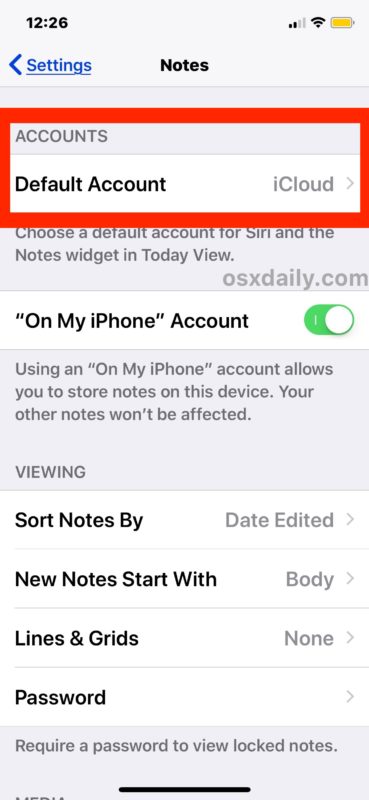
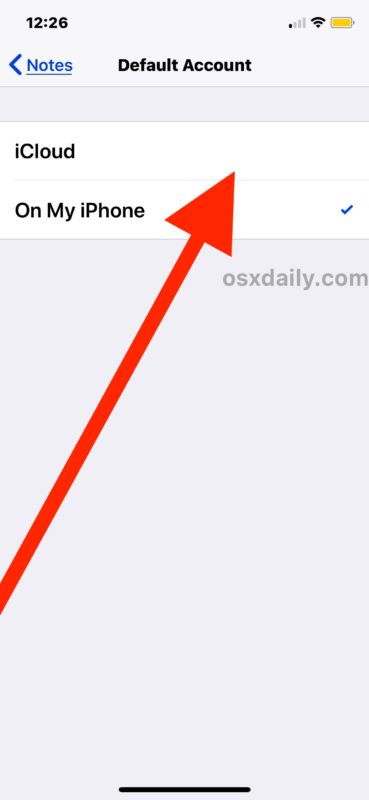
Note this does not modify any existing notes, it simply changes the default Notes account to be used on the device.
For example, if you tell Siri to “make a new note” and you had set the default account to “On My iPhone” then the new note would appear locally on the device. Or, if you set the default account to “iCloud” and told Siri to make a new note, the new note would appear in iCloud instead.
The splintering of accounts and data save location can cause some confusion, even with the Notes searching feature in iOS, and perhaps one day they will merge with an option to upload and share local notes to iCloud rather than have a completely separate Notes section for iCloud along with another separate Notes section for local storage on a device. Or perhaps it’s best to keep the two separate, so that you can easily continue to use Notes on a device even where there is no internet connection or cellular service, assuming the notes are kept locally anyway on the device itself.
It’s also worth remembering how you navigate between the two different Notes sections in iOS. From within the Notes app, you tap the back arrow in the upper left corner until you see the “Folders” screen (yes it is labeled as Folders and not Accounts, which can be confusing when considering the settings app labels them as Accounts and not Folders… anyway), which is where you will find both the “On My iPhone” notes and the “iCloud” notes sections. Each will contain different notes if they have been created in one section versus the other, but they can be flipped between rather easily.


I was having issues with notes showing up on my computer because they were saved to the iCloud, but they had disappeared from my iPhone. Since i had my notes saved to the iCloud, i deleted the Notes app from my iPhone and then reinstalled it via the App Store and all the disappeared notes came back from the Cloud.
I had the same issue with notes defaulting back to Gmail even after activating on my iphone account. The fix is to go to settings, accounts & passwords, gmail and slide the notes button to the left which stops gmail from being the default. Then go back to settings, notes and select on my iphone.
I have followed the instructions, but even when I select On My Phone, it goes right back to my Gmail account. I don’t want the notes to be sent to Gmail.
If you have Alexander’s problem; in Settings select Accounts & Passwords and deactivate your iCloud account, then the defaults will be to phones.
Note you will need to save data only on iCloud to your phone otherwise it will be lost!
This doesn’t work on my iPhone or iPad. When I select my device instead of iCloud, (iPhone or iPad) when I go back to settings it has changed back to iCloud. I followed your instructions exactly but no luck.
Even though my MacBook Pro and iPhone are set to save notes in iCloud, I do not see any of these notes on the iPhone. I’ve logged out and logged back into iCloud, but no notes.