How to Disable Breathe Reminders on Apple Watch
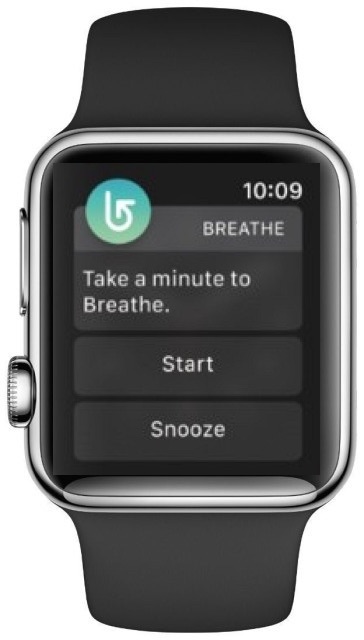
The Apple Watch will periodically remind you to breathe with the Breathe app, which attempts to guide a user to take a series of deep breathes after it nudges you and tells you to “take a minute to Breathe.” This is much like the Apple Watch reminding you to stand up and move around, as the wrist watch attempts to nudge you into healthier behavior. The Breathe function is aimed at being “mindful” and the associated iPhone Health app tracks the breath data through the “Mindfulness” section of Health app data. But not everyone wants the breathe reminders on their Apple Watch, so if you’re not turning purple from forgetting to inhale and exhale, then you can disable the breathe reminders on Apple Watch.
This tutorial will walk through how to adjust the Apple Watch Breathe reminders in three different ways; turning off the Breathe reminders completely, snoozing them for a while, and also who to turn them off just for the day.
First things first, you can quickly dismiss and postpone the Breathe reminder as it appears on your Apple Watch simply by tapping the ‘Snooze’ button rather than the ‘Start’ button.
How to Turn Off Breathe Reminders on Apple Watch
To completely disable Breathe reminders, do the following:
- Open the Watch app on the iPhone that is synced to the Apple Watch
- Tap the “My Watch” tab
- Tap on “Breathe” and then go to “Breathe Reminders”
- Choose “None” to disable Breathe Reminders on Apple Watch
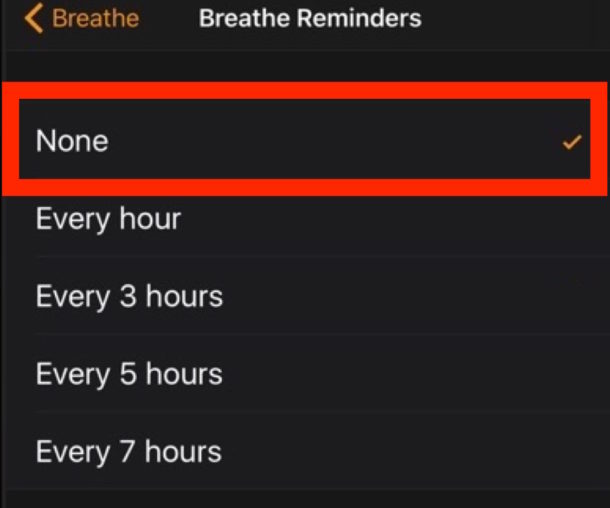
You can also change the frequency of breathe reminders in the same setting section if you’d rather have fewer or more reminders to breathe, rather than turning the feature off entirely.
How to Mute Breathe Reminders for the Day on Apple Watch
Another option is to mute Breathe reminders for the day, this will disable the feature for a day only and not turn the feature off completely:
- Open the Watch app on the iPhone that is synced to the Apple Watch
- Tap the “My Watch” tab
- Tap on “Breathe” and flip the toggle for “Mute for today”
Whether you mute the Breathe feature for a day, simply snooze it for a while, or turn it off completely, is entirely up to you and how you use Apple Watch.
The Breathe feature is just one of a variety of functions the Apple Watch offers for health maintenance, including the Apple Watch pedometer and heart rate monitor, along with workout tracking and other fitness related capabilities. But it’s not just the Apple Watch with health tracking functionality, as the iPhone also can function as a pedometer and track steps as well as distance too. Some users may find certain features more useful than others, so it’s good to customize these health and fitness tracking functions to suit your own needs.


Either I’m not capable or working an iphone app or this has changed. There is no “Reminders”. There are notifications and while I have this set for off on the Breathe app, this damn application will not shut off. Leave it to Apple to assume we all want this annoying crap.
Why would you Disable Breathe Reminders on smart watch ? there is no logic in what you say.
Well not everyone wants to use all the features on the smartwatch. There may be some people out there who don’t want to use the breathe app and therefore don’t need the reminders. Just as there are people out there who don’t use apple pay or the workouts app either and therefore may want to turn those off on their watches too.
Why would you want a smart watch reminding you to breathe? There is no logic in what you say.