How to Adjust Click Speed of Side Button on iPhone X
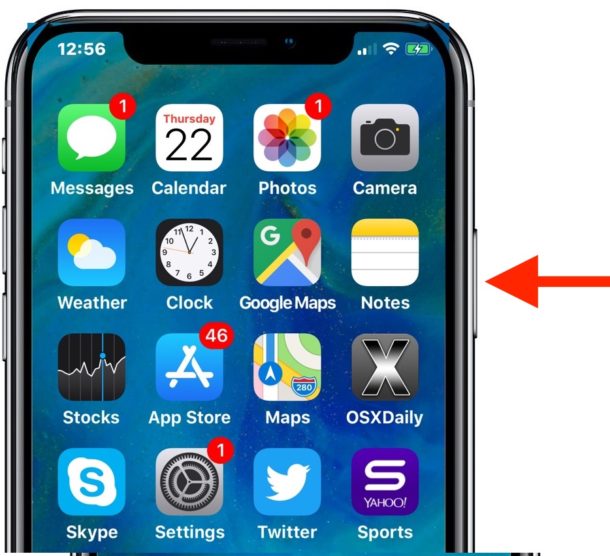
The iPhone X side button performs an impressive array of functions, working as a power button, a screen lock button, a summon Siri button, summoning Apple Pay, accessibility shortcuts, part of the snapping screen shot sequence, part of a steps to force restart, and more. That’s a lot of work for a single iPhone button! Some of the those features require double pressing or triple pressing the Side button on iPhone X in rapid succession, and while the default speed may seem acceptable to most users, others may wish to adjust the click speed of the side button on iPhone X to be a bit slower to perform those same double and triple-press actions.
This tutorial will show you how to adjust the click speed of the side button on iPhone X.
Note this is specific to iPhone X devices without the traditional Home button, but if you have an iPhone or iPad with a Home button you can also change the Home button click speed in iOS if need be.
How to Adjust Click Speed of Side Button on iPhone X
- Open the “Settings” app on iPhone
- Go to “General” and then to “Accessibility”
- Tap on “Side Button”
- Adjust the click speed as desired by tapping one of three options:
- Default – the standard double-press and triple-press speed, which is fairly fast
- Slow
- Slowest – allows for notably slower double-press and triple-press of Side button to activate those related features
- Exit Settings when satisfied

The click speed of the side button changes immediately, which allows you to test out the difference right away without leaving Settings app. You can also return to the Settings to re-adjust the Side button click speed at anytime of course.
For many users leaving the default setting is appropriate, but some other iPhone X users may appreciate having more leeway and forgiveness when double pressing and triple pressing the side button of iPhone X. You may also find that reducing the click speed actually helps to stop accidentally summoning some of the features, like Apple Pay or the Accessibility shortcut, since the press speed is a little more deliberate. Try it out yourself and see what works best for you.
By default, a double-press of the side button on iPhone X will bring up the Apple Pay shortcut screen, and a triple-press of the side button will bring up the Accessibility shortcuts. You can also adjust either of those specific settings or turn them off completely if they’re not working out for you as implemented.
Obviously this relates to iPhone X, which has a redesigned enclosure that is thus far unique to that specific hardware. Presumably this will apply to other iPhone and iPad models that go with a full-screen and ditch the Home button, which seems like the inevitable design direction Apple is going for iOS hardware. But for devices that do have a Home button, you can adjust the Home button click speed on iPhone and iPad as described here if desired.
Have any questions or comments about adjusting click speed of the side button on the new iPhone? Share with us in the comments below!


But there’s no home button, so this is an improvement, right? Right?
Do you know how to see your battery percentage in iPhone X because I won’t able to find any option to enable it in settings, basically I am an Android use this is my first iPhone.
Swipe down Control Center to see battery percentage on iPhone X
https://osxdaily.com/2017/12/08/show-battery-percentage-iphone-x/
I hope they make it a bit easier by getting rid of the Notch
IMO this design is undesirable and if it extends beyond the iPhone X, Apple will have a lot of users switch away to Android. Innovation is one thing, stupidity another.