How to Clear Instagram Cache on iPhone
![]()
Instagram is a social network centered around photos and photo sharing, and each time you open the app and browse around at pictures, caches of those photos are stored on your iPhone (or Android for that matter). While many apps uses caches to speed things up and to prevent having to re-download images and data you’ve already accessed, the Instagram cache can grow quite large and end up taking up a lot of storage space on a device.
This article will show you how you can delete and clear the Instagram cache on an iPhone so that you can free up some storage space on the iPhone. This is really only relevant if your iPhone is really tight on storage space, and if Instagram cache is taking up a lot of storage room, obviously if that isn’t the case then this won’t be helpful to you.
Note for Android users; the Android version of Instagram has a direct “Clear Cache” button under the Settings section of Instagram. Thus Android users can just use that to achieve the same effect. For now, the iPhone version does not include a Clear Cache option, thus they must manually delete the app and reinstall it to clear the Instagram cache.
The Instagram cache is contained within the apps “Documents and Data” storage. As you may recall, the only way to reliably delete Documents and Data from an iOS app is by deleting it and reinstalling the app, because currently there is no built-in option to remove Documents and Data manually either in iOS, or in the Instagram app itself. As you may have guessed by now, that is exactly what we’re going to do with Instagram app on the iPhone.
How to Clear the Instagram Cache on iPhone
Note this process requires an active internet connection, and you will need to login to the Instagram account again when finished.
- Open the “Settings” app on the iPhone
- Go to “General” and then to “iPhone Storage”
- Wait for all storage data to load
- Scroll down to locate the app list and find “Instagram”, next to it will be the total storage size taken up by the app
- Tap on “Instagram”
- Tap on “Delete App”
- Confirm that you want to remove Instagram by tapping “Delete App”
- Now open the App Store on the iPhone
- Locate the “Instagram” app (using Search or otherwise) and download it again
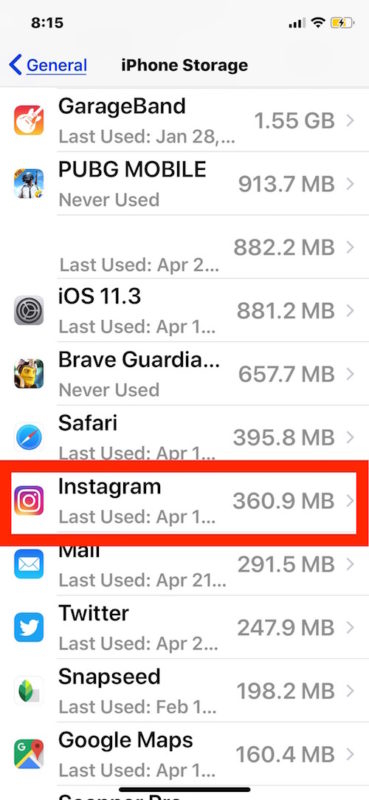
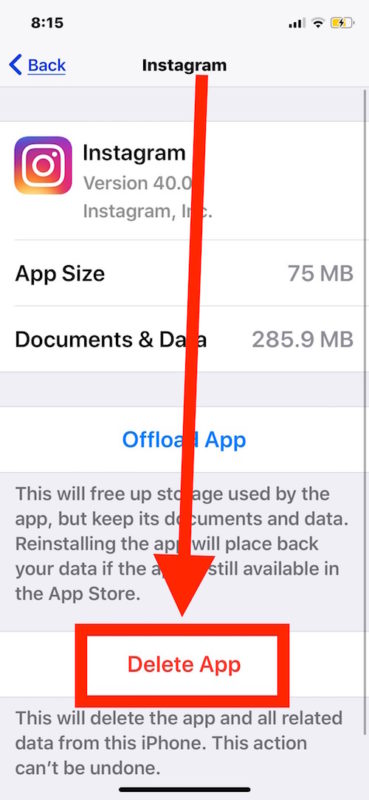

Once you redownload and install Instagram again, you’ll need to log back into the Instagram account. The caches will be deleted and the total size of the app will be reduced, you can confirm that manually if desired by returning to Settings “Storage” section and finding the Instagram app again.
This is arguably more relevant on earlier iPhone devices and Instagram versions where the storage space is tighter, and Instagram appeared to be a little more aggressive with caching, whereas newer versions of the app and obviously larger storage space iPhone models are going to be less impacted. I have seen the Instagram app cache be over 1GB on multiple occasions, but by deleting and reinstalling the app as described the app cache will shrink back to nothing and the app will only take up about 80mb or so on it’s own. Of course once you start using Instagram a lot again it will cache more data again, so you may need to repeat the process sometime down the road.
It’s important to point out the necessity to actually delete the app from iOS and then reinstall it again. If you choose to offload the app instead, it would delete the Instagram app but preserve the caches contained with “Documents and Data” and have basically the opposite effect that is intended by not freeing up that cache space. With that said, using Offload Apps or automatic Offload Apps is a very useful iOS feature for freeing up storage from an IPhone or iPad automatically, but just remember it won’t help clear caches, it only removes the app itself.
As mentioned before, this is the one consistently reliable way to clear Documents and Data from apps on iPhone or iPad, regardless of what the app is. There are some third party apps that contain built-in data and cache removal tools, for example you can manually empty Google Maps cache on an iPhone and Twitter has a clear cache option too, but at the moment the Instagram app for iOS does not have this feature.
Do you know of another way to delete Instagram cache from an iPhone? Let us know in the comments!


If you log out of the account on any device your drafts are saved on you will lose them, deleting the app will also delete the drafts you have saved on that device
same problem, did you solve it?
My Instagram account logged me out. I’ve been trying everything to get back in. If I delete the app I will lose the pass to my other accounts. How do I get back in my account without deleting everything?
If I clear the cache will I lose my draft posts? Twice, I lost them all but I don’t remember if I cleared the cache or deleted the app.
It doesn’t work. All the app data, including logged in accounts come right back as soon as you reinstall. Any way to ACTUALLY remove an account or data?
works perfectly. i just free 16 gb.
I have had iPhones since the first iPhone came out. I upgraded every time a new one came out. I had a hard financial fall and couldn’t get a new one and the one I had broke of course after I paid it off and no longer had the insurance on it go figure. Well I had to use a Samsung Android for the first time. At first I was dreading it but after a year of using it and the new coming back to iPhone. I feel so limited now. I feel like I’m in a prison for phone use. Android as much as I hate to admit it is way better. Music can be saved without a third party like iTunes, you can clear cache and clear all cache partition, you can get all the app basically for free. Apple has hanged in that year of using an android and you can also nest folders lol. I think I’m going back to android. One more thing alsomy iPhone stopped having audio while recording a video either live or through video recorder whil having my six plugged into phone and my car. It stops playing music. Well guess what? Android doesn’t stop lol. Goodbye iPhone. I’m done with Apple they charge the same amount as Samsung and they don’t do anything better. Samsung’s cameras are way better also.
You’d probably lose all your archived videos from story. You won’t lose anything on your public or private profile.
Hello
i have several insta profile
one of them is stick (cause the email related has been hacked)
on my iphone X when i open instagram it is stuck on “verification code has been sent to @gmail.com which is the email i dont have access anymore
you can’t go back to anything i’m just stuck on this page in the app
i tried to uninstall the app “normally”
uninstall in storage app in the settings “delete app”
i have deleted all my saved password in saved “password and account ” setting but still
but when i download the app again it always open on this page
it is not possible to log on any other account our to leave this page
i tried to put several fake validation number but it does’nt change anything…
any other solution except changing iphone? ;)
Hi, I have the same issue…did you resolve yours?
Won’t this get rid of all the saved photos you’ve stored?
I have deleted the app but can’t be able to download it again, i have searched Instagram in app store and i got it but when i press the download button, it stuck there.
By deleting the app (and dumping cache) will i lose all photos/videos posted on Instagram?
THIS WORKED GREAT!!! You rule.
thanks the delete of insta and reinstalled did it for me! cheers!
I’ve tried all the methods posible but nothings working.
I’ve tried all the methods posible but nothings working
This did not work for me in removing a facebook log in name. It still shows the profile name used for a previous FB account used to log in to instagram. I cannot for the life of me figure out how to remove it. I’ve even deactivate my FB account with no results. Any ideas on how to remedy this issue?
You got the solutions?
Of course, for re-downloading the app on iOS 11, you can just go to the App Store app, touch your account icon, then touch Purchased, then use the search bar to pull up Instagram and hit the download button to reload the app.
You got the solutions?
I wish iOS had a button in the storage to dump the app cache for any app!