How to Update All Apps on iPhone and iPad
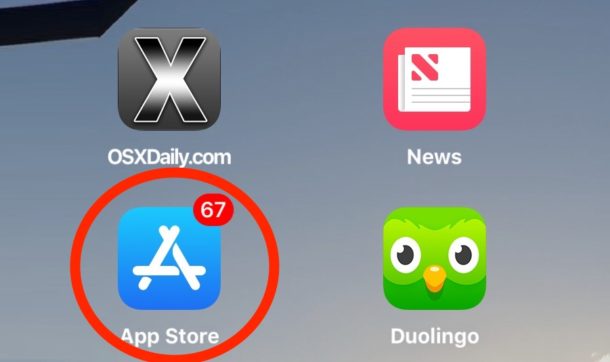
Apps on the iPhone and iPad are frequently updated with new features, various enhancements, security adjustments, and other components. If you don’t stay on top of updating iOS apps, you’ll quickly be inundated with dozens of available app updates waiting to be installed for your iPad and iPhone apps.
Fortunately there’s a simple way to handle a barrage of awaiting app updates, because you an easily update all apps at once in the iOS App Store.
You’ll need a stable and speedy internet connection for this trick to work reasonably, otherwise you might be waiting a long while for all the apps to update on slower internet connections.
How to Update All iOS Apps at Once on iPhone or iPad
The ability to update all apps at once is available in all vaguely modern iOS versions, and it’s the same on both iPhone and iPad. Here’s how it works:
- Open the “App Store” on the iPhone or iPad
- Tap on the “Updates” tab
- Once within the Updates section, wait for all updates to load if they have not done so already, then tap on “Update All” in the upper right corner of the screen
- Wait for all apps to download and update, it can take a while to complete
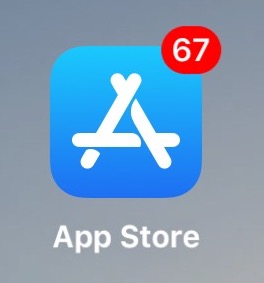
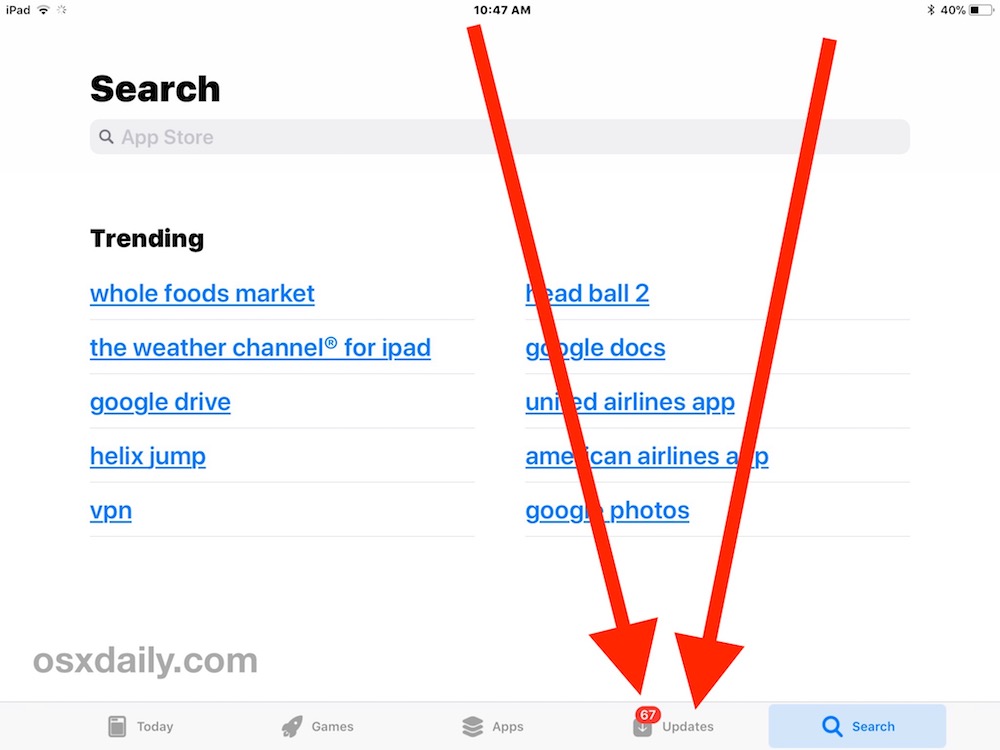
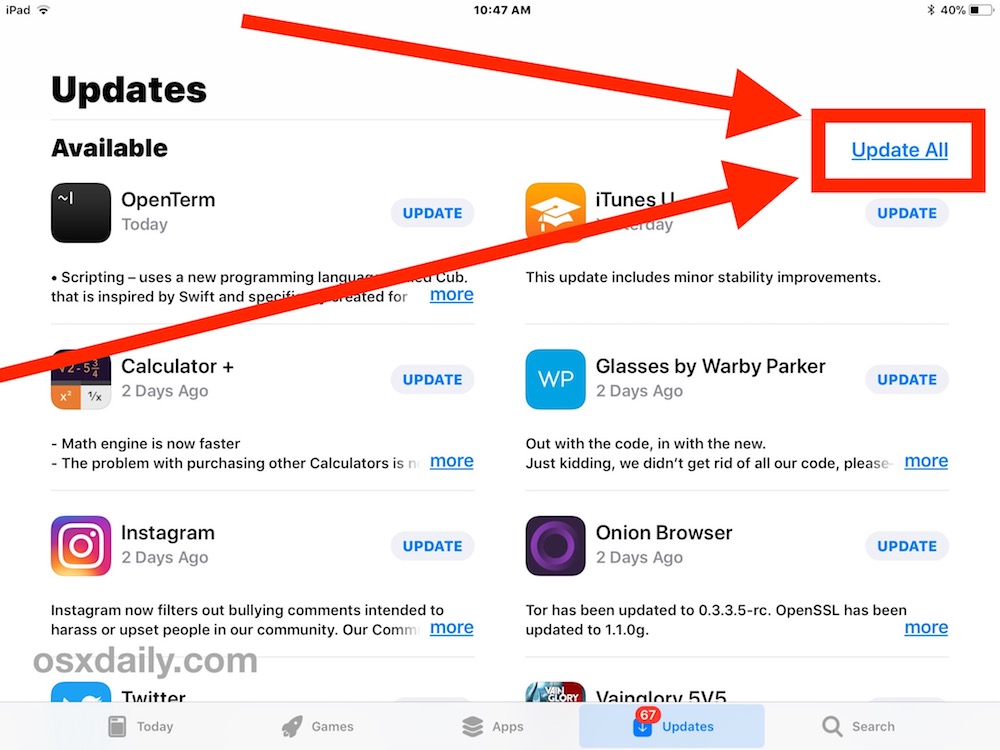
In the App Store, the apps that are updating will have a little spinning circle indicator next to them. When you return to the Home Screen (name for the desktop equivalent on iPhone or iPad), you will see the updating apps icons are tinted and the app names are temporarily changed to “Updating…” or “Waiting…” depending on where they are in the update queue.
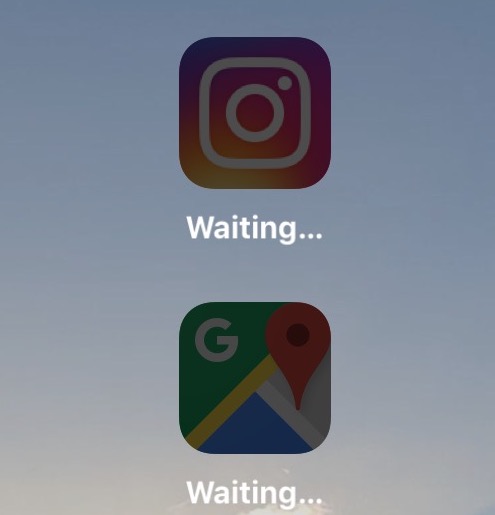
Once the app has completed updating, the name of the app and its icon will return to its normal state and naming convention.
The process of updating all apps can be fast or slow, depending on the apps you are updating and their size, and how fast your internet connection is. If you want to prioritize the updating of some apps over others, you can always selectively pause some updates or even stop app downloads by tapping on the waiting icons of apps you want to halt. Sometimes that’s even necessary if an app gets stuck on “Waiting…” during the update process, as pausing and unpausing an app update can often fix that issue immediately.
When finished, all of your iOS apps will be updated, and the numerical update badge indicator on the App Store application will no longer be visible, at least until another app update arrives.
The screenshots here demonstrate updating all apps at once using an iPad, but the process is identical on the iPhone too.
Something worth mentioning is that sometimes apps are updated but the update hasn’t rolled out to your particular device yet, or hasn’t been acknowledged by your App Store. If you know that to be the case, you can refresh the Updates in the App Store of iOS to make them become visible, though that trick will not work if an app update is not universally available yet.
If you’re forgetful about updating apps in iOS, and you don’t want to deal with manually updating all of your apps like described above, you can also choose to enable Automatic Updates for iOS apps too which will attempt to automate the process. Personally I don’t like the automatic update process because sometimes there are apps that I don’t want to update for one reason or another so I have automatic app updates disabled in iOS, but this is just a matter of personal device usage and personal opinion, every iPhone and iPad owner (and device) will be different.
Updating iOS apps is important for many reasons, including enhanced security, new features, greater compatibility, bug fixes, and much more, so it’s good to stay on top of this and not let a trillion updates pile up for apps on your iPhone or iPad. The Update All feature makes it particularly simple, so if you haven’t used it yet, now may be a good time to start.


In my I phone doesn’t show update in aap store and google is not working
There is no update option displayed. Very frustrating, typical Apple.
My problem, too. Mine has Arcade where the update tab used to be.
Have changed from cox communication to frontier for our provider, I need to update a few apps And it does not allow me. Cannot go thru because it shows my cox email.help is needed.
Updating apps is done through the App Store as discussed here, but if you have apps downloaded with a different Apple ID you may run into issues. This is because downloaded apps are associated with your Apple ID, so if you created a new or different Apple ID with a different email provider you’d need to use that one.
You may need to change the Apple ID email to one that is more permanently associated with Apple products like an @icloud.com email address
https://osxdaily.com/2018/01/29/change-apple-id-email-to-icloud-email/
You can remove an old Apple ID with these instructions:
https://osxdaily.com/2014/10/19/how-to-delete-icloud-account-ios/
Hope that helps.
This the best way to update all apps and you have explained it very well. but the main thing is that apps like facebook consume more storage when it comes to update
Is there a way to automate these updates without me having to check if any update is available through the app store?
Updating all apps is easy, but I don’t use most apps.
Ok, how does one downgrade an app in iOS?
How about hide an update in the app store, permanently or until a new major version is out?
How do you delete the data and keep the app, instead of offloading the app in iOS 11 and keeping the data?
How do you clean the cache?
App management in iOS is severely limited and it became more so when it was removed as a function of iTunes.
I have been trying to figure that out for a while. Currently on iOS 10.x.x. When I was on 8.x.x (after jailbreaking) Cydia had an app that allowed you to downgrade any app. Usually you could only downgrade to 3-6 proir versions before the app wasn’t hosted. It was wonderful updating an app and hating the UI and being able to revert to the previous version.
Having to update many apps frequently reminded me that I have far too many apps that I don’t use. So when the number of updates moves beyond 100, i go through and delete apps i haven’t used in a few months. I end up trying to balance utility (and potential utility) with waiting around for apps to “return to their normal state.”
I rarely update apps on my iPhone or iPad, and I also rarely download new ones. Updating apps is a chore, and sometimes breaks the app. Why bother if you don’t need to?
I update iOS a few months after a new major version is out, I let other people find if there are bugs first. Updating iOS is also a chore, and sometimes causes problems. So why bother with that if you don’t need to?
Everything is always wanting to install updates now, but why? What is the benefit to me?
This is just my own approach, and to each their own.
I suggest you do read the description for the app updates. Often they do tell you what they are changing (though a few such as facebook no longer do so), so you can decide if it’s worth updating or not. It might not be worth it if it’s just bug fixes, but it may be if there are new features. Twitter and snapchat, for example, were recently updated to get a completely new look. Pages, from Apple’s own iWorks suite, recently added smart annotations and other features that take advantage of the apple pencil. So sometimes the updates are worth it and sometimes not. The same goes for iOS updates, the major and one point updates always include new features while the two-point updates rarely include any noticeable changes.
Your really jumping the shark with your quick updates. I believe an smartphone and apps should NEVER be updated. The phone should be laid to rest exactly the way it came brand new. Buying and downloading apps is a waste of time and money.
You don’t need an app to turn on a light. Get off of your big butt, walk over and flip the switch. When I was in college, I used to walk 6 miles uphill each way to and from school. I didn’t have an app to do it for me.
Whilst obviously respecting the opinions of others, as I do with yours, I find it hard to believe you really mean what you wrote. Not update a “smartphone” – keep it it the way it shipped? So no security fixes, no bugs sorted, no additional features wanted. Same with apps. 32 bit apps being upgraded to 64 bit; bugs being dealt with. You seem to imply that you take the apps the phone came with and don’t buy any at all? Whilst I wholeheartedly agree with you that many apps are just a gimmick and we don’t need them – in fact we have far too many of them; others are very useful – think hobbies. So you just want to “stand still” with the phone as it came out the box? I think that’s a little sad.