How to Delete a Fingerprint from MacBook Pro Touch ID

If you have a Mac equipped with Touch ID, like one of the Touch Bar MacBook Pro models, you probably already know how to add fingerprints to Touch ID on the Mac thereby allowing your finger print to unlock the computer and make purchases. But what if you want to delete a fingerprint from the Mac? Of course you remove a fingerprint from Touch ID on the Mac as well, which can be necessary for many reasons.
This obviously only applies to Macs with Touch ID support, which includes the MacBook Pro with Touch Bar. If the computer does not have Touch ID, then you can not add fingerprints to it, or remove fingerprints from it, and the “Touch ID” preference panel will not be available in System Preferences.
How to Remove a Fingerprint from Touch ID on Mac
Got a MacBook Pro with Touch ID and you want to delete a fingerprint? Here’s how you can do that:
- Open “System Preferences” from the Apple menu and choose “Touch ID”
- Hover the mouse cursor over the finger print you want to remove then click the (X) delete button that appears
- Click that (X) delete button and confirm you want to remove the fingerprint by entering the password
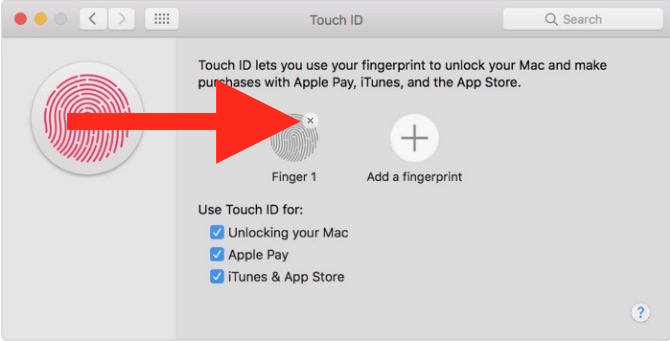
You can repeat that fingerprint removal process in the Mac System Preferences if need be. You can even delete all fingerprints from Touch ID that way, then re-add them if you want to, or just skip using Touch ID completely on the Mac if you’d like.
Deleting fingerprints from Touch ID on the Mac is useful for many reasons, whether you want to re-add a fingerprint for better recognition, add a completely new fingerprint, or maybe your fingerprint has changed dramatically for some reason due to a scar or some other reason, and therefore you want to delete the old fingerprint from the Mac. Or maybe you just want to remove a fingerprint manually before clearing Touch Bar data (which should remove the fingerprint in that clearing process).
Also, there is a limit on the number of fingerprints you can store in Touch ID on the Mac, so if you’re at that limit and want to add a new fingerprint, you’d need to delete one of the existing fingerprints to do so.
Currently only the various MacBook Pro with Touch Bar models includes Touch ID and the Touch Bar, but it’s possible that Apple will release additional computers, desktops, laptops, or maybe even external keyboards with Touch Bar and Touch ID too. But for now, Touch ID is limited to specific MacBook Pro Touch Bar models.
It’s worth mentioning that you can also delete a fingerprint from Touch ID on the iPhone or iPad if you want to repeat the process on another device.
Know of any other handy Touch ID tricks for the Mac? Share them in the comments below!


Thanks
Touch ID is the only thing I like about the goofy Touch Bar. I hope they get rid of Touch Bar and just use Face ID. The MacBook Pro has a camera, it can use Face ID. Or unlock with a password, nothing wrong with that.