How to Disable True Tone on MacBook Pro Display
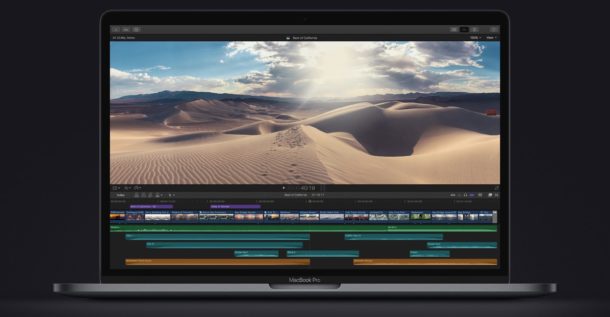
The latest MacBook Pro models include True Tone capable displays which automatically adjust the screen colors to resemble external ambient lighting conditions. This feature can make the screen appearance more pleasing to the eye in some lighting situations, but if you require color accuracy for your work, you may find the True Tone feature to be a hindrance to your workflow, and thus you may want to disable True Tone on the MacBook Pro.
Quickly, it’s important to note that True Tone is a different feature from Night Shift, which has similar effects on color hue, but Night Shift warms the display only in the evening and night time hours, whereas True Tone will adjust the display hue and colors all day long in any lighting conditions. Additionally, Night Shift is software only, whereas True Tone works by detecting ambient lighting conditions and then adjusting the onscreen colors of the display to be more consistent with ambient lighting, typically making the screen hue more warm or cold as it shifts depending on.
How to Turn Off True Tone on MacBook Pro
If your MacBook Pro has a True Tone capable display, here is how to turn off that feature so that the screen colors are always consistent no matter the ambient lighting conditions:
- Go to the Apple menu and choose “System Preferences”
- Go to the “Displays” preference panel and choose the “Display” tab
- Uncheck the box next to “True Tone” to disable True Tone on the Mac
- Close out of System Preferences as usual
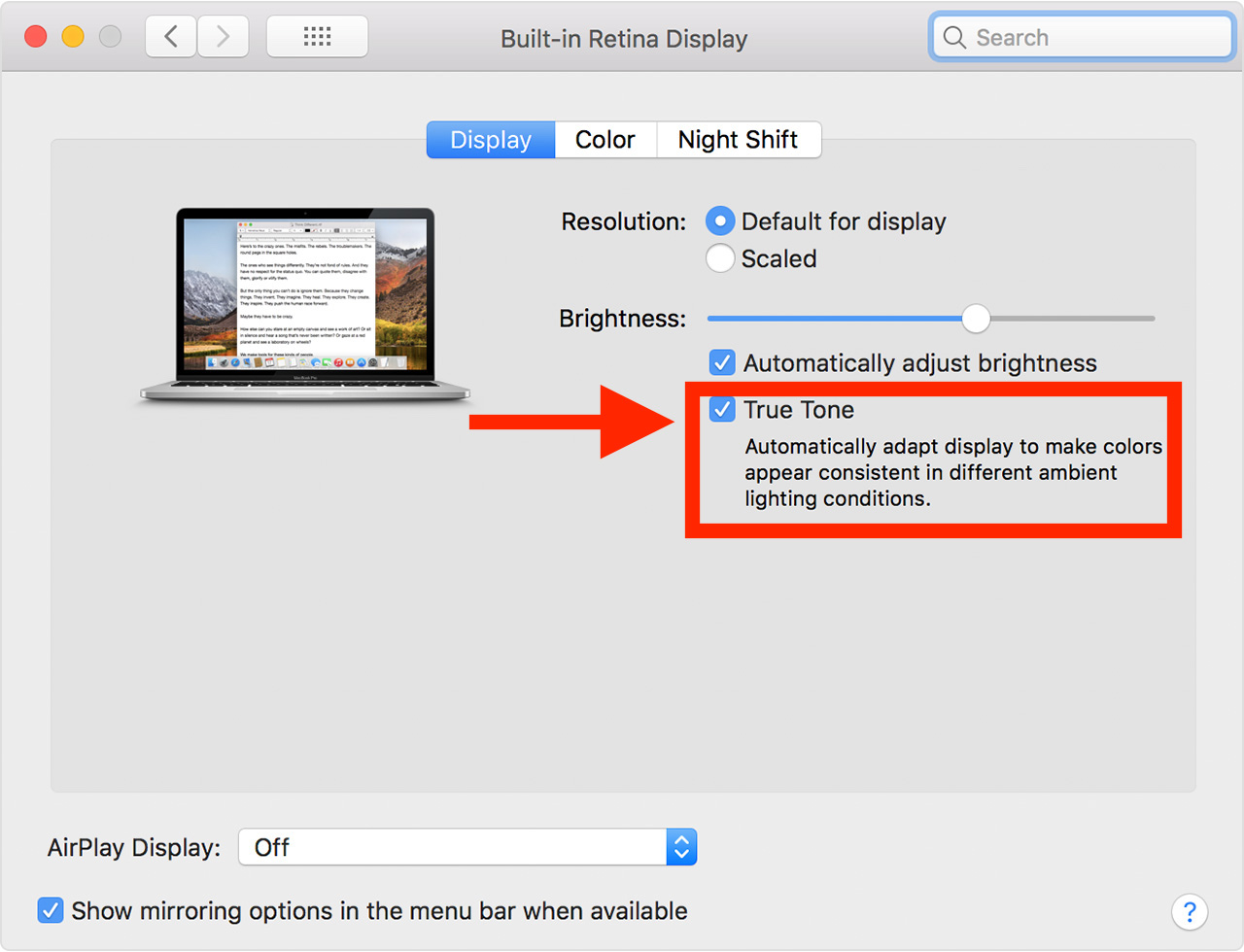
If you disable True Tone the effects are immediate, and if the feature is currently active it will disable and the colors will shift back to their default state.
Of course you can reverse this decision at any time and re-enable True Tone on the display by toggling that setting back on again.
If you’re going to disable True Tone but want to have the screen colors to be softer on the eyes in the evenings and night times only, using Night Shift on the Mac is highly recommended on a schedule. It’s important to remember that Night Shift should be temporarily disabled for any color accurate work requirements as well.
While True Tone is a new feature to only certain model MacBook Pro machines (the 2018 hardware release and onward), it’s likely to expand further into the Mac lineup, and the feature also exists on some devices in the iOS world, including the iPhone and iPad Pro. Similarly, many users who require color accuracy on those devices may want to disable True Tone on iPhone and disable True Tone on iPad as well. Again, True Tone is hardware specific even in iOS, but Night Shift in iOS is available for every iPhone or iPad model and can be set on a schedule too.
Whether or not you like or use True Tone is probably going to depend on your particular work. Many casual users likely won’t even notice True Tone and thus will keep it on, and perhaps many Mac users who mostly work with text environments will find it to be most useful. However for Mac users who require color accuracy for their work, typically for design, photo editing, video editing, and other similar multimedia activity, disabling True Tone is likely going to be a necessity so that they can maintain an accurate color profile of their work.
Do you use True Tone on the Mac? Did you disable True Tone for Mac for color accuracy reasons, or for another reason? Let us know in the comments!


I don’t use True Tone cuz I don’t have it. I might if I did. But I have a somewhat related question. How can I adjust the colours on my Macbook Pro 15″ (Summer 2011). I understand I can make very incremental shifts in tone, contrast, hue etc. while in certain programs – Photoshop for example. But how would I make the same similar infinitesimal shifts on my desktop display or desktop photos, or when watching live TV or YouTube videos or anything else which does not offer these adjustments?
True Tone is quite similar to Night Shift in that it adjusts colors for warm and cool depending on ambient lighting conditions. The higher end iPhone displays and iPad have this too. I personally always turn off True Tone because I need relative color accuracy, but I do use Night Shift in the evening (turning it off if I need color accurate work of course).
It sounds like what you’re looking for is display calibration, which allows you to adjust universal color, hue, contrast, etc on the screen. Display calibration in expert mode is set at the OS level and thus impacts all apps and the entire experience that you see, but keep in mind calibrating your screen only impacts your screen and that calibration won’t be represented on another persons screen.
https://osxdaily.com/2015/10/14/access-expert-mode-screen-color-calibrator-mac-os-x/
As for adjusting color of photos, a great simple way to do that is with Preview on the Mac:
https://osxdaily.com/2016/03/06/increase-color-saturation-image-mac-os-x-preview/
You can also adjust colors and other image aspects in the Photos app on Mac, and enable some additional adjustments in Photos too:
https://osxdaily.com/2016/08/03/enable-advanced-photos-adjustments-mac/
If you save a picture with color adjustments from Photos or Preview, the newly saved image will maintain those color adjustments because the color profile of the image is changed. That differs from the display calibration approach, which does not actually adjust colors of any images or files, only the appearance of them on your particular screen.
Hope that helps!
this looks to be exactly what i’m looking for. i’m leaving for work right now but will check it out extensively when i get a chance. thx