How to Make a Bootable MacOS Mojave Installer Drive

Want to make a MacOS Mojave bootable USB installer drive? It’s pretty easy to do, as long as you have the MacOS Mojave installer app and a USB flash drive.
Much like prior versions of Mac OS, you can easily create a bootable install drive for MacOS Mojave 10.14. These boot install drives allow for things like easily formatting a Mac to perform a clean install of macOS Mojave, installing macOS Mojave onto multiple Macs without them each having to download the installer, or even as a troubleshooting tool since it can be booted from by any compatible Mac at any time.
This article will show you how to create your own macOS Mojave bootable install drive out of a USB flash key.
Requirements for making a bootable MacOS Mojave Installer Drive
- 16GB (or larger) USB flash drive that you don’t mind formatting – you can get a USB flash drive from Amazon if you don’t have one, this drive will be completely erased to turn into the macOS Mojave installer boot drive
- Download MacOS Mojave installer to a Mac, the installer app must be located in the /Applications folder which is the default location (direct App Store link here)
Beyond those two simple requirements, you’ll need some familiarity with the command line, patience, an internet connection, and of course a Mac compatible with macOS Mojave.
One thing to note is that if you originally downloaded the macOS Mojave installer and already used it to update the Mac it was downloaded on, the installer file itself will have deleted itself upon completion of updating to Mojave. Thus in such a situation you’d need to re-download the MacOS Mojave installer again from the Mac App Store (available in the Purchases tab), or download it to a different Mac.
How to Make a MacOS Mojave Installer USB Boot Drive
Remember that creating a bootable MacOS Mojave USB installer drive will erase all data on the destination USB flash drive or volume, this is necessary in order for it to become the bootable installer disk.
Building a macOS Mojave bootable install drive is relatively simple, here are the steps:
- Confirm the complete “Install macOS Mojave.app” installer file is located in the /Applications directory
- Connect the USB flash drive to the Mac, if the drive is not yet formatted to be Mac compatible go ahead and do that first with Disk Utility first
- Launch the Terminal application found in the /Applications/Utilities/ folder, then issue the following command (replace ‘UNTITLED’ with the name of the USB flash drive you want to convert to the MacOS Mojave installer – warning: the target volume will be erased completely to become the installer)
- Hit return and enter the admin password (as required by sudo) and then hit return again to begin creating the Mojave installer drive
sudo /Applications/Install\ macOS\ Mojave.app/Contents/Resources/createinstallmedia --volume /Volumes/UNTITLED --nointeraction && say Mojave Drive Created

The creation of the macOS Mojave boot drive can take a little while, but the Terminal window will update the status as it goes through erasing the USB flash drive, then copying the files to the flash drive and making the disk bootable. Finally it will report when the install media has completed and where it is located with a volume name.
“Erasing Disk: 0%… 10%… 20%… 30%… 100%…
Copying to disk: 0%… 10%… 20%… 30%… 40%… 50%… 60%… 70%… 80%… 90%… 100%…
Making disk bootable…
Install media now available at “/Volumes/Install MacOS Mojave”
Once you see the ‘Install media now available at “/Volumes/Install MacOS Mojave”‘ message (and hear the verbal confirmation) your macOS Mojave boot install disk is complete and it’s ready to use.
You can use the freshly created MacOS Mojave installer to update any compatible Mac to macOS Mojave, to perform clean installs, to format disks, and much more.
How to Boot from the MacOS Mojave Installer USB Drive
Now that your macOS Mojave installer drive is complete, you can boot from it with any compatible Mac.
- Connect the MacOS Mojave installer USB drive to the Mac you want to boot it from
- Reboot (or start up) the Mac and immediately hold down the OPTION key on the keyboard
- At the boot selector screen, choose “Install macOS Mojave” from the startup options
Once you boot from the macOS Mojave installer drive you will see the familiar macOS Utilities screen from which you can start the macOS Mojave install or update process, use Disk Utility, access the Terminal, or any other task. To install macOS Mojave or update to macOS Mojave, choose that option which will quickly launch the installer.
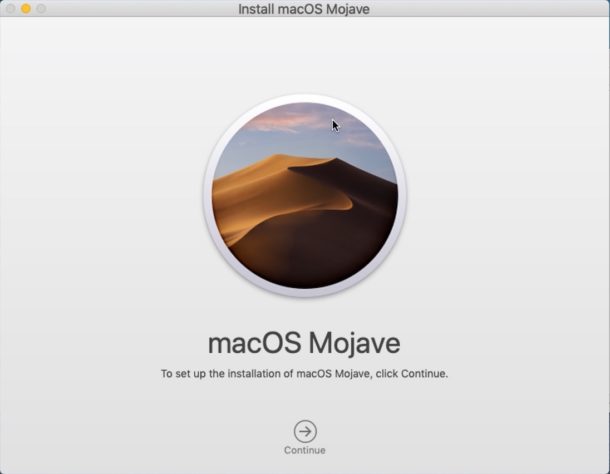
Installing or updating to macOS Mojave takes about 45 minutes to an hour or so, perhaps longer or shorter depending on the Mac model and disk performance.
That’s it! MacOS Mojave has a variety of new great features worth checking out, and it should be a worthwhile update for many Mac users.
Do you have any questions or comments about making your own macOS Mojave bootable install drive? Share your experiences and thoughts in the comments below!


You have to remake the USB installer each use. The install OS should still be in your applications folder. Erase, format, then Terminal. It will make a one time bootable install drive. After you use it, it deletes the install file. Takes ten minutes.
Hello there, after creating my USB installer and I boot into it in my boot menu, it just boots straight into windows, do I have a solution to that? thanks..
by the way this place dos’nt help any one its only for foot traffic only dosn’t lead any where
Hi,
Everything you’ve written was done and made a Mojave bootable USB drive. But while trying to do a clean install got the error that the hard disk is full. Any idea how to wipe it clean and do the install?
After creating the Mojave Install USB and trying to boot it up I got this error when starting the install “An internal error occurred while preflighting your volume for APFS conversion” does anyone have a fix for this?
I have just been through this process – apparently it will not install on a APFS volume.
You need to reformat the USB drive as a GUID journaled
I’m trying to install Mojave on my MBP old mid 2012 version. It has been left dormant since early 2014 until 3 weeks ago.
Everything goes well when entering the commands into terminal, both manually and copy & pasting (while adapting USB names), only up until after I’ve entered my password. After I enter my password (correctly, no doubt), nothing happens.
It simply identifies that the MBP is mine with my name (“Eds-Macbook-Pro:~ Ed$ “), but there are no questions regarding erasing the USB, or “press Y to continue” etc.
Does anyone else encounter this problem?
How can I solve this?
I’ve tried restarting the computer several times and quitting out of terminal, but I imagine that I have some settings somewhere preventing me from completing this command.
I am also completely unable to update directly through the appstore as the device software is too old to make the sudden jump from macos Mountain Lion to Mojave, however, the appstore prevents me from updating even to El Captain etc.
Looks like USB boot is my only option.
Please could someone help?
Your syntax is likely incorrect, or you don’t have the installer in the proper place. If you don’t have the “Install MacOS Mojave” application you can not use this command, it is required to install the update.
Make sure your Mac is compatible with Mojave. You can also update your Mac to the latest version and then go directly to MacOS Mojave through the Mac App Store.
I’m not sure what the problem is but I’ve created a USB installer following the article and copying the Terminal script. I’ve attempted to use this on three different Macs but the boot goes right into my existing desktop and not the “utility”. Also, The installer does not appear as a bootable drive under Preferences – as I would think it should.
Any suggestions Please
To boot from the Mojave installer USB drive you must select that boot disk from the startup menu during system boot, you can do that by hold down OPTION key during system start of the Mac and you can select the Mojave Installer drive from the boot menu.
It’s always possible the USB installer drive was not created properly as well, be sure the drive names match up correctly before issuing the command at the Terminal, and the command syntax is exact and that it has executed and run properly. If you connect the USB installer drive to a Mac you should be able to access it in the Finder and it should have an “Install MacOS Mojave” application contained on it. You can also run the installer directly from there, though it won’t obviously be booted from that drive.
Hope that helps!
I have a new Macbook air and need to wipe the hard drive install Mojave 10.14 on it. I have created to install media, but did not use the –nointeraction flag. The media created successfully, and booting via control power ( with the USB attached) shows the Mojave installer USB option. But when I select it I get the lined circle. I have enabled boot from USB and disabled the security checking too.. what else could be preventing it from installing??
Hey Larry did it work for you?, I am having the same problem.
Hi, thx :-)
My terminal stopped at “Copying to disk: 0%…”, any idea why?
Same here. No idea why :(
because its taking time to create it.
Unfortunately the prompt is misleading. It prints 0%, and then 100%.
Give it some time and it’ll succeed. You can inspect the destination volume and see that space is allocated for the image.
I was running Mojave. Disk Utility and diskutil did not see my SSD when I booted from Recovery mode. Once I did the above and booted from a Mojave thumbdrive, both Disk Utility and diskutil saw my new, raw SSD.
Thank you!
Is it possible for me to load Mojave in a VM (Oracle Virtual Box) on my Windows Server, and if so, what’s the best way to tackle it? I have already made the bootable USB flash drive.
I did this, but chose Disk Utility instead of Install Software. How do I get back to those choices?
Just click out back to your finder. I see that there has been an update ready for Mac OS 10.14.3 as of today.
I’m making the boot disk incase my external sound card doesn’t work still so I can do a wipe and install.
Before I wasted time rebooting everything, I used the directions above to make the bootable drive using a nice Samsung 3.0 USB.
I just tried this and I keep getting this error. Any Ideas?
Ronald-Klings-Mac-mini:Volumes ronn$ sudo /Applications/Install\ macOS\ Mojave.app/Contents/Resources/createinstallmedia –volume /Volumes/Mojave
Ready to start.
To continue we need to erase the volume at /Volumes/Mojave.
If you wish to continue type (Y) then press return: y
Erasing disk: 0%… 10%… 20%… 30%… 100%
Copying to disk: 0%…
Error: Error Domain=NSCocoaErrorDomain Code=512 ““BaseSystem.dmg” couldn’t be copied to “SharedSupport”.” UserInfo={NSSourceFilePathErrorKey=/Applications/Install macOS Mojave.app/Contents/SharedSupport/BaseSystem.dmg, NSUserStringVariant=(
Copy
), NSDestinationFilePath=/Volumes/Install macOS Mojave/Install macOS Mojave.app/Contents/SharedSupport/BaseSystem.dmg, NSFilePath=/Applications/Install macOS Mojave.app/Contents/SharedSupport/BaseSystem.dmg, NSUnderlyingError=0x7fe6aa2cc480 {Error Domain=NSPOSIXErrorDomain Code=5 “Input/output error”}}The copy of the installer app failed.
Ronald-Klings-Mac-mini:Volumes ronn$ sudo /Applications/Install\ macOS\ Mojave.app/Contents/Resources/createinstallmedia –volume /Volumes/Mojave
I’m trying to do a clean install rather than update on a 2013 macbook air. I got the install media created and was able to boot… until a circle with a slash shows up. Does anybody know the reason for this? The same thing happened with high sierra using the full 6gb installer downloaded with dosdude’s patcher. I skipped that and now it’s happening again with mojave.
Billy:
You are actually doing everything correctly. The potential reason you are receiving the circle with the slash through it is that your older Apple Macintosh hardware is incompatible with the operating system upgrade. However, if you do have a compatible model from the link below, your drive is encrypted and additional steps are required to facilitate the upgrade.
Reference Apple’s official compatibility list:
https://support.apple.com/en-us/HT201475
Best,
A
I was able to create bootable USB. But now when I plug it in my MacBook pro, and keep the Option key pressed when it’s turning on, it takes me straight to enter password to log in the machine and does not take me to install option. I tried going in system preference to change the start up disk and USB is not showing up as option. I also went in finder to see if the file shows up in USB it has 🚫 symbol on it.
Every time I’ve tried to create the bootable installer, Terminal gives me the same answer: To use this tool, you must download the macOS installer application on a Mac with 10.12.5 or later, or El Capitan 10.11.6. For more information, please see the following: https://support.apple.com/kb/HT201372.
I’m using Mac OS 10.13.6, so I don’t see the problem. I’ve also tried it on a computer running 10.11.6, which Apple cites, but I get the same response. Apple has not been able to help me. Anyone out there have an answer? Thanks!
You don’t have a valid copy of the MacOS installer in your applications folder. I thought I did since I downloaded Mojave, but the file was corrupted. Re-downloaded and the message went away. Hope this helps.
Sorted…
I spent a lot of time to figure out these issues.
This is what my experience.
i have installed a fresh copy of high sierra on a mid 2012 macpro and then tried to download the mojave from app store,. every time it ended up with the 22 mb stub on my application folder. Tried the command line to cretae it to 6.3 gb and done. but still it wont boot from the usb.
i have tried all the above mentioned ways to fix.
the only reason it failed due to the high sierra not uptodate. i have done all the updates including safari and itunes. LEt the macpro run for two days as i want to make sure all the updates have done properly.
then i tried mojave from the appstore. this time the whole package downloaded to the application folder.
i used the disk maker x to create a bootable USB. but it failed with timed out error.
So another USB and using the command line from apple as follows
sudo /Applications/Install\ macOS\ Mojave.app/Contents/Resources/createinstallmedia –volume /Volumes/MyVolume
*MyVolume is obviously the USB drive whatever yours
first attemp failed with: “error erasing disk error number (-69888 0)”
So ejected the USB and re-inseterd and ran the commandline again
This time this is working fine
Erasing disk completed successfully
copying to disk completed successfully
making disk bootable successful
copying boot file successful
copy complete
and
Done
for those who have issues with downloading the complete Mojave package, i would suggest to make sure the current mac OS is up to date. so all the supporting files will be present when you are trying to create the bootable USB.
This much easier than spending a lot of time to figure out and fix the issue.
Thanks! Worked perfectly.
Tom
an 8GB USB will work too.
Just made one to rescue an accidental half upgrade by one of my users.
It did take 10’s of minutes to do the copy to USB. Unsure if it was USB 2 or 3 however.
Craig
tell application “Finder”
try
set InstallmacOSpath to ¬
POSIX path of (choose file with prompt {“Please select a source”} default location (path to (applications folder)))
set ErosDestUSB to ¬
quoted form of POSIX path of (choose folder with prompt {“Please select a destination”} default location (path to (users folder)))
set InstallmacOS to (InstallmacOSpath & “Contents/Resources/createinstallmedia”)
set InstallmacOS to quoted form of InstallmacOS
set InstallmacOSvolume to (InstallmacOS & ” –volume “)
set InstallmacOSboot to “sudo ” & InstallmacOSvolume
set InstallmacOSpath to quoted form of InstallmacOSpath
set oldVersion1 to (” –applicationpath ” & InstallmacOSpath & ” –nointeraction”)
set oldVersion to InstallmacOSboot & ErosDestUSB & oldVersion1
(do shell script oldVersion with administrator privileges)
on error errmsg number errnbr
if errnbr = -128 then
continue quit
end if
end try
end tell
I created the bootable drive but when I tried to boot from it the apple logo appeared with loading bar at the bottom which never finishes loading it continued loading for more than an hour with nothing new.
Just make a copy of the full installer in a 8 Gb USB key, or on a CD-ROM…
Be sure to tell people to make sure they’ve downloaded the full sized Mojave installer. The script won’t work with the little 22 MB version.
Correct, you need the full installer. Here’s how you can download the full one if you have the small 22mb stub file:
https://osxdaily.com/2018/09/29/download-full-macos-mojave-installer/
I have followed all of the steps correctly, however when I go to boot up my MacBook and install Mojave it tells me that my external hard drive is locked…..any suggestions please?
Bingo… got it work by changing the 16 GB SanDisk’s name from UNTITLED to Untitled and it started working
The command line syntax must be an exact match, including the path and drive name of the flash drive. And yes the command line also requires precision in capitalization too as part of the syntax, uppercase and lowercase are different. Thus if your drive is named “Untitled” or “UNTITLED” or “MojaveInstaller” or “MOJAVEINSTALLER” they are all different.
Replacing ‘UNTITLED’ with the exact drive name of the flash drive to be converted is necessary as part of this requirement for precise syntax.
Same here! I tried with the flash drive named UNTITLED and I got the same error you received. I changed it to Untitled and it worked! Thanks for the solution!
Thanks, this really helped me out tonight!
Thanks, this really helped me out tonight!
Dicks-iMac-2:~ dkriss$ sudo /Applications/Install\ macOS\ Mojave.app/Contents/Resources/createinstallmedia –volume /Volumes/UNTITLED –nointeraction && say Mojave Drive Created
/Volumes/UNTITLED is not a valid volume mount point.
Dicks-iMac-2:~ dkriss$
I do not understand the error as the 16 GB SanDisk was formatted by the Disk Utility and is named UNTITLED and is mounted on the iMac’s desktop
What did I do wrong?
I’m having the same issue, I get the same error of NOT A VALID VOLUME MOUNT POINT.
I have created the bootable usb and i have booted to the clean install installer but right after selectinv the Install macOS mojave from the (option) screen wjen it goes to boot the usb (apple logo) it brings a prohibitory sign (at middle of loading to install macOS mojave) i have checked the checksum of the downloaded file but looks like it ia ok , i have also checked the startup disk with first aid everything seems ok but still get the prohibitorh sign , i was able to update to mojave but not clean installinv this is really wierd :) any soloution to this? And when i teg the i ternet recovery i get the message says “recovery server does not respond” or something like that i have done everything but still got problem :)
Can I install Mojave on my Macbook Pro 2011 ??
Not by default no.
Here is the full list of Mac hardware that can officially run Mojave:
https://osxdaily.com/2018/06/05/macos-mojave-compatible-macs-list/
And for Macs that don’t support it officially but don’t mind running a tool to mod it unofficially, not supported by Apple:
https://osxdaily.com/2018/09/27/run-macos-mojave-unsupported-mac-dosdude-patch/
Personally I have Macs on Mojave, and a few on El Capitan and Sierra and Mavericks and Snow Leopard… the latter are much more stable, lower resource use…
Thanks Abo !
That is the sad truth about Apple these days… the products and OSes are just OK; not great and certainly NOT “INSANELY GREAT!”
I miss the days when standards meant something; the days of “The Human Interface Guidelines”; when the OSes were about US and not Apple!
It all just worked!
Ummm, if this bootable drive will be used just to install Mojave on other Macs then why go through all the hassle of creating the drive when all you have to do is copy the Mojave installer file directly to the USB drive and then double-click on the installer file?
Because it is bootable.
You can boot up a Mac with the disk, then do whatever you want; format it, update it, perform other tasks from the boot disk.
Copying the installer alone will never be bootable, you can’t boot from the installer application.
Jesus crist. DISKMAKER. OSX Dadaily comon.
Yes you can use DiskMaker to create a boot MacOS Mojave installation disk, but why bother getting a third party app when you can do it all yourself from the command line?
If you’re so interested…
http://diskmakerx.com/
or this… https://macdaddy.io/install-disk-creator/
This link is down for some reason. Is there an alternate?
Bear in mind that the case for doing this at all on modern Macs is slimmer than ever if all you want to do is clean install the OS onto one particular machine. As long as you have modern firmware, it’s quicker and easier to just boot with Internet Recovery (Cmd+Opt+R at the chime) from the outset. You’ll be booted into Mojave recovery from whence you’d wipe the internal disk and clean install, and never have to hit the App Store at all.
Well, on my 2017 MacBook Air, for whatever reason, the Internet Recovery stoped working. I always get an error on the globe after I connect to the Internet, and sometimes even before. So, the USB key is still very important.
I get an error right off the bat
Last login: Wed Sep 26 05:46:09 on console
Chriss-MacBook:~ chrisaltwegg$ sudo /Applications/Install\ macOS\
Password:
sudo: /Applications/Install macOS : command not found
Chriss-MacBook:~ chrisaltwegg$ sudo /Applications/Install\ macOS\
sudo: /Applications/Install macOS : command not found
Hey Chris I see that you’re trying to build a boot Mojave installer but you are getting a ‘command not found error’
I think your issue is that you are issuing the wrong syntax when trying to run the command. The command line requires exactly precise syntax.
If your USB flash key drive is named “UNTITLED” then the full command would look like the following:
sudo /Applications/Install\ macOS\ Mojave.app/Contents/Resources/createinstallmedia --volume /Volumes/UNTITLED --nointeraction && say Mojave Drive CreatedThe other reason you might be seeing the ‘command not found’ message when trying to create a boot Mojave Mac drive is if the installer application is incomplete or not fully downloaded. You will need the complete download of “Install macOS Mojave.app” in the Applications folder of the Mac, it is about 6GB in size.
Good luck!!