How to Stop Receiving Beta Updates in MacOS Mojave
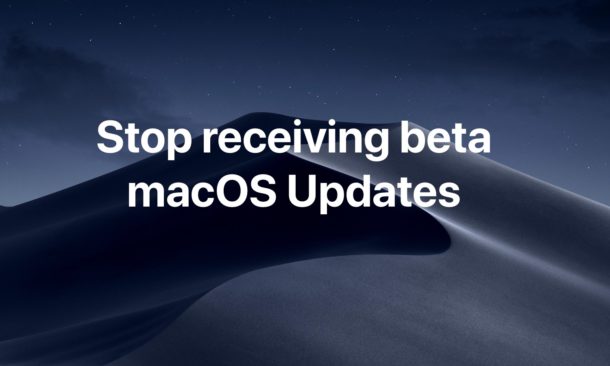
If you are (or were) participating in the beta testing program for MacOS Mojave and have since updated to the final version of Mojave, you may wish to no longer receive beta software updates. By opting out of beta updates in MacOS Mojave, you will be sure that a Mac only receives final stable builds of future macOS releases, rather than any of the ongoing beta testing builds.
Halting the beta system software updates is recommended for most Mac users who were participating in the MacOS Mojave beta program at any casual level, particularly public beta users. If you’re a developer running beta system software for testing purposes, this may not apply to you.
Read on to learn exactly how to opt out of beta system software updates and stop receiving them on a Mac.
Note: Apple has changed the way to opt a Mac out of the beta software updates, and while in previous versions of Mac OS X you could opt-out of beta updates through the App Store control panel in a fairly obvious manner, MacOS Mojave now has you visit a different preference panel to then find an obscure small button to un-enroll a Mac from beta updates. If you previously went looking for the setting and missed it, you’re not alone.
How to Stop Receiving Beta Updates in MacOS Mojave
No longer want to get beta system software updates in MacOS Mojave? Here’s how to leave the beta program and instead get final stable builds of future MacOS releases instead:
- Go to the Apple menu and choose “System Preferences”
- Choose the “Software Update” preference panel
- On the left side of the Software Update control panel, look for the small text that says “This Mac is enrolled in the Apple Beta Software Program”
- Directly underneath the beta enrollment message, click on the tiny blue text that reads “Details…” (yes it’s a button)
- A pop-up message will appear on screen reading “This Mac is enrolled in the Apple Beta Software Program. Do you want to restore default update settings? Any previous updates will not be removed, and this Mac will no longer receive beta updates.”
- Choose “Restore Defaults” to opt-out of the MacOS Beta program and stop receiving beta MacOS software updates
- Enter the admin password if requested, then close System Preferences when finished
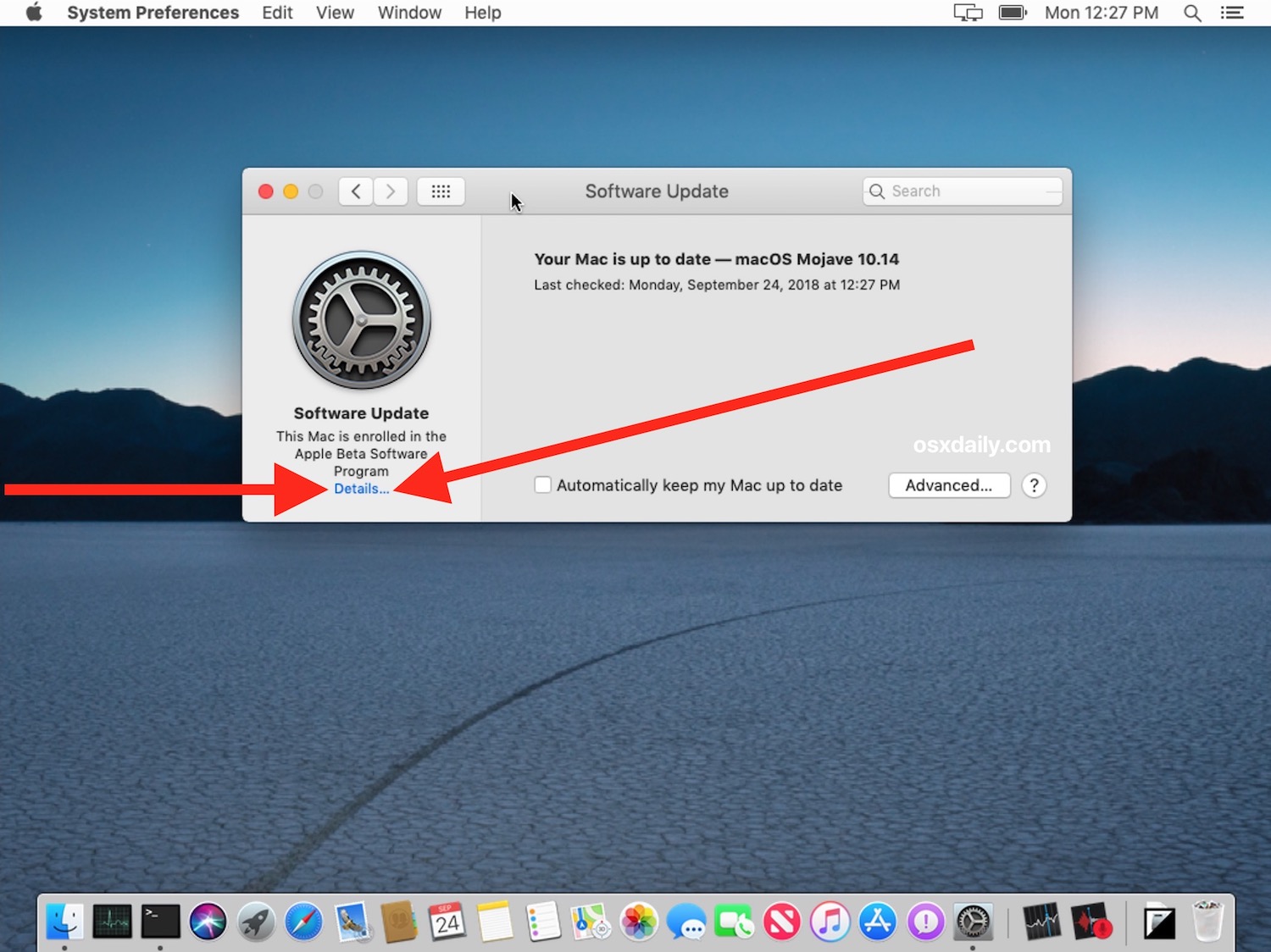
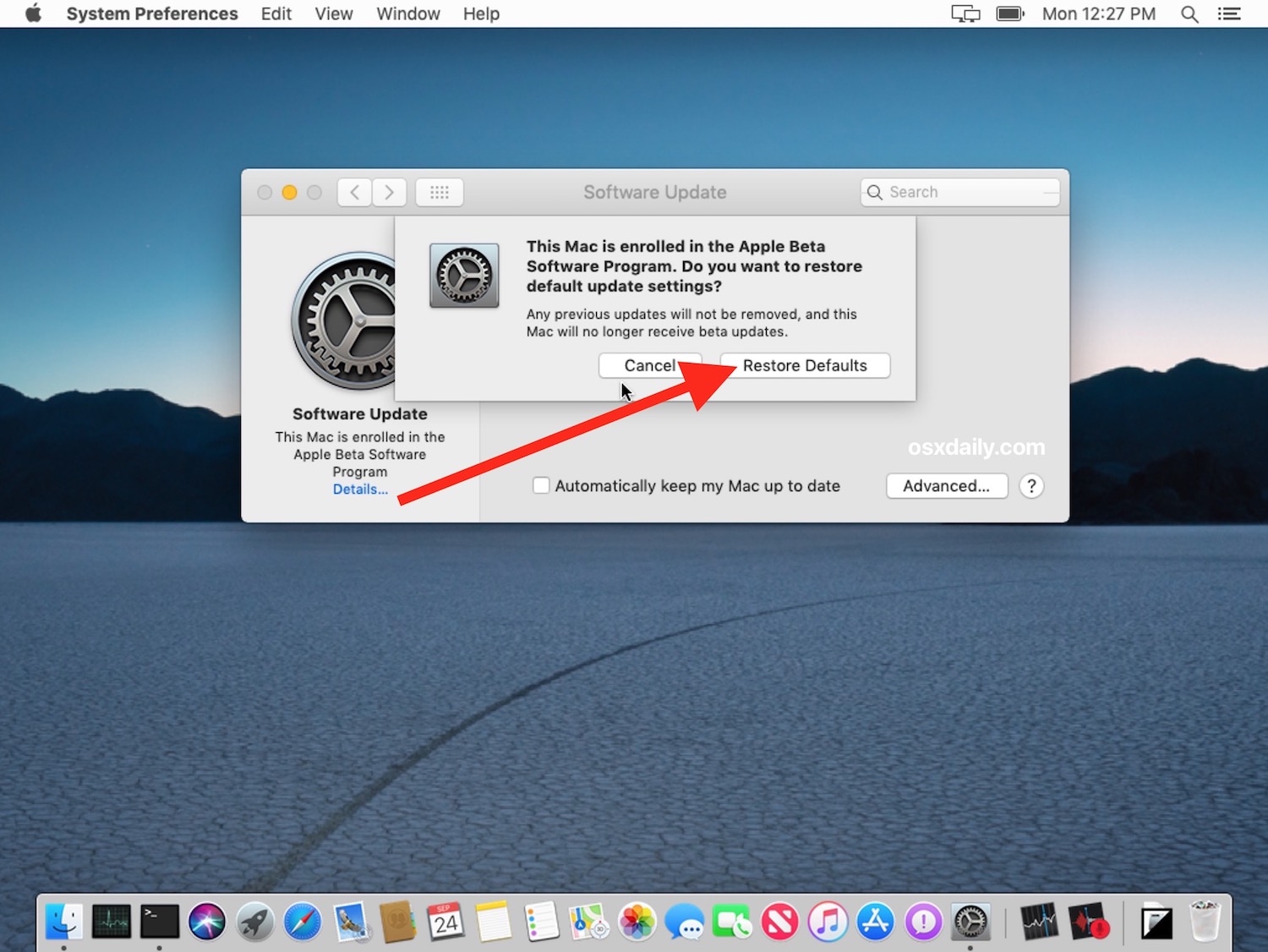
That’s it, now only final public builds of MacOS Mojave and future Mac OS system software updates will be shown in Software Update on that Mac. For example, you would only see MacOS 10.14.1 final rather than any of the various beta versions of that release.
You should not opt out of receiving beta software updates if you are actively running a beta version of MacOS, instead you’d want to first update macOS Mojave beta to the final version of macOS Mojave, and then opt out of the beta updates afterwards.
The beta update opt-out button is a bit obscure and the wording contained within the dialog is a little confusing, particularly compared to opting out of beta updates in prior versions of Mac OS system software, but nonetheless if you choose “Restore Defaults” after clicking the tiny ‘Details’ button then that Mac will stop getting any beta software updates.
A similar tip is available for iPhone and iPad users, and you can easily leave the iOS 12 beta testing program on any enrolled iOS device as well. Once again you’d only want to do that if you’re actively on an iOS final release.


Great recommendation. Thanks.