How to Delete Unwanted Email Addresses in Mail on Mac
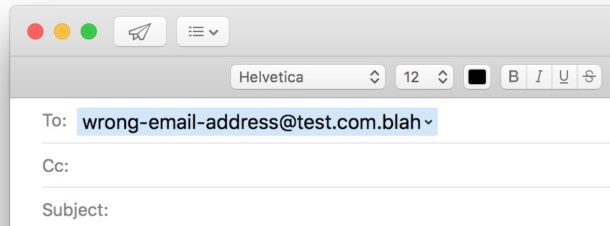
The Mail app for Mac maintains a list of contacts and email addresses with which you have communicated before, and that email address list will be used for the Mail app suggestions and email address completion suggestion lists. This is separate from the regular Contacts address book that is maintained on the Mac, as the email recipients list is limited to the Mail app. Often contacts email addresses change, or perhaps you just no longer need or want a particular contact available in the recipients email list of Mail app, in which case you can delete and remove any unwanted or invalid email addresses from this list in Mail for Mac. And that is what we’re going to focus on here in this tutorial; deleting email addresses from the previous recipients contacts list in Mail for Mac OS.
Note an important differentiation; we are removing email addresses that are suggested in the previous recipients section of compose/reply in Mail for Mac here, this is not the same as deleting an entire contact from the Mac, nor deleting an email account from a Mac.
How to Delete an Email Address from Mail on Mac
Here is how you can remove a previous recipient contact from Mail in Mac OS:
- Open the Mail app in Mac OS
- Pull down the “Window” menu and choose “Previous Recipients”
- Locate the email address you want to remove, you can find it in the list or search for the email address directly using the search box *
- Select the email address you want to delete from the mail recipients list, then click “Remove from List”
- Repeat with other email addresses you wish to remove from the Previous Recipients list as desired
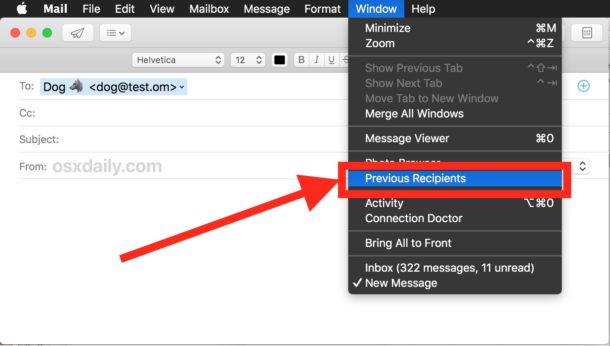
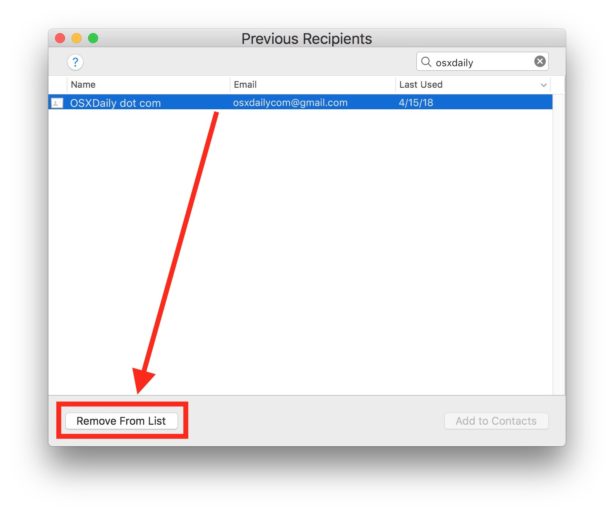
* If the email address has a little card icon next to it, that means the email address is attached to something in your Contacts address book, you can double-click on that card icon to access the contact card within Contacts app if desired.
Note that if you’re using Contacts with iCloud, then the Previous Recipients list will sync automatically to other Macs, iPhone, and iPad that are also using the same iCloud account and Contacts app address book. Thus if you delete an email address in Mac Mail app, the email address suggestion will also be removed from other devices using the same iCloud Contacts list, and vice versa.
Cleaning up and removing unwanted email addresses from Mail app can be helpful for many obvious reasons, since people and businesses change email addresses from time to time, old addresses go bad, new email addresses are created, and of course contact with some email addresses will cease and thus you may no longer want that contact showing up in the email recipients list of Mail app on the Mac.
Do you know of another approach to managing and removing unwanted recipients and contacts from the Mail app? Do you have another method of handling old contacts, outdated email addresses, or undesired email addresses? Share with us in the comments below!


YES! Thanks Lucy – this worked for me!
Hi Marcella
Excellent advice. It worked for me. I hve even spent time speaking to Applecare & they could not solve the problem
Regards
Bev Colson
Barcelona
Thank you SO much for the deselect Siri suggestions tip! I’m trusting it will work … Now, any suggestions for getting rid of the dozen, or so addresses that appeared – and REMAIN – on my DESKTOP? That’s actually what caused me to start searching for help to stop Siri’s “help”!
Again, thanks!
This worked great on my High Sierra. But my partners Air is on OSX 10.10.5 Yosemite and doesn’t have this option to deselect SIRI
Is there a way ?
I struggled to update autofill until I carefully checked contacts and found all the offenders there and then just removed them normally
I see email addresses from a decade or more ago that show up in autofill. They are not in Previous Recipients or Contacts. There must be a zillion of these, just clogging up everything.
How can I delete these, where could they be hiding? Thank you so much for your time and attention to this matter. I appreciate it, and the help you have provided here!
I have the same problem
I have email addresses that are neither in my Contacts nor in Previous Recipients. And these show up as autofill options when I’m entering in the To field. How in the hell do I get rid of these?
Same: Deleted from past recipients. Deleted from contact information. But the system, in its infinite wisdom, continues to add the wrong address to the suggested email recipient list, sometimes prompting it as the primary address. So, I have to pay special attention, every single time, to make sure that I don’t inadvertently send to the dead email address. It’s a pain in the a$$.
I’d like to know how to stop this too!
I can’t take credit for this. A lady named Lucy posted on another site. See below what she wrote. It worked for me! Hope it works for you guys.
Lucy says:
November 8, 2019 at 3:21 am
This really works…
(I use MacBook Air laptop. OX High Sierra 10.13)
Click on the CONTACTS icon (yellow book) on the Dock (opens up a window)
Then click on CONTACTS in the menu bar (above) Yes, above.
In the sub-menu, select PREFERENCES (opens a window automatically in the General section)
Deselect “Show contacts Siri found in apps”
This will remove old email contacts when writing an email draft.
Great tip! Thank you for passing it along Marcella.
Unchecking Siri in Contact preferences worked for me ,
Thank You
OH MY GOSH I cannot thank you enough for this! I kept emailing the wrong person and had tried everything to remove them permanently from my profiled addresses!! Deselecting “show contacts SIRI found in apps” worked! THANK YOU!
The good news: I deselected as advised, but now ALL my contacts have been erased. AAAGGGHHHH!!!
Thank you! This has driven me crazy for a year. A poor man in the UK gets my emails intended for a man with the same name in Victoria, Australia. The Siri checkbox should be opt in only.
Thank you Marcella!!!
Thank you so much for sharing this I too have tried and tired to get rid of unwanted email addresses that pop into address and the one recommended did not work..have sent too many emails to too many people not noticing wrong recipient in time apple should fix this…
thanks once again
Hi Paul, great Tip, but I have still Windows and there is
much easier to delete Mais&Mailbox, but soon I’ll get
a 💻 or 🖥… which one shall I buy, what do you think 🤔?
Thanks for super Tips, I am very appreciative!
great tip, thanks. I would like to see some MS Outlook tips please…
great tip, thanks. I would like to see some MS Outlook tips please…
Works fine. Now, how can we edit the name of the ones remaining?
Thanks. I have a difficult time figuring out which file “controls” (when synching occurs) and where I should make the additions and deletions. I assume that for a Mail account working off Exchange I need to use the Exchange website?
Thank you. Works great.