How to Change IP Address & GeoLocation for Web Browsing with Epic
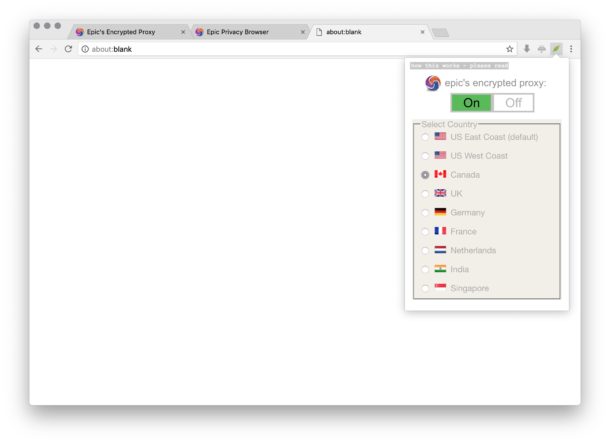
Ever wanted to change your IP address or geolocation when using the web? Whether for privacy reasons, or to access certain regions web content, with Epic Browser, you can easily do either.
While the privacy use-case is fairly obvious (maybe you just want to be a bit of anonymity while you browse the web), the region restriction scenario is a bit different. Sometimes when browsing the web you may occasionally run into region restricted, and thus your home IP address (or even your entire country) can not access a particular website, web content, some web video, or some similar web service. For web browsing specific purposes, an easy option to get around those region restrictions is by using the free Epic Browser, which includes a built-in encrypted proxy that allows you to not only change your IP address but also change the IP geolocation. With Epic Browser, you can pick a new IP geolocation for browsing the web that is located in the USA west coast, USA east coast, Canada, UK, Germany, France, Netherlands, India, or Singapore.
Epic Browser is available for Mac OS, Windows, and Linux. We’re obviously focusing on the Mac here, but everything would be the same on Windows or Linux.
Note this only applies to changing the IP address and IP location for web traffic and web activity contained within the Epic Browser, similar to using a TOR browser. If you’re trying to completely hide your IP address for all internet activity and other apps on a computer, you’d want to use a VPN to route of your internet traffic through, and that’s another topic entirely.
How to Change IP Location for Web Browsing with Epic
- Get EpicBrowser here for Mac, Windows, or Linux
- Install it as usual by dragging the Epic Browser app into the /Applications folder
- Launch Epic Browser, then click the little cable connection button in the upper right corner to pull down the Proxy list
- Make sure the Epic proxy is turned ON, then select the location you’d like to be your new IP geolocation (current options are: USA west coast, USA east coast, Canada, UK, Germany, France, Netherlands, India, Singapore)
- Wait a moment for the proxy connection has established, you can confirm your IP address and IP location has changed by going to a website like “https://whatismyipaddress.com” or “whatismyip.com”
- Browse the web with Epic as usual, or access the region restricted web content you were originally aiming for
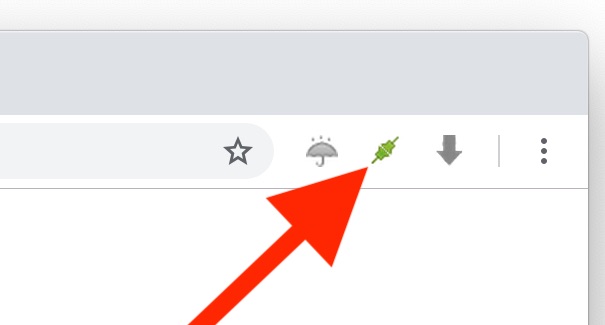
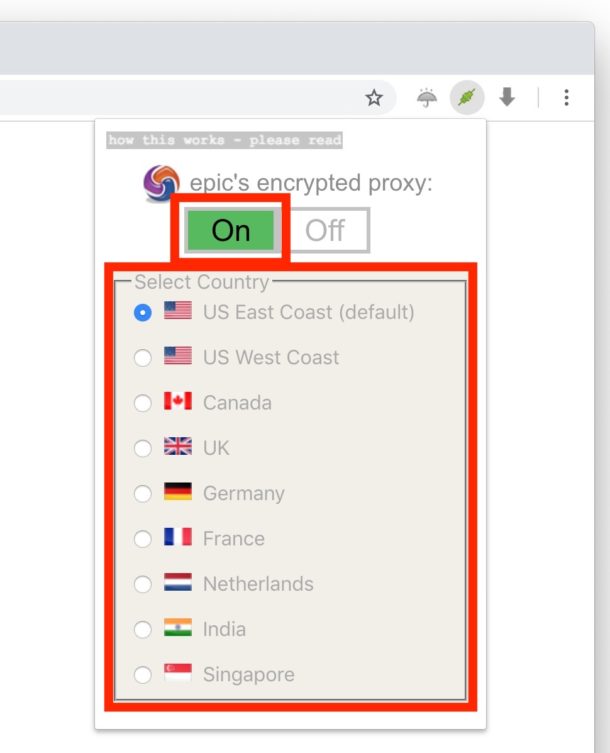
There are quite a few websites that are region restricted. For example, a fair amount of US news and US media websites are not viewable in Europe, and many movies are also specific to US audiences. And there are other sites on the web that are only visible to Europeans or other countries, and not the USA. Using the Epic browser proxy, you can access most of those, assuming you pick the proper geolocation.
You’ll find that Epic Browser looks like Chrome, that’s because it’s built on Chromium. It also defaults to storing no activity or history, so after you quit the app no cookies or anything of that nature will be stored. Thus this is not a practical web browser for daily use, nor is it practical to be your default web browser on the Mac, it’s really generally best used for specific circumstances where you want to mask your IP address and access a region restricted website or service.
If you’re wondering how it works, Epic describes the proxy as follows:
“Epic’s encrypted proxy hides your IP address and location. You will appear to be in the country you select. Encryption and IP masking protects your browsing from hackers, trackers, your ISP and the government.
Since you will appear to be in a new location, sites such as Facebook, Gmail and others may require additional authentication. Don’t worry that’s actually a good sign and more secure.
Your browsing speeds may be slightly slower. If a site doesn’t load, try turning the proxy off (some sites block proxies).
Plugins can still leak your IP address. For maximum privacy, set plugins to click-to-play or disable them in Epic’s Settings (under Privacy click on Content Settings).“
You can read more at the Epic Browser home page if interested.
At the moment, Epic is available for desktop, but there are other similar services out there, including TOR for the desktop, and the TOR Onion Browser for iOS.
If you know of any other similar services, web browsers, or features aimed at accessing region restricted content, enhancing privacy or security, or otherwise, share with us in the comments!


I cant get it browse anytime i connect to the US VPN.. But it does connect when I connect to other country.Please help me
I tried epic to increase anonymity but in result i had to change it for gologinapp because of epic have static IP and proxy can’t solve this problem
If they are using DigitalOcean they are are abusing the TOS regarding other companies using their services.
Check out the ‘about’ and ‘faq’ pages on the Epic browser site, sounds like a very ‘iffy’ company.
Specifically, how they expect to fund the,selves and the bull about being open source but their code can’t be audited because they haven’t got their s**t together.
I wouldn’t use their browser.
I can confirm that Epic is significantly faster than either of the two VPNs I have (PIA and ExpressVPN).
Whether it is as secure, I cannot determine.
Usually my network connection has not a proxy, but when I go to shooting photos Google knows where It’s and show it by sharing. When I am at home and only
working on iPad I need it show because of connection to
Desktop Computer. I have had VPN and it was problems
with connection. I don’t know what to do….))
Have a great day Paul, thanks a lot for sharing!
Friendly greetings from 🇨🇳🤓
The Opera browser and the Opera Developer browser also have a built in VPN. The number of available locations has gone down a lot over the past few years.
As far as I can see, the EPIC browser is faster than either Opera and is also faster using any browser through VPN+ freevpn.pw.
This is based on only 1 day of use, so that might change.
Fantastic tip!
Epic Browser works exactly as advertised and is not too slow either.
Based on the chromium browser so all of the things are much the same as Chrome.
seriously??!
read this topic first, before installing EPIC:
http://forum.epicbrowser.com/viewtopic.php?id=20
Fair concern, but supposedly the issue addressed in that forum topic has been resolved according to the later posts in the thread, it’s also dated from months ago so presumably ti is different today. Nonetheless if someone has LittleSnitch and is running Epic…. share what you see!
I wonder if you can find similar results from LuLu, which is a free application firewall. I have not tried it, but it would be interesting.
https://objective-see.com/products/lulu.html
Seems odd that all the locations listed for the proxy are where DigitalOcean have datacenters….
Why is that odd? DigitalOcean is a VPS provider, that is perhaps where their proxy is run through. I suppose they could use AWS or Linode or similar… but the same issue would occur with datacenters.