MacOS Mojave 10.14.3 Supplemental Update for Mac Available, Fixes Group FaceTime Bug

Apple has released MacOS 10.14.3 Supplemental Update for MacOS Mojave, the update fixes the Group FaceTime security flaw that allowed for unauthorized Group FaceTime eavesdropping with the prior 10.14.3 build and is therefore recommended for all MacOS Mojave users to install.
Separately, Apple also released iOS 12.1.4 update to resolve the same Group FaceTime issue for iPhone and iPad users.
How to Update to MacOS 10.14.3 Supplemental Update
Always back up the Mac with Time Machine before installing any system software update. MacOS system software updates are now done through the System Preferences app rather than the App Store:
- From the Apple menu, choose “System Preferences”
- Select the “Software Update” preference panel
- Click on “Update Now” when “macOS 10.14.3 Supplemental Update” shows as available to download
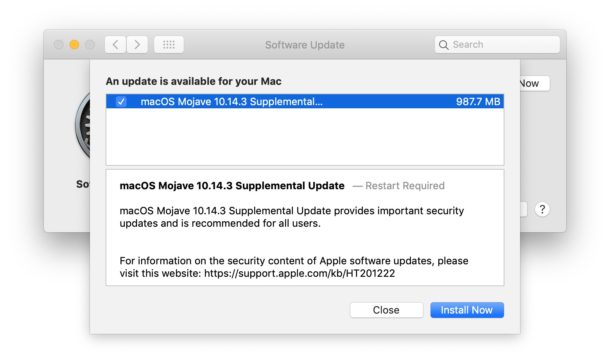
The 10.14.3 Supplemental Update is around 1 GB in size and requires a reboot to complete the installation of.
If you had previously disabled FaceTime on the Mac to guard against the security flaw, you’ll need to re-enable FaceTime on the Mac before using Group FaceTime again. This is easily done in the FaceTime app by pulling down the “FaceTime” menu and choosing “Turn FaceTime On”. Likewise iOS users will need to re-enable FaceTime if they turned it off as well.
Mac users can also choose to download the MacOS 10.14.3 Supplemental Update as a package installer from Apple
Using package installers and Combo Updates is fairly simple though generally not necessary for most Mac users.
MacOS 10.14.3 Supplemental Update Release Notes
Release notes accompanying MacOS 10.14.3 Supplemental Update download are as follows:
Updating…
Separately, the security notes for 10.14.3 Supplemental Update:
macOS Mojave 10.14.3 Supplemental Update
Released February 7, 2019
FaceTime
Available for: macOS Mojave 10.14.3
Impact: The initiator of a Group FaceTime call may be able to cause the recipient to answer
Description: A logic issue existed in the handling of Group FaceTime calls. The issue was addressed with improved state management.
CVE-2019-6223: Grant Thompson of Catalina Foothills High School, Daven Morris of Arlington, TX
Foundation
Available for: macOS Mojave 10.14.3
Impact: An application may be able to gain elevated privileges
Description: A memory corruption issue was addressed with improved input validation.
CVE-2019-7286: an anonymous researcher, Clement Lecigne of Google Threat Analysis Group, Ian Beer of Google Project Zero, and Samuel Groß of Google Project Zero
Live Photos in FaceTime
Available for: macOS Mojave 10.14.3
Impact: A thorough security audit of the FaceTime service uncovered an issue with Live Photos
Description: The issue was addressed with improved validation on the FaceTime server.
CVE-2019-7288: Apple


I had similar issues. Chrome continued to crash and eventually my MacBook would not turn back on and needed repair.
The Google engineer said it was a cache problem and we were able to solve it by replacing the Default folder in the cache. However, it then later crashed my entire machine.
I am now not sure what version of Chrome or Mac OS is stable. What versions are working together with no issues? Are they both updated and working properly?
Why is it 1.85Gb for me? I can hardly believe they need 2 more gigabytes of s**t to fix a bug, even this critical.
Hi,
many thanks for your blogs. They are very informative. One question if i can ? i very recently downloaded Mojave and ever since Google Chrome constantly crashes, which is extremely frustrating as some programmes seem to only work with Chrome. i went on line to read up about it but nothing seems to fix it. Maybe a future topic for you ?
regards
Updating Google Chrome to the latest version often helps that kind of crashing issue, if Chrome crashes immediately on launch then try downloading it again from the official Chrome website.
Also if there are third party plugins or extensions in Chrome, you can manually remove those (or move those) as they may be interfering with the app functionality. Then slowly add them back one-by-one until you find which one is causing the problem.