How to Enable Auto Update for MacOS System Software

Have you ever wished your Mac would update MacOS system software on its own? If you’d like to take a hands-off approach to updating your system, you can enable automatic MacOS system software updates. With this feature enabled, not only will your Mac automatically check for new system software updates, but it will download and then automatically install the macOS updates too.
Enabling automatic MacOS software updates is great for convenience, but it’s really only recommended if you also have setup Time Machine for regular Mac backups, which are also automated once that setup has been complete. Without regular backups, there is a chance that an automatic update could go awry and lead to hassle or data loss, thus if you are considering using automatic macOS updates then it is important to use Time Machine for backups too.
How to Enable Automatic MacOS System Software Updating
Want a Mac to automatically update system software itself? Here is how you can enable that:
- Go to the Apple menu and choose “System Preferences”
- Select the “Software Update” preference panel, then choose either of the following options:
- To automatically update both MacOS system software and Mac App Store apps, check the box for “Automatically keep my Mac up to date”
- To only auto-update MacOS updates to system software and security updates, click the “Advanced” button then check the boxes for: “Check for updates”, “Download new updates when available”, “Install macOS updates” and “Install system data files and security updates” *
- Exit out of System Preferences when finished
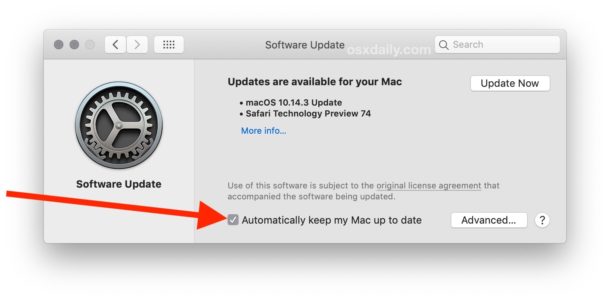
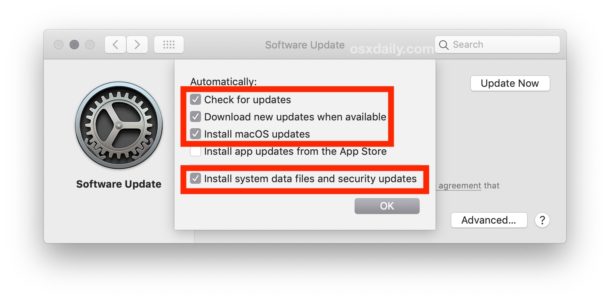
Once you have automatic MacOS updates available, the Mac will periodically check for any available system software update, and if one is found it will download and install it automatically. This process tends to happen in the middle of the night if the Mac is left on, otherwise it aims to happen when the computer is not in use.
You can still manually check for MacOS software updates with this setting enabled if desired, though the necessity for doing so is diminished since this sets the process to be automated.
* The option for “Install app updates from the App Store” can be enabled here as well if you want Mac OS to automatically update your Mac App Store applications as well. That setting can also be enabled or adjusted through the Mac App Store settings directly. We’re focusing on enabling automatic system software updates to MacOS here, however.
To be clear, auto system updates is not a new feature, though it is different now in MacOS 10.14 onward compared to prior releases. Much like the process of updating MacOS system software manually is different in macOS Mojave 10.14 onward compared to prior versions of Mac OS X, the setup for enabling automatic MacOS software updates is different now too compared to auto-update in prior Mac OS X versions too. This is largely because system software updates no longer come through the Mac App Store, but instead through the System Preferences again. So if you’re reading this article and wishing you had the feature on your Mac with an earlier MacOS release, you probably do, it’s just in a different settings location.
Obviously a feature like this requires internet access, so if the Mac is not on the internet then automatic updates will not work.
Whether or not you want to use this feature likely depends on how you use a Mac, how often you backup, if you prefer a hands-on approach to maintenance, whether you install updates through System Preferences or by using Combo Updates, and other personal preferences. Like other settings, you can always disable this feature later if you decide to.


This doesn’t even work anyways. I personally have to ALWAYS go and manually check for an update, even though the option is selected. I never get notifications about updates. I didn’t even know there was a new version of macOS until just a few days ago.
Just like setting the installation path for fonts to system doesn’t work (which btw I’m pretty confused why that is even an option anymore since clearly it doesn’t even work!), forcing me to install the bloody fonts for each user just to read .docx files properly with the proper fonts. God macOS is just becoming more and more s**t every update.
I HIGHLY recommend you do NOT do this. It is not unusual for updates to not be desired, due to some issue not found in Beta testing. I NEVER update anything when it first comes out, I wait until others have and have commented pro or con about it. Any computer knowledgeable person knows this.
I agree with this. Auto-update system software might be convenient, but the risk for a problem is too high. Even if that risk is somewhat small, say 1% of installations fail, or 5% of users have a problem with Mail or some software or something specific, do you want to be in that group, do you want to come to use your Mac and have it be a problem? Do you want to spend your day troubleshooting a Mac? I don’t, I use a computer to make a living so my computer must be reliable at all times!
If I were an Apple employee paid to do Quality Assurance testing for Apple software, then sure auto-update my Mac all day and cut me those pay checks to do it, LOL! I used to do free QA for Apple by filling out detailed bug reports and issues, but never a single one was ever fixed or even responded to, so I stopped doing that too, who wants to work for free? In the software world, QA Engineers make pretty good money!
I follow the formula of this: I notice a new update available for Mac OS or iOS, then I wait a few weeks and follow reports from comments on sites like this, MR forum, forums for Apple Support, and I wait and see. If no problems are reported, then I backup my Mac fresh, install the update on a weekend, and hope for the best. If I see problems reported, I wait until the next release which can take months. Ask yourself if you want a functional computer or not, and does your computer work right now? My software motto is now the same as many other time consuming aspects of life with high risk and no meaningful reward…. if it ain’t broke don’t fix it!
This is a useful feature but I think it requires automatic backups as well, otherwise you could find yourself with a problem that is challenging to revert from easily.
I personally like to update MacOS manually because sometimes I find that MacOS system software updates are too buggy initially and I skip some releases.