How to Convert Numbers File to Excel on Mac
![]()
Have a Numbers file that you need to convert to an Excel document? Numbers spreadsheets and files can be easily converted to Excel files, with the resulting Excel file being either a .xls or .xlsx format that is compatible with Microsoft Excel and other spreadsheet applications.
This tutorial will show you how to quickly convert a Numbers spreadsheet file to an Excel file on a Mac by using the Numbers app, which is free and comes with every Mac.
How to Convert Numbers Spreadsheet to Excel File on Mac
If you don’t yet have the Numbers app on Mac, you can download it free from the Mac App Store by clicking here. You will need the Numbers app to complete the spreadsheet conversion to Excel format.
- Open the Numbers file that you want to convert to Excel format into the Numbers app
- In the Numbers app, pull down the “File” menu and then choose “Export To” and choose “Excel”
- At the “Export Your Spreadsheet” screen, choose any customizations to the Excel file, including adjusting the export format as .xls or .xlsx, then choose “Next”
- Give the Excel file a name and choose the destination to save the Excel spreadsheet to, then choose “Export”
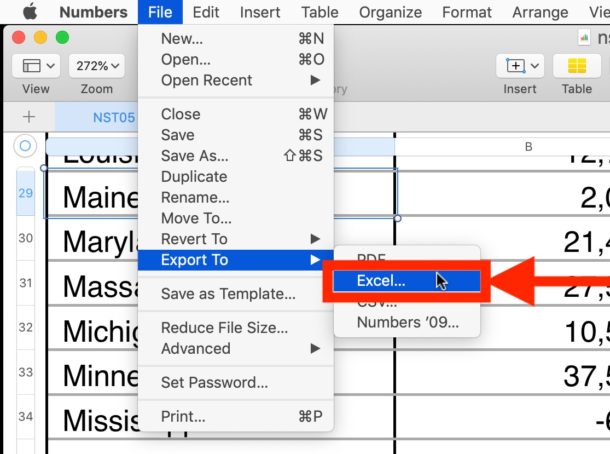
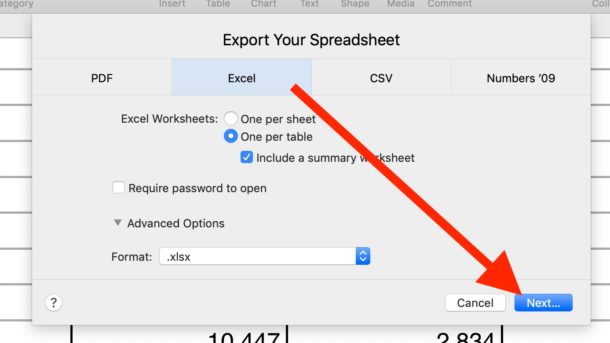
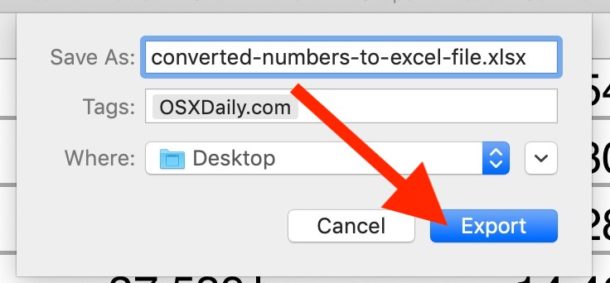
Your freshly converted Excel file will be available at the location you chose to save the exported Numbers file to.
Generally speaking, you’ll probably want to convert the Numbers spreadsheet to a .xlsx Excel spreadsheet document, which is the default selection when exporting the Numbers file as an Excel document, and is compatible with modern versions of Microsoft Excel. However, if you need to share the Numbers spreadsheet file with someone using an older version of Excel, or if you want maximum compatibly with a broader range of spreadsheet software, then the .xls file format can be desirable.
Remember you can use and edit Excel files in Numbers app, so if you need to keep the file as an Excel spreadsheet to work on from a Mac that is not an issue.
If you’re converting Numbers files to Excel because you use the iWork suite as your primary office suite, you might also find yourself in a situation where you need to convert Pages files to DOC Word files too which you can learn about here. Every one of the iWork suite applications is capable of converting files to equivalent version for Microsoft Office suite.
So that’s the simplest and quickest way to convert a Numbers spreadsheet to an Excel file on a Mac, but if you know of another method or a different approach, then feel free to share with us in the comments below.


I convert Numbers spreadsheets to Excel spreadsheets frequently. My spreadsheets tend to be uncomplicated so there aren’t any issues with the conversion. However, I often use highlighting or a variety of font colors to color-code cells, the highlighting and colors are lost when converting from Numbers to Excel.
To compensate, I generally convert from Numbers to pdf format, which will retain the colors. Unfortunately, once the spreadsheet is in pdf format, the spreadsheet can no longer be manipulated, it is more like a picture of a spreadsheet rather than an actual spreadsheet.
Is there a way to convert from Numbers to Excel and retain highlighting and font colors?
Thank you very much for this! I am used to Windows, so other than my iPhone, it can take me a bit longer to figure out how to do thing on a Mac.
I have found this works best with spreadsheets, going back and forth from Excel to Numbers is fine in those situations, but some of the more complex features of Excel are not available in Numbers.