How to Cancel Apple Music Subscription

Do you want to cancel an Apple Music subscription? You can easily stop an Apple Music subscription from billing you again on an iPhone, iPad, Mac, Android, or PC.
For those who are less familiar, Apple Music is a paid $9.99 per month streaming music service from Apple that gives you access to a wide variety of music to stream to an iPhone, iPad, Mac, Android, or PC. Apple Music does not include a free streaming tier however, so if you have decided to cancel the service you will no longer have any access to music streaming in the app, unlike the free tiers offered by Spotify, Pandora, and some other streaming music services.
There are several different ways you can cancel an Apple Music subscription, from an iPhone, iPad, Mac, or other device. We’ll cover how to cancel Apple Music from iPhone, iPad, Mac, and from anywhere else by using the web.
How to Cancel Apple Music Subscription from iPhone or iPad
- Open the “Settings” app, then tap on “Your Name” (located at the top of the Settings app), and then tap on “iTunes & App Store”
- Tap on “View Apple ID” to login with Apple ID if requested
- Scroll down and tap on “Subscriptions”
- Tap Apple Music Subscription
- Tap on “Cancel Subscription”
- Confirm that you want to cancel the Apple Music subscription by tapping Confirm
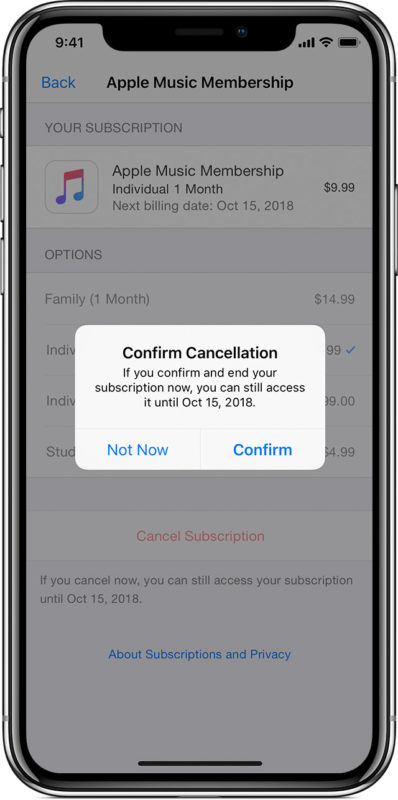
If you cancel an Apple Music subscription early in the billing cycle you will keep use of the service throughout the rest of the billing cycle, but it will not renew billing the next month.
Finally you can also cancel Apple Music subscriptions through the Apple Music app itself. Go to your Apple ID and view account, then choose “Subscriptions” and you’ll be able to find and cancel the Apple Music subscription from there, directly within Music app for iOS.
If you end an Apple Music subscription and don’t have any use for the Apple Music app afterwards since there is no free tier and the app is largely focused on streaming, you can always delete the Music app like you can with other default apps from the iOS device. You would not want to delete the Music app if you have locally stored music on the device that is synced with iTunes however.
How to Cancel Apple Music from iTunes on Mac or PC
- Open iTunes then go to the ‘iTunes’ menu go to ‘Account’ and to ‘View My Account’, login with the Apple ID associated with Apple Music
- Locate the Settings section and then click “Manage” under Subscriptions
- Find Apple Music and then click on “Edit”
- Select “Cancel” and confirm that you want to cancel the Apple Music Subscription
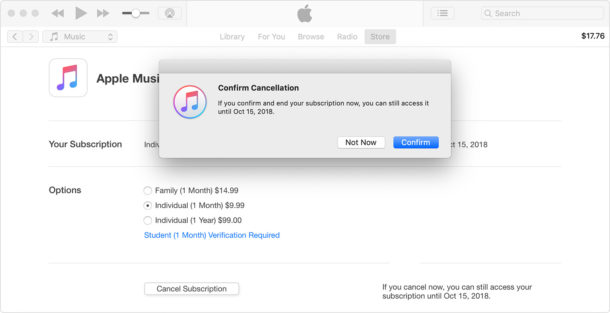
Note that if you canceled Apple Music for the same Apple ID from an iPhone or iPad already, you won’t need to do it again from another device using the same Apple ID.
Canceling Apple Music Subscriptions from the Web
Another way to cancel an Apple Music subscription is if you’re on an iOS device, Mac, or PC with the Apple Music subscription active, then you can manage subscriptions on apple.com by clicking here to go to https://apps.apple.com/account/subscriptions.
Hiding Apple Music, Alternatives, Canceling Other Subscriptions
If you have no intention on using Apple Music again, you can hide Apple Music from iOS Music app and iTunes on the Mac or PC desktop, which effectively disables the feature and removes it from the apps. Obviously you wouldn’t want to hide the service from the Music app and iTunes app if you plan on using it again down the road however, and you certainly wouldn’t want to hide it while the subscription is still active.
If you won’t be using the Music app in general with or without the Apple Music service, you can delete it like any other default app and remove it from the iPhone or iPad. Doing so will remover the ability to play local music libraries from the iPhone or iPad via the Music app however. The Music app can be reinstalled at any time.
If you’re looking for an alternative to Apple Music, perhaps with a free tier as well, Spotify is an excellent music streaming service that has both a free and paid tiers, and Pandora has both paid and free options as well. Additionally, Amazon Music and Google offer music services that might be viable alternatives for you as well.
If the reason you’re canceling Apple Music is because you’re whittling down your subscription plans from Apple, you might also want to cancel the Apple News+ Plus subscription if it applies to you. While you can also cancel an iCloud subscription plan, that’s generally not a great idea because iCloud is necessary for simple iPhone and iPad activities like backing up a larger device, so it’s generally a good idea to maintain the iCloud subscription if you use it. Perhaps one day Apple will roll all of these various subscription services into a single affordable plan, but for now each is separate and must be managed as such.
Of course canceling and stopping the Music subscription service isn’t the only option, and you can also make changes and manage an Apple Music subscription if you want to switch the plan to an individual or family plan, or change renewal settings.
If you know of any other methods of canceling an Apple Music subscription service, or any relevant or important thoughts, details, or tips pertaining to this, share with us in the comments below.


I think Apple Music is the best music application that is out there for the money. I have tried Spotify, Google Play, Sirius Satellite Radio, Tidal, Deezer, YouTube Music and Amazon Music. Apple music was the best due to the presentation of the music and the controls and the Genius suggestions. I also like the visualizer.
Apple Music is a great contender to be the best music streaming service. What I personally hate about it is the UI and UX. A lot of things are so messy, making things harder to navigate.
I agree, I find Spotify to have an easier to use interface.