How to Hide Holidays on Calendar for Mac
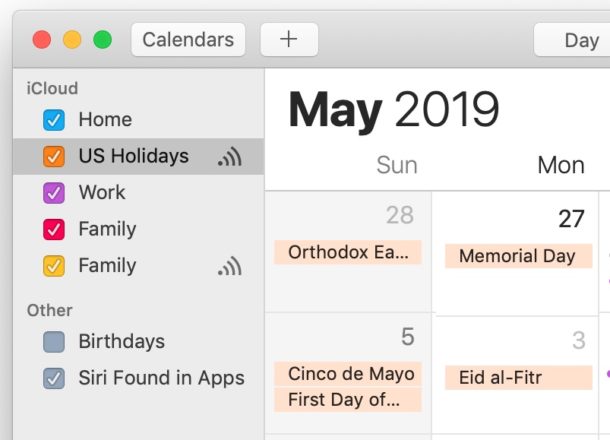
Don’t want to see dozens of holidays on the Calendar for Mac? You can easily disable the Holiday Calendar in the Mac Calendar app. By turning off the Holiday Calendar, you will no longer see the broad array of religious holidays, cultural holidays, national holidays, political holidays, and other holidays on the Calendar app for Mac, this can be helpful to some users if they find the multi-dozens of holidays do not apply to them.
How to Disable Holidays on Calendars for Mac
If you want to hide the myriad Holidays from displaying on Mac Calendar, here is how to do that:
- Open the Calendar app on Mac
- Locate the “US Holidays” or “Holidays” calendar in the left side bar, then uncheck the box next to that to hide the Holiday Calendar
- Repeat if you see multiple instances of Holiday calendars in the left side bar
- Next go to the “Calendar” menu and choose “Preferences”
- Under the ‘General’ section of Preferences, uncheck the box next to “Show Holiday Calendar”
- Close the Preferences and use Calendar app as usual
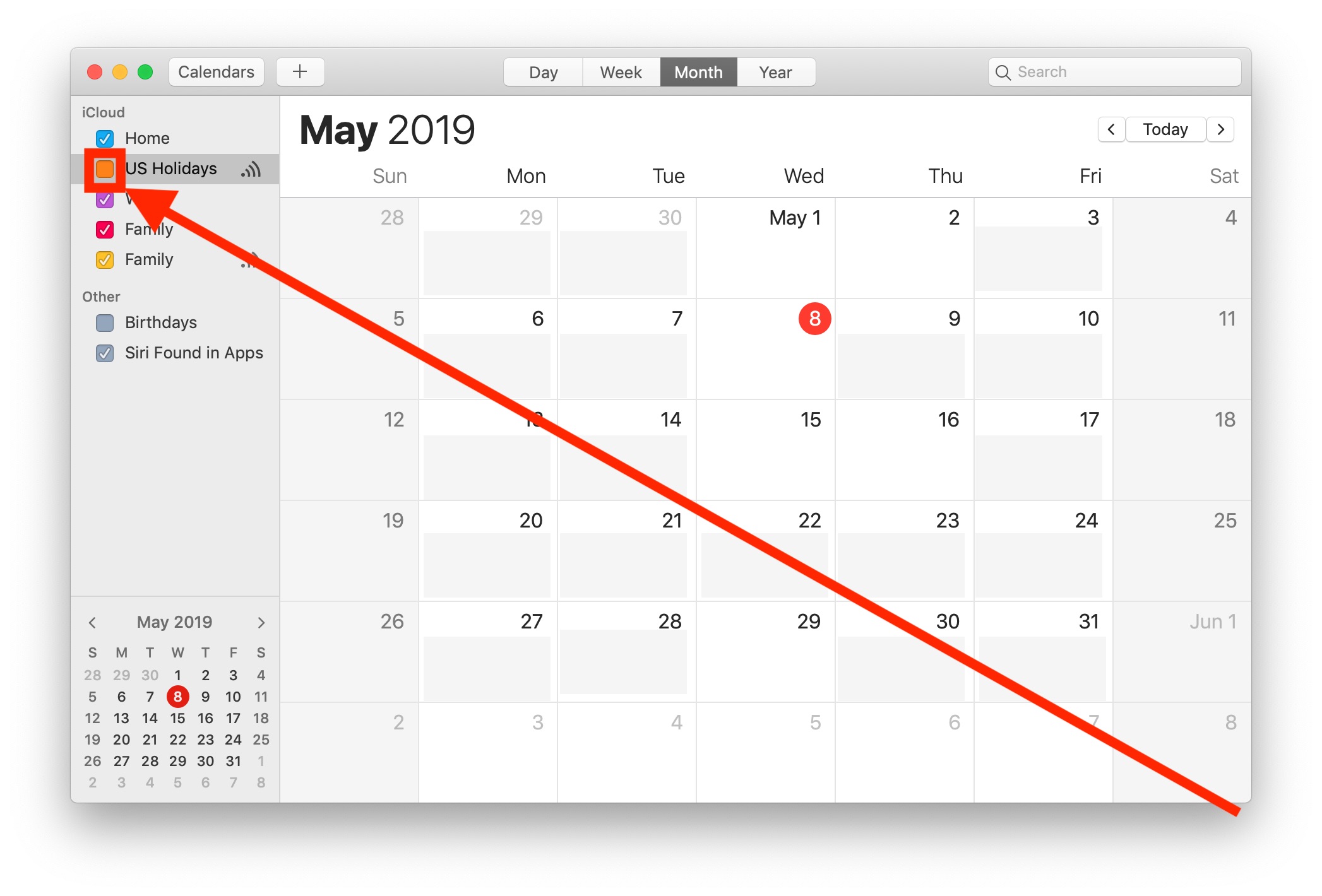
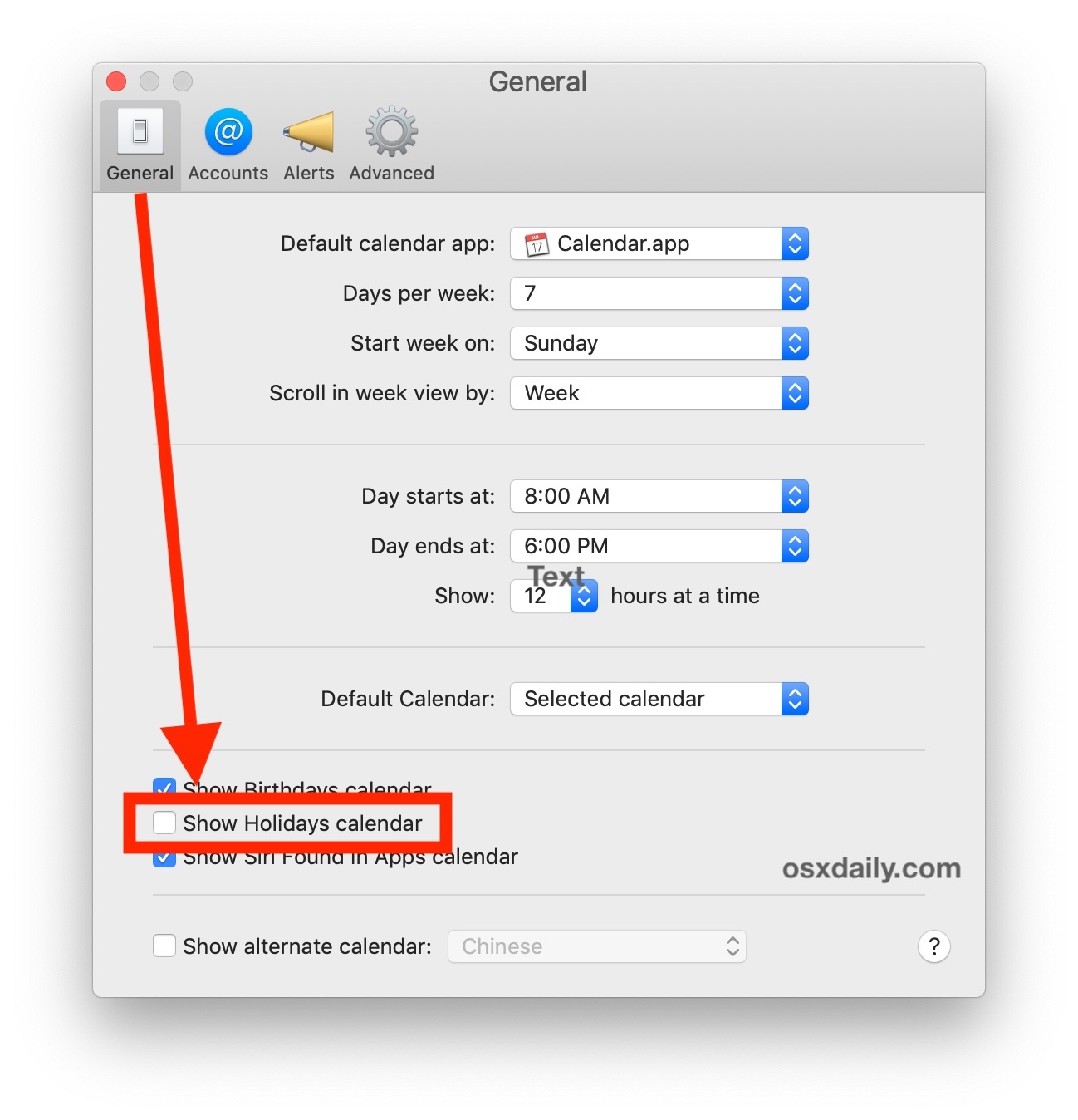
A nice side effect of disabling the Holiday Calendar on Mac is you will also no longer get alert notifications for every holiday too, without having to disable notifications for the entire Calendar for Mac app.
If you are disabling Holiday Calendars on Mac OS, you might also be interested in hiding Holiday Calendars on iPhone and iPad too if you’re also an iOS user.
The Mac Holiday Calendar default is very inclusive of a large swath of holidays for many cultures, in the US it includes everything from Chinese New Year, Boxing Day, Holi, Christmas Eve, Christmas, Kwanza, Hanukah, Ramadan, Cinco De Mayo, New Years Eve, New Years, Memorial Day, Presidents Day, Flag Day, Mother’s Day, Father’s Day, St Patricks Day, Palm Sunday, Easter, Orthodox Easter, Earth Day, Good Friday, Passover, April Fool’s Day, Martin Luther King Jr Day, Groundhog Day, Valentines Day, Eid Al-Fitr, Flag Day, Labor Day, Ashura, Rosh Hoshanah, Eid Al-Adha, Independence Day, Yom Kippur, Columbus Day, Indigenous Peoples Day, Halloween, Diwali, Veterans Day, Thanksgiving, Inauguration Day, and others too, you can see them all if you go to each month and tap on the holidays individually, or using Calendar List View on the Mac and navigating to view the many holidays that way. This expansive Holiday list is shared with the Holiday Calendar on iPhone and iPad as well, and likewise you can also disable the Holiday Calendar on iPhone or iPad if you don’t want several dozen holidays crowding on your iOS Calendar either.
How do I remove certain holidays from the Calendar?
Since it’s reasonably likely that most people won’t be celebrating and observing all of those holidays, you may want to remove some specific holidays from the Calendar.
If you want a custom holiday calendar for your particular needs the best thing to do is to hide the default Holiday Calendar as shown in this article, and then manually add the few holidays that do apply to you personally.
Currently there is no way to selectively disable or delete some holidays from the Mac Calendar while allowing for others, it’s either the huge list of holidays or nothing.
Why do I have multiple entires of the same holidays on my Calendar?
If you see multiple instances of the same holidays in Calendar for Mac, it may be because you have multiple holiday calendars enabled. This can mean having some variation of iCloud Holiday Calendars enabled, sharing a calendar with someone else who has holidays listed in their calendar, you are subscribed to a different calendar, or perhaps enabled the Holiday Calendar at some prior point and that calendar was somehow duplicated as you upgraded MacOS throughout the years. The solution to this is to disable the duplicate holiday calendars, unsubscribe from the duplicate holiday calendars, or to delete them entirely.
How do I delete the US Holidays Calendar on Mac?
You can also delete the US Holidays Calendar on the Mac (or UK Calendar, or any other subscribed or Holiday Calendar) if desired. Simply open the Calendar app on Mac, then right click on the Calendar you want to delete and choose “Unsubscribe”.
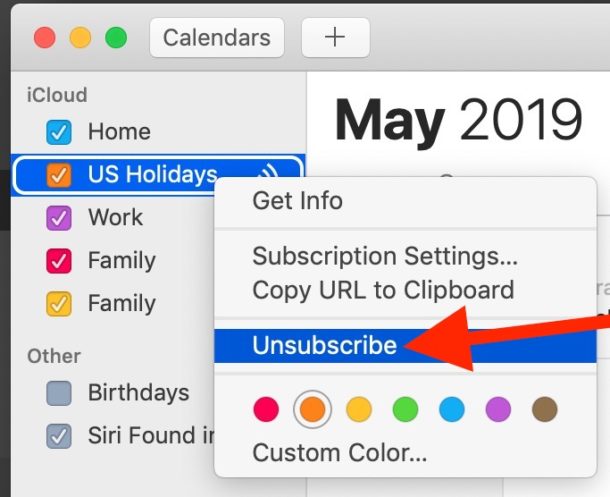
Confirm that you want to delete all of those holidays from Calendar on the Mac to complete the removal of that calendar and related holidays.
Do you know of any other interesting Holiday Calendar tips or tricks for Mac? Share them with us in the comments below!


It would be nice to be able to eliminate INDIVIDUAL holidays that are of ZERO interest to the user. This shoving down the throat ALL cultural events by Apple is disgusting. I actually considered not upgrading my iPhone the last time around because I so detest being bombarded by all these silly observances that no one I know pays any attention to. A waste of storage space, if you ask me.
The US Holidays should be official US holidays, not a compilation of every possible holiday. Other calendars should be available, e.g., Wisconsin Holidays, Religion X Holidays, Culture Y Holidays, …
Would be nice to see the Holidays in my calendar, just to be aware of them, but NOT receive the damn pop-up alerts, in triplicate, every time a holiday is approach in the next 48 hours. Cmon.