How to Resume a Download in Safari on Mac
![]()
Safari on the Mac can resume stopped downloads and restart failed downloads rather easily. For example, if you were downloading Xcode from Apple but your internet connection was interrupted and the download stopped, you can resume the download where it left off rather than restart the entire download over again. This is a great way to restart and resume incomplete downloads, regardless of the reason the file download failed, was interrupted or otherwise halted, and it’s available in the Safari download manager on Mac OS.
How to Resume Incomplete Downloads in Safari on Mac
- From Safari on the Mac, click the Downloads button in the Safari toolbar, it looks like an arrow pointing downwards
- Locate the stopped, stalled, or failed download, then click the orange circular arrow button to attempt to restart the download
- The file should resume downloading where it was otherwise interrupted
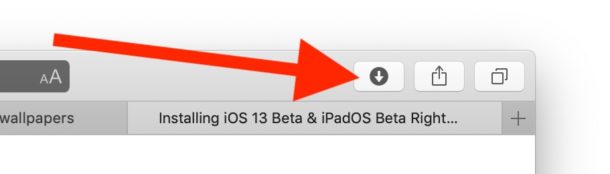
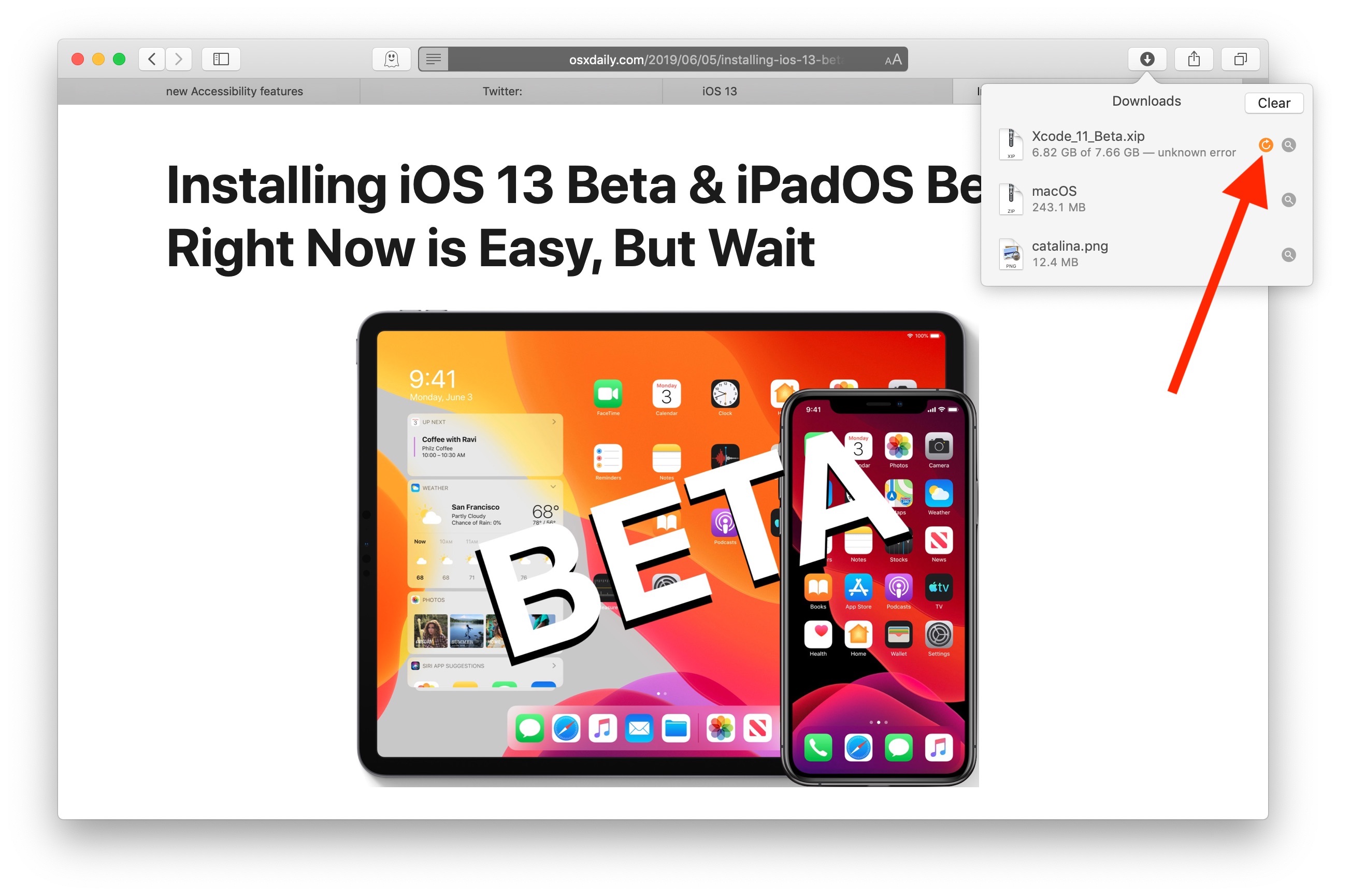
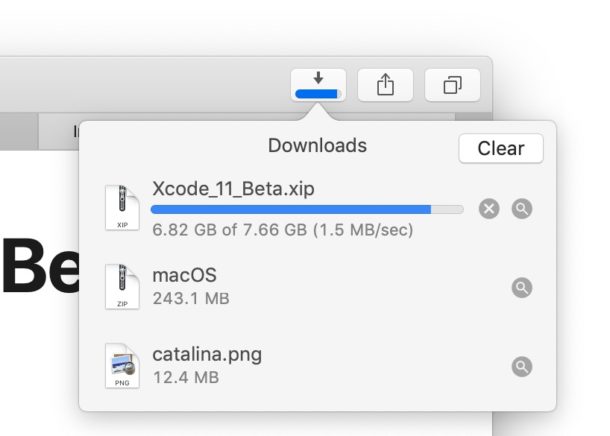
Once the file, archive, image, or whatever else has completed downloading, it will appear in the Downloads folder on the Mac.
Note that Safari defaults to downloading things into the user Downloads folder, but you change the Safari download location on Mac if desired. Thus if you had previously changed the download location, you’d need to find the item there instead.
If you do need to start the download over from scratch, often an easy way to do that is to copy the downloaded files original direct download URL from Safari and simply paste that address back into the URL bar. Note that approach doesn’t always work with randomly generated CDN address downloads however. Similarly, you can find out where a file was downloaded from on the Mac by using Get Info in the Finder on the file, even if the file is only partially downloaded and incomplete.
Some other web browsers also support file download resuming as well, including Chrome, though how you go about resuming downloads in Chrome is different than what is discussed here in Safari.
If you have any other interesting tips, tricks, or comments about resuming downloads with Safari on the Mac, share with us in the comments below!


Agreed. This does not work – clicking the orange circle with the arrow in it starts the download from the beginning again every time. Can Apple please correct this so that we can resume from where the download left off. My downloads regularly stop with only 4MB left to go. This problem with downloading on Macs is wasting loads of data.
It works fine for direct download links, for random generated download links it may fail.
i just did what u say but The file never resume downloading from where it was interrupted
it just starts from the beginning
what should i do?
There is no download arrow icon on Safari 13.0.4 and no option to add it on the customize toolbar menu either.
Any way we could update this for version 13.0.1? The orange restart icon does not appear in this version of Safari.
The orange restart button is back in 13.0.2, but I found the easiest way to resume the download was to double-click on the partial download in Finder. It opened Safari and resumed the download. Magic!
This advice is very useful, as it provides a potential way to resume a stalled download wherein the orange resume button is not present. It didn’t work, however, in the case of a download that MacOS thought was still in progress (and therefore did not present a resume icon for) but had in fact long since stalled.
Double clicking the file in Finder simply restarts the download in OS 11.2.3 Big Sur as does clicking the orange dot in the download box. HELP PLEASE!