How to Adjust Mac Fan Speed Manually with Macs Fan Control
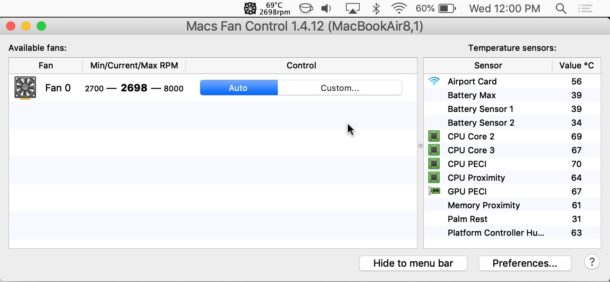
Advanced Mac users may wish to occasionally manually control their Macs fan speed, along with monitoring the active fan speed and keeping an eye on the various internal temperature gauges of their Mac. This can be helpful for performance reasons, but also for some troubleshooting situations, or even if you want to attempt some drastic intervention to manually cool the temperature of a hot Mac.
The aptly named Macs Fan Control application allows for this. But remember, the Mac will adjust fans on its own depending on temperatures as needed, so intervening on your own is generally not wise nor recommended.
Manually controlling Mac fan speed is not without risk, so if you don’t know what you’re doing and how to not damage your computer, you should not use these type of apps. Failure to adequately cool a Mac can result in performance problems, crashes, and even permanent damage to hardware. Overusing a fan could result in hardware failure as well. This app and others like it are for advanced users who have the sufficient knowledge and experience to understand what they’re doing and why they’re doing it, and to avoid harming their computers.
Use this app entirely at your own risk, as it may damage your Mac. If you are not a very advanced Mac user, do not use this app and do not attempt to adjust fan speeds.
How to Manually Control Mac Fan Speed
Warning: The Mac Fans Control app assumes you are an advanced computer user and comes with the following warning from the developer: “This program is for advanced users who know how to use it without doing harm to their macs. The authors are not liable for data loss, damages, profit loss or any other types of losses connected with the use or misuse of the program.” Take that warning seriously!
- Get Macs Fan Control free from the developer here
- Launch Macs Fan Control, then click on the “Custom” button to manually adjust the speed of the Mac fans based on either a constant RPM value or a sensor-based temperature value
- Select “Auto” to return to the default settings
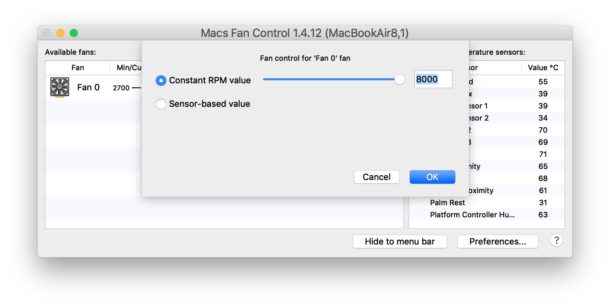
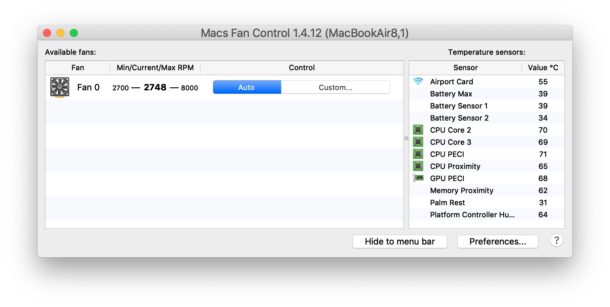
You can see the current temperature and fan speed from the menu bar item once the app is open, even if it’s not the most forefront app.

Similarly, if you are in Macs Fan Control you’ll be able to see temperature readings from the various onboard temperature sensors on the Mac.
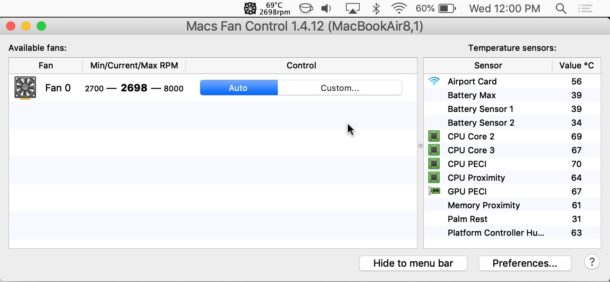
Any custom settings in Macs Fan Control should be reset and cleared before quitting out of the app or uninstalling it (the app should do this itself, but don’t depend on that).
If there are persistent changes to fan behavior then you can reset the SMC on MacBook Air & MacBook Pro (2018 and newer) and reset the SMC on prior Macs to clear the system management controller. Note that resetting SMC will not fix a damaged fan or damaged hardware, so if you broke something by improperly using the app that will be your own problem to deal with.
If you use Macs Fan Control and find it beneficial for some purpose, you can even get a Windows version too. That’s helpful if you run Windows 10 in Boot Camp on a Mac and want to manually control your Mac fans from the Windows side of things too.
It can not be emphasized enough that these sort of applications are intended for very advanced computer users who understand the risks of manually intervening in hardware performance and behavior. The vast majority of Mac users should not ever attempt to use apps to adjust fan behavior or anything similar, as they will likely experience problems they would not otherwise have. If your interest in adjusting fan speed is purely based on temperature, a better solution would be to focus on ways to keep the Mac cool in hot climates.
Note that an overheating Mac will often simply crash or freeze, and unlike the iPhone which displays a temperature warning, the Mac will typically just stop being responsive, often with the cursor failing to move as well, when the machine as overheated. Excessive heat is damaging to electronics, so do your best to avoid putting your hardware into situations where the device is running in a hot environment or is not able to adequately cool down.
The capability to manually adjust fan speeds and control a Macs fan system has been around for quite a while, and longtime readers may recall SMCFanControl from the original Intel MacBook line from back in 2007, and that tool still works on those older Macs, whereas Macs Fan Control functions on modern Macs.


f you don’t want to have the application open all the time, you can set one of the fans and sensors to display in the menubar with the app icon; click the “Preferences” button in the bottom right corner to get to those settings.
I downloaded the package and opened it. Lots of files. Can’t find what actually starts or installs the software? Double-clicked a few files to no avail. Cheers,
I’ve used Macs Fan Control on more than one laptop, and find it useful and easy to use.
One thing I’ve been unable to find anywhere is advice on what minimum and maximum temperatures to select – preferably for specific machines (I’m currently using a 13-inch 2020 MacBook Air).
Does this information exist anywhere? And if so, can anyone point me in the right direction?
I suspect it’s not having this information to hand that’s the reason behind the disclaimers. Without it, I can imagine users setting the minimum and / or maximum too high in an effort to reduce fan noise, causing components to fry; or setting the minimum and / or maximum too low, causing the fan[s] to burn out.
I really wish anybody or the article itself had touched on the actual best settings in terms of having the different fans follow which individual temperatures like cpu heatsink, cpu core, etc.
And for everybody saying 99% of users don’t need to worry, you obviously aren’t an iMac user that had to replace a burned out HDD with an SSD. The HDD fan runs at full volume after upgrading so this is necessary even if not ideal and it would be nice to know which priority I should have it follow.
“the actual best settings” are letting the Mac handle the fans entirely on its own.
This is not true for everyone as anyone with a 2014 RiMac will tell you. The auto fan curve is not aggressive enough and the mac will shut down from overheating long before the maximum fan speed kicks in. I have resorted to manually switching the fans to maximum if I know I will be taxing the system hard. Short of opening the Mac and reseating the cpu and gpu there is not much else I can do. Blowing air to clear the dust in a sealed unit only helps so much.
I down loaded the app and it works great, But one thing if its a Demo and you need to pay then why not say so. I don’t mind paying I just hate this its free but it’s not free. so up front price shown please not deception.
I don’t know what you downloaded but this is a free app to control Mac fans that you don’t need to pay anything for the basic version.
Warning – I didn’t really know what I was doing and turned up the constant speed control to around 6000 rpm just for a few seconds and now my fan has completely stopped working. I think I might’ve blown it up so I’ll order a new fan and hopefully it will work again .
You should set the app back to ‘auto’ control for fans and see it if it corrects. You can also reset System Management Controller which will spin up the fans when completed.
But yes if you don’t know what you’re doing you can cause hardware problems with a computer by using the fans in an improper way.
I’ve been using Macs Fan Control for a few years now… I would normally leave such things up to Apple to control but my Mid 2012 Macbook Pro gets so VERY HOT that it Literally Burns your skin to touch the left or middle rear of the case.. And the Bottom gets even hotter.. Burning Hot, and CPU says 200-220° Fahrenheit. Especially when Streaming Videos or Rendering Videos to File. This cannot be good for the hardware.. so it is why I resorted to instituting MFC. I’d rather use this and take a chance than to watch the Motherboard Melt under Apple’s control. I also elevate my Macbook Pro 1 inch using some felt Pads I got at a local hardware store.
Been using this app for years. Can’t recommend it highly enough!
GOOD article !
Feet on the ground again
For “iStats Menu” users:
This functionality is build into this application as well :-)
Good article. Warnings about risks are important. However, many non-expert users with certain old iMacs are getting SSD upgrades which don’t have temperature sensors. They need a fan control app or will find fans running @ 100%. A review of alternative apps would be nice.
Since the Mac controls the speed based on temperature, I’m entirely unable to think of any situation where anyone would need to manually control the fan.
There are plenty of good reasons to control the fan speed, 1) keeping the components in your machine cooler improves performance, making it less likely to thermal throttle the CPU/GPU/SSD, 2), keeping the machine cooler can improve longevity of your computers components, 3) Apple’s fan curve is aimed at silence over performance, so if you use CPU/GPU/SSD intensive apps it can be very annoying to have the fans ramping up and down all the time. Setting a custom fan curve can help reduce that annoyance.
Thanks for the article, so I am interested in following the internal temperature of my MAC, which temperature sensor is the best one to follow????? MACS Fan control lets me follow 6 different temperatures, confusing! And at what temperature should I worry?
Don’t worry about any of them, your Mac will handle the fan and temperature on its own. If you just want to keep an eye on them, most people follow CPU temperature.
The only situations where adjusting fans really is relevant is if you’re overclocking (very advanced) or you’re trying to run a fan at full speed to cool it down when in the sun or something like that.
99.9999999% of users this does not matter and don’t mess with the fans, it’ll do more harm than good.
You can also use apps like iStat Menu to keep track of internal temperatures and other stats for the system, those are better for most people since that app is supported by the developer.
I disagree.. at least with my 2012 Macbook Pro… I’ve been using Macs Fan Control for a few years now… I would normally leave such things up to Apple to control but my Mid 2012 Macbook Pro gets so VERY HOT that it Literally Burns your skin to touch the left or middle rear of the case.. And the Bottom gets even hotter.. Burning Hot, and CPU says 200-220° Fahrenheit. Especially when Streaming Videos or Rendering Videos to File. This cannot be good for the hardware.. so it is why I resorted to instituting MFC. I’d rather use this and take a chance than to watch the Motherboard Melt under Apple’s control. I also elevate my Macbook Pro 1 inch using some felt Pads I got at a local hardware store.
Back when I had a still functional 2102 Macbook Pro, the version with the problematical GPU card, the generally acknowledged way to prolong the life of these GPU cards between replacements was with aggressive fan control. The tool of choice was an app called Temperature Gauge Pro, which automated the process of this fan control aggression. It worked very well for this.