How to Uninstall Malwarebytes on Mac
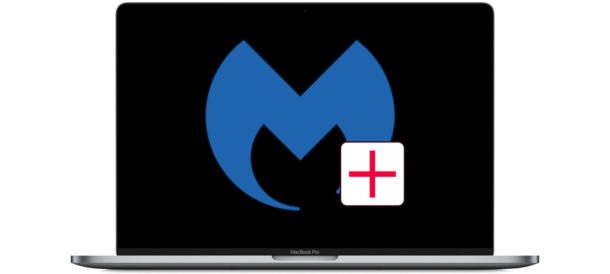
At some point in time you may have installed the popular Malwarebytes tool on a Mac to scan for malware, spyware, ransomware, junkware, and other garbage threats on a Mac, but at some point you may decide you want to uninstall Malwarebytes from the Mac and remove the utility from a computer.
Whether you’re using the free or paid version of Malwarebytes you’ll find that uninstalling it is fairly easy. We’ll cover two methods to remove Malwarebytes from a Mac.
How to Uninstall Malwarebytes from Mac OS the Easy Way
The simplest way to uninstall Malwarebytes from a Mac is to use the apps built-in uninstaller:
- Open the Malwarebytes app on the Mac, found in the /Applications folder
- Pull down the “Help” menu and choose “Uninstall Malwarebytes”
- Choose “Yes” when asked if you want to completely remove Malwarebytes from the Mac
- Authenticate with the admin password to uninstall Malwarebytes
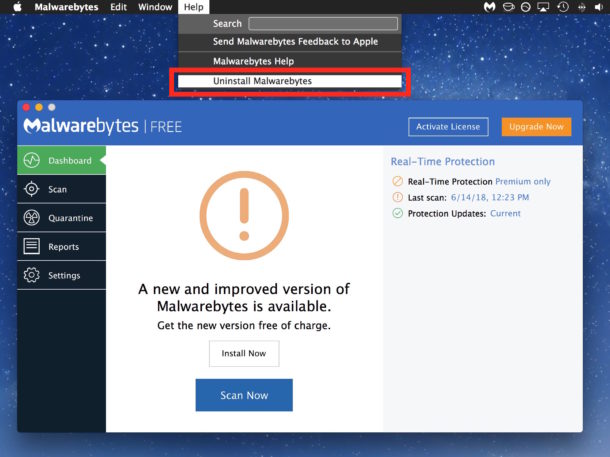
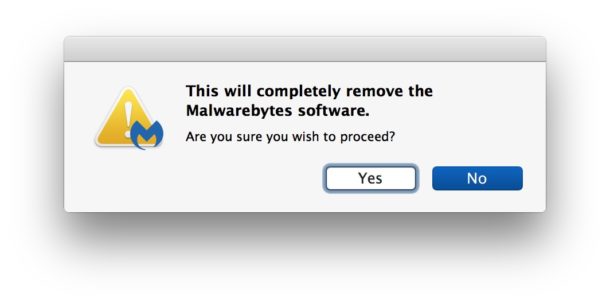
This is the preferred method to remove Malwarebytes from a Mac. It’s easy and it’s relatively fast, and it should remove every component of Malwarebytes from the computer without having to do anything else.
Nonetheless there are other options which may be necessary if the primary application has already been removed, but other Malwarebytes components remain on the system.
How to Remove & Uninstall Malwarebytes by Script (if the Application is Missing, Doesn’t Work, etc)
If for some reason the above easy approach to uninstalling Malwarebytes does not work, or perhaps you already deleted the primary Malwarebytes application and so you no longer have the capability to use the built-in uninstaller function, another is available using a free removal script from Malwarebytes. Here’s how that works:
- Download the Malwarebytes uninstaller script from https://downloads.malwarebytes.com/file/mac_uninstall_script/
- Launch the “Uninstall MWB” tool from the Downloads folder
- Choose “Yes” when asked if you wish to remove all components of Malwarebytes from the Mac
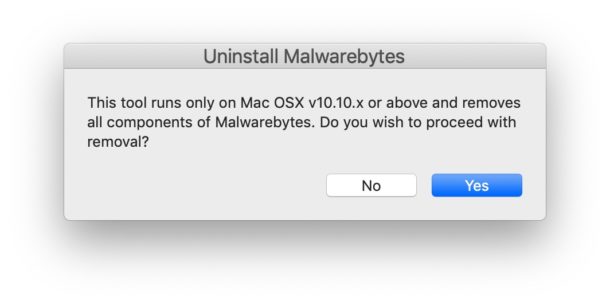
When finished, Malwarebytes will have been deleted and all components uninstalled from the Mac.
For the particular example that spawned this article, I used the uninstall script to remove the Malwarebytes application components from a particular Mac because a user had already deleted the Malwarebytes application from the computer (using this method to delete Mac apps), but many of the components of the app remained which is often the case when simply dragging an app to the Trash does not uninstall everything related to the application. If you’re aiming to remove Malwarebytes from a Mac you can use either approach, but if the application is missing with the built-in uninstall tool then using the uninstaller script will still remove remaining Malwarebytes components from the Mac.
These uninstall methods should work on any semi-modern Mac running any modern version of Mac OS or Mac OS X, though the uninstaller script is valid for 10.10 and later only.
Technically speaking you could also manually remove Malwarebytes but that process is much more cumbersome than simply using the uninstaller tool offered in the application itself, or the uninstaller script available as a download from Malwarebytes. If you do want to manually remove the Malwarebytes app, you’ll be digging around in various user and system folders and searching system files for a variety of plists, extensions, and other components of the app, and other stuff. That’s really only appropriate for very advanced users, and there is little purpose to do so when there are easier uninstall methods.
To be clear, this is not a suggestion, this is simply a tutorial demonstrating how to uninstall Malwarebytes from MacOS. If you use Malwarebytes and find it useful, there’s no reason to stop using it or to remove it from a Mac. And remember that if you remove it because you’re finished using it for now, you can always install Malwarebytes again later if you want to.
As we mentioned before, Malwarebytes is a popular Mac utility and even the free download version will work for scanning and removing malware and junkware from a Mac, but whether or not you use it, or want to remove it, is entirely up to you. It’s generally well regarded and doesn’t carry some of the baggage (and bad headlines) that some other scanning and cleaning utilities out there, so if you’re interested in an malware scanner and removal tool on the Mac it’s a good choice even at the free level. If you are going to install a malware removal tool on the Mac, it’s best to pick just one and don’t overlap them to avoid any issues. For example you might want to delete MacKeeper from a Mac (which is a more difficult process) first. If you’re broadly interested in this topic, you may also appreciate reading some general tips for keeping a Mac safe from trojans and malware.
Do you have any particular thoughts or experiences with Malwarebytes for Mac? Do you use the application? Did you remove it or uninstall it? Let us know in the comments below!


Hi Paul – today’s content displayed perfectly – iPhone X – most up to date iOS…
I have Malwarebytes on my iMac running the most up to date MacOS Mohave – it found a PUP when I ran Malwarebytes because of a slow loading Safari yesterday… which it quarantined and deleted… so a useful app to have – if I deleted it, would it speed up the iMac even more?
On another point, I had your email yesterday but on my iPhone, when I clicked Read More, it started up Safari as usual, the web version appeared for an instant and then then the screen went white – I tried refresh but did the same – any ideas?
PS it has happened a few times before…
PPS OS X Daily is fantastic – thanks from the UK!
Thanks for the kind words and thanks for the info about the white screen on page load, we’ll look into it.
Do you happen to have any content blockers enabled? Or any plugins that modify the web or Safari behavior?
I keep Malwarebytes installed on one of my older Macs running OS X El Capitan since that version no longer gets security updates from Apple, I run it about once a month just to make sure everything is in order. On my main Mac running macOS Mojave I installed it once for a quick scan and then I removed it, I always install the macOS Mojave updates so I feel it’s less necessary here.
I have never had found any malware problem on my Macs, and I tend to be very studious about what apps I install. Less is more, in my experience.
Carter, that is similar to my personal use as well. I usually use Malwarebytes to scan older Macs, relatives and friends computers, etc, to make sure nothing funky is going on. Generally speaking, most of these sort of problems can be avoided by simply not downloading or installing anything that is unsolicited or untrustworthy. For some people it’s easiest to just use the App Store for that reason.
so why do the same author on 8-5. 4 days ago recommend we install this app????
David, it might be helpful to read the article to determine if this app is helpful to you. There is no recommendation to do anything.
A how to guide is simply instructions on how to do something, it is not a recommendation. In this case, this is a tutorial about how to uninstall a particular piece of software. The other tutorial was about how to install Malwarebytes software to scan a Mac for malware. Some users wanted to know how to scan their Mac for malware, and some users may want to know how to remove the app after they’re done using it. If you don’t need this particular software, you have an alternative that works for you, or the how-to guide is not applicable to you, that’s OK too. Whether or not you want to remove it, keep it, that’s entirely up to you and your individual use case.
I’ve very much appreciated osxdaily for many years now and, as an instructor of Mac and iOS community education classes at two campuses of our local community colleges in Corvallis and Albany Oregon I’ve recommended it to my students for the past decade. Previously I spent 40 years as a professional broadcaster in Los Angeles, so I fully understand the role and importance that advertising plays in sustaining osxdaily. Nonetheless, I am always dismayed when I see MacKeeper ads on your site. This app is well known for being intrusive and deceitful, as well as almost impossible to remove from computers. How about an article on how to effectively remove MacKeeper from a Mac?
Gene, thanks for the kind words and thanks for recommending us to others, it’s really appreciated!
With regard to MacKeeper, I have no direct exposure to it so can’t comment much on it directly as I have never used it myself, but I do hear about the controversy from time to time. Nonetheless a while back I covered an article on how to remove MacKeeper from a Mac, it is published here: https://osxdaily.com/uninstall-mackeeper-from-mac/
Perhaps I’ll try installing it in a virtual machine some time and playing around with it so I can better understand the issue with MacKeeper. For stuff like malware removal if it is needed I personally tend to rely on the built-in MacOS security tools, security updates, and apps like Malwarebytes.