How to Copy Photos from SD Card or Camera to iPad

Need to get pictures from an SD card or digital camera to an iPad? If you want to import photos from a digital camera or SD card directly to iPad, then you can do so easily as long as you have the proper equipment. In this case, you’ll need an adapter that works with the particular iPad model. The rest is quite simple and you can import photos from an SD card or camera to iPad using the built-in Photos application.
This tutorial will demonstrate how to copy photos and videos from an SD card (or camera) that is connected to an iPad, iPad Pro, iPad mini, or iPad Air.
This article obviously focuses on importing photos and videos to iPad, but you can also import photos from SD card to iPhone or transfer images from iPhone, camera, or SD card to Photos app on Mac too.
Requirements to transfer and import photos from SD card or digital camera to iPad are as follows, depending on the iPad model and camera equipment you’d need the following hardware:
- Apple USB-C to SD Card Camera Reader – $39 (for iPad Pro 2018 and newer with USB-C, and digital cameras with SD cards)
- Apple Lightning to SD Card Camera Reader – $29 (for iPad, iPad Air, iPad mini, older iPad Pro with Lightning ports, and digital cameras with SD cards)
- Apple Lightning to USB Camera Adapter – $29 (for iPad with Lightning ports, and digital cameras that use USB)
- Apple USB-C to USB adapter – $29 (for iPad Pro with USB-C, and digital cameras that use USB)
Of course you’ll also need to make sure the digital camera and SD card is available that you want to copy photos from, and you’ll need to make sure the iPad is powered on and has a sufficient battery charge.
Remember you must have the proper adapter for the given iPad model. For most iPad models including iPad Air, iPad mini, iPad, and older iPad Pro (2017 and before) that means the device needs a Lightning adapter, whereas for the newest iPad Pro (2018 and later) you’ll need the USB-C adapter instead. Assuming you have those requirements met, you’re ready to be able to import images and videos from the SD card or digital camera directly to the iPad.
How to Import Photos from SD Card / Camera to iPad, iPad Pro, iPad mini, iPad Air
- Connect the Apple adapter cable to the iPad (the Lightning to SD Card adapter, or USB-C to SD card adapter, or if the camera is USB based then connect it using one of the USB adapters instead)
- Place the SD Card into the Apple SD Card reader adapter
- The Photos app will open automatically on it’s own in a moment (otherwise open it manually)
- At the Import screen, tap on “Import All” to start the process of copying pictures to iPad
- When finished importing, you’ll see an “Import Complete” screen appear which allows you to choose two options, pick which you prefer to use
- “Keep” – this will keep the photos on the SD card or camera
- “Delete” – this will delete and remove the photos from the SD card or camera
- Browse the pictures in the Photos app Photos section, Camera Roll, or Albums as usual

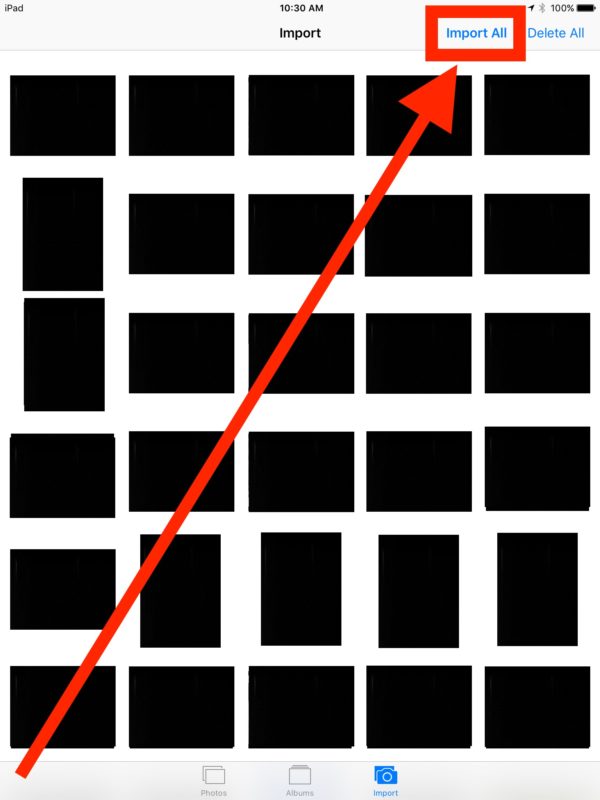
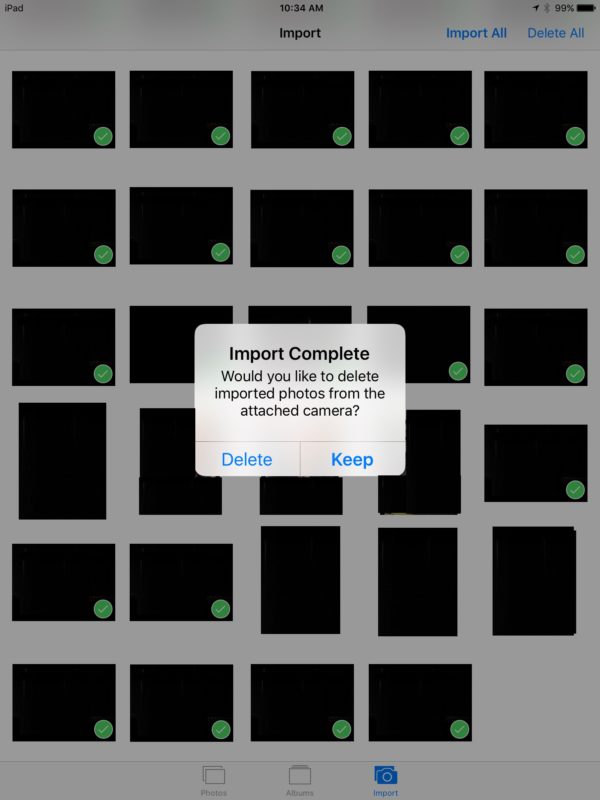
This method will have copied and imported every single picture, video, and image that was on the SD card or digital camera directly to the iPad.
It’s worth pointing out that if the photos and videos span a large period of time, they may appear chronologically within the Photos app depending on which view you use to see the pictures and videos. Therefore it can be helpful to look at the general Camera Roll section if you want to see all the freshly imported photos and videos, where they should all appear at the bottom of the app.
Viewing Only Imported Photos on iPad via “Imports” Album
Another option is to browse the imported photos directly by going to the Photos app “Albums” view, and then selecting the “Imports” album. This will show you only the photos that were imported to the iPad, iPad Pro, iPad Air, or iPad mini.
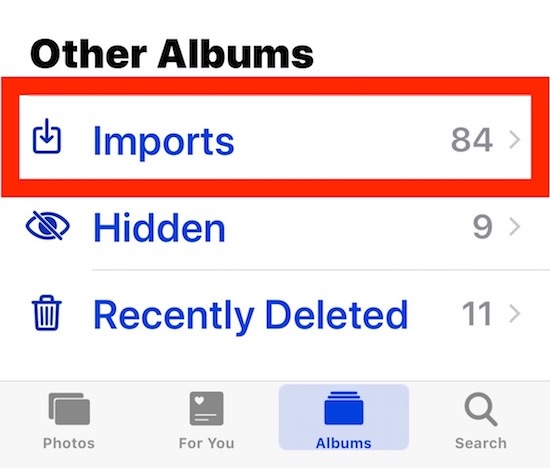
Occasionally you may find the Photos app does not automatically launch when the SD card or digital camera has bene connected to the iPad. Sometimes you can simply unplug the connector from the iPad and then plug it in again, or sometimes you may need to open the Photos app manually and then choose the “Import” tab on the screen. If you are importing pictures from a digital camera rather than an SD card, make sure the digital camera has sufficient battery charge as well.
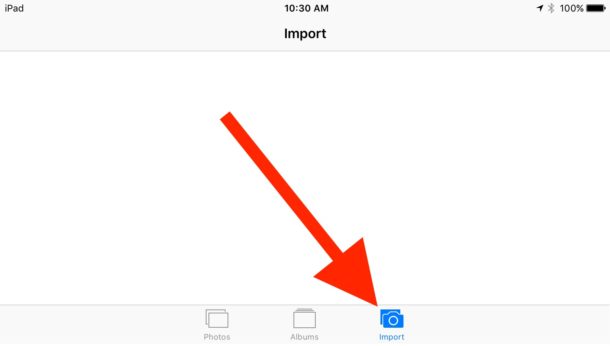
Importing specific photos to iPad, rather than all
This obviously shows how to import all pictures from an SD card or digital camera to iPad, but if you want to you can also choose to select specific pictures during the import process.
Importing photos specifically is done simply by tapping on the photos you want to import, and then choosing to import those rather than selecting “Import All”.
For most users, using the Import All method will be the easiest and most intuitive way to get all the photos from an SD card or digital camera to their iPad.
What if the digital camera doesn’t use SD card? How can I import those pictures to iPad?
Some digital cameras use a different form of memory card rather than an SD card, and some may not have a USB connector either. In these situations, you’d still be able to import the photos or videos from the camera as long as you have the proper adapter to be able to do so. Most likely in that scenario you’d want to use the USB-C to USB or Lightning to USB adapter, depending on iPad model, and then get a specific memory card reader and connect that to the USB adapter to start the photo/video import process.
As mentioned before, this walkthrough discusses specifically importing photos and videos from SD card or a digital camera to the iPad Pro, iPad Air, iPad mini, or iPad, but the same procedures can be done with other Apple devices. You can read how to import photos from SD card or camera to iPhone if desired, and you can also learn how to copy images from iPhone, iPad, digital camera, or SD card to the Mac Photos app if desired as well.
If you know of any other handy tips, tricks, or methods of importing photos and videos from SD cards, digital cameras, or other digital storage to the iPad, share with us in the comments below!


I have an iPad Pro running iOS14 and a USB-C adapter. The SD card from which I am trying to import photos is from a Nikon 750. Photos does not open automatically when I insert the card into the adapter nor does the Import tab appear when I open Photos manually. Can you help?
OK – How about telling me how to do this with the new iPadOS (IOS13) on the iPad Pro. Using the Apple Lighting SD Camera Adaptor absolutely nothing happens.
Use the proper adapter for your iPad Pro and the steps from copying with iPadOS are the exact same as described here.
New iPad Pro models are USB-C, so you need a USB-C adapter as the iPad Pro is not Lightning.
And what if I want to do the opposite? I mean, move the pictures taken with the iPad to an SD card/USB pen drive
Most digital cameras (above simple point and shoot compacts) can produce images in Raw format as well as or instead of jpgs.
This article has a serious omission in failing to mention raw format or how to handle importing raw images to an iPad.
RAW settings are usually camera specific. There is no option to import RAW images when importing images that are JPEG on an SD Card.
Of course you’re welcome to share any additional information you feel is missing from this article!