How to Migrate to iPhone 11 or iPhone 11 Pro from Old iPhone the Easy Way with Quick Start
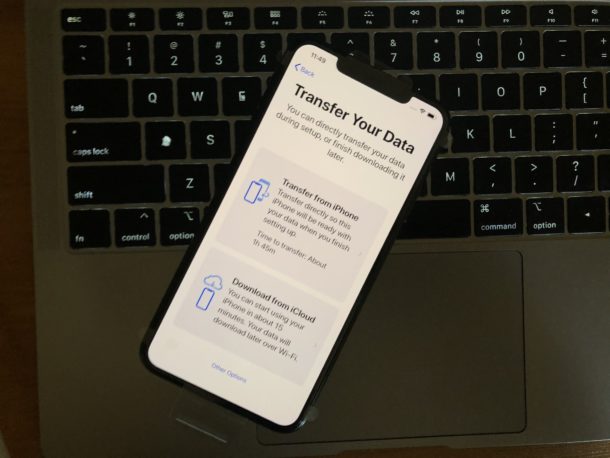
Get a new iPhone 11 or iPhone 11 Pro and want to transfer all data from the old iPhone to the new iPhone? With the latest versions of iOS, the process of transferring everything from one iPhone to another is easier than ever before thanks to a great feature called Quick Start and iPhone Migration which allows for easy direct data transfer between an old and new iPhone 11, iPhone 11 Pro, or iPhone 11 Pro Max, wirelessly. This is about as simple as it gets for migrating from an old to new iPhone.
To use this Quick Start and the direct data transfer feature, each iPhone will have to be running at least iOS 12.4 or later, and they’ll need Bluetooth and wi-fi enabled. So let’s say you got an iPhone 11 Pro Max with iOS 13.1, you’ll be fine to transfer data directly over as long as the older iPhone is running a modern version of iOS too (if not, update the old iPhone to at least iOS 12.4 before starting).
How to Use Quick Start Data Migration from Old iPhone to iPhone 11, iPhone 11 Pro, or iPhone 11 Pro Max
Make sure Bluetooth and wi-fi is turned on with both iPhones before proceeding. For best results, you’ll want both devices to be plugged in, or at least have fully charged batteries.
- Place the two iPhones near one another, then turn on the new iPhone 11 / iPhone 11 Pro and pause at the “Quick Start” screen
- On the old iPhone, you’ll see a “Set Up New iPhone” screen, so tap “Continue” on that
- Wait a moment for for a animation to appear on the iPhone 11 screen, then hold the old iPhone up so that animation is shown in the devices camera viewfinder
- Now on the new iPhone 11 / iPhone 11 Pro, enter the old devices passcode
- Go through the setup process for Face ID or choose to set it up later *
- Choose “Transfer from iPhone” on the new iPhone
- A “Transferring Data” screen will appear on both the old and new iPhone 11, iPhone 11 Pro, or iPhone 11 Pro Max, now you just have to let this complete and a time estimate will be provided with a progress bar
- When the data transfer has completed, the new iPhone 11, iPhone 11 Pro, or iPhone 11 Pro Max will be ready to use with all data from the old iPhone completely migrated over
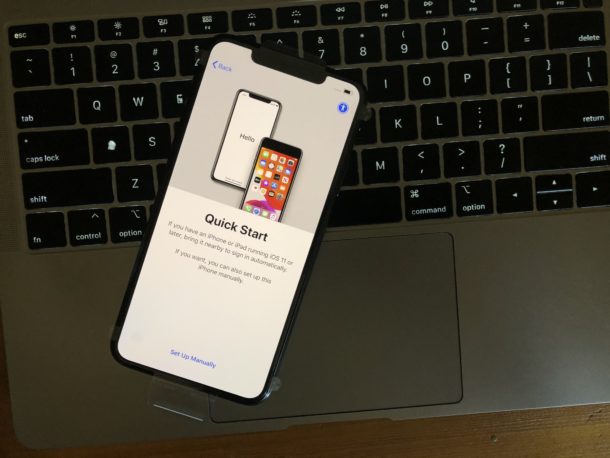
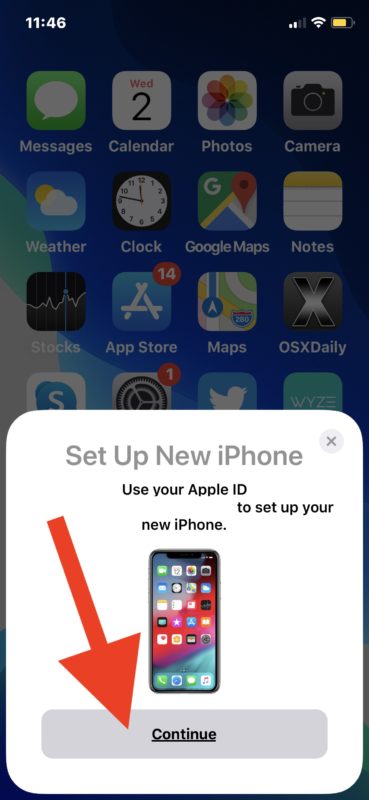
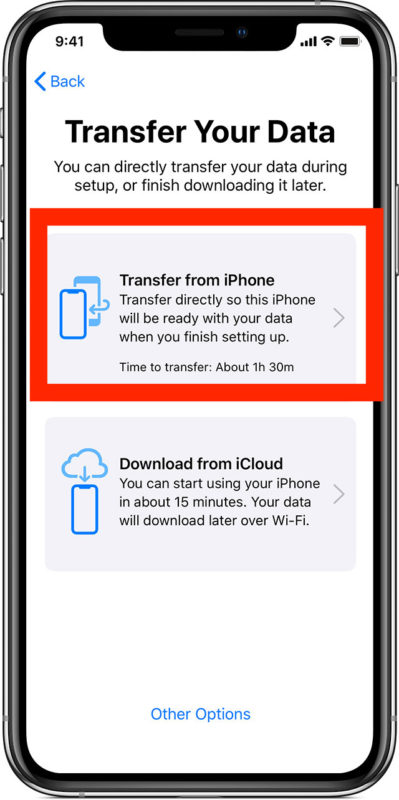
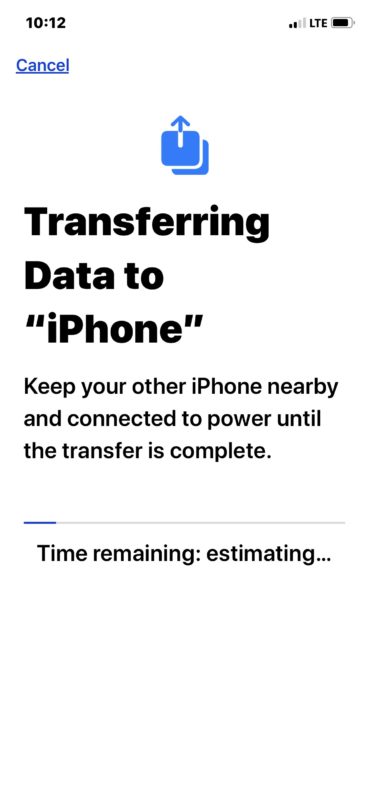
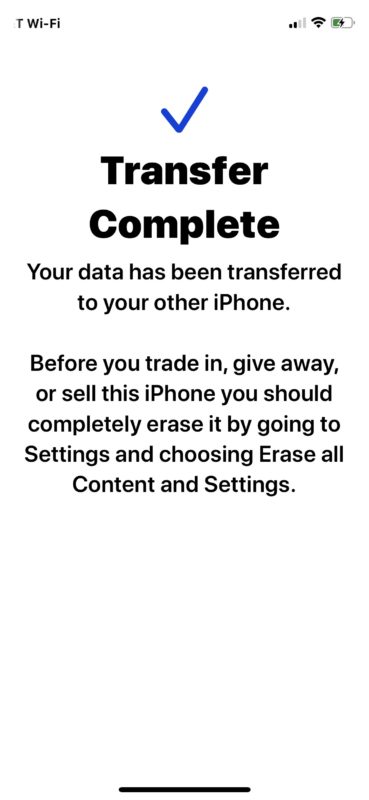
This is by far the easiest way to migrate everything from an existing iPhone to a new iPhone 11, iPhone 11 Pro, or iPhone 11 Pro Max.
The new iPhone will boot and and load and it will ready to go, if you need to change the iPhone SIM card to remove the SIM from the older iPhone to the new device, don’t forget to do that.
If you plan on giving away or selling the old iPhone that you’re replacing, you’ll want to erase and reset the iPhone to factory settings before doing so, that will remove all data from the iPhone and make it setup like it’s brand new.
Everything is done wirelessly between the two devices through an ad-hoc network, sort of like when you’re using AirDrop. You can use a wired connection to transfer data with iPhone Migration and Quick Start if you have a Lightning to Lighting cable, however.
Direct data migration from iPhone to iPhone this way is really easy and is perhaps the best and fastest way to setup a new iPhone for most users now. Other options remain, and you can still either setup the iPhone as brand new with nothing on it, set it up with an iCloud backup, migrate from an old iPhone to new iPhone with iTunes backup, or migrate and transfer data from Android to new iPhone too. Pick which method is appropriate to your situation.
* You can also ignore Face ID and not use Face ID at all if you’d rather not use the facial recognition biometric unlocking method. Doing so requires you to unlock your iPhone 11 or iPhone 11 Pro with a passcode instead.
Did you get a new iPhone 11, iPhone 11 Pro, or iPhone 11 Pro Max, and use the handy direct iPhone data migration feature? How did it work for you? Let us know your experiences in the comments below.


After over 2-1/2 hours of “quick” transfer from iPhone 8 Plus to iPhone 11 ProMax, I gave up. Only about 30 GB of storage. Why does Apple lie? There was no estimate of how long it would take- only “this may take a few minutes.” So now I’m loading with iCloud. Why not be clear?
I tried to use the Quick Start because I wanted to transfer ALL data, including my apps. I could never get to the point where I entered my old passcode in the new phone. Had to use the ATT transfer app and redownload ALL of my apps. So frustrating!!!
been waiting 3 hrs for phone to transfer using the phone to phone method .. I get to a screen that says to go to the new phone and follow the next part.. But when i do that it says connection failed with the old phone- it legit just told me to go to the new phone.
I then have to do a full reset and start again.
3 hrs later still doing the same thing. I can’t use the wired connection because i haven’t backed up my old phone to the computer in a while.
My very full iPhone 7 is taking forever to transfer to my new 11 pro,it didn’t give me an estimate time ? It’s been 11 hours now and seems to be still loading ( little thing on screen going round and round, can’t think what it’s called) ! Can disconnect and start over ?
Same happening to me. How long did it take to you?
Oh sounds good to me
How is this better than iCloud? At least iCloud downloads in the background and won’t tie both phones down for 1.5+hrs. Or does this do a more complete job (with photos/videos for example)?
It’s simple direct phone to phone transfer, and it’s mostly about speed, depending on your internet connection anyway. Quick Start is sort of like AirDrop, it’s a direct transfer from device to device. I was able to do a 200GB data transfer in about 1.5 hours with Quick Start, whereas to download 200gb iCloud backup would take over 26 hours on a 20mbs connection.
The data transferred should be the same in either case assuming you start with a fresh backup to iCloud, whether using iCloud or Quick Start.
What you use might depend on your internet connection speed. iCloud is dependent on very high speed and reliable internet connections, if you’re working with 3mbs or 20mbs connections, a 100gb iPhone backup from iCloud is going to take days or weeks to download… not practical for most people in those situations.
Restoring from an iTunes backup is pretty fast too but requires sizable free disk space on a computer.
Curious to know why it needs both bluetooth and Wifi to transfer. Shouldn’t one or the other be sufficient?
My understanding is Bluetooth is used to find the devices, then wi-fi is used to transfer the data over an ad-hoc network. Much like AirDrop.
I wanted to do it that way when I upgraded recently from a X to a XS Max, but it said it would take something like 4 hours. To restore from my cloud back-up only took 15 minutes.
Is that common?
Why does it need bluetooth AND Wifi? Seems like either one should be sufficient.