How to Save Photos & Videos from Messages in iOS 14 & iPadOS 14
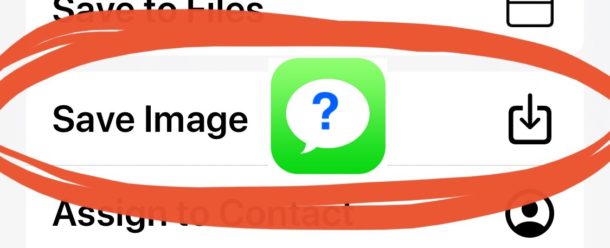
Wondering how to save photos, pictures, and videos from Messages in iOS 13, iOS 14, and iPadOS 13 or newer? If you’re perplexed you may not be alone, as some users have discovered the changes to the photo and video saving mechanism in Messages app to be more confusing than before, leading some people to think the ability to save photos and movies from messages is no longer an option. Rest assured you can still easily save pictures and videos from Messages in iOS 13 and iPadOS 13, but it’s a bit different and the ‘save’ option may not be immediately visible to you depending on your device.
This article will show you how to save photos and videos in the Messages app on iPhone and iPad running iOS 13, iPadOS 13, and later.
How to Save Photos & Videos from Messages to iPhone & iPad with iOS 14 / iPadOS 14
- Open the Messages app and navigate to the message conversation with the picture or video you wish to save
- Tap on the photo or video so that it’s in the forefront, then tap on the Share icon (it looks like a box with an arrow flying out of the top of it)
- Scroll down at the Share Sheet screen *
- Choose “Save Image” after scrolling down in the sharing section to save the picture or video to the iPhone or iPad
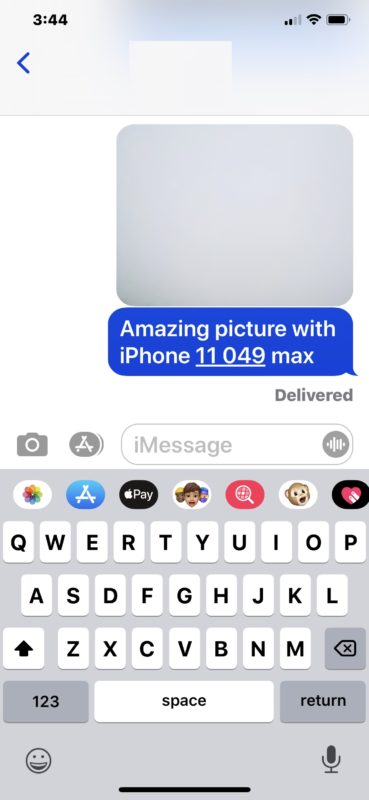
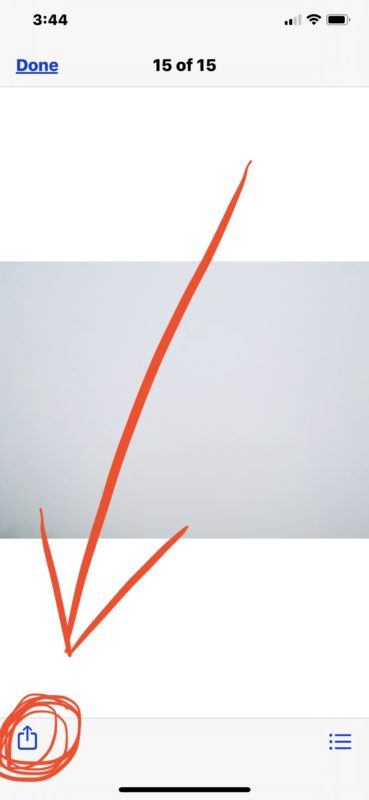
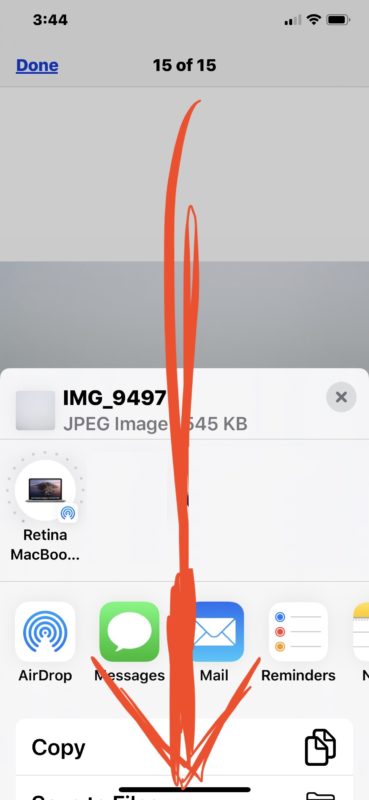
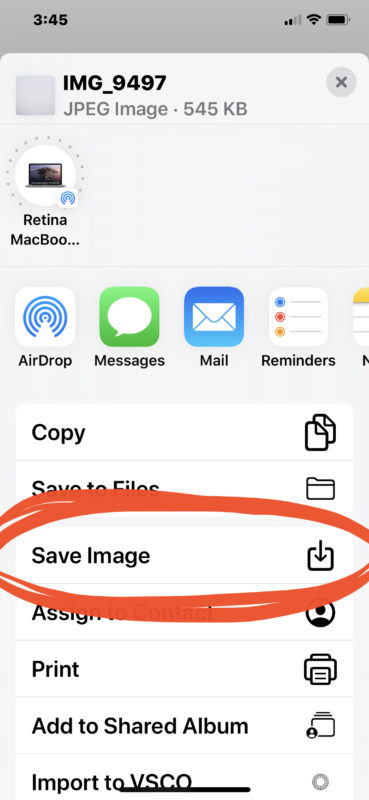
The saved picture or video will appear in the Photos app at the very bottom of the Albums > Recents view (what was called Camera Roll).
* This is where things are typically confusing for users, where on many iPhone models they have to scroll down in the sharing screen to access the “Save Image” and “Save Video” options. In prior versions of iOS, saving a message was a matter of tapping on the share sheet and then choosing the obvious “Save Image” button. Now however with iOS 13 and iPadOS 13 and later, you may need to scroll down to select a different looking “Save Image” button from the sharing menu.
You can also continue to quickly save a photo or video with a tap-and-hold move, similar to how you go about forwarding a picture message on iPhone to another user. That action and behavior has not changed in the latest iOS and iPadOS versions.


I have figured out how to save photos from messages but they don’t actually save. They are not in my photos app at all.
I have tried several times. Did a hard reset on my phone. Still not working.
It won’t save images that were sent to me via iCloud either.
SO frustrating.
This post doesn’t solve the problem of saving multiple photos at once, though. You can save photos this way one at a time, but in the past you could click “info” in the message header and select multiple photos to save them simultaneously, and this feature seems to have been deleted.
Oh geez! Thank you SO much!!!
OMG Thank you sooooo much for posting this! I’ve been soooo pissed off with being unable to save pics from messages!!! All I had to do was scroll down, ughhh. Hahahha, thanks so much!
I have tried that I do not get a box with arrow out of top I only get the box with copy or more and when I hit on copy it copies it when o hit on more up comes delete page
Nothing else’s comes
I have toggled messages on and off ? Shut off restarted nothing changes
Thank you so much for sharing this. I’ve been looking for hours where the “Save to Files” option in the sharing menu had gone.!
What jack**s came up with this change. Why does apple keep making changes to confuse people. Is it a F****ing game for them?
There is no way to save multiple images in IOS 13 and they once again changed how the iTunes app works. It makes me wonder if the designers of IOS actually use it.
For saving an image on a website, Long Pressing no longer gives an option to Save Image. One has choices to Share / Copy / Add To Reading List.
Also, one can no longer open the image in a separate tab, and then choose Save Image there.
An onerous workaround is to Message it to oneself, tap once to open image, save Image to File (such as Downloads), go to File Folder, open Image in File Folder, and Save Image there.
There appears to be no easy way to save Images from websites anymore. There is no longer a Save Image option.
How does one easily save Images from websites? Could I have possibly deleted that option when playing around with the “Edit” function?
I have an option to “Save Image” when I long press on a picture in Safari. But yes I don’t think you can open a picture in a new tab anymore…
Try going to your Sharing menu, scrolling all the way down to “Edit” and then seeing if a “Save Image to Photos” or “Save to Photos” type of option is available, there should be one. This is in additional to “Save to Files”, which I also have.
Why is Apple over complicating the simplest of tasks?
Thanks to OSXDaily I learned how to save time when capturing screenshots (recent incarnations added multiple steps to what was a simple process). And now this similar over complication in iOS 13.
Sorry for the rant, but sincerest thanks to OSXDaily for shedding light on these once-simple things.
The method for saving a photo from a website has changed, too. There is an option to “Save To File” but not a “Save Image” option.
Since previous versions allowed you to press on the image and choose “Save Image” no longer works, how does one save images from a website? Could I have possibly deleted that option when playing around with the “Edit” function?
A quicker way: You can long press the image — i.e. tap and hold your finger on screen — in the message chat to get a ‘Copy / Save / More…’ menu.
Thanks alot searching about same from past few days