How to Disable / Enable Always On Display for Apple Watch
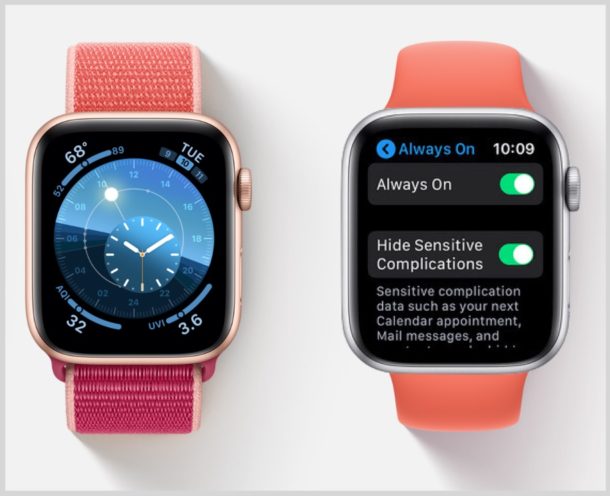
The latest Apple Watch models have a fantastic ‘always on’ display that lets you easily see the time without waking the devices screen with a lift or tap. The Apple Watch always-on display is excellent, but some users may notice that having the screen on all the time can lead to a reduction in battery performance of Apple Watch. Additionally, some users may prefer their Apple Watch screen not be on all the time for other reasons. Like many features, the Always On display can be enabled or disabled, depending on Apple Watch user preference.
This article will show you how to disable the Always On display of Apple Watch, and also how to enable the always on Apple Watch display if you had it turned off.
How to Disable Always On Apple Watch Display
You can turn off the Always On Apple Watch display feature easily through the device settings:
- On Apple Watch, open the “Settings” app (it looks like a gear)
- Scroll down in settings and tap on “Display & Brightness”
- Tap the toggle for “Always On” so the switch is in the OFF position to disable Always On Apple Watch display
- Exit Settings and use Apple Watch as usual
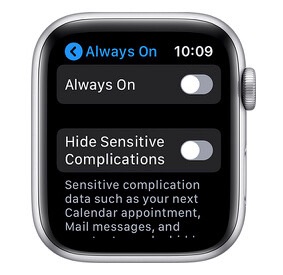
Disabling the Always On display on Apple Watch may lead to improved battery performance of the device for some users, depending on their Apple Watch usage, how often they charge the device, amongst other factors.
You can also change Apple Watch screen brightness while you’re in the watch settings.
Some users may wish to turn off the always on screen for other reasons too, perhaps for privacy, or perhaps because they don’t want other people looking at their Apple Watch to tell the time or find any other information on it. Note if you’re aiming to turn off the Always On display for privacy purposes, you might also simply want to toggle the setting for “Hide Sensitive Complications” in the same Apple Watch settings screen, which will hide personal data from the watch face when the Always On mode is enabled.
And of course some Apple Watch users may just prefer the traditional approach of raising their wrist or tapping the screen to show the Apple Watch display. Or perhaps you wear the watch to bed and use Apple Watch as an alarm clock but your bedmate doesn’t appreciate the screen always being on. There are many possible reasons why you might want to turn this feature off, or on.
How to Enable the Always On Apple Watch Display
You can also turn on the always on display for compatible Apple Watch models as well, here’s how to do that:
- On Apple Watch, open the “Settings” app
- Scroll down in settings and choose “Display & Brightness”
- Tap “Always On” setting so that the switch is in the ON position to enable the Always On Apple Watch screen
- Exit Settings
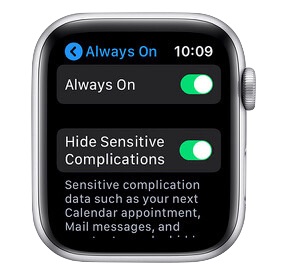
With the Apple Watch screen set to always be on, the devices screen will always be lit up but notably dimmer when not lifted or tapped. This makes it look and behave more like a traditional watch where the face of the watch is always visible for telling the time.
If you’re concerned about personal data being visible on Apple Watch screen with the Always On setting, consider enabling the “Hide Sensitive Complications” feature at the same settings screen.
As mentioned before, having the always on display enabled may lead to reduced battery performance since the screen must be lit. Whether or not that is noticeable to you likely depends on what else you’re doing with Apple Watch, how often you use it, and how often you charge the device.
What setting you use for Apple Watch is going to be your own personal preference. Remember that this feature is limited to newer model Apple Watches only, and if you don’t have the setting available on your device then it likely means the feature is not supported on your particular Apple Watch model.


I noticed what I believe is an error on your part for failing to mention this ‘disable always on’ is only for the latest model 5. I have model 4 with the latest OS and it does not have that feature.
Is there a way to turn off/on the display with a gesture e.g. triple tap (or whatever)? Having the always on display is unquestionably a battery drain, so if I’m going to bed for the night then it makes practical sense to turn that feature off while I’m asleep. Of course, if I wanted to see the time at night I presume the jostling of the watch as I reach for it would momentarily enable the display. I don’t have a series 5, but am thinking about it because of the always on display.
Yes. You can swipe up from the bottom of the screen and put the Watch into “Theater Mode”. This will turn off the display, and keep it off, even if you raise your wrist.
To bring up the display, simply tap the screen or any button.