How to Turn Off iPhone 11 & iPhone 11 Pro

Wondering how to turn off iPhone 11 or iPhone 11 Pro? You might expect that by holding down the Power button it would allow you to turn off iPhone 11 Pro, iPhone 11, and iPhone 11 Pro Max and then power down the device, but that actually just activates Siri.
Instead, if you wish to turn off and power down the iPhone 11 and iPhone 11 Pro, you will use a button combination as described here.
How to Turn Off & Shut Down iPhone 11 & iPhone 11 Pro
- Press and hold Volume Up and Power button concurrently until you see “slide to power off”
- Swipe on “Slide to Power Off” to turn off iPhone 11, iPhone 11 Pro Max, and iPhone 11 Pro
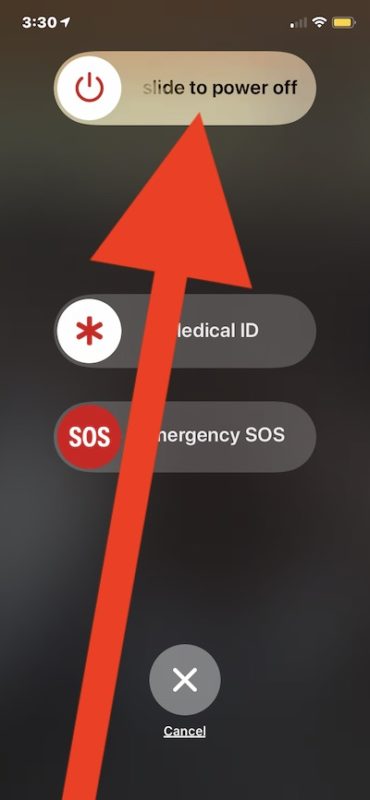
Another option is to shut down iPhone through Settings as discussed here, that method works without having to use any physical buttons on the device.
To turn iPhone 11, iPhone 11 Pro Max, and iPhone 11 Pro back on again and restore power, you can hold down the Power button.
You can also plug the iPhone 11 into a USB charger to turn it back on again.
Some previous iPhone models could simply hold down the Power button to access the Slide to Power Off screen and then power down the device, but newer iPhone models must use two buttons to turn off iPhone instead.
The same power-down approach applies to turning off iPad Pro and turning off iPhone XS, XR, and X, which changed when those devices lost the Home button as well.
Of course you could also just let the battery run down completely to 0% which will then automatically turn off the iPhone 11, iPhone 11 Pro, or iPhone 11 Pro Max, but that’s not exactly turning it off intentionally, and that’s the same with any other battery powered electronic device certainly not unique to the iPhone 11 series. By doing that, you’d obviously need to charge and power it up again before it’ll boot up and be usable as expected.
If you just recently got an iPhone 11, iPhone 11 Pro, or iPhone 11 Pro Max, then you might be wondering how some things work that are often different from a prior device you upgraded from. For example, you might also be interested in learning how to force restart iPhone 11 and iPhone 11 Pro, take screenshots on iPhone 11 and iPhone 11 Pro, use recovery mode on iPhone 11 and iPhone 11 Pro, and perform other tasks unique to the iPhone 11 series of devices.
If you know of any other helpful methods to turn off iPhone 11 or iPhone 11 Pro, or have any questions or thoughts about the process, post in the comments.


Why call it a power button if you need two to turn it off? It’s an “on” button, not a power button.
Then there are two off buttons.
Great idea apple devs, maybe next time make it so we have to shake it three times, make clicking noises to siri, and then press five buttons in sequence. That would really get people going.
Also, FORCE RESTART link takes you to a page that says NOT FOUND…
When I press the power button + volume UP that’s a screenshot… if I press power button + volume DOWN then it allows me to turn off my phone. (iPhone 11)
Hold the Power button and Volume Down or Volume Up and keep holding all buttons until the Slide to Power Off screen appears.
If you do a quick press it takes a screenshot
Changing from iPhone 6 to an iPhone 11 was interesting! The major change for me was if you push the Power and +or-Volume button at the same time and then let up before the “power off” slide comes on, it will take a screen shot. I did that multiple times before I got used to not holding the phone so my fingers pressed the Power button when I wanted to change the volume. Just have to delete the shot from your photos. And sliding up from the bottom to access the home page is new for me, also. Just takes some getting used to.
Volume up, volume down, then power button
Thanks this is useful, I was wondering why it wasn’t activating shut down.
I think it’s confusing how apple changes how to do all of these things so often. What for?
Jezz remember when Apple was “Just works” Now you have to search the internet to know how to switch your phone off . Hahahaha !!
And it’s two steps ?? Hahaha!!
Dang. Never mind the previous comment. Never realized I actually held down both buttons for powering down. My bad!
Wait, what?? Writing this on an iPhone 11 Pro and powerering down this phone is just a matter of holding the power button until it shows “Slide to power off” slider. Works exactly like my older iPhone X and Xs. No need to hold two buttons!