How to See Your Top 25 Most Played Songs in Apple Music

Have you ever wanted to see a list of the songs you listen to most on Apple Music? Most of us have a set of songs that we find ourselves often listening to, and if you make use of Apple Music to listen to your favorite songs on your iPhone or iPad, then you’re in luck. Apple Music curates a set of default smart playlists based on your listening habits, and one of them is simply called “Top 25 Most Played”.
If you’re looking to just sit back and enjoy listening to some of your most favorite songs, then you’ll probably want to use this smart playlist every now and then. It also comes in handy when you’re driving or doing something important and can’t keep manually switching between songs, you can just rely on listening to your favorites by play-count.
Are you interested in making use of this playlist on your iPhone and iPad? Perfect, because in this article, we’ll be discussing exactly how you can view your top 25 most played songs in Apple Music. Without further ado, let’s take a look at the procedure.
How to See Your Top 25 Most Played Songs in Apple Music
Before we get started, it’s worth noting that you don’t have to be subscribed to Apple Music in order to take advantage of this playlist. Additionally, even the local music files that you imported to iTunes will show up in this playlist if you listen to them often. Simply follow the steps below to view your top 25 most played songs.
- Open the default “Music” app from the home screen of your iPhone or iPad.

- Tap on the “Library” icon at the bottom-left corner of your screen to head over to the music library section within Apple Music.

- Now, tap on “Playlists” which is the first option under Library.

- Scroll down until you see “Top 25 Most Played” and tap on it.

- As for the last step, you just need to tap on any song of your choice to start listening to your playlist.

That’s pretty much all you need to do in order to access and listen to your top 25 most played songs on the Music app.
Thanks to this playlist, you could easily have a good idea of the songs you often keep listening to. Some songs in the list might even surprise you and make you wonder how it even ended up there in the first place… perhaps you listened to some pop-hit on repeat half-a-trillion times and now it’s your number one most played song.
Creating and organizing playlists can sometimes be sort of a tedious process and that’s exactly why Apple has added default smart playlists within Apple Music to automatically sort the music in your library. In addition to Top 25 Most Played playlist, the stock Music app on your iOS device also features Recently Played, Recently Added, Classical Music, and 90’s Music playlists, which could come in handy on various occasions.
Similarly, if you listen to Apple Music on your PC or Mac using iTunes, these default smart playlists, including Top 25 Most Played are available on the desktop application as well.
Apart from this, if you have iCloud Music Library enabled on your iPhone or iPad, these playlists will sync across all your other Apple devices for quick and easy access to your favorite songs.
What do you think about the top 25 most played default playlist on Apple Music? Do you use it often to listen to your favorite songs while you’re on the go? Do let us know your thoughts and opinions in the comments section down below.

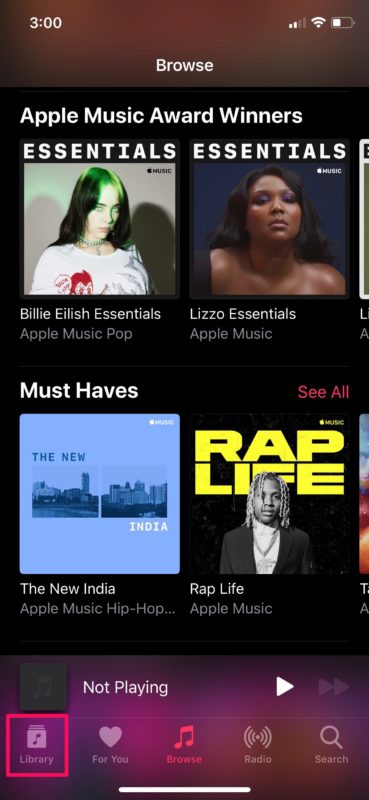

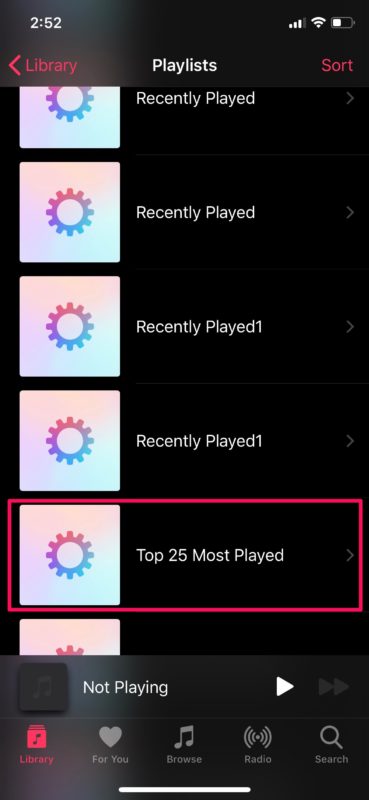
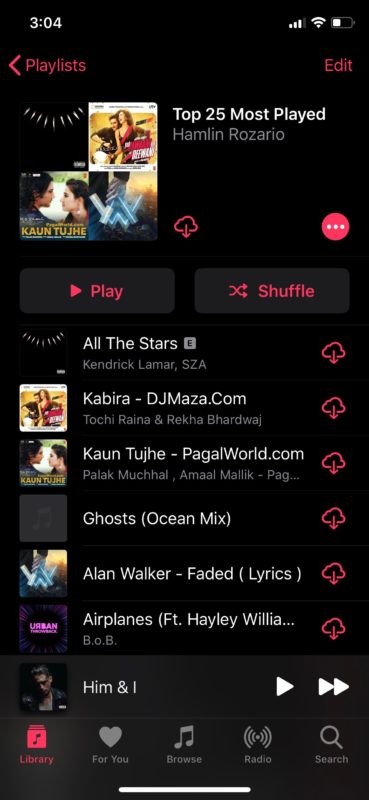

look for apple music replay
I would like to actually see how many times I listened to a song rather than just see it in my top 25
I think I may have deleted that playlist years ago without realising that I might want it lol. Do you know about any way to get it back?
like it
I don’t get those playlists (Recently Played, Top 25…). I have Recently Played in iTunes on my mac, but not the Top 25. I don’t have either one on my iPhone, just playlists I’ve added or made myself.
You can build the Top 25 Playlist on your Mac:
• create a new intelligent playlist (option-cmd-N)
• disable the first checkmark
• enable checkmark for max 25 objects and sort for most played
If you have other stuff in your library, like podcasts, audiobooks, etc, that you want to exclude, keep the first checkmark, switch “artist” to “kind” and select “music”.