How to See & Change What Apps Can Access Health Data on iPhone
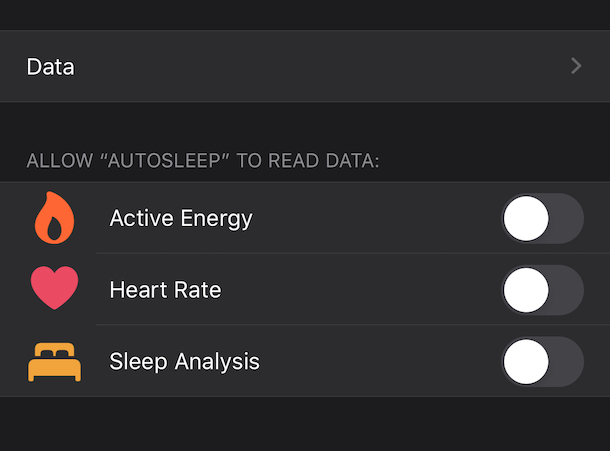
The more sensors and gadgets that we wear the more our phones and watches know about us, and if you use some of the various Health apps and fitness trackers you’ll find personal health data can be gathered as well. You might be surprised just how much data your iPhone and Apple Watch can collect and gather, and while it can be really useful to have access to that Health data yourself, you might not want some other apps to access all of it, or some of it. Thankfully Apple knows that and provides a simple way to make sure only the apps you give permission to can see Health information about you.
Similar to your location data, Apple keeps all of your health data under lock and key, this time in the Health app. There, you can grant and remove access to your health data on a per-app basis and you can even decide which types of health data can be accessed, too.
Apple makes it really easy to change an app’s health permissions. But like everything else, it’s only easy if you know how to do it. So here we are, bringing the knowledge. In this tutorial we’ll show you how to determine what apps can access your Health data on iPhone.
How to Control Health Data Access for Apps on iPhone
We’re assuming you have at least one app or feature that is monitoring health data on your behalf, whether that’s fitness tracking with the step counter, Apple Watch heart rate monitor, pedometer, a calorie tracker app, sleep app, or anything similar. If so, here’s how you can determine which apps have access to that Health data:
- To get started, open the Health app on your iPhone.
- Tap your profile’s icon in the top-right corner of the screen.

- Tap “Apps.”
- The next screen shows every app that is installed on your device that could potentially access your health data. You can tap one to drill into it.
- All that’s left to do now is select which data you do – and do not – want the app to access. Tap “Turn All Categories Off” to completely remove the app’s access to your health data.

If you change your mind and want to reinstate an app, simply reverse the process and re-enable the apps access to that health data again.
You have as much control over your Health data and what apps can access it as you’d like, so if you have a lot of sensitive health data on your iPhone and wear an Apple Watch, you may want to check through the list of apps and think about what you’re comfortable sharing and with what apps.
Remember – even though you disabled access to your health data, it’s still saved on your device. You can delete Health data if you want to, though, which removes it from the iPhone entirely. If you do decide to delete your health data, consider backing it up by exporting it first, just in case you change your mind.
The Health app doesn’t just save your health data and offer insights into your health, but it can also house your emergency medical ID as well. That could literally be a lifesaver, so be sure to set that up while you’re in the app too, if you haven’t done so already.
Do you control what apps have access to your Health data? Did you find any surprises when you were checking into this yourself? Let us know your experiences with managing Health data access in the comments.

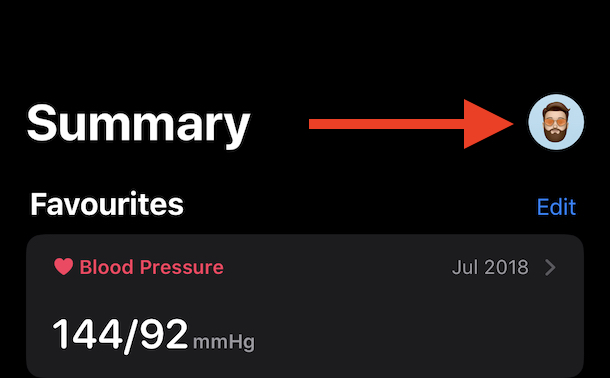
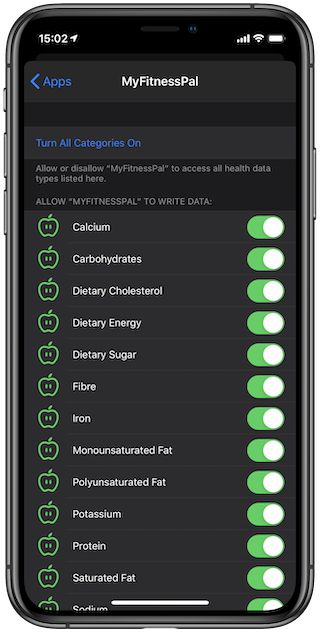

I like apple phone