How to Sync Music to iPhone with MacOS Catalina via Finder
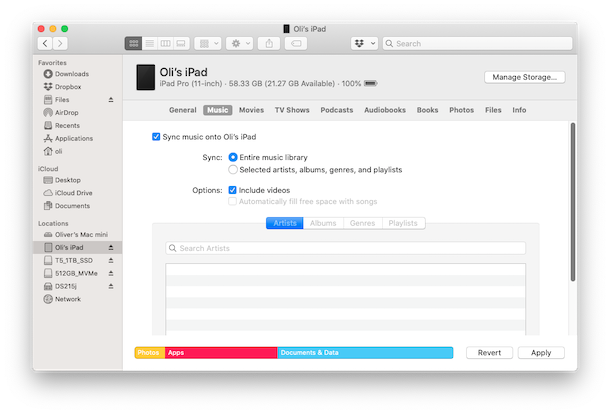
Apple completely changed the way that we sync data to our iPhones and iPads with the arrival of macOS 10.15 Catalina and later versions of MacOS. The removal of iTunes is something that has been a long time coming, but now that it’s here a ton of people are left wondering – just how do I sync music from Mac to my iPhone or iPad now?
The short answer is that you use the macOS Finder, just as you would if you were moving files to an external SSD or memory stick, and much like when backing up iPhone or iPad to Mac Finder.
But things do differ slightly with iPhone and iPad because you get a refreshed version of the old iTunes interface thrown in, too. Confused? You needn’t be.
Here we’re going to run through the steps that need to be taken to sync your music with an iPhone or iPad when using macOS Catalina.
How to Sync Music from iPhone to MacOS with Finder
First, make sure that your device is connected to your computer via a USB cable. You aren’t going to get very far if it isn’t.
- Click on the Finder icon in your Mac’s Dock to open a new window.
- Select your iPhone or iPad in the sidebar.

- Make sure that the tab named “Music” is selected over in the main window.

- Make sure that the “Sync Music onto your device” is checked. If it isn’t, check it.
- You can now decide whether you want to sync your entire music library, or just selected albums, playlists, artists, or genres. If you choose to sync your entire library, you’re done. Click “Apply” followed by “Sync” and wait for everything to finish. If you chose to selectively sync your music, continue with this guide.

- Now you can select which playlists, artists, albums, and genres you want to sync. Make all of your selections and then click “Apply” followed by “Sync.”
![]()
The initial syncing process might take some time depending on the amount of data that needs to be transferred.
Don’t disconnect your iPhone (or iPad) device until Finder tells you that syncing has finished. When it’s done, you will have synced music to the iPhone from the Mac.
This obviously applies to the latest and most modern macOS versions from Catalina 10.15 onward. If you’re using a Mac with an older version of macOS installed, you can still use iTunes as always.
If you’re new to using the latest MacOS releases like macOS Catalina you’re probably going to want to check out some of our other macOS guides to get all caught up on the latest and greatest features.

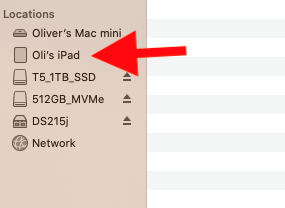
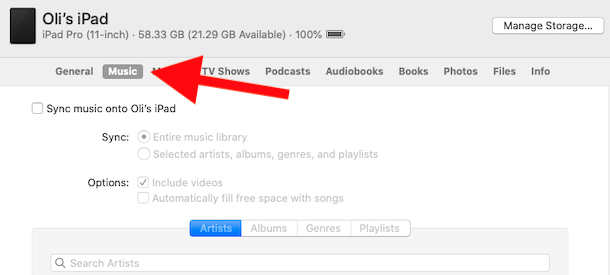
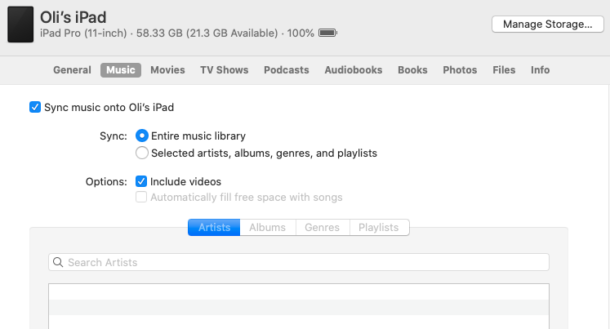

It works but every time it completely reloads my music library. Before it would just add new and/or changes. Takes much longer as i have 2500 songs. Even if one is doing a overall sync, music still reloads as I mentioned. Wonder what it’s doing to all the data on my phone — reloading it all? Hope 14.1 improves this (I never update until xx.1 as xx.0 usually still has lots of bugs).
This new separation out of iTunes is a complete MESS. Jobs is rolling in his grave. This is one of the most unintuitive items I’ve seen Apple turn out, and frankly it’s shocking.
Garbage.
…couldn’t agree with you more!
In fact, Catalina is a MESS. I’m taking the weekend to downgrade (upgrade!) all my systems back to Mojave.
I’m also looking to try a new Mac Pro booting from Mojave, either externally or internally before a make any purchase.
This feature does not work with Cloud Music Library. Here’s the error:
“To sync music from this computer, turn off Cloud Music Library.”
Hello,
On MacOS Mojave and prior, manual syncing does not work for Apple iTunes Match subscribers. You can do one or the other, but not both.
Has anything changed with MacOS Catalina? Does this limitation still exist with MacOS Catalina?
I think that limitation is with iTunes Match regardless of what OS or iTunes is being used.
Syncing music for me is best with manual files, like collections of ripped CDs you have made yourself with iTunes.
But I will be the first to admit I don’t understand iTunes Match, why not use Apple Music instead?
This does not work if you have a subscription to Apple Music.
Why do you say that Tony?
You can sync your local music to and from iPhone and Mac with this. All done in Finder app.
Apple Music is streaming and contained in the Music app, all done in Music app. Music app does not sync anything as far as I can see.
They are different things.
Now we need a similar article for syncing photos. One would think the process is identical, but it is fraught with problems. Duplicates may end up on the iPhone and images from the Mac may not be editable or deletable on the iPhone. How can this mess be undone?
For me photo synchronization doesn’t work. It synchronizes only videos.