How to Switch Wi-Fi Networks on iPhone & iPad from Control Center

Ever wished you could quickly change wi-fi networks on iPhone or iPad? How about switching wireless networks right from the Control Center? Control Center is a handy feature allows users to quickly toggle certain functions like Wi-Fi, Bluetooth, Airplane mode, and more. With each new iteration of iOS, Apple has been adding incremental upgrades to the Control Center to add more functionality and further enhance the end-user experience. The latest version of iOS however, takes it a whole new level, and it adds the ability to toggle between wireless networks right from the quick access panel.
Most of us are constantly on the move, and we might often find ourselves switching between the Wi-Fi networks depending on where we are. Traditionally in order to do this, users had to open the iOS Settings app, go to the Wi-Fi section and then change the network from there, which as you can tell, is far from convenient. With iOS 13 (and later) though, you can now switch wi-fi networks without even having to leave your device’s home screen or lock screen, instead just open Control Center and use this nifty trick.
If you’re interested in trying this out for yourself, you’ve come to the right place. In this article, we’ll be discussing how you could switch wi-fi networks right from the control center on an iPhone, iPad or even the iPod Touch seventh generation if you still have one laying around in your house.
How to Switch Wi-Fi Networks from Control Center on iPhone & iPad
Since this new functionality is only available on iOS 13 / iPadOS 13 and later, you need to make sure your device is updated to the latest version of system software. If you’re using one of the old iPhones with a big forehead and chin, like the iPhone 8 or older, you can swipe up from the bottom of the screen to access the Control Center. However, if you’re using an iPad or a newer iPhone, like the iPhone X or later, swipe down from the top-right corner of your screen to access Control Center. Now, simply follow these steps carefully to switch wi-fi networks right within the Control Center.
- Access Control Center as usual on the iPhone or iPad
- In the Control Center, press and hold the Wi-Fi icon located at the top-left section along with other toggles for enabling/disabling Airplane mode and Bluetooth. Keep in mind, this is a long press and not force touch, since Apple replaced 3D Touch with Haptic Touch on iOS 13.

- Now, this top-left section would expand fill up your screen to reveal a couple more toggles. You need to simply press and hold the Wi-Fi toggle again, just like you did in the previous step.

- The Control Center will now show you the list of available wi-fi networks you could connect to. Choose the network you want to switch to and give it a few seconds to connect.

- Once connected, you’ll see a tick right next to the wi-fi network you selected.

That’s all there is to it.
Now you should be able to access internet from the newly selected wi-fi network and continue where you left off.
This is a lot more convenient than what iOS and iPadOS users were accustomed to, because you don’t even have to exit an app to switch Wi-Fi networks anymore. No more digging around in Settings just to change wireless networks.
With that being said, this new method may need some time to getting used to, especially if you were heading over to settings to change networks so often that it has become habit.
Apple keeps improving the Control Center with each new version of iOS, so we wouldn’t be surprised if they incorporate more functions into the Control Center that are currently only accessible in Settings.
How do you feel about this nifty trick to switch wi-fi networks on iPhone and iPad? Do you think you’ll need time to get used to it? Let us know your thoughts and opinions on the updated Control Center in the comments section down below.

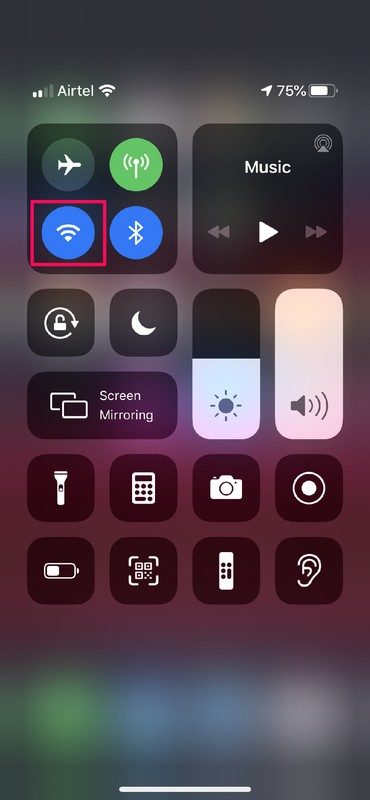
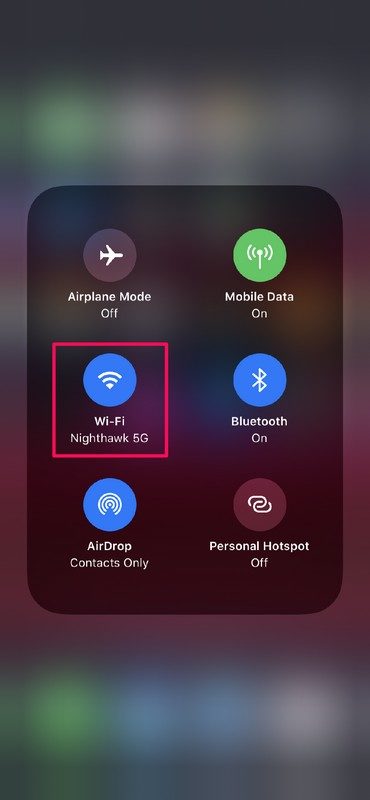
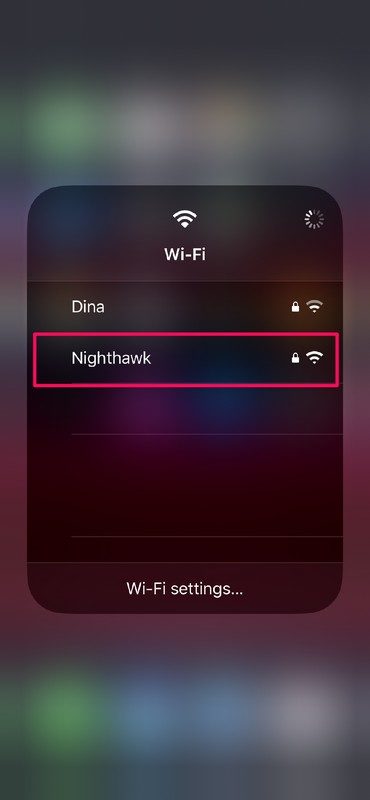
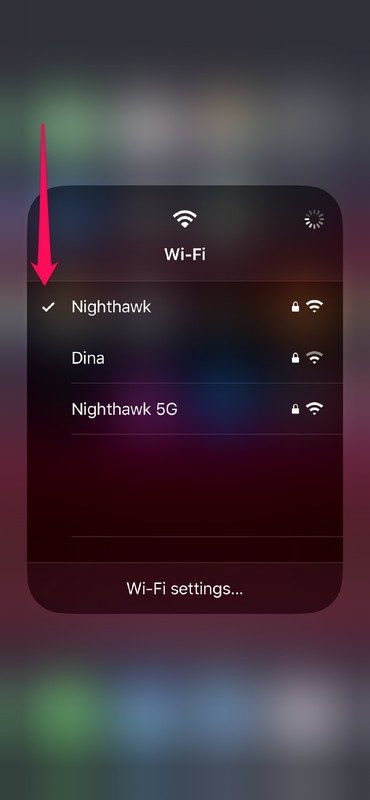

tip did not work on my ’19 SE,USING LATEST ios (
Long press on the Wi-Fi control center option to see it
When I tried it, hoping to jump onto my iPhone hotspot, it didn’t show up. Only WiFi routers were shown. It’s a great tip but presumably the system still needs some tweaking!