How to Access iCloud Settings & Apple ID in macOS Catalina
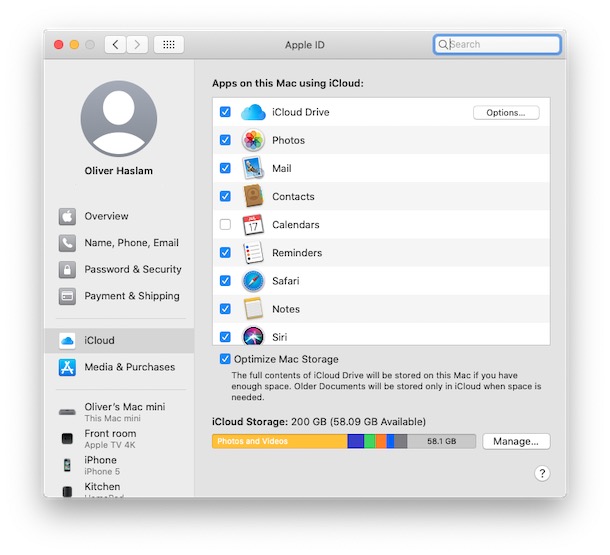
Wondering how to access your Apple ID and iCloud settings in the latest MacOS releases? Your Apple ID is the key to all of your data and it’s where all of the iCloud syncing magic starts. Without your Apple ID you can’t access iCloud data including your email, contacts, calendar, and more. You’ll also need it to enable iCloud Photos, and access your apps in the App Store, too. These are obviously important settings to be able to access and configure.
If you’re running macOS 10.15 Catalina or later, accessing your Apple ID and making changes to iCloud is as easy as could be, though it’s in a new location than it was in prior MacOS system software releases. But don’t worry, you don’t need to go spelunking too deep into your Mac’s System Preferences to find it.
Let’s get started and find where and how to access Apple ID and iCloud Settings in the latest MacOS versions from 10.15 and newer!
How to Access Apple ID & iCloud Settings in MacOS Catalina System Preferences
- Click the Apple logo in the top-left corner of the screen.

- Click “System Preferences.”
- Click “Apple ID.”

You’re now looking at all of the settings and options relating to your Apple ID.
Click the checkbox beside an item to enable it as required, or click “Manage” to view all of the iCloud data you are using.
You can make changes to your Apple ID by clicking one of the options on the left.
You can change your name, phone, email address, and more.
You can even see information relating to all of the computers and devices that are linked to your account by clicking on them in the left-hand pane, too.
Adjusting individual iCloud settings on the Mac is also possible in this same settings panel, so if you’re wondering where are iCloud settings in macOS? then wonder no more:
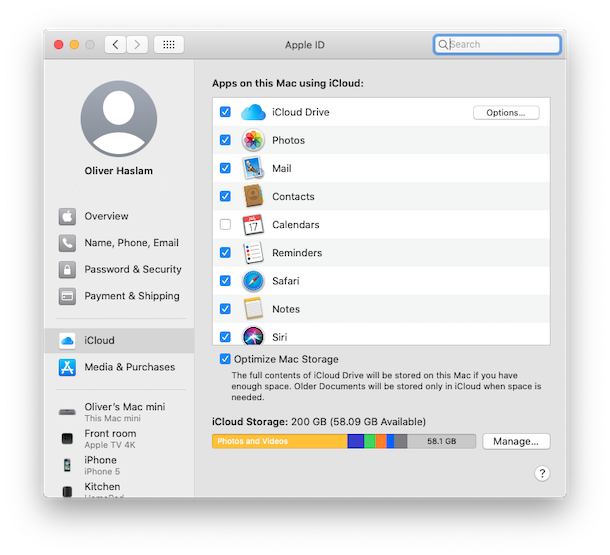
Why not make sure your Mac is properly configured while you’re in System Preferences? All of your Mac’s settings are in there including power management settings, language and regional settings, and tons more. You can make a lot of customizations to your Mac by browsing around in these options.
If you don’t yet have an Apple ID, creating one is easy no matter whether you have a Mac, PC, iPhone, or iPad. And if you already have an Apple ID that was created using a third-party email address, you can change it to an iCloud.com one if you want, too.
This obviously applies to the Mac, but finding iCloud and Apple ID settings on iPhone and iPad also changed not too long ago which is an important thing to know how to access as well. The way it is now is a bit more coherent across the various Apple platforms.
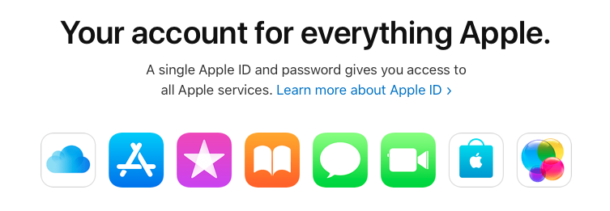
Be sure to check out all our other Apple ID-related posts for more tips and tricks relating to the most important account on any Apple device.

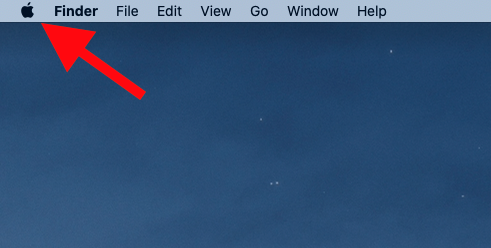
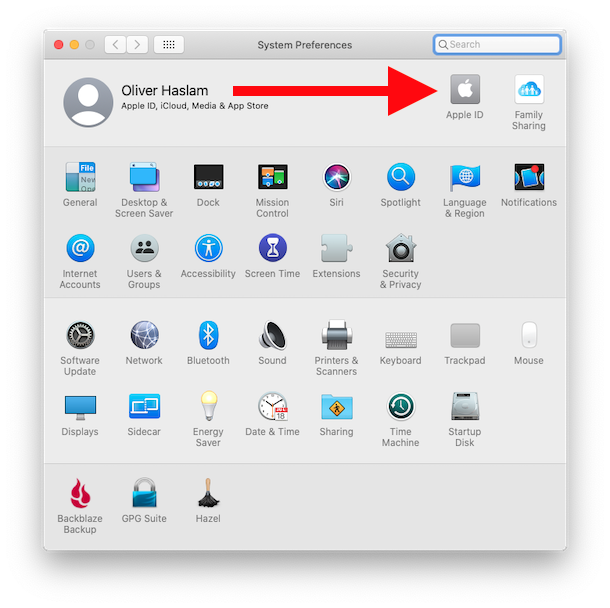

Easier would be if Apple left this alone as it has been for years, and, like everything else STOP changing the usual way users are used to doing things rather than forcing a new way, complicating the upgrade to a new OSX version. Those I know who are recent converts are switching back to Windows because Apple cannot stop changing such simple things to more complex.
I tend to agree, keeping things consistent across versions of system software is easiest on the user. Switching where settings are located causes a lot of confusion and frustration.
Questions: when we purchased our Mac and first iPad we only seen the need to have one Apple ID. Now we have a Mac, 3 iPads and one iPhone (possibly to add another iPhone and watch in the future). We both share the Mac. We are running out of iCloud space! If I create another Apple ID account for my two iPads, could we still share common calendars, contacts and have both emails available on the Mac? Also, we family share some purchased apps. Is that still feasible with two Apple IDs?
Thanks in advance
Kent
Each person should have a unique Apple ID, so if two people are using the same Mac there should be two user accounts and two Apple ID’s on that Mac. It gets trickier with iPhone and iPad because they can only allow one Apple ID, so it’s best to have each person have their own Apple ID.
You can share calendars with other people with iCloud easily, and you can also add the same email accounts to multiple devices. You can manually share contacts, but they won’t sync across different Apple ID’s.
Surely there can’t be anyone who didn’t know this ? Next time for OSX Daily – how to switch on your mac…
Indeed there are Mac users who are confused as to why the iCloud settings are no longer visible in System Preferences.
I’m sorry to hear you are having problems turning on your Mac, Jason. The power button is located on most Mac laptop keyboards, it’s also the Touch ID button. For iMac, Mac Mini, and Mac Pro, the power button is typically on the back of the computer.
;)