How to Disable Launchpad on Mac
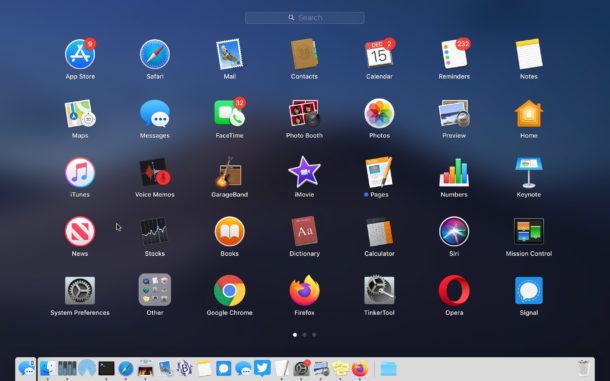
Interested in disabling Launchpad on Mac? If you want to turn off the Launchpad for whatever reason or to stop accidentally opening Launchpad in MacOS, you can turn the feature off completely.
For some quick background, Launchpad is a feature in MacOS that reveals a screen of app icons, sort of reminiscent to the appearance of an iPad or iPhone. Launchpad can be accessed by gesture, F button, or by opening the Launchpad app from the Dock or Applications folder. Some users may find this feature to be really helpful, whereas others may find it to be less useful particularly if they’re accessing Launchpad through an accidental pinch gesture on trackpad, or tapping on the F4 key, or clicking the app Dock icon.
This article will show how to disable the Launchpad gesture, remove the Launchpad Dock icon, and disable remove the Launchpad F button trigger on Mac to turn Launchpad off.
How to Disable Launchpad Gesture on Mac
This applies to turning off the Launchpad gesture on all Macs using a Trackpad:
- Pull down the Apple menu and go to “System Preferences”
- Choose “Trackpad” then choose “More Gestures”
- Locate “Launchpad” in the list of gestures and uncheck the box next to “Launchpad” to disable the Launchpad pinch gesture on Mac
- Close System Preferences
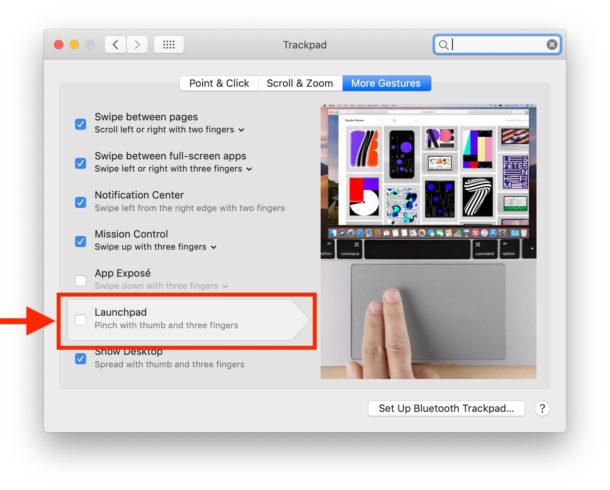
That will disable the Launchpad pinch gesture.
You may also want to remove the Launchpad app icon from the Mac Dock.
How to Remove Launchpad from Mac Dock
- Click and hold on the Launchpad icon, then drag it out of the dock and wait a moment for the ‘Remove’ label to appear, then drop the Launchpad icon
That will remove Launchpad from the Dock on the Mac.
Finally, you may be interested in changing or removing the keyboard shortcut for Launchpad on the Mac.
How to Change or Remove Launchpad Keyboard Shortcut on Mac
- Pull down the Apple menu and go to “System Preferences”
- Go to “Keyboards” and then to “Shortcuts” and choose “Launchpad & Dock”
- Uncheck the box for “Show Launchpad” to disable it, otherwise click the keyboard shortcut to set it to something else
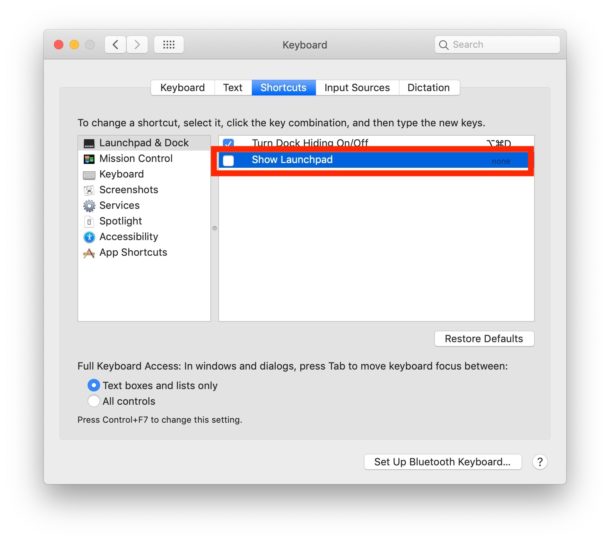
This process should be familiar to anyone who has set a custom keyboard shortcut on Mac except that rather than creating a new one you’re either disabling or changing an existing keystroke combination.
Obviously this is geared towards disabling Launchpad, but if you don’t want to turn off the feature and you instead enjoy it, then there are plenty of Launchpad tips we’ve discussed before to browse through.
Do you use Launchpad on the Mac? What do you think of it? Let us know in the comments.


Thanks for all of the great info.
I have never once used Launchpad and decided it was time to nuke if from orbit haha
BAM! GONE!
Do You actually test your tips?
It is not possible to deactivate F4 for Launchpad?
Yes of course we do, why don’t you read the articles? This question is specifically answered.
I wondered this myself — I cannot get Launchpad off of the F4 key at all. I have tried everything — setting it to some thing new, disabling it, no matter what I do, pressing F4 will bring it up. I do not want to use it! I know some love it — I do not. How do I get it off of the F4 key???
Have used Launchpad since day dot. I use Launchpad Manager to organise all apps into folders like utilities, system, Internet etc. Much easier to find that app you want to access, I do the same on my iPad and iPhone, everything goes into folders. I cannot understand people that do not like it, probably because they don’t categorise apps. Way better than looking through 100 apps in Finder!
I use Spotlight and Dock to launch apps, Launchpad I think is most useful to people coming from iPad or iPhone background
That’s ok if you have apps that you use frequently, I have a lot of apps on my iMac, some I rarely use but I keep them because on the odd occasion they come in useful and I sometimes forget the name of the app. I just go to the folder I have created in Launchpad and with memory recall I find the one I want. Maybe it’s my OCD (lol), but I like things organised and I find Launchpad does that for me.
It’s one of those features I just never bothered to use. I have never felt the need to make it go away, I just haven’t really embraced it. It’s nice if it bothers you to have instructions on how to disable the feature. It’s the same with Windows these days, the operating systems are by default crammed full of features. Some popular and some not so much.
in the years since they introduced it, the only time i’ve (deliberately) used Launchpad was when it was new, to see if it could integrate with the way i use my Mac, and it doesn’t. i do 99.9% of launching via Spotlight, the Dock or by clicking a document. at this point, the only way Launchpad opens is when one of the cats walks on the keyboard. what would be really helpful is if there were a simple way to remap the F4 function key to something else so they couldn’t keep doing that. though given that my cats are all apparently technomancers who can do impossible things by pressing a couple random keys, i’m sure they’d still find a way to do it. :D
The ONLY useful thing in macOS post Tim Cook’s taking over Apple…
Read all the Mac Pro 7,1 blogs about how useless macOS 10.15.x ( nicknamed : crappalina ) is, in actual use. Makes buying the new Mac Pro a net loss in any productive work environment.
Professional photographers & cinematographers ‘have a fit’ when camera makers start moving the cheese… ( even a minor movement of a control or menu function is enough to send stock prices spiralling… all the while Apple does this sort of reduced or modified functionality with even dot updates.
Nearing the point of no return Apple…!
I hate Launchpad. I much prefer to access my apps through Finder
Even easier than Finder or Launchpad – use keyboard shortcut, Cmd plus Spacebar, to bring up Spotlight.
Type in the first one or two or three letters of the app – then hit Enter.
When you get used to it, it’s very quick.