How to Take Notes from Locked iPad Screen with Apple Pencil
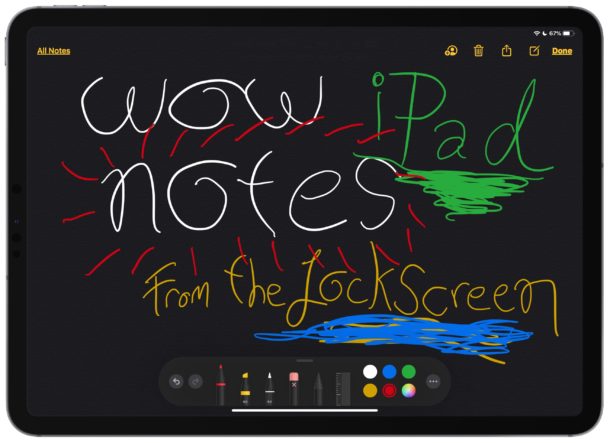
You can quickly create new notes directly from the locked screen of an iPad if you have an Apple Pencil.
This is a great feature for anyone with an iPad who needs to do quick note taking, since it treats the device a bit like a sketch pad or sketchbook of sorts.
Using the iPad lock screen notes feature is super easy, here’s how it works:
How to Use Lock Screen Notes with iPad & Apple Pencil
- At the locked screen of iPad, tap anywhere on the screen with Apple Pencil
- Notes app will immediately launch into a new note, use Notes app as usual to jot down notes or draw with Apple Pencil
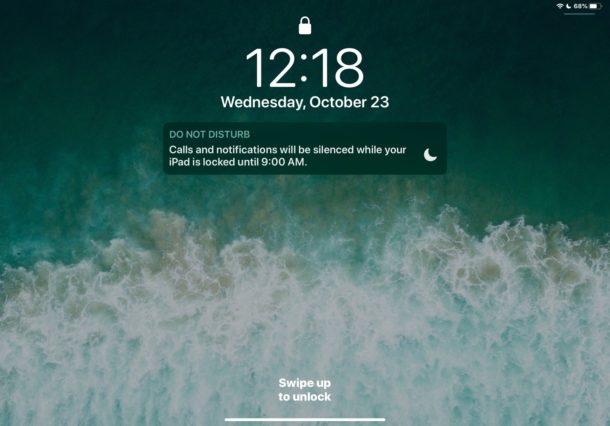
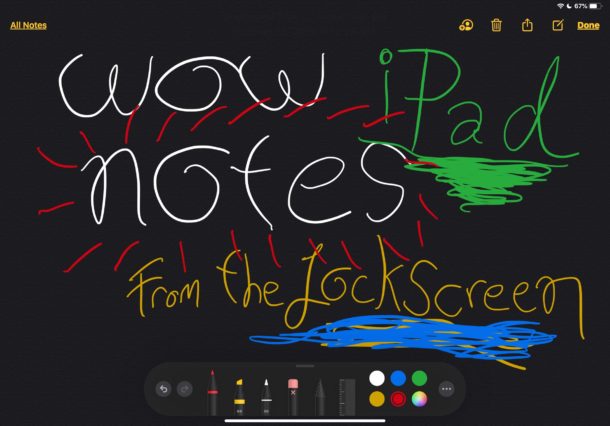
That’s all that is needed; simply tapping on the locked iPad screen with an Apple Pencil will immediately launch into the Notes app to create a new note.
You can write and scribble with the Apple Pencil in the Notes app, but you’ll also have full access to the other Notes tools and functionality, including all of the drawing tools, lists, snap photos or videos, use notes password protection, access scanning tools, and all other Notes capabilities available to iPad.
Once at this screen you can also create more new notes, but accessing other notes and other data on the iPad will be password protected by the lock screen still, requiring authentication before being able to use the rest of the devices features.
You must an Apple Pencil and compatible iPad or iPad Pro and have iPad setup to use Apple Pencil for this quick Notes feature to be available. And of course the Apple Pencil battery must be sufficiently charged so that it’s usable.
While this is specific to the Apple Pencil, if you have an iPhone or another iPad without an Apple Pencil, you can use Control Center to create new notes from the lock screen, and though it’s not quite as fast as a quick tap of a pencil, it still works well for a similar purpose.
Apple Pencil and iPad work great together, if you’re thinking of getting an iPad and Apple Pencil for work or leisure, be sure you get an Apple Pencil that is compatible with the specific iPad model you plan on using.
- Apple Pencil (1st gen) – compatible with iPad Air (3rd generation), iPad mini (5th generation), iPad (6th and 7th generations), iPad Pro 12.9‑inch (1st and 2nd generations), iPad Pro 10.5‑inch, iPad Pro 9.7‑inch – basically the iPad models with Home buttons that support Apple Pencil
- Apple Pencil (2nd gen) – compatible with iPad Pro 2018 and newer models only, including iPad Pro 12.9-inch (3rd generation) and iPad Pro 11-inch – basically any iPad Pro model without a Home button
- Browse iPad, iPad Pro, iPad Air, and iPad mini for sale on Amazon
The newest models of all iPads support Apple Pencil, though which Apple Pencil it uses is what differs. The links above point to the products for sale on Amazon, and sales made through those links can help to support this website by offering a small commission.
Do you use the lock screen notes feature of iPad and Apple Pencil? Do you use a different method to take notes on iPad? Share your experiences and thoughts in the comments below.


If it might help, Mr. Heckman, I did find two webpages which could match what you’re looking for:
One is Apple’s official iPadOS features page (it’s obviously not complete but still thorough):
https://www.apple.com/ipados/features/
An independent article which covers a lot of ground- “Best Apple iPad tips and tricks: A masterclass in managing your tablet” –
Stuart Miles and Britta O’Boyle · posted 12/27/19
https://www.pocket-lint.com/tablets/news/apple/142325-best-ipad-tips-and-tricks
[Full disclosure: I still use OSXDaily.com plenty for tech tutoring in my day job (public librarian), hence this comment with outside links is not meant to steal any website traffic.]
Looks like, though, the Mac has to be running an os beyond High Sierra, which is what I am running, as it doesn’t work for me, even though I am running the current iOS on iPhone and iPad.
You know, it would be great if Apple actually had a complete list of these features somewhere. It seems like it’s kind of hit and miss.