How to Remove Apple ID Payment Method on iPhone & iPad
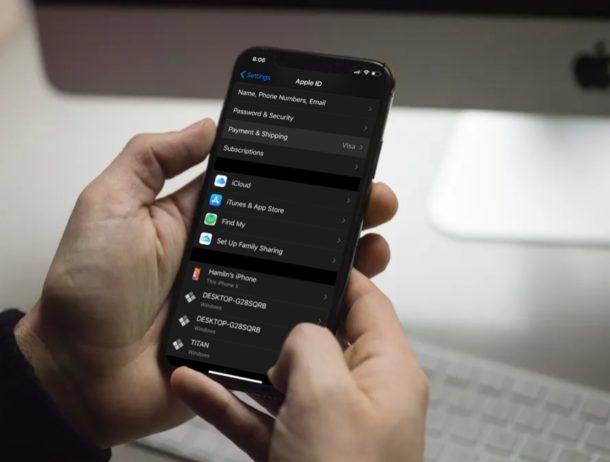
If you’re an iPhone or iPad user, you probably use some sort of a payment method to make purchases on the App Store and iTunes Store. This could be a credit card, debit card, Apple Pay, PayPal or even Apple ID credit that you get from redeeming gift cards. Sure, your payment information is secure and there’s nothing to worry about it, but nonetheless there are still scenarios where you might want to remove the payment method from an Apple ID. Perhaps you’re sharing your device with others, or you want to replace the payment method with a new one, or perhaps you have an iPhone or iPad that gets used by kids frequently and you want to avoid any unintended purchases.
Considering how often iPhones, iPads, and iPod Touches are used by children in households today, unauthorized and accidental purchases tend to happen with some frequency. Sure you can disable in-app purchases universally or for specific apps like Fortnite, but for some that may not be far enough. If you have any payment method attached to an iOS device that you don’t primarily use, you might want to remove it before you get charged for something you didn’t even purchase.
Are you looking to get rid of your payment information from any of your iOS devices? Perfect, because in this tutorial we’ll be discussing exactly how you can remove your Apple ID payment method on the iPhone and iPad.
How to Remove Apple ID Payment Method on iPhone & iPad
Regardless of whether you’re using a credit/debit card, PayPal or Apple ID credit, removing the payment information that’s attached to your Apple account is a fairly straightforward procedure. Let’s review the necessary steps for removing payment methods from an Apple ID using iOS or iPadOS:
- Open the “Settings” app from the home screen of your iPhone or iPad.

- Tap on your “Apple ID Name” under Settings to head over to the Apple account management section.

- Here, tap on “Payment & Shipping” as shown in the screenshot below.

- Now, tap on “Edit” which is located at the top-right corner of your screen.

- You’ll notice a delete icon to the left of your payment method. Tap on this red “-” icon.

- Now, tap on “Remove” to the right of your payment method. You’ll get a prompt to confirm the removal of your payment information. Tap “Remove” again to confirm your action.

Now there will be no payment method attached to the Apple ID. From now on, you don’t have to worry too much about unauthorized payments in your credit card bill.
If you got charged accidentally or someone else made an unauthorized purchase on the App Store, you could always request a refund and most of the time, they tend to accept the request and offer a full refund, as long as you aren’t too late, and assuming your request is reasonable.
“I Can’t Remove Payment Method from My Apple ID, Help!”
Unable to remove your payment method? This is usually because you have an active subscription that you’re currently paying for.
You will need to cancel your subscription and wait for it to expire before you can delete this particular payment method.
However, this shouldn’t be an issue if you have multiple payment methods and you’re trying to remove just one or two of them.
We hope you managed to delete your payment methods from your secondary iOS devices that are shared with someone else in your family. Did you remove it for a particular reason, because of unintended purchases or unauthorized payments, just to be be extra careful, or because multiple people are using the device with that Apple ID? Let us know your thoughts and opinions on how Apple handles payments in the comments section down below.

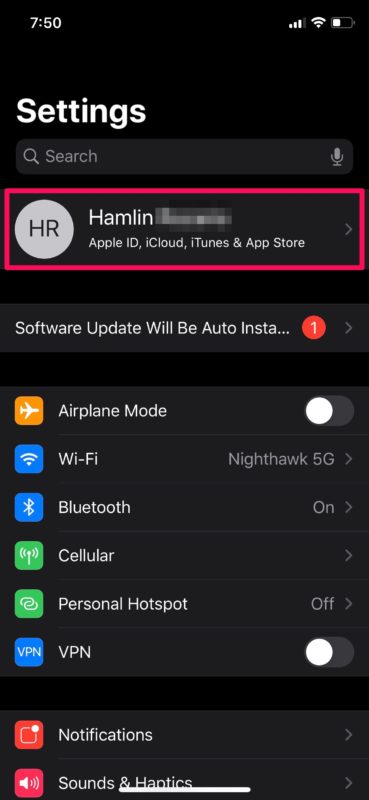
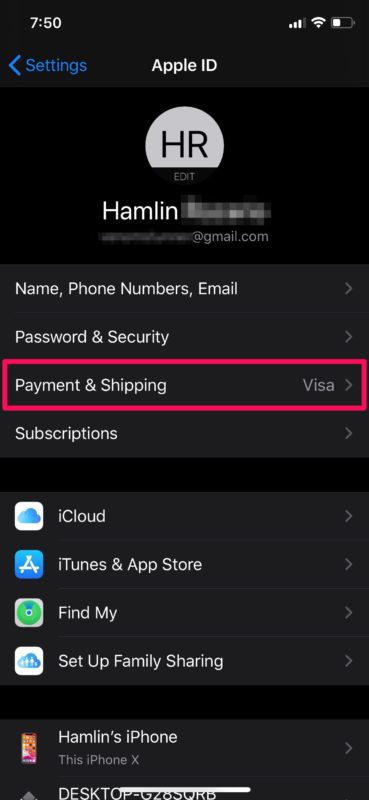
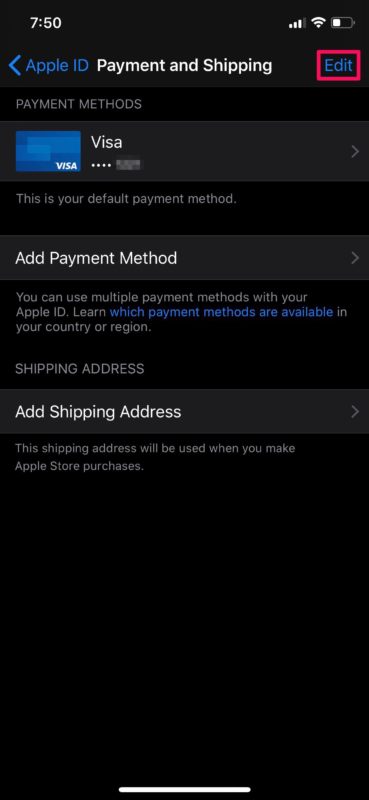
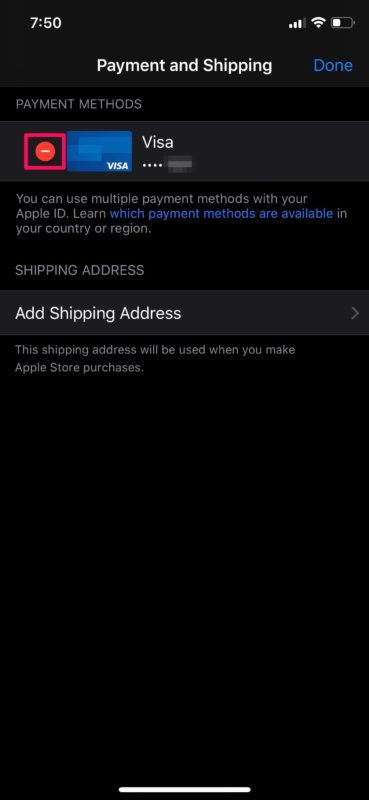
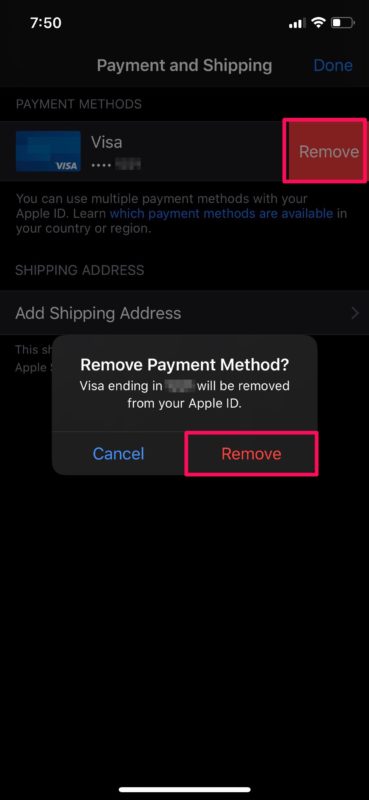

I can not disable in-app purchases on iOS 13 as there’s no restrictions button anymore – the link above is for iOS 11 and earlier
I can’t disable in-app purchases on iOS 13 as there’s no restrictions button anymore – the link above is for iOS 11 and earlier.
I did cancel by Disney+ subscription but I still cannot remove the payment method. I don’t want to get charged as my kids use my iPad most of the times.
So is there any other way to remove the existing payment method?
Works Only if you are not a family organizer.
Meaning if you setup family group on your phone at least one credit card must be on file.