How to Download Full MacOS Installers from Command Line
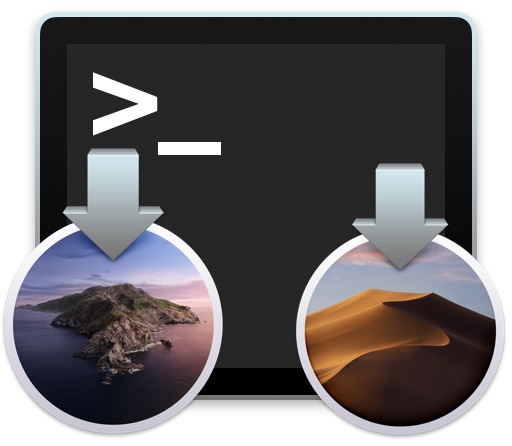
Mac users can download full complete MacOS installers directly from the command line. This is an incredibly useful feature particularly if you want to build USB boot drive installers, you manage multiple Macs, or you simply want to have full access to a complete installer application of MacOS for any other purpose.
With this particular trick, you can download complete “Install MacOS” application packages directly from the Terminal application, and it works to get full installers of macOS Monterey, macOS Big Sur, Catalina, Mojave, and High Sierra too.
This particular –fetch-full-installer flag for the command line softwareupdate tool is only available in MacOS Catalina 10.15 and later versions of MacOS, so if you’re trying to use this from Mojave or earlier it will not be available and you’d have to rely on other methods to download full macOS installers instead.
How to Download Full MacOS Installer from Mac Command Line
- Launch the Terminal application as usual, then use the following command syntax, replacing “**.**.*” with the installer version you wish to download:
- Hit return to start downloading the full installer application of that version of MacOS
softwareupdate --fetch-full-installer --full-installer-version **.**.*
Remember to replace **.**.* with the version you want to download, for example to download the full macOS Catalina installer the syntax would be:
softwareupdate --fetch-full-installer --full-installer-version 10.15
The downloaded installer application of MacOS will appear in the /Applications directory of MacOS, just as if you had downloaded the installer from the Mac App Store or Software Update control panel.
Listing Available macOS Installers
From Terminal, issuing the following command will list out available macOS Installers for the Mac:
softwareupdate --list-full-installers
This may return something like:
Finding available software
Software Update found the following full installers:
* Title: macOS Monterey, Version: 12.0.1, Size: 12128428704K
* Title: macOS Big Sur, Version: 11.6.1, Size: 12428472512K
* Title: macOS Big Sur, Version: 11.6, Size: 12428553042K
* Title: macOS Big Sur, Version: 11.5.2, Size: 12440916552K
Note that if you’re running an M1 Mac and issuing this command, the available software installers reported will not include versions that do not support M1 hardware.
Downloading Full macOS Big Sur 11.6,1 Installer Application
Want to download macOS Big Sur 11.6.1 as a complete installer application? Here would be the syntax for that:
softwareupdate --fetch-full-installer --full-installer-version 11.6.1
Downloading Full MacOS Mojave 10.14.6 Installer Application
For another example, to download the full installer of MacOS Mojave 10.14.6 (the last version of Mojave, absent any later security updates) then the syntax would be as follows:
softwareupdate --fetch-full-installer --full-installer-version 10.14.6
Downloading Full MacOS Catalina 10.15.3 Installer Application
To download the full installer of MacOS Catalina 10.15.3, then the syntax would be as follows:
softwareupdate --fetch-full-installer --full-installer-version 10.15.3
Downloading Full MacOS High Sierra 10.13.6 Installer Application
To download the full installer of MacOS High Sierra 10.13.6, then the syntax would be as follows:
softwareupdate --fetch-full-installer --full-installer-version 10.13.6
Presumably this feature will evolve over time to include future macOS system software versions to download too.
It does not appear that notably older versions of MacOS system software installers are available to download through this command, but if you find a way around that or have success, do let us know in the comments below.
The softwareupdate command line tool is quite powerful and we’ve discussed the utility various times before, as it can be used to do everything from hide MacOS Catalina updates, check for and install general MacOS and Mac OS X software updates from the command line, and more.
Note that you can also use third party tools to download full installer applications of MacOS, for example download a full Mojave installer with the dosdude tool, and High Sierra too. If you happen to be running macOS Mojave still, you can typically re-download MacOS Mojave directly from Mojave without any needed effort, however.
Were you able to download a complete MacOS installer application of Catalina or Mojave or another macOS system software release with this command line approach? Do you know of any other methods of obtaining full macOS installers? Share with us in the comments.


Thanks for the tips and valuable info. These sort of things is what makes me dislike Apple… it used to be simpler and more straightforward to deal with Mac products, but it’s been several years now that one needs to know even more secret handshakes and magical workarounds.
The only problem with this tip is that Apple will “sniff” the model or mac being used to get the OS and won’t allow to get anything past what a mac model officially supports which means you can never use an older mac to download an unsupported OS so that you can install it on another mac or can keep it for later use on newer macs. Truly frustrating and nonsensical policy.
Thanks again for the article.
“Apple will sniff the model of mac being used to get the os…”
No kidding.. I have a 2012 MBA that I’m trying to resuscite, and the latest os version it will take is catalina, baring use of that patcher thingie, which I refuse to use. If I search on the store for “catalina”, I get squat, despite seeing a screenshot of the store on the webpage I found on google on how to get a copy of the full catalina. Seems the MBA I’m on is running Monterrey and what I see when searching the store for “catalina” is NOT the same as the screenshot. Fortuantly I found a site that shows how to get the full installer from the command line.. Since I prefer command line stuff, this was very useful.
Good info, thanks!
Big plus with this approach, it appears to be resume a previous/partial download instead of starting from scratch as the Software Update gui does, which is good when these massive downloads don’t complete cleanly.
Tom, you really should start your own tips! These are great! Better, in fact, and often. Thanks!
hi i tried this to download big sur but it stuck on 90%, any idea how to work this around?
this is what was written in the terminal:
softwareupdate –fetch-full-installer –full-installer-version 11.6.1
Downloading and installing 11.6.1 installer
SUPreferenceManager: Failed to set object of class: __NSCFString for key: LastRecommendedMajorOSBundleIdentifier with error: Error Domain=SUPreferenceManagerErrorDomain Code=1 “(null)”
SUPreferenceManager: Failed to set object of class: __NSCFString for key: LastRecommendedMajorOSBundleIdentifier with error: Error Domain=SUPreferenceManagerErrorDomain Code=1 “(null)”
Installing: 4.0%SUPreferenceManager: Failed to set object of class: __NSCFString for key: LastRecommendedMajorOSBundleIdentifier with error: Error Domain=SUPreferenceManagerErrorDomain Code=1 “(null)”
Installing: 90.0%
I thought this would have been faster but it’s taking just as long. LOL
I’m sure that many people have discovered this from the command line:
softwareupdate –help
you get:
usage: softwareupdate [ …]
** Manage Updates:
-l | –list List all appropriate update labels (options: –no-scan, –product-types)
-d | –download Download Only
-i | –install Install
… specific updates
-a | –all All appropriate updates
-R | –restart Automatically restart (or shut down) if required to complete installation.
-r | –recommended Only recommended updates
–os-only Only OS updates
–safari-only Only Safari updates
–stdinpass Password to authenticate as an owner. Apple Silicon only.
–user Local username to authenticate as an owner. Apple Silicon only.
–list-full-installers List the available macOS Installers
–fetch-full-installer Install the latest recommended macOS Installer
–full-installer-version The version of macOS to install. Ex: –full-installer-version 10.15
–install-rosetta Install Rosetta 2
–background Trigger a background scan and update operation
** Other Tools:
–dump-state Log the internal state of the SU daemon to /var/log/install.log
–evaluate-products Evaluate a list of product keys specified by the –products option
–history Show the install history. By default, only displays updates installed by softwareupdate.
–all Include all processes in history (including App installs)
** Options:
–no-scan Do not scan when listing or installing updates (use available updates previously scanned)
–product-types Limit a scan to a particular product type only – ignoring all others
Ex: –product-types macOS || –product-types macOS,Safari
–products A comma-separated (no spaces) list of product keys to operate on.
–force Force an operation to complete. Use with –background to trigger a background scan regardless of “Automatically check” pref
–agree-to-license Agree to the software license agreement without user interaction.
–verbose Enable verbose output
–help Print this help
And if you type:
softwareupdate –list-full-installers
you get:
Finding available software
Software Update found the following full installers:
* Title: macOS Monterey, Version: 12.0.1, Size: 12128428704K, Build: 21A559
* Title: macOS Big Sur, Version: 11.6.1, Size: 12428472512K, Build: 20G224
* Title: macOS Big Sur, Version: 11.6, Size: 12428553042K, Build: 20G165
* Title: macOS Big Sur, Version: 11.5.2, Size: 12440916552K, Build: 20G95
* Title: macOS Catalina, Version: 10.15.7, Size: 8248854894K, Build: 19H2
* Title: macOS Catalina, Version: 10.15.6, Size: 8248781171K, Build: 19G2021
* Title: macOS Mojave, Version: 10.14.6, Size: 6038419486K, Build: 18G103
You can then do something like this, as stated in the article:
softwareupdate –fetch-full-installer –full-installer-version 11.6.1
and get:
Scanning for 11.6.1 installer
Install finished successfully
That “Install”, as someone pointed out, simply creates an “install file” in your Applications directory that you can use to make a bootable flash drive.
nothing in Terminal Commands above worked to download Big Sur or Catalina as of nov 4, 2021.
fwiw
It looks like Apple only keep the last version of the OS, currently I’m getting this (9 Nov 2021)
softwareupdate –fetch-full-installer –full-installer-version 11.6
Scanning for 11.6 installer
Installing: 3.0%
Not sure it’s applicable, but on my Mac Pro 4,1 flashed to a 5,1 which is running Big Sur with the fantastic Opencore, the above list command ONLY shows the “supported” OS’s.
I only see High Sierra and Mojave.
I am trying to download a full installer (11.6x) as my system is currently stuck at 11.52. I don’t suppose there is a way to force this installer to show me ALL the updates?
How do you update the Catalina you installed with the DosDude1 Patcher, I can only download Catalina 10.15.7 build 19H2 ? security patches say not supported on this machine any kind of help please. I would like to put on 10.15.7 build 19H1419.
FYI, as of today July 7, 2021, the command below worked on my 2012 iMac running 10.15.7.
softwareupdate –fetch-full-installer –full-installer-version 10.15.7
The package “Install macOS Catalina” (8.26GB size) appeared in the Applications folder as expected.
I did not try fetching older versions.
The softwareupdate cmd did not work on my MBP (Retina mid-2015) running High Sierra 10.13.6 instead returning the following:
Last login: Sun Jul 18 10:52:56 on console
MacBook-Pro:~ name$ softwareupdate –fetch-full-installer –full-installer-version 10.15.7
usage: softwareupdate [ …] and a catalog of cmd info.
What did work was to use Chromium and not Safari.
Go to the Apple Support site “How to get old versions of macOS”
https://support.apple.com/en-us/HT211683
There scroll down to the section, “Download macOS using Safari on your Mac” and copy the link “macOS Catalina 10.15”
https://apps.apple.com/us/app/macos-catalina/id1466841314?mt=12
and paste it into Chromium and not Safari.
When you follow the link with Safari and you will proceed to the App Store and will see a button in the LEFT upper corner that says “Download”. Clicking this downloads a 19 MB file that does not work.
When you paste the Catalina link into Chromium and follow the link to the App Store, the page now has a blue button in the upper RIGHT corner that says “Get”. This link correctly DLs the 8+ GB installer. I then just followed the instruction for “How to create a bootable installer for macOS” following the instruction in section: “Use the ‘createinstallmedia’ command in Terminal”.
Remember: YMMV
A June 2021 update – to download a full OS installer for Catalina to my Applications folder using Terminal, I had to add a point seven, (.7) to the Unix command listed above – So, my tidbit is that “softwareupdate –fetch-full-installer –full-installer-version 10.15.7” did the trick.
–
The download, once it began in Terminal, took over 40 minutes.
–
Once the download ended, I was able to create a bootable USB drive by using the command, “sudo /Applications/Install\ macOS\ Catalina.app/Contents/Resources/createinstallmedia –volume /Volumes/UNTITLED”
Tried Ravenblack suggestion on safari and worked flawlessly! Just copy the link on the page you get while clicking on “mac os catalina” on the apple support page and paste it on safari.
I had server problems to download the full installer version as Apple seems to restrict more an more the access to outdated OS versions.
I tried the Apple Support Website (link provided by PJ Thulin two posts below) but when clicking there on the version I wanted to download, I was redirected to the AppStore and a message popped up, telling me that the requested installer was not available at the moment.
Strangely, copying the corresponing link from the Apple Support Site into Google Chrome and opening the Appstore via that browser worked flawlessly. Still, a restriction is that your system needs to be theroretically able to install the OS you are trying to get. If not, you will see the OS in the Appstore, but it will not let you to download it.
Happy downloading as long as it works.
Does anyone know how to download a bootable catalina image while running Big Sur
Here’s the correct link for downloading old versions from Apple:
https://support.apple.com/en-us/HT211683
did not work from catalina.
SUPreferenceManager: Failed to set object of class: __NSCFString for key: LastRecommendedMajorOSBundleIdentifier with error: Error Domain=SUPreferenceManagerErrorDomain Code=1 “(null)”
Install failed with error: Update not found
Big Sur 11.0.1 was released today but it is not working for that version.
Worked Great! Especially liked the Terminal download, which overcomes the “corrupt” message when trying to use previously-downloaded “aged” versions of macOS installers.
Outstanding article–best method of all the many I’ve done in the past. THANK YOU!!!
–Mark
HELP APPRECIATED — All prior versions have been wiped from the App store which is stupid. For the life of me I can’t find and installer for Mojave. I can’t believe I can’t find an easy way to download and install Mojave on an Apple computer, a fresh install I mean
I can’t even download OS X Sierra to a correctly Formatted USB for a clean install.
Why is it so frustrating trying to download an OS???
My Macbook Pro in an early 2011 model, Quad 2.2Ghz w/8 Gb memory.
I was able to download the Catalina and Mojave installers just fine, but High Sierra doesn’t seem to be available anymore. I tried 10.13.6, 10.13.5, and then just 10.13 to be safe…all returned “Install failed with error: Update not found.” It also won’t download from the App Store.
It appears that 10.15.5 broke the command:
softwareupdate -d –fetch-full-installer –full-installer-version 10.15.5
It now gives the following error:
SUPreferenceManager: Failed to set object of class: __NSCFConstantString for key: LastRecommendedMajorOSBundleIdentifier with error: Error Domain=SUPreferenceManagerErrorDomain Code=1 “(null)”
I was able to download 10.13.6 with the command line provided. It shows “installing” with a %, but all it does is downloading the installer to your application folder. It will NOT automatically install for you.
Just to make work the command `softwareupdate –fetch-full-installer –full-installer-version 10.14.6` getting the “too old” message, you have to change the time settings in your System Preferences. Set it to one year earlier. Then the download works.
greetings to all
marek
For those who haven’t yet migrated to Catalina and need installers for previous versions of macOS, I found this page back in late October that has links to official Apple pages with installers from 10.15 Catalina back to 10.10 Yosemite. (Mountain Lion or Snow Leopard folks are out of luck.)
All the Apple support pages linked to here have the same format and ordering; the download link will be in Step 4.
* Original article: https://tidbits.com/2019/10/28/redownload-archived-macos-installers-to-address-expired-certificates/
* macOS 10.15 Catalina: https://support.apple.com/en-us/HT201475
* macOS 10.14 Mojave: https://support.apple.com/en-us/HT210190
* macOS 10.13 High Sierra: https://support.apple.com/en-us/HT208969
* macOS 10.12 Sierra: https://support.apple.com/en-us/HT208202
* OS X 10.11 El Capitan: https://support.apple.com/en-us/HT206886
* OS X 10.10 Yosemite: https://support.apple.com/en-us/HT210717
An updated link for those who still need it: https://support.apple.com/en-gb/HT211683
Well I have a mid 2012 Mac Pro 3.2Ghz Quad. In the App Store, it says that macOS Catalina works on my computer and I tried to download it from the App Store and for some odd reason it doesn’t show up on my download box. I got an updated graphic card that supports Metal. I don’t know what the issue is. However, I do have the latest macOS Mojave on my computer.
Tried to run this from my Mojave desktop at work to get an older disk image for another system here and received this message…
softwareupdate –fetch-full-installer –full-installer-version 10.14.6
softwareupdate: unrecognized option `–fetch-full-installer’
softwareupdate: unrecognized option `–full-installer-version’
If you actually read the article you’d see the command requires Catalina or later.
Is it meant for people who, after installing Catalina want to go back?
The easiest way to downgrade from Catalina to an earlier macOS release is to use Time Machine and just restore from a backup made prior to updating to Catalina.
You could use a Mojave installer to downgrade with a clean install, assuming the Mac is compatible with Mojave. I’m not sure if we’ve covered that before but perhaps we should. It’s basically a matter of formatting the Mac then reinstalling macOS Mojave (or earlier) with a USB boot installer. Generally speaking if the Mac ships with Catalina or later, it can’t run earlier MacOS versions though.
I suspect this tool gets most of its use from those who administer a variety of Macs and need to install older MacOS versions, or anyone who specifically wants to run older versions of Mac OS for whatever reason (either due to hardware limits, software compatibility, avoiding Catalina for a specific reason, etc).
This particular –fetch-full-installer flag for the command line softwareupdate tool is only available in MacOS Catalina 10.15 and later versions of MacOS, so if you’re trying to use this from Mojave or earlier it will not be available and you’d have to rely on other methods to download full macOS installers instead.
Currently running Catalina on MBP with Parallels installed…have downloaded the installer High Sierra 10.13.6 successfully, which shows up in my Launchpad. Want to create a virtual machine with Parallels, but unsure where to tell Parallels to look for the file. Any advice?
Usually Parallels and other VMs have some means of accessing the host and the VM, sometimes even drag and drop, or a shared folder that crosses between the VM and the host, you’d probably want to copy the installer file into that directory and access it there.
If the installer is in Launchpad on the VM it’s likely in the VM /Applications directory, I think Parallels supports drag and drop so you may be able to simply drag it out of the VM to your host OS to copy it over.
tried these running Catalina 10.15.4. none of them worked. they all end “install failed with error. Update not found”
I agree, I’d like to do a download, not an install. but these commands don’t appear to function on the latest version of Catalina, even though the article says “only works on newest versions of macOS”
I get the same error.
Is there a way to -d download only the full installer? If not, what’s the process for just downloading the 6GB file: I think it would need -d NAME, but what’s the name for the 10.15.4 file?
cheers,
This won’t work for older versions of the OS that are deemed incompatible (by Apple) for your system.
Where this becomes a big problem is (as a good example) developers that need to download old versions of the OS for testing. I don’t see a way around this using the above; is there? Can someone comment.
Hi
The download works well but I get the ‘too old’ message.
I have tried every method I could find to downgrade from Catalina which won’t run old photoshop etc. I’ve made bootable Mojave that wont boot – ‘too old’ again.
If only I could take the system out of my iMac Pro & restart from an external drive…
Any advice really appreciated!
JL
What is the ‘too old’ message you reference?
If the Mac shipped with Catalina it usually won’t be able to run Mojave or earlier. Likewise if the Mac is too old it won’t be able to run newer MacOS versions.
I’ve had the same problem with my MBPro. So I went to an Apple store and they just plugged my MacBook into their server system and within 15min or so I had my old system back.
You’ll have to lug your MPro to a store, but it is the only way that worked for me to downgrade.
Don’t forget to make a backup before
10.15 and 10.15.3 “Update not found”
Mojave and High Sierra work
While this may have its uses you could also just download the required full installers from Apple directly.
https://support.apple.com/en_US/downloads/macos
Unfortunately those offered from that page are only combo and package installers for software updates, and not full installers for MacOS. To get full macOS installers you must use the App Store or the command line method detailed here.
I have MacBook Pro running Catalina and am downloading the MacOS 10.13.6 for my iMac (all it can handle) In terminal it shows Downloading and installing. I don’t want to install on the MacBook Pro just download to have for the iMac if needed.
What good is that to download and install? Can’t make a Boot Installer USB.
Hi, same applies to me. When it said “downloading and installing xx%”, I cancelled the task. I didn’t want to install Mojave over Catalina, just wanted to keep Mojave for my other Mac ;-)
Your suggestions throw errors on High Sierra.
As the article mentions, this feature is only available in newer macOS releases.
Did not work for me either from installed 10.13.6 iMac
Correct, the intro to the article discusses how the capability for downloading full installers by command line is only available in newer macOS releases:
“This particular –fetch-full-installer flag for the command line softwareupdate tool is only available in MacOS Catalina 10.15 and later versions of MacOS, so if you’re trying to use this from Mojave or earlier it will not be available and you’d have to rely on other methods to download full macOS installers instead.”
It’d be nice if prior versions had the functionality too, but they do not and will need to download Mac OS installers from the App Store instead.
So with my MacBook Pro running Catalina how do I get an older OS which the article is saying you can do for my iMac? I can get it downloading but it also says installing which I don’t want to do, just want to save the installer for further use on different Mac.
The non-subtle difference between “in” and “for.”
My bad. Thanks for the correction.
Another great tip – because good luck searching in the app store for older installers. ;) thank you
I tried the installer download this afternoon and tried with both “10.15.4” and then “10.15”. Both gave an error-
Downloading and installing 10.15.4 installer
Install failed with error: Update not found
I am still using bash for Terminal, i’ve not done the update to zsh. I don’t know if that would make any difference… .
While on the zsh topic, I’d love to know if it’s a good idea to move on to zsh, or if I should stay with bash. I copy and paste terminal commands, so pretty much everything I do in terminal comes from articles like this and I do not really know, for example, if using a bash command in zsh may lead to destruction of the computer. If you have anything to say, i think that’d be a great article for your readers.
Thanks!
Hi Joel, I was using bash and it was downloading on my MacBook Pro running Catalina, however I killed it because I wanted to download High Sierra for my iMac to have a copy or make a bootable USB. It showed downloading and installing which would have down graded my MacBook to High Sierra. Sucks you can’t just save a copy.
“install” just creates the installer (copies the installer files in-place), and leaves it in your Applications folder. The installer does not run at that point, and your existing system is perfectly safe. And the saved installer app remains safe in your Applications folder, available for you to use as you wish.
What would be the most appropriate version of MacOS for a MacBook Air (11 inches, mid 2013) ?
This will be a matter of opinion, and what the needs of the particular machine are.
I personally use Mavericks on a 2012 MacBook Air and it runs great, I find the performance good and the older UI style to be easier on the eyes when using a non-retina display. I think El Capitan, Sierra, and Mojave are mostly OK as well when updated to their most recent versions (only Mojave is still supported by security updates however). But again, this may depend on what your hardware use case is. Backup the Mac and any important data and then you’ll be able to try out different OS releases on the machine if you want to and don’t mind going through formatting and installing.
The 11″ MacBook Air is a great ultra-portable computer, I wish they still made that size!
I guess that the reason why the 11″ Macbook Air was discontinued was/is because of the screen size in the iPad Pro.
Did not work for me, sorry. Patrick