How to Make Video Calls with Skype on iPhone & iPad
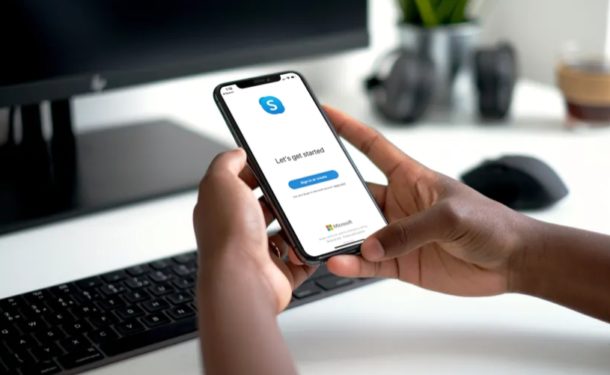
Skype offers an easy way to make video calls from iPhone and iPad, and the recipient on the other end of the video chat can be on virtually any other platform, including iOS, Android, Windows, and Mac. If you’re interested in learning how to make video calls with Skype from iPhone or iPad, read on.
Skype has been around for a long time as a video chat solution and it’s one of the most popular out there, but it may be more relevant now than ever before for some users. As many people are avoiding the outside world to stay safe during quarantine period, you can use video chat to stay in touch with your loved ones and even work from home. This is made particularly easy with the help of popular video calling services like Skype that’s available for iPhone, iPad, Mac, Windows, Android, and Linux.
Whether it’s to reach out to your friends or family members, or attend online meetings while you’re working from home, Skype could certainly come in handy. Want to try it out for yourself? Then read along to learn how you can make video calls with Skype on iPhone or iPad.
How to Make Video Calls with Skype on iPhone
First and foremost, you’ll need to install the official Skype for iPhone app from the Apple App Store. Additionally, you’ll need a Microsoft account to initiate a call over Skype. So, simply follow the steps below to get started with video calling on your iOS device.
- Open the Skype app on your iPhone.

- Tap on “Sign in or create” to log on to Skype with your Microsoft account.

- Once you’ve logged in and you’re in the main menu of the app, tap on “Sync Contacts” if your contacts don’t show up automatically. Then, tap on the “notepad” icon located at the top-right corner of the menu to start a new chat.

- Here, choose the “New Call” option as shown in the screenshot below.

- Now, you can go through your contacts list and select the person you want to video chat with. Alternatively, you can can also search for someone by their Skype username. Tap on “Call”.

- As for the last step, tap on “Video call” to initiate the Skype call.

Now you know how to video call your friends, family members and colleagues using Skype. It’s pretty simple and straightforward, right?
Similarly, if you select multiple people in your contacts list and hit the call button, you’ll be able to make group video calls. By doing this, Skype automatically creates a new group chat for you, which can be used later on for further conversations. Group video calling could prove to be quite useful for completing work-related tasks.
Recently, Microsoft added a new feature to Skype called “Meet Now” that’s accessible from the New Chat section within the app. This essentially lets users without Skype accounts join your group video call. If you’re on desktop or laptop, you don’t even need to download the Skype app, as the invite link will redirect users to the web client.
One of the major advantages of Skype is its multi-platform support and unlike Apple’s FaceTime, it’s accessible on Android, Windows and other devices that has a web browser. Therefore, no matter what device your friends and relatives are using, you’ll be able to seamlessly connect with them. Nonetheless, if you and most of your contacts are using Apple devices, then using FaceTime on iPhone and iPad is easy and recommended, and you can do Group FaceTime video chat too.
Looking for other options to make video calls? There are so many competing services you can try out, like Google Hangouts, Google Duo, Snapchat and WhatsApp to name a few. All of these services are multi-platform and can be used to stay connected with your loved ones while you’re away. And if you want to do big virtual gatherings, another option for video conferencing is setting up and joining Zoom meets, which allows up to 100 participants.
We hope you were successful in using video calling with Skype on your iPhone and iPad. Have you tried out any other video calling services? If so, how does it compare to Skype? Let us know your thoughts and opinions in the comments.

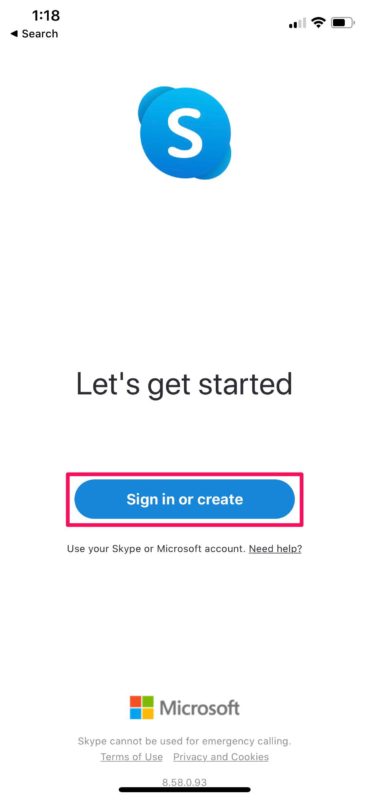
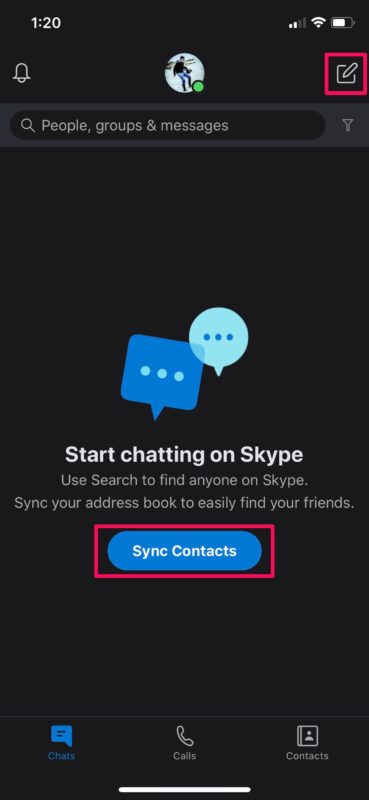
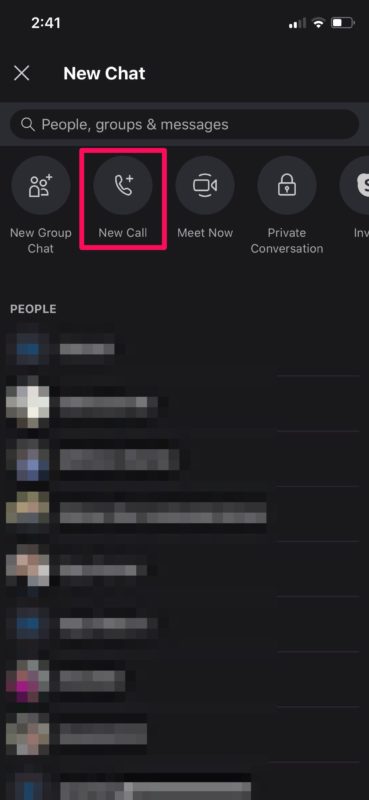
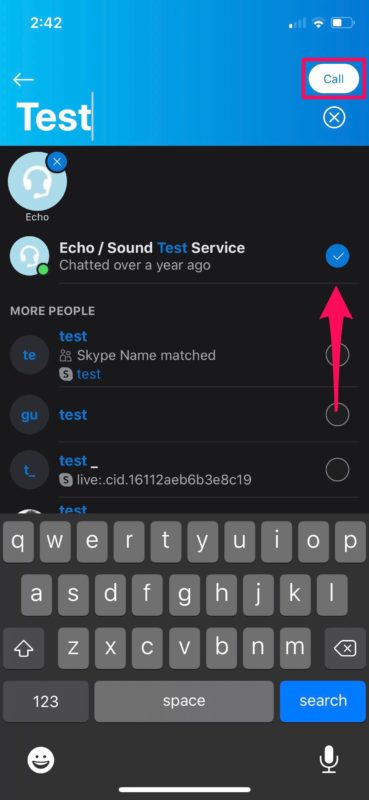
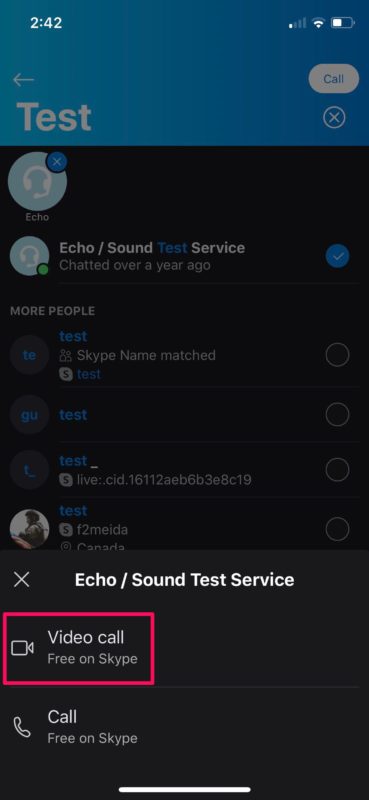

Great article on how to make video calls on Skype using iPhones and iPads. Additionally, one can easily make video calls using tools like Zoom, R-HUB HD video conferencing servers, Webex, Gotomeeting, Zoom etc. These are easy to use and work well.
Skype also needs an account and a credit card to top up, FaceTime on the other hand is free.