Ignore Accidental Touch Bar Input with Bar None for MacBook Pro
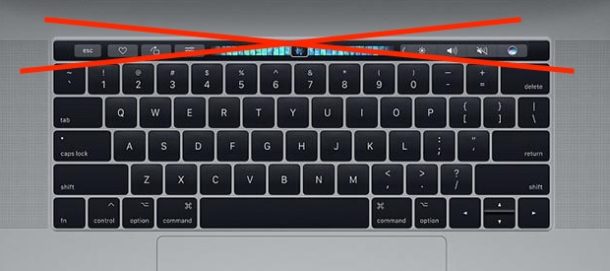
Do you accidentally touch the Touch Bar on MacBook Pro and trigger an action without meaning to? Then a free little third party app called Bar None may be what you’re looking for.
One of the complaints about the Touch Bar on MacBook Pro is how easy it is to accidentally trigger input. For example, some users unintentionally brush or tap Siri frequently enough that removing Siri from Touch Bar is a popular remedy to prevent that from happening. Beyond changing your habits to try and avoid inadvertent Touch Bar activation, there isn’t much else you can do, but that’s where an app like Bar None attempts to come in.
Bar None allows the Mac to ignore all Touch Bar input unless the FN key is held simultaneously, thereby preventing accidental activation of Touch Bar features if you rest a finger against, inadvertently tap, or even brush the Touch Bar. No more accidental Touch Bar activity, you’ll have to be more deliberate about it by holding the FN key.
If this sounds like something that appeals to you, check out Bar None:
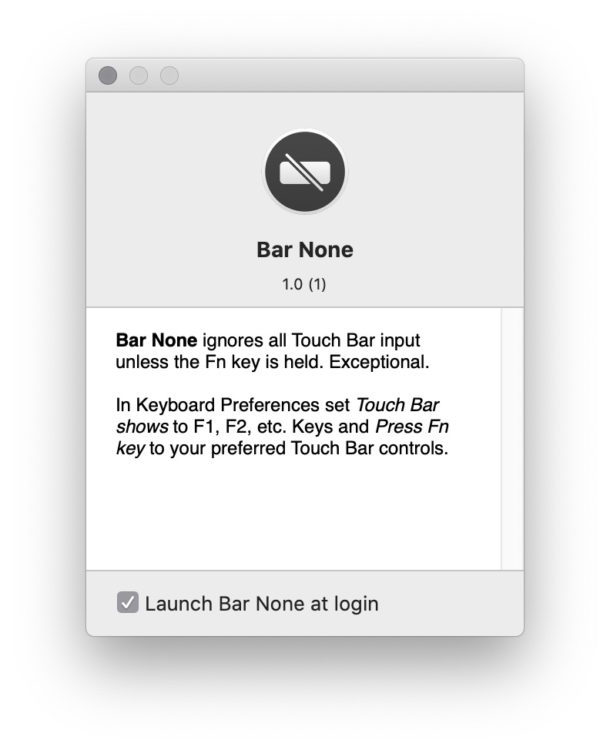
Bar None is a free and simple utility that is unsupported by the developer (whose motivation for making the app is described simply as; “I really dislike the Touch Bar. So I made Bar None.”), but since it’s fairly self explanatory and easy to use there shouldn’t be much support required. Of course if you never accidentally touch the Touch Bar, you love the Touch Bar, or find the idea of holding FN to activate Touch Bar features to be inconvenient, this app is probably not for you.
If you want a MacBook Pro, the Touch Bar is mandatory whether you like it or not or want it or not, as there is no way to order a MacBook Pro without Touch Bar. But if you have found the Touch Bar to be frustrating and filled with accidental input, try out Bar None, it may resolve those complaints for you.
You might also appreciate disabling Touch Bar so that it always shows the function keys rather than the frequently changing and cycling app specific Touch Bar actions.
You might also appreciate checking out other Touch Bar tips, and learning how to restart the Touch Bar since it can occasionally freeze or misbehave.
What do you think of the Touch Bar with MacBook Pro, and do you like the idea of the Bar None app? Feel free to share your experiences, thoughts, and opinions in the comments.


A good alternative is Hide My Bar: https://youtu.be/TVsFPNYUVZM
I used to always hit the bar on the right side. My solution was to put a space there so I don’t hit anything.
I have completely disactivated Siri’s voice features on my apple devices (I still use it to manage email and calendars). I can’t think of anything that Siri would help me with as long as I can tap input. (I don’t have an iPhone though, which is probably the one gadget that will benefit from voice input.)
I honestly don’t know how I ever worked without the touch bar. How a person can accidentally touch or bump it is beyond me
Touch bar is the perfect example how Apple is looking the wrong side about MacBooks. It didn’t add any value to the laptop. Instead created some problems (like hitting accidentally ESC key). I’ve installed Karabiner which allows to reprogram keys. Best product Apple has is free: the operating system.
Is there any way to adjust the touch bar timeout? I’d like to get it down to around 5 seconds. It gets pretty distracting when watching a movie, especially at night when it’s dark.
hey Sam Sung,
I created Hide My Bar which actually allows you to Turn Off the Touch Bar in an instant. Just Double Press the control key you configured and the Touch Bar is hidden.
Check it out: https://youtu.be/TVsFPNYUVZM
(Full disclosure: I’m the developer of Hide My Bar)
I hardly ever think to intentionally use the Touch Bar, my hand rarely goes that far north. An accidental activation is something I have never done!