How to Lock Your Apple Watch Screen to Prevent Accidental Touch
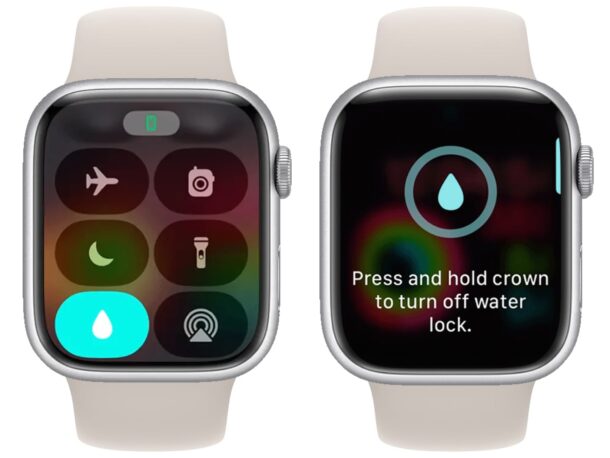
If you are working out with Apple Watch, or wearing gloves of any kind with Apple Watch that may cover your wrist or rub against the device, it’s a good idea to lock the screen of your Apple Watch to prevent accidental input and touches.
While the Apple Watch touch screen is pretty good at disregarding some accidental touch or unintentional tapping or swiping, you may find that in certain conditions the screen is being activated and doing things you don’t want it to do. This can happen commonly if you’re engaged in certain workouts or activities that put you and the Apple Watch in contact with water, sweat, gloves, or even some clothing.
To prevent accidental touch activity on Apple Watch, the simplest thing to do is lock the screen while you’re engaging in the activity that is triggering unintentional device input.
How to Lock Apple Watch Screen to Prevent Accidental Touch Input
The trick to prevent accidental touch input on the screen is to engage the water lock feature, which locks the screen down. This will prevent accidental touch input from doing anything on the Apple Watch itself, significantly reducing unintentional activity on the device.
- Before you engage in the activity that is triggering accidental touch input on Apple Watch, press the Side button (it’s below the rotating dial, on the side)
- Scroll down by using the rotating dial or by swiping to find the water droplet button, and tap that
- Water Lock will now be enabled, and a water droplet icon will show at the top of the Apple Watch screen indicating this feature is turned on. Touch input will now be temporarily disabled, preventing accidental touch while this feature is active

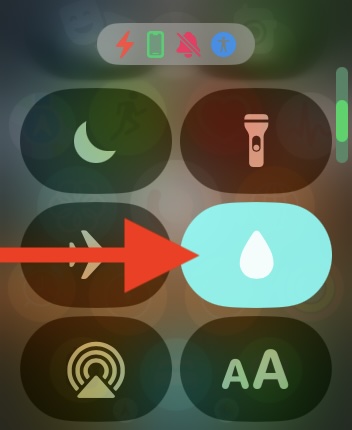
With the screen locked down using the water lock feature, accidental touch input should be prevented entirely, if not dramatically reduced.
There are many activities and apparel that may inadvertently trigger touch input on Apple Watch, from showering, bathing, washing dishes, wearing long sleeves of certain materials, wearing Apple Watch outside in the rain or in a pool, wearing it in the sauna, to wearing gardening gloves, work gloves, latex gloves, and even wearing boxing gloves. And this applies beyond the wrist too, even if Apple doesn’t intend the Apple Watch to be worn on the ankle, many people do that anyway, and unintentional touches can happen there too.
If you experience accidental touch input on Apple Watch in any situation, you can use this feature to lock down the screen and prevent the inadvertent touch activity.
How to Turn Off Water Lock to Unlock Apple Watch Screen
Once the Apple Watch screen has been locked down with Water Lock to prevent accidental touch input, you will eventually want to turn this feature off so that you can use the device again as usual. Here’s how to do that:
- When water lock is activated, press and hold the rotating dial button on the side of the Apple Watch
- Continue holding and you will hear a little countdown, after about 3 seconds the Apple Watch screen is unlocked and the water lock feature is deactivated, allowing for regular touch input again
A neat aspect of the Water Lock feature is that if you’re actually using the Apple Watch while swimming, showering, bathing, or doing anything with actual water, then the act of disabling water lock actually attempts to eject water from the ports on the Apple Watch. It does this by using the speakers and vibration to attempt to spit water from the speaker ports by forcing air out, a nifty trick that Apple came up with.
Once the screen is unlocked, you can engage in the typical touch based interactions with the device, from swiping to change Watch faces to launching apps.
If you you’d like to watch a video demonstrating the capability on an Apple Watch, we embedded a video below from an Australian blogger, who shows the water ejection feature in action, with the woman using the feature in a swimming pool.
What do you think of the water lock feature and using it to lock down your Apple Watch screen to prevent unintentional input and accidental touches? Do you enable this feature when working out with Apple Watch, using Apple Watch around water, or wearing gloves with Apple Watch? Share your thoughts and experiences in the comments.


This is so helpful to know. I cannot count the number of times I have been surprised by a counter timer ending while I have been mowing the lawn, because my gloves started one. I made setting my watch to Theater Mode a part of my lawn mowing routine, but that was not quite what I wanted; this is.
This problem has been giving me angst for a year!!!
Thank you👍👍👍