How to Convert Keynote to PowerPoint with iCloud
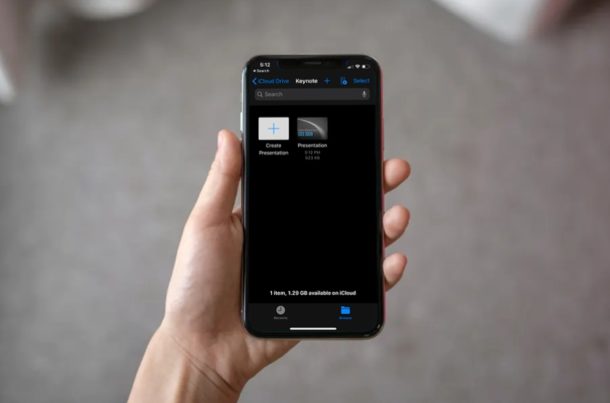
Do you work with presentations on different platforms like Windows PC, Mac, iPad, or iPhone? If so, you might run into file compatibility issues while you switch between different computers and software, and this scenario is quite common with many work environments, schools, education settings, and even just when emailing back and forth between people using mixed computer systems. If you use software like Keynote, which is a part of the iWork productivity suite, you might not be able to open those presentations on your Windows PC using Microsoft PowerPoint. Not to worry, this article will show how to convert a Keynote presentation to Powerpoint by using iCloud.
Keynote is a powerful presentation tool that’s available on macOS and iOS devices and it’s one of three software that comes with Apple’s iWork office suite of applications. It’s the Apple equivalent of Microsoft PowerPoint, which is hugely popular for creating presentations at work. However, both Keynote and PowerPoint uses different file formats for its presentations and when you switch from a Mac to PC, compatibility becomes an issue since PowerPoint doesn’t recognize .key files.
Do you have multiple Keynote presentations stored on your Windows or Linux computer that you can’t access on Microsoft PowerPoint? Let’s cover exactly how you can convert a Keynote document to an PowerPoint presentation using iCloud.
How to Convert Keynote to PowerPoint with iCloud
Using iCloud, file conversion to a supported format is fairly simple and straightforward. One huge advantage regarding this method is the fact that you don’t need to install any additional software, as all you need is a web browser to access iCloud’s web client. So, without further ado, let’s take a look at the necessary steps.
- Open any web browser that’s installed on your PC and head over to iCloud.com. Type in your Apple ID details and click on the arrow to log into your iCloud account.

- You’ll be taken to the iCloud homepage. Click on the “Keynote” app that’s located right below the Photos icon.

- Here, you’ll see all the documents you created using Keynote. However, if you want to convert a presentation that’s stored on your computer, you’ll have to upload it to iCloud first. Click the “Upload” icon located at the top of the page.

- This action will open a window for you to browse through folders. Select the .key file that you want to access and click “Open” as shown in the screenshot below.

- It’ll take a few seconds for the file to upload. Once it’s done, click on the “triple dot” icon and click “Download a Copy”. This action will open a pop-up on the screen.

- Here, you’ll be able to choose the file format for the download. Simply click “PowerPoint” to download the document in a .pptx file that can be later viewed and edited on Microsoft PowerPoint. It’ll take a few seconds for iCloud to process the conversion and start the download.

- As you can see below, the downloaded file is in .pptx format. You can find it in the downloads section of your browser. Click “Show in Folder” to view the file in Windows Explorer or open it using PowerPoint.

And now you know how to go about converting keynote files into a classic PowerPoint presentation, the latter of which is supported on the more common Windows platform. This web-based iCloud solution works in a similar fashion to Google Slides.
Now that the file is in a supported format, you can continue working on the presentations you created using Keynote right on your Windows machine with Microsoft PowerPoint. Once you’ve completed working on it, you can upload it back to iCloud and open it normally using Keynote on your Mac, iPhone or iPad, because iCloud syncs documents across all your devices.
Considering how Keynote opens PowerPoint presentations just like any other file, we’re not quite sure why the vice versa isn’t possible on Microsoft counterpart. At this point, we can only hope that changes and Windows adds support at some point down the line.
In addition to the conversion capabilities that iCloud’s web client has to offer, it can also be used to edit iWork documents on any device, as long as it has a desktop-class web browser.
Next time, before you transfer iWork files to your Windows machine, make sure you have a copy of the document in a Windows supported file format to avoid a similar situation. For example, you can export your Keynote presentation as a .pptx file right on your MacBook or iPad, before you even save the document.
We hope you’ve successfully switched between file formats without any issues. What do you think about this handy tool on iCloud.com? Is it a feature that you’ll be using on a regular basis to avoid running into file compatibility issues? Do let us know your thoughts and opinions in the comments section down below.

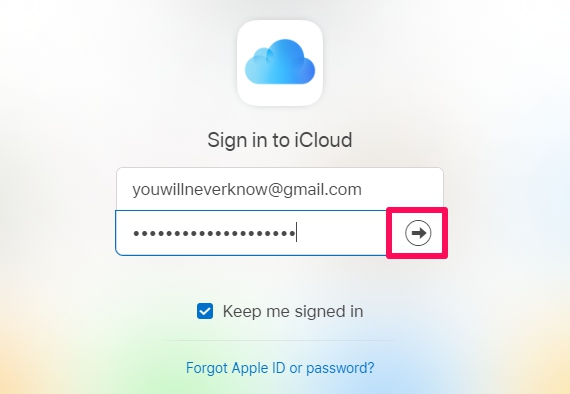
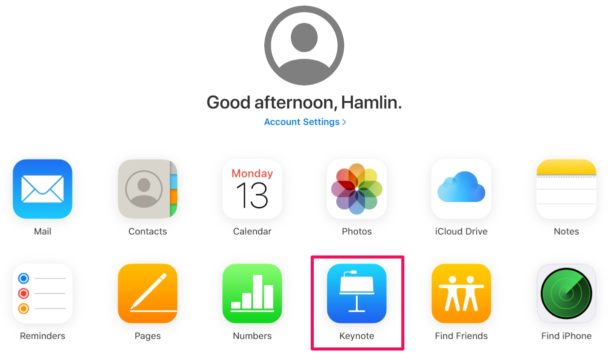
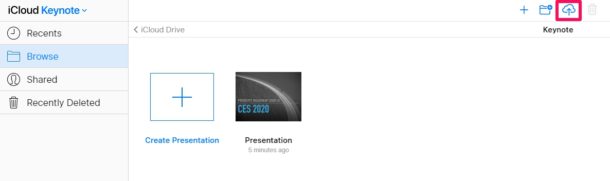
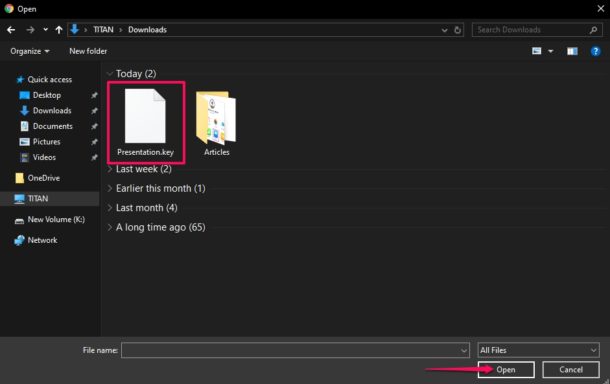
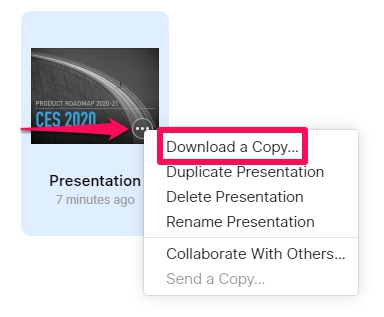
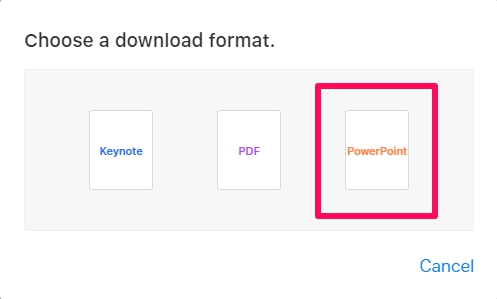
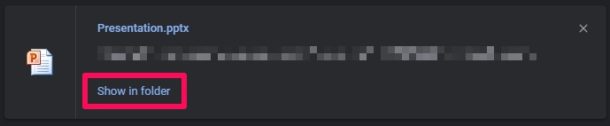

Hi there
I intend to change PC
I have been using Windows, not ios.
However, I have been using Keynote by windows.
In what way, I would like to know the keynote of iCloud does not have any futures compared with keynote for iPad or ios.